You don’t need to go to the gym for a great workout. If you’re stuck at home during the coronavirus outbreak, you can still work on your summer beach bod. If you’re itching to exercise indoors, you can get started — and maximize your gains — using Apple TV fitness apps.
Ever since Jane Fonda pulled on a leotard and leg warmers in the 1980s, people have been getting sweaty in front of their televisions. Now, Apple TV fitness apps bring home workouts bang up-to-date, with interactive programs tailored to users’ individual abilities and goals.
So what are you waiting for? Let’s make like Jane and feel the burn.

![Steven Spielberg’s Amazing Stories gets a new coat of paint, but it needs an engine [Review] Amazing Stories review: Victoria Pedretti does her best in the Apple TV+ show but the material doesn't give her much to work with.](https://www.cultofmac.com/wp-content/uploads/2020/03/lGrBIBlOWYvWeJeQmyo11GngZbt-1536x864.jpg)

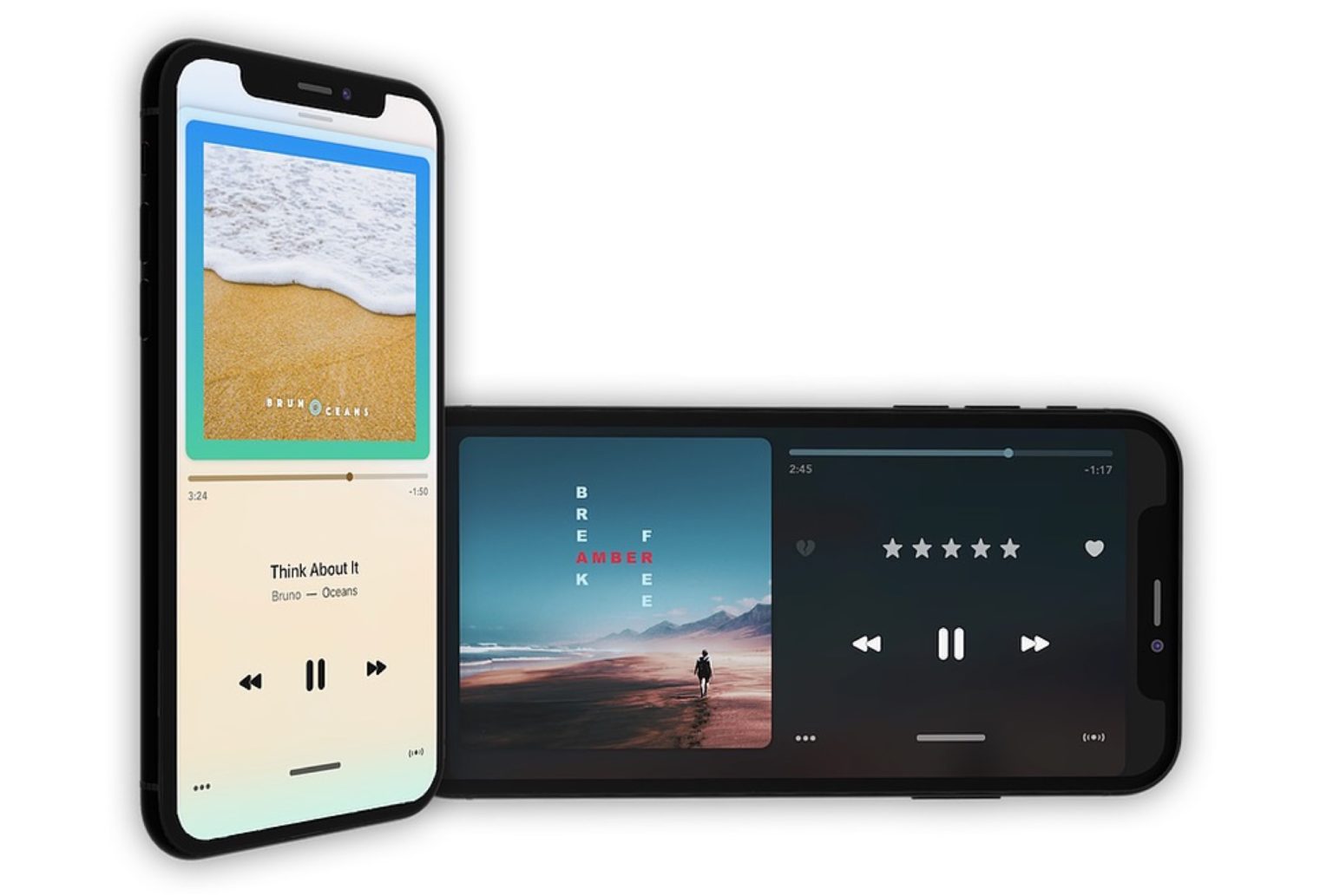
![Nvidia GeForce Now magically makes your Mac a beefy gaming PC [Review] Nvidia-GeForce-Now-MacBook-Pro](https://www.cultofmac.com/wp-content/uploads/2020/02/C8DDC3B1-7623-4DCF-857A-94FF74DED4DC-1536x1008.jpeg)




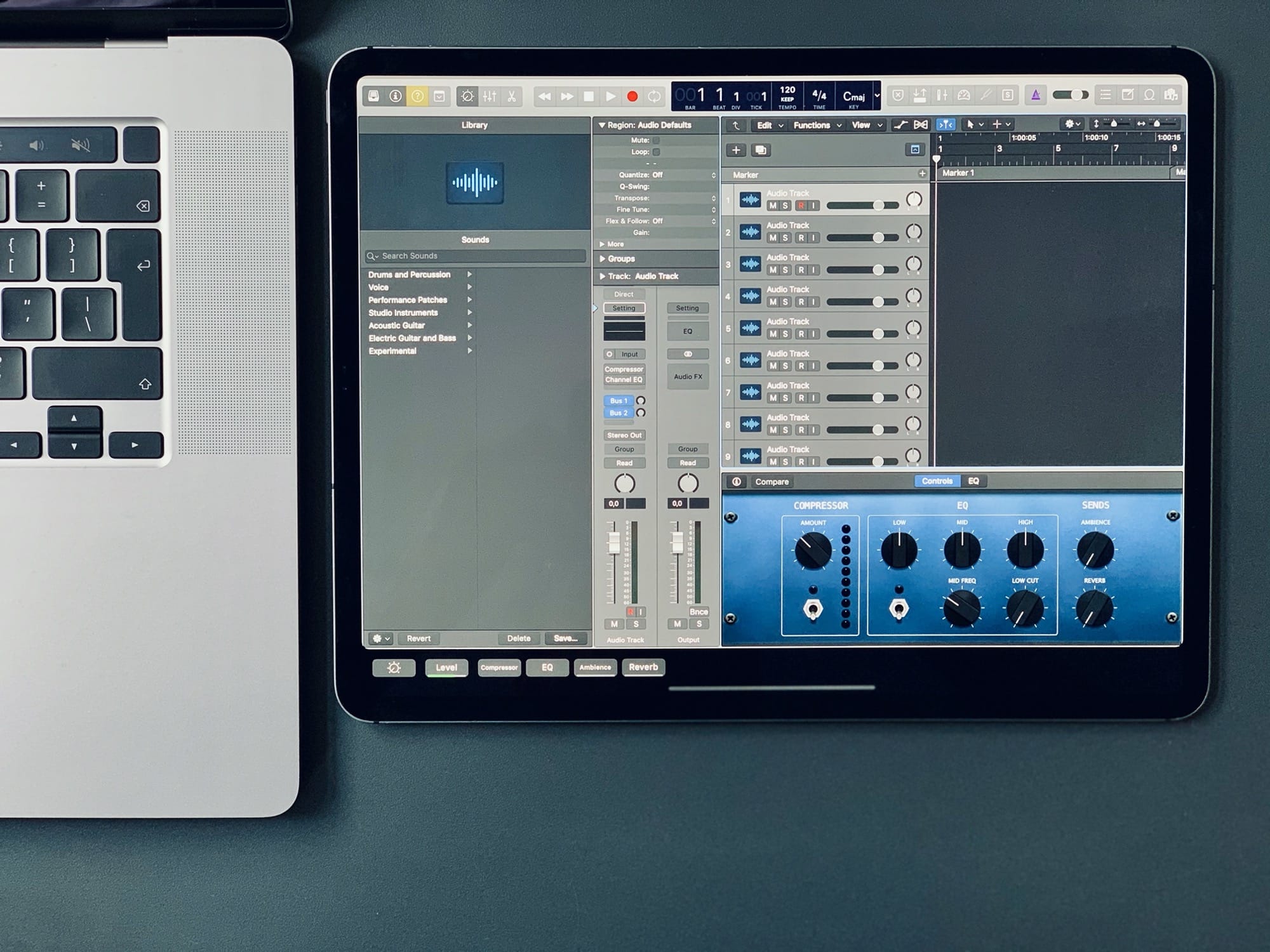


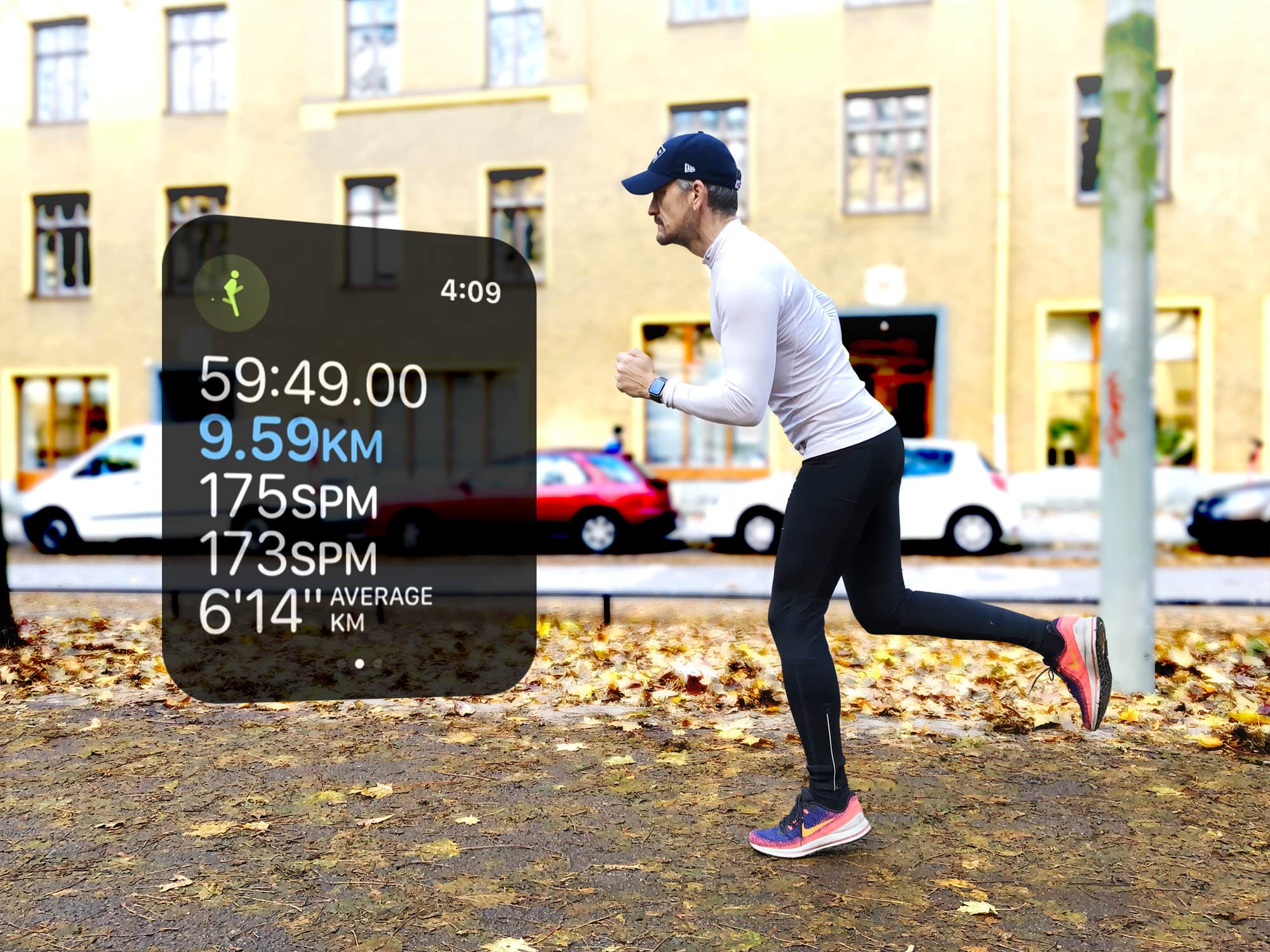

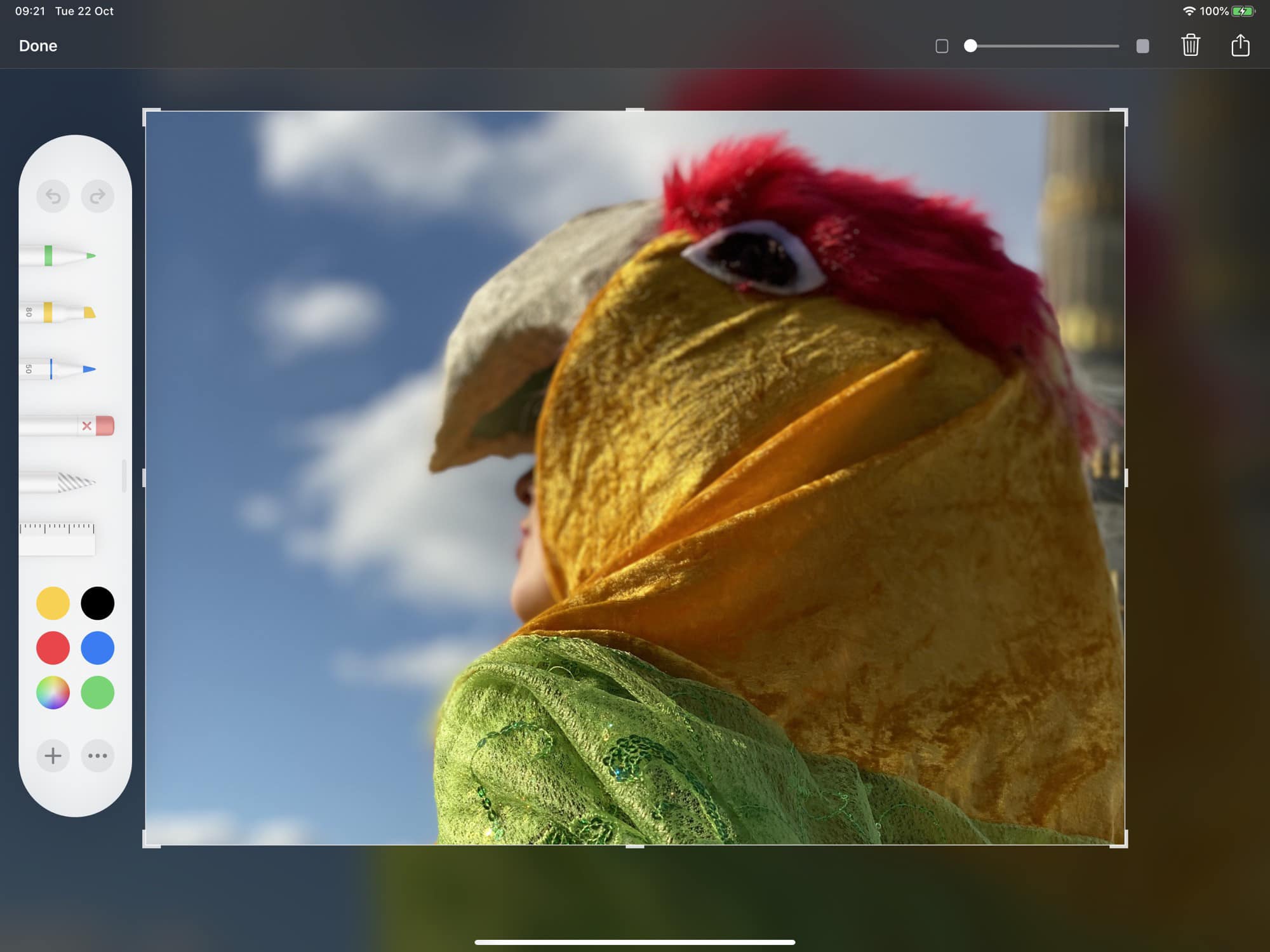
![Gear4 slim cases protect an iPhone 11 from a 13-foot fall [Review] Gear4 Hampton, Battersea, Oxford Eco and Crystal Palace Neon](https://www.cultofmac.com/wp-content/uploads/2019/10/8CCC0512-2612-42DA-AD71-48A998ECE0B7.jpeg)
![OWC’s USB-C multiport hub is built like a tank [Review] OWC USB-C Travel Dock with iPad Pro](https://www.cultofmac.com/wp-content/uploads/2019/10/C5C70DD9-BFCB-4DBB-8E19-0D954B8646FD.jpeg)



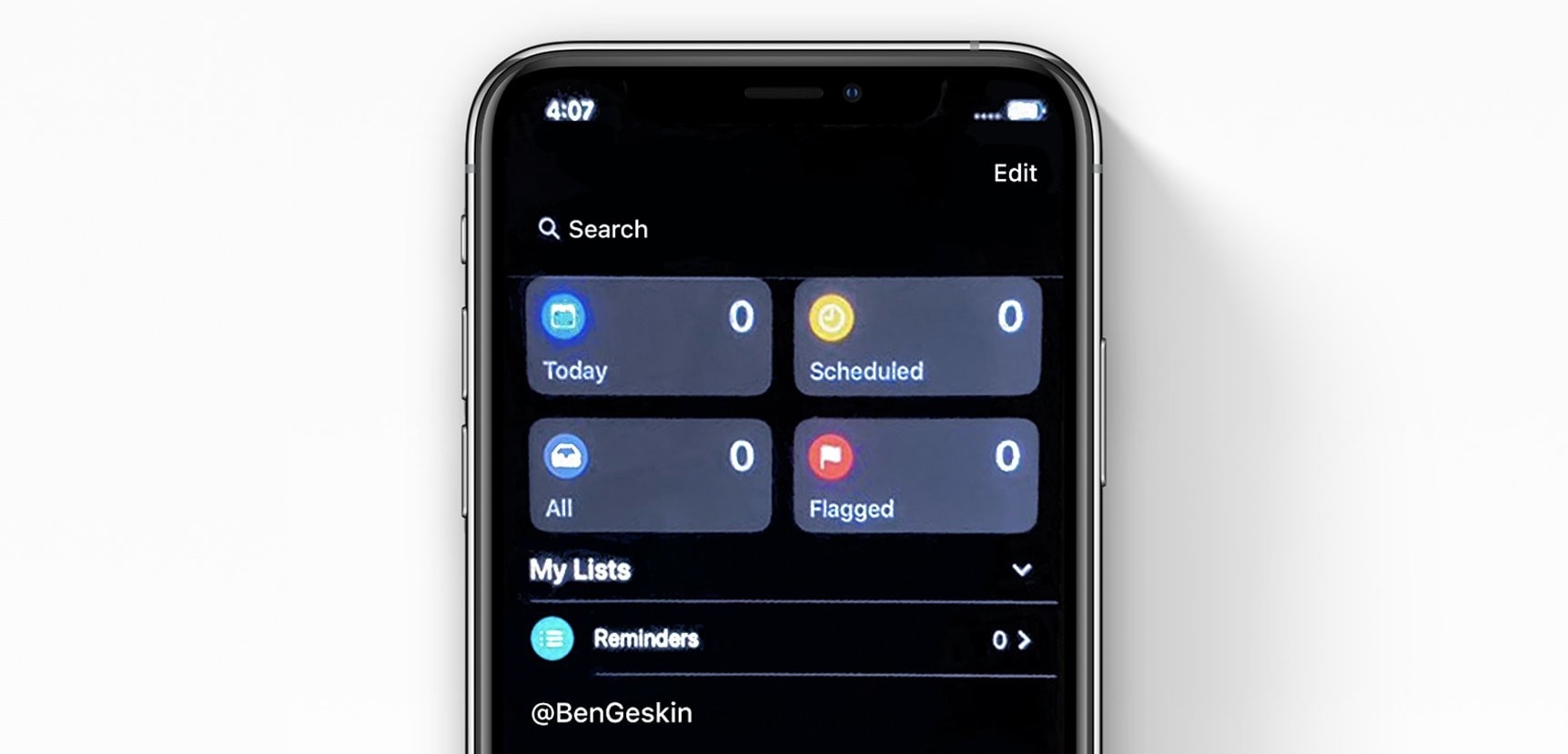
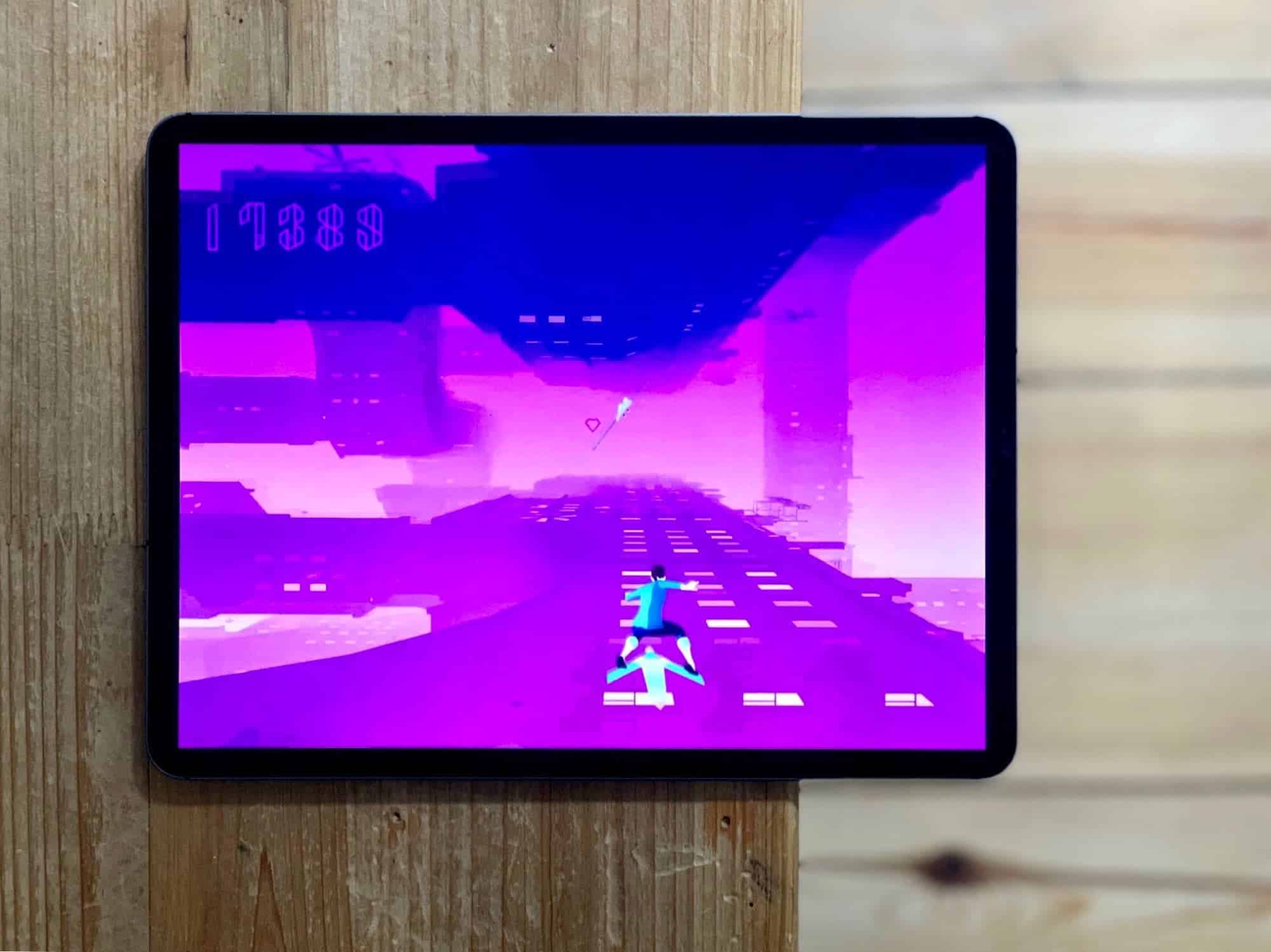


![Inateck’s USB-C hub brings back ports you forgot you need [Review] Inateck 8-in-1 USB-C Hub](https://www.cultofmac.com/wp-content/uploads/2019/08/F1DA6285-ADED-485C-A14E-525ACDB32206.jpeg)