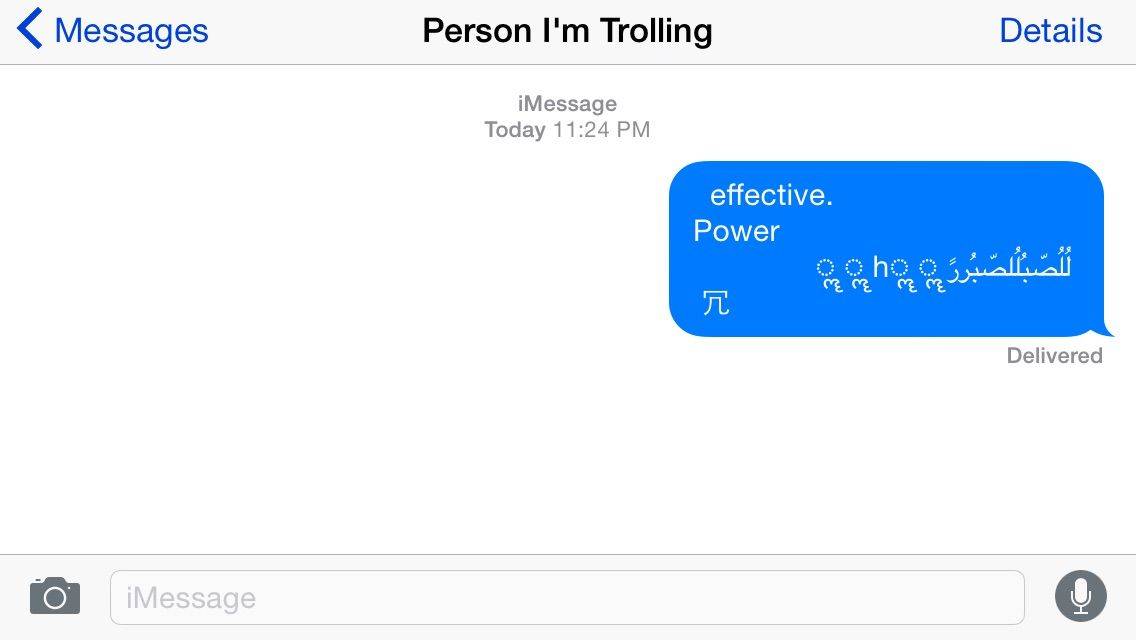Some iPhone users are getting a flashback to 2013 as a new version of the so-called “Unicode of Death” has returned to wreak havoc with their iMessages.
The security exploit, which activates when someone sends you the message in the image above, reportedly forces jailbroken handsets into Safe Mode and completely removes other units’ ability to access the Messages app.