The end of the year is fast approaching, and that means it’s time to start thinking about levelling up for the year ahead. Their are several apps available for the Mac that can help you do that, and Cult of Mac Deals has put together a bundle that takes some of these apps and packages them together at a very attractive price.
With The New Year’s Mac Bundle, you’ll get 9 helpful apps for one incredibly low price of $14.99. That’s 90% off – which works out to just over a dollar per app!
![The New Year’s Mac Bundle: 9 Powerful Apps That Will Boost Your Productivity [Deals] redesign_mainframe_630x473-1](https://www.cultofmac.com/wp-content/uploads/2013/12/redesign_mainframe_630x473-11.jpg)
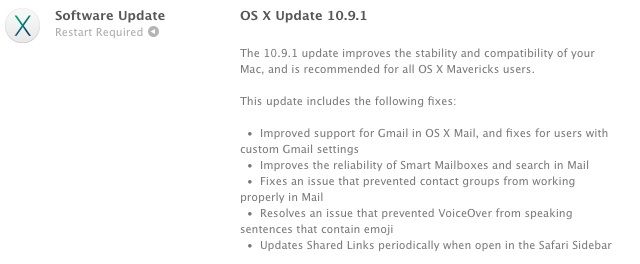
![Tear Off A Reminder To Your Desktop For A Quick Look [OS X Tips] Reminder Tear Off](https://www.cultofmac.com/wp-content/uploads/2013/12/Reminder-Tear-Off.jpg)
![Get Live Traffic And Other Road Information In Maps In Mavericks [OS X Tips] Traffic Info Maps Mavericks](https://www.cultofmac.com/wp-content/uploads/2013/12/Traffic-Info-Maps-Mavericks.jpg)
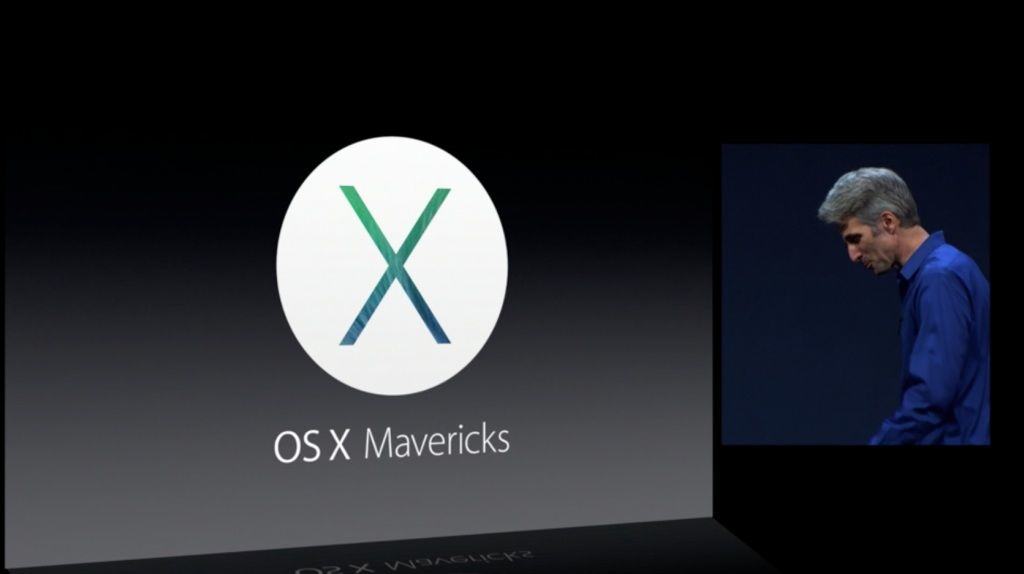
![Quit Typing So Much – Use Contacts To Click Through To Addresses In Maps [OS X Tips] Contacts To Maps](https://www.cultofmac.com/wp-content/uploads/2013/12/Contacts-To-Maps.jpg)
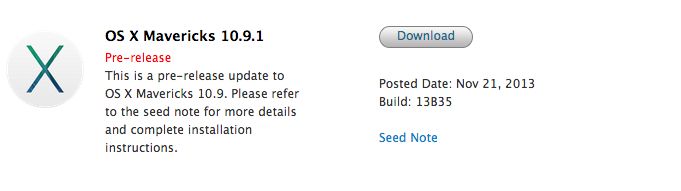
![Full Monty Finder Windows – Go Big Or Go Home [OS X Tips] Finder Full Screen](https://www.cultofmac.com/wp-content/uploads/2013/11/Finder-Full-Screen.jpg)
![Save That Battery: Use Activity Monitor To Keep Track Of Your Power [OS X Tips] energy impact OS X Mavericks](https://www.cultofmac.com/wp-content/uploads/2013/11/energy-impact-OS-X-Mavericks.jpg)
![How To Send Addresses From Mavericks’ Maps Into Your Contacts [OS X Tips] Contacts from Maps app](https://www.cultofmac.com/wp-content/uploads/2013/11/Contacts-from-Maps-app.jpg)
![How To Add Your Facebook Events To Mavericks’ Calendar App [OS X Tips] Facebook Events Calendar](https://www.cultofmac.com/wp-content/uploads/2013/11/Facebook-Events-Calendar.jpg)
![Sync Your Keyboard Shortcuts Via iCloud In Mavericks [OS X Tips] Text Shortcuts](https://www.cultofmac.com/wp-content/uploads/2013/11/Text-Shortcuts.jpg)
![How To Find And Use The Hidden Screensaver Images In Mavericks [OS X Tips] Hidden Wallpapers Mavericks](https://www.cultofmac.com/wp-content/uploads/2013/11/Hidden-Wallpapers-Mavericks.jpg)
![How To Fix Possible iCloud Mail Password Bug In Mavericks [OS X Tips] Apple Mail iCloud bug](https://www.cultofmac.com/wp-content/uploads/2013/11/Apple-Mail-iCloud-bug.jpg)
![Have Your Mac Read A Book To You In Mavericks And iBooks [OS X Tips] Mavericks iBooks Speech](https://www.cultofmac.com/wp-content/uploads/2013/11/Mavericks-iBooks-Speech.jpg)
![Keep Your Private Notifications Off Your Lock Screen In Mavericks [OS X Tips] Mac lock screen notifications](https://www.cultofmac.com/wp-content/uploads/2013/11/Mac-lock-screen-notifications.jpg)
![Get It Done – Fix Stalled Mavericks Downloads In Launchpad [OS X Tips] Image Credit: Roberto Baldwin/WIRED](https://www.cultofmac.com/wp-content/uploads/2013/10/stalled-mavericks.jpg)
![Change The Name, Tags, And Location From Any Document Title Bar In Mavericks [OS X Tips] New Titlebar Options](https://www.cultofmac.com/wp-content/uploads/2013/10/New-Titlebar-Options.jpg)
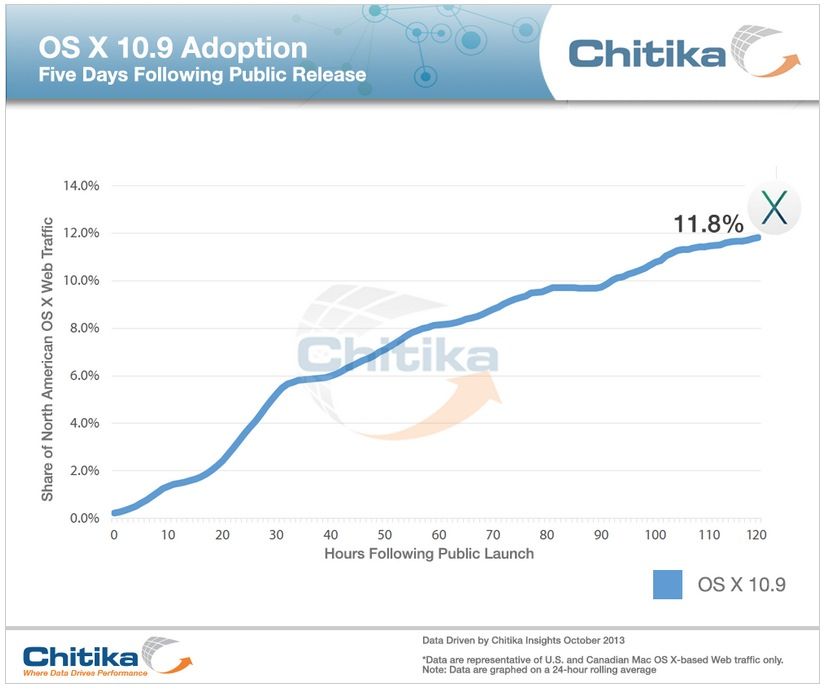
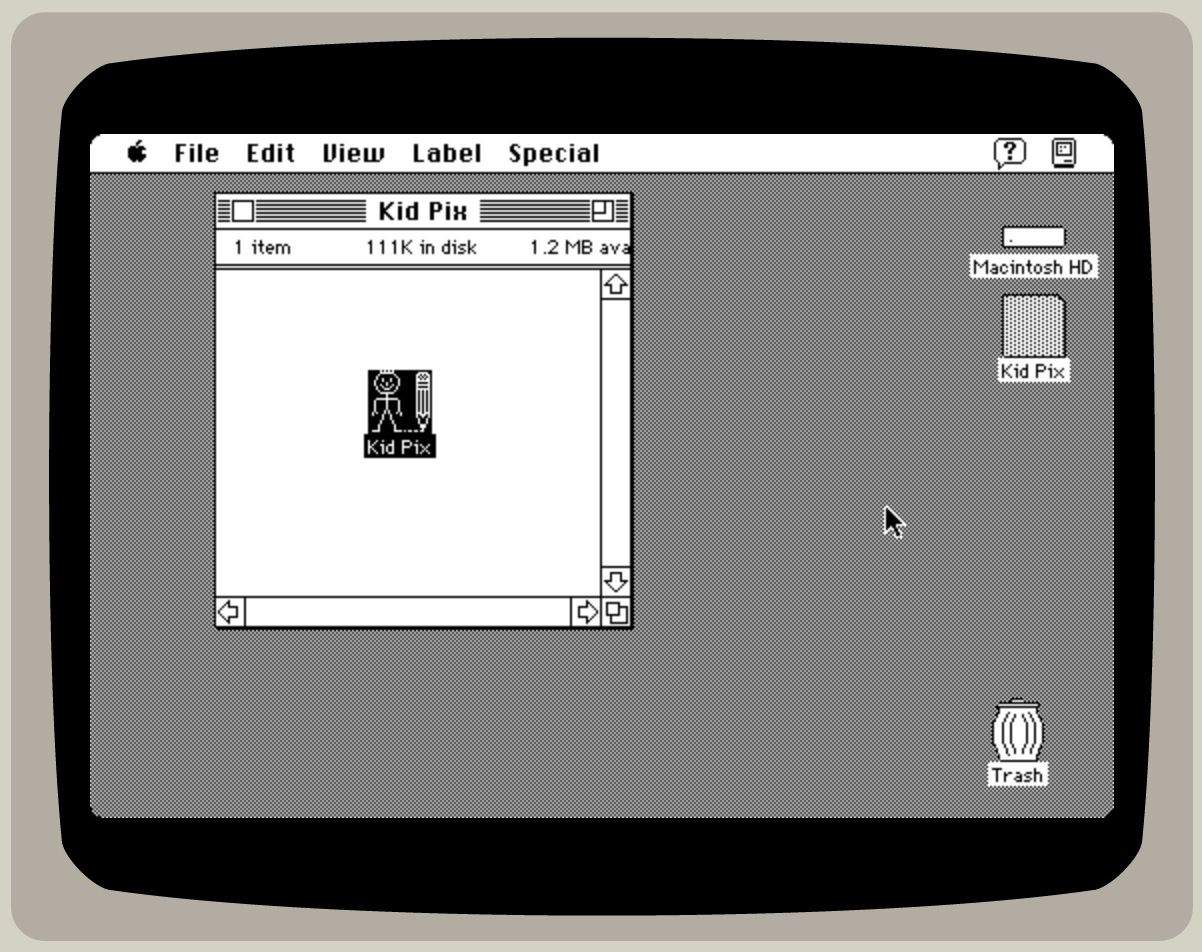
![Tell Mavericks To Install Software Updates When You Want [OS X Tips] Update much?](https://www.cultofmac.com/wp-content/uploads/2013/10/Update-Later-Mavericks.jpg)
![Mavericks Makes It Way Easier To Access Your Library Folder [OS X Tips] Access Library Folder in Mavericks](https://www.cultofmac.com/wp-content/uploads/2013/10/Access-Library-Folder-in-Mavericks.jpg)
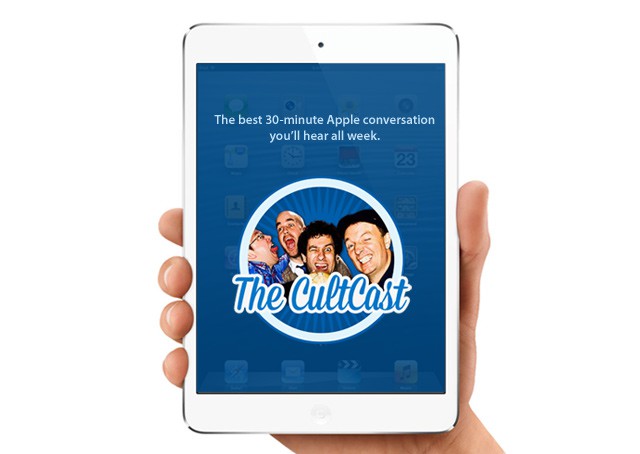

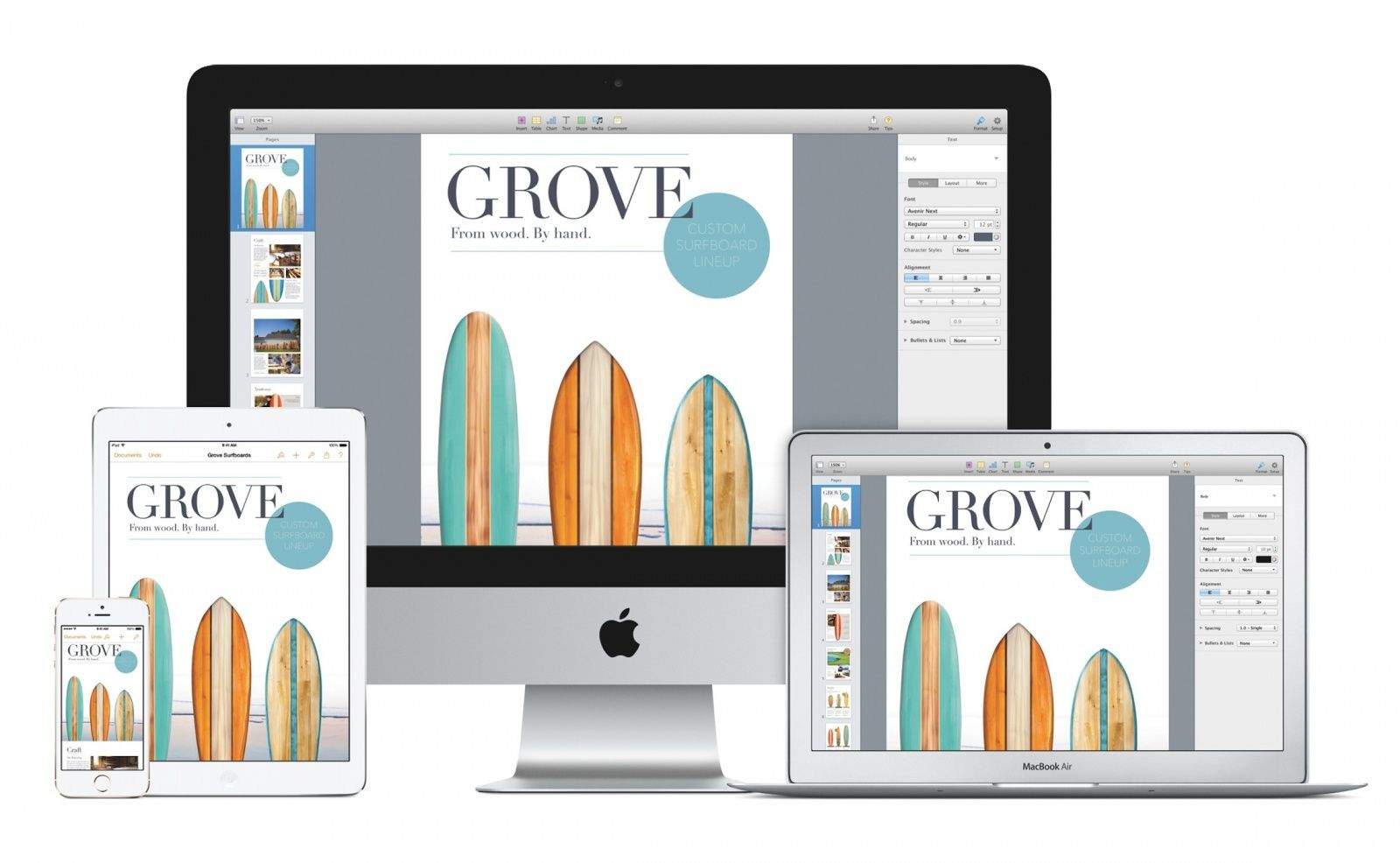
![How To Fix Problems Sending Directions From Mavericks To iPhone [OS X Tips] Send Directions to iPhone](https://www.cultofmac.com/wp-content/uploads/2013/10/Send-Directions-to-iPhone.jpg)