We’ve been drooling over the next-generation MacBook Pro since Apple unveiled it at WWDC earlier this month, and we thought we knew all there was to know about its gorgeous high-resolution Retina display. However, Apple surprised us with a new FAQ page on its website this morning, which reveals a number of things about the notebooks new screen that we hadn’t heard before, which will help you make the most of your new display.
Here are a few of the things that you may be interested in.

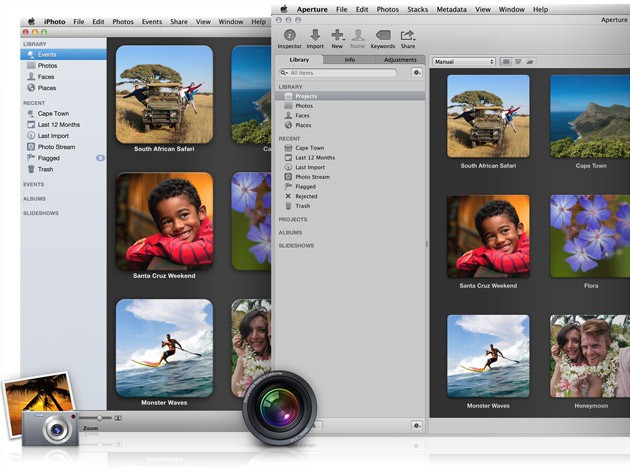
![Kick Your Photos Up A Notch With Effects In iPhoto for iPad [iOS Tips] iPhotoEffects](https://www.cultofmac.com/wp-content/uploads/2012/06/iPhotoEffects.jpg)
![Make Better Use Of iPhoto’s Events View To Organize Your Photos [OS X Tips] iPhotoEvents](https://www.cultofmac.com/wp-content/uploads/2012/06/iPhotoEvents.jpg)
![Brighten, Zoom and Balance Your Way To Better Photos With iPhoto For iPad [iOS Tips] Brightness](https://www.cultofmac.com/wp-content/uploads/2012/06/Brightness.jpg)
![Wow Your Family And Friends – Create A Slideshow In iPhoto [OS X Tips] iPhotoSlideshow](https://www.cultofmac.com/wp-content/uploads/2012/06/iPhotoSlideshow.jpg)
![Rid Your Photos Of Red Eye And Skin Blemishes With iPhoto For iPad [iOS Tips] blemishesRedeye](https://www.cultofmac.com/wp-content/uploads/2012/06/blemishesRedeye.jpg)
![Use Smart Albums To Keep iPhoto Videos And Photos Apart [OS X Tips] It's ok to keep things separated in here.](https://www.cultofmac.com/wp-content/uploads/2012/06/iPhoto-Smart-Album-Video.jpg)

![Move Your iPhoto Library To An External Drive To Save Space [OS X Tips] iPhotoLib](https://www.cultofmac.com/wp-content/uploads/2012/06/iPhotoLib.jpg)
![Beam Your Photos From iPad to iPhone Using iPhoto [iOS Tips] BeamingiPhoto](https://www.cultofmac.com/wp-content/uploads/2012/05/BeamingiPhoto.jpg)
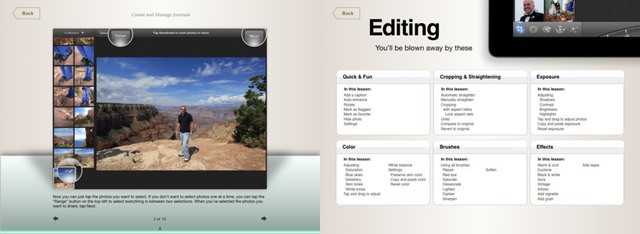
![View A Folder Full Of Photos Quickly And Easily [OS X Tips] PhotoGrid](https://www.cultofmac.com/wp-content/uploads/2012/05/PhotoGrid.jpg)
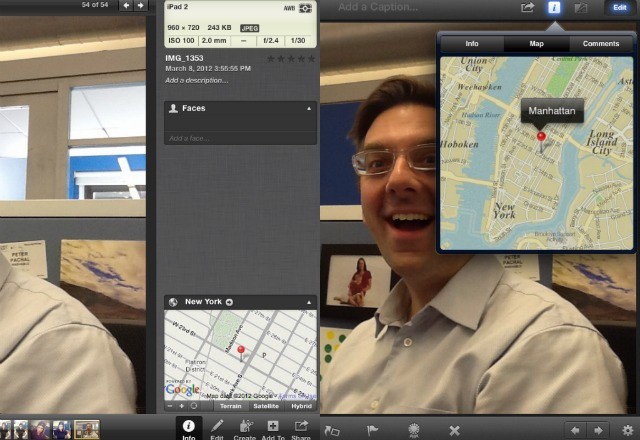
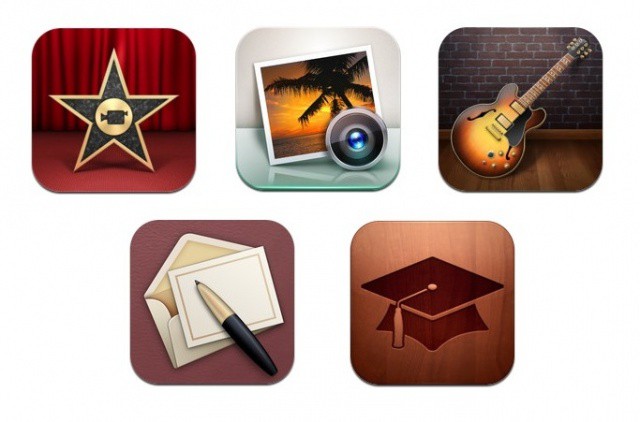
![This Week’s Must-Have iOS Apps: Klout, Norton Identity Safe, Dark Sky & More [Roundup] Klout finally makes it way to the iPhone, Norton provides us with a great way to store our passwords, and LinkedIn finally gets iPad support.](https://www.cultofmac.com/wp-content/uploads/2012/04/Screen-Shot-2012-04-27-at-17.38.34-2.jpg)
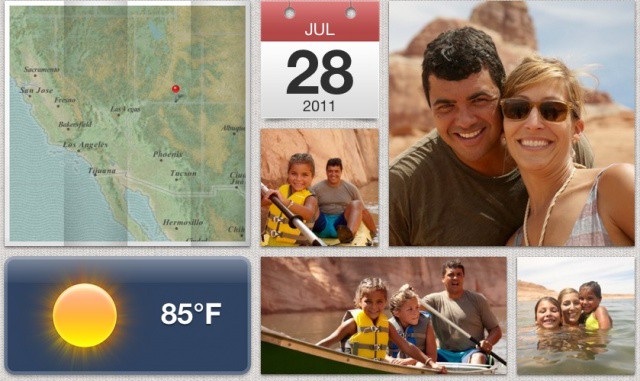
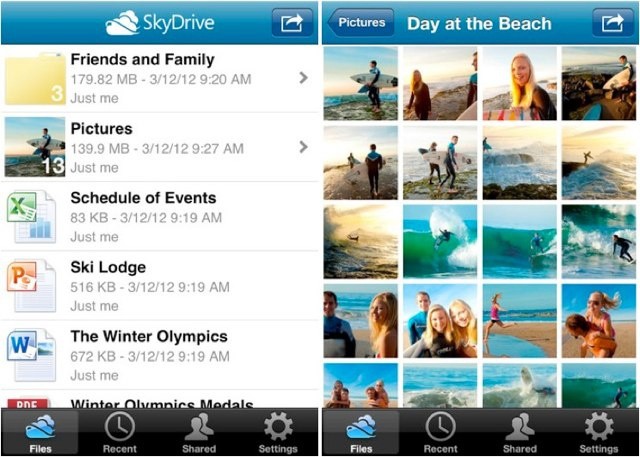

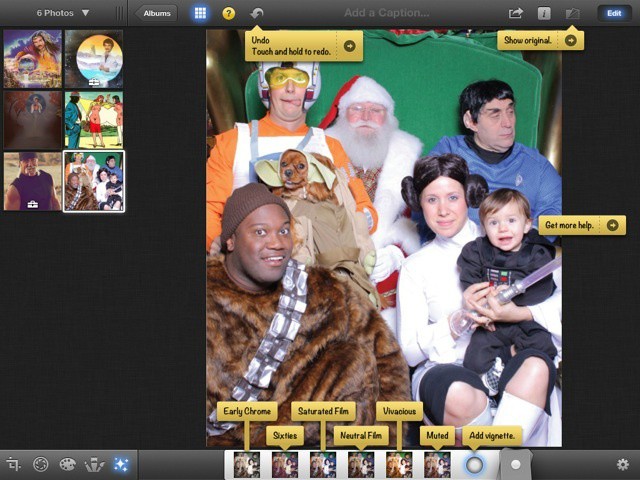
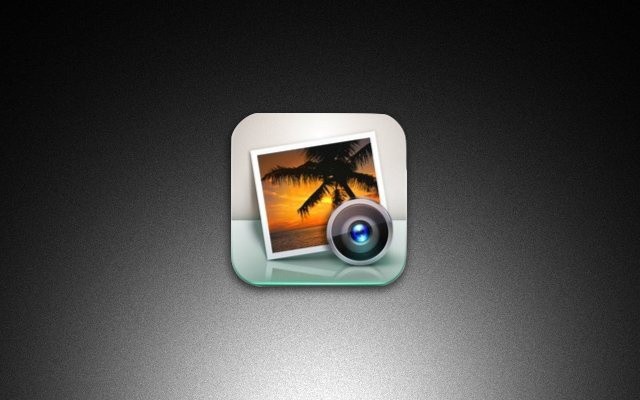
![12 Essential Apps You Should Be Installing On Your New iPad [Buyer’s Guide] 12 apps every iPad owner should be using.](https://www.cultofmac.com/wp-content/uploads/2012/03/IMG_1069-2.jpg)


