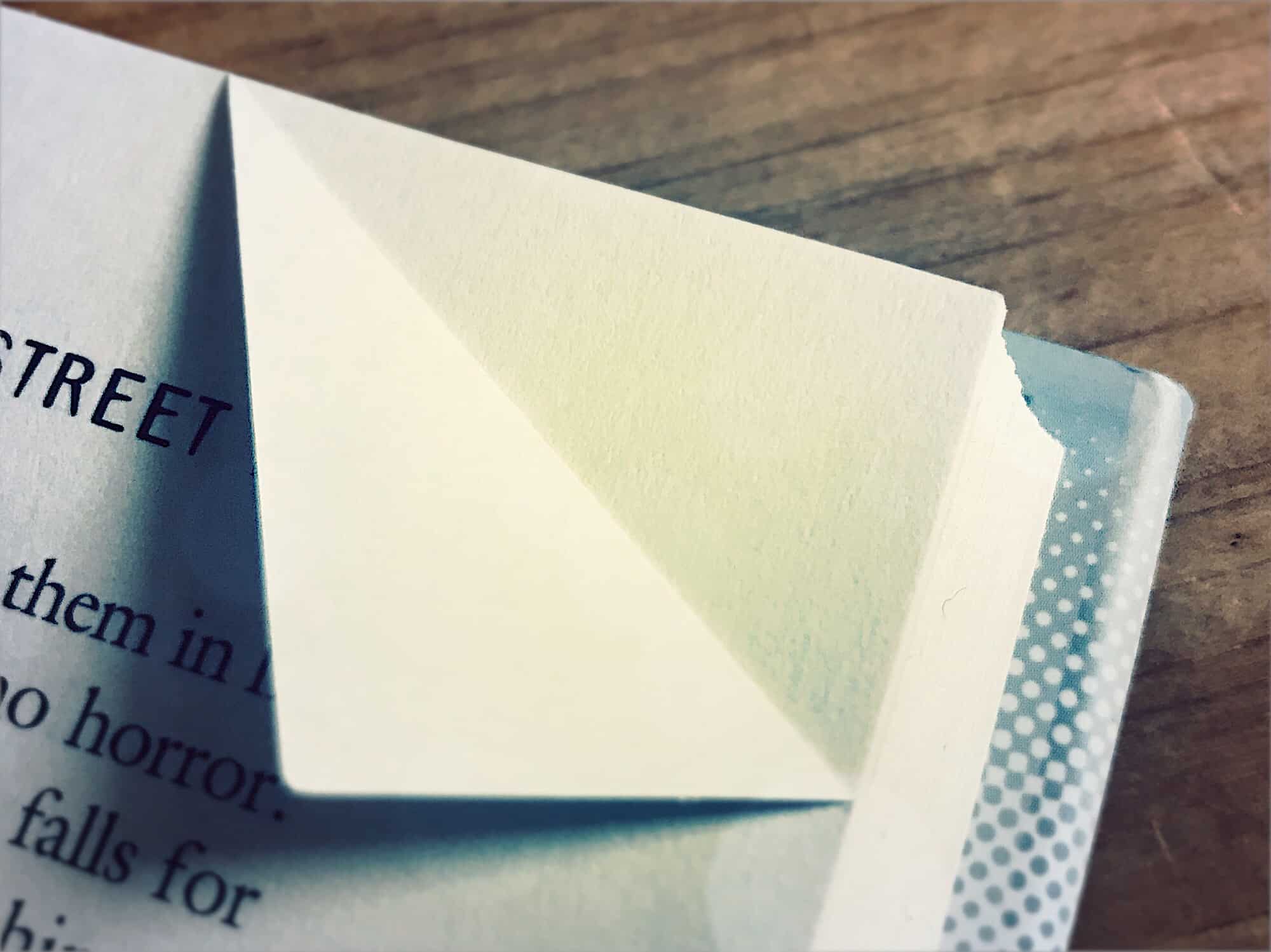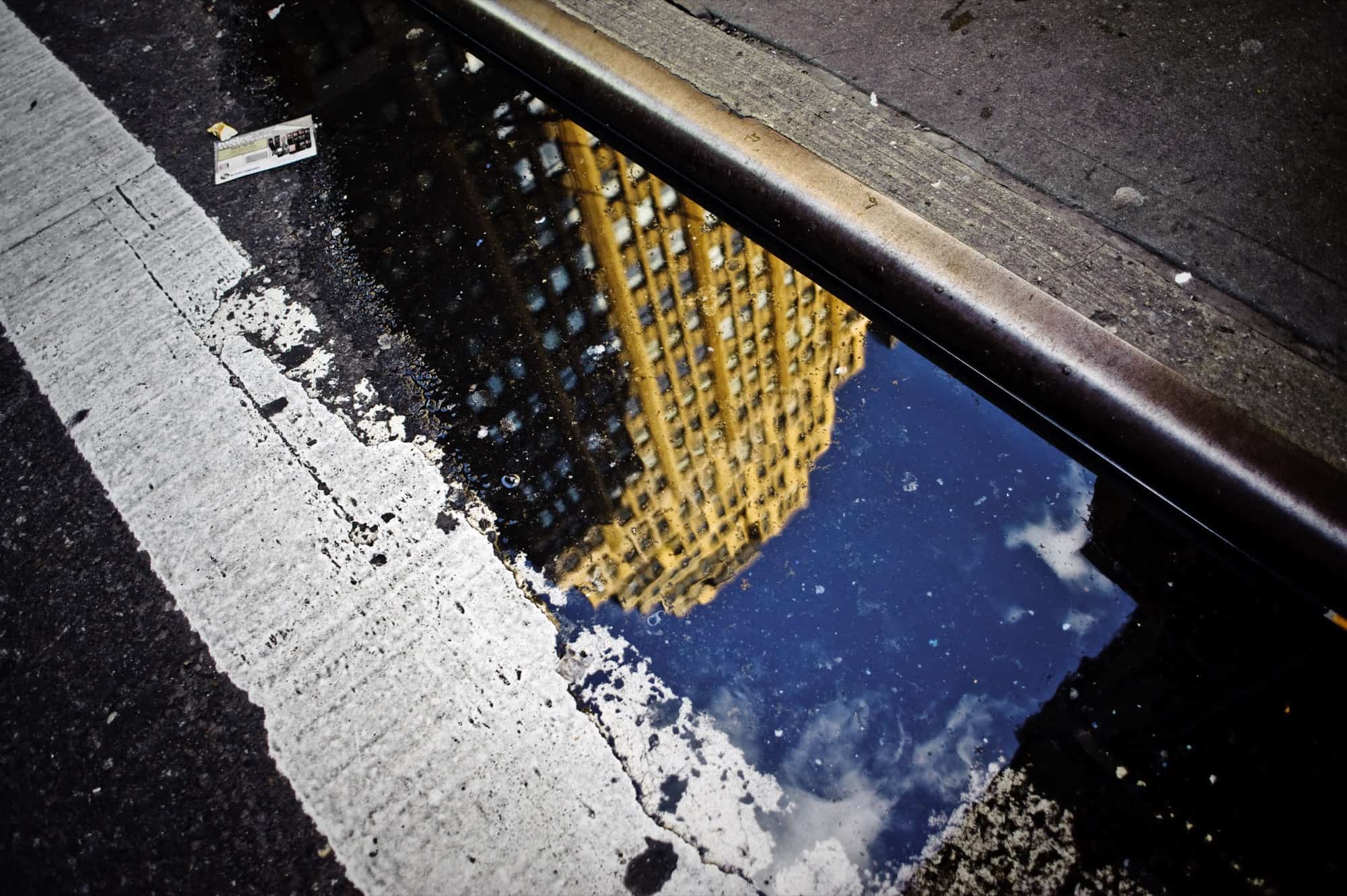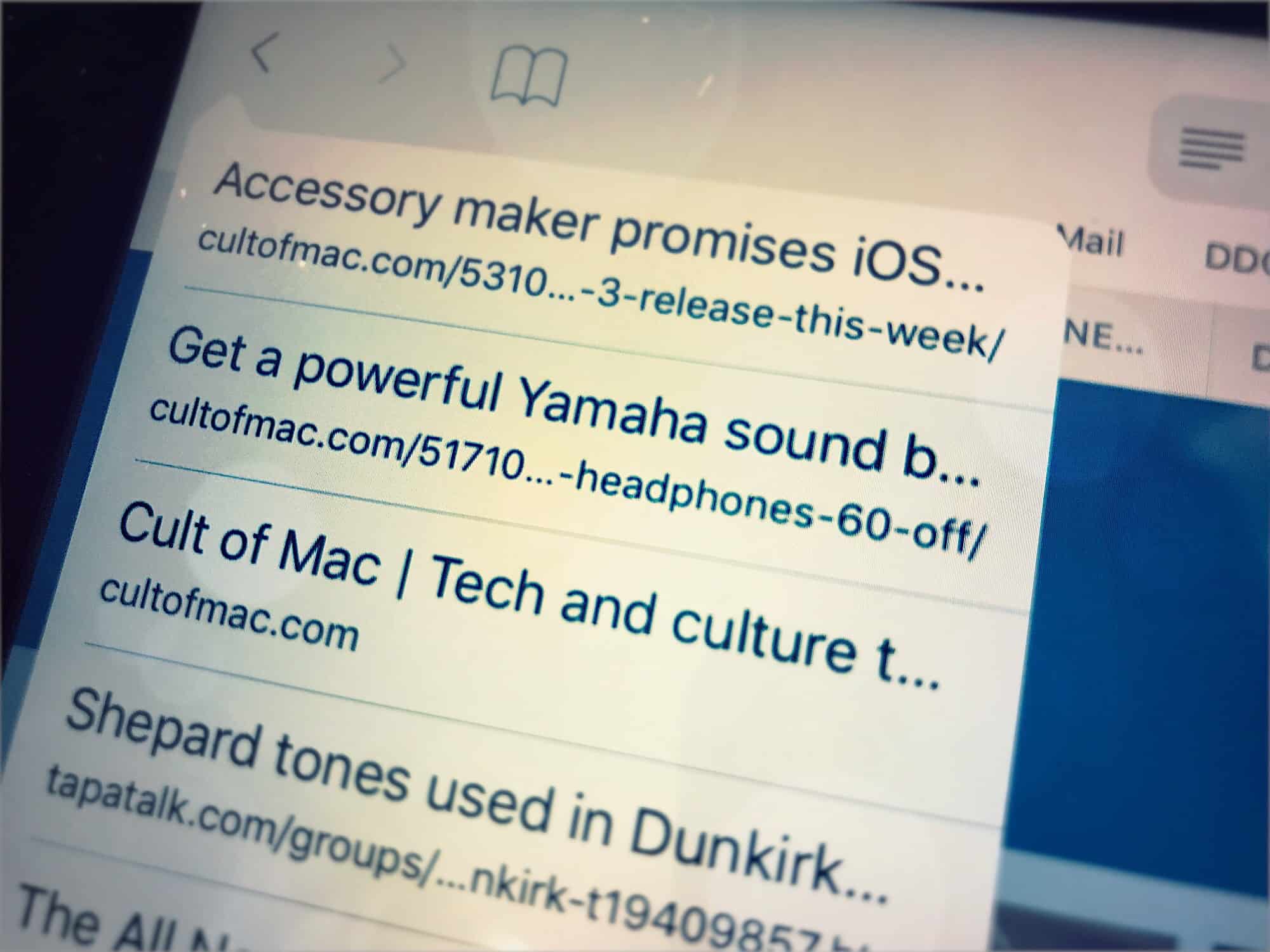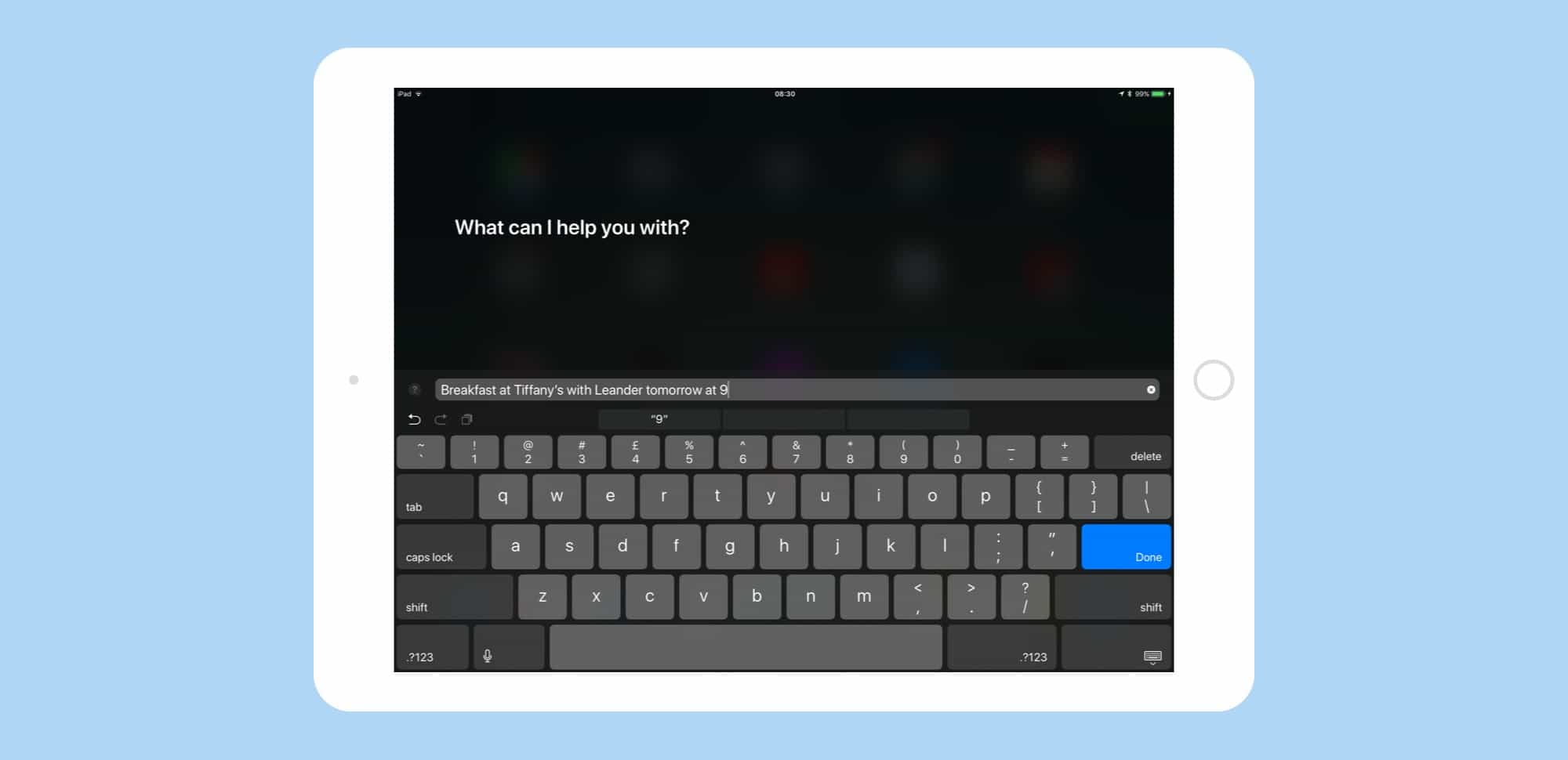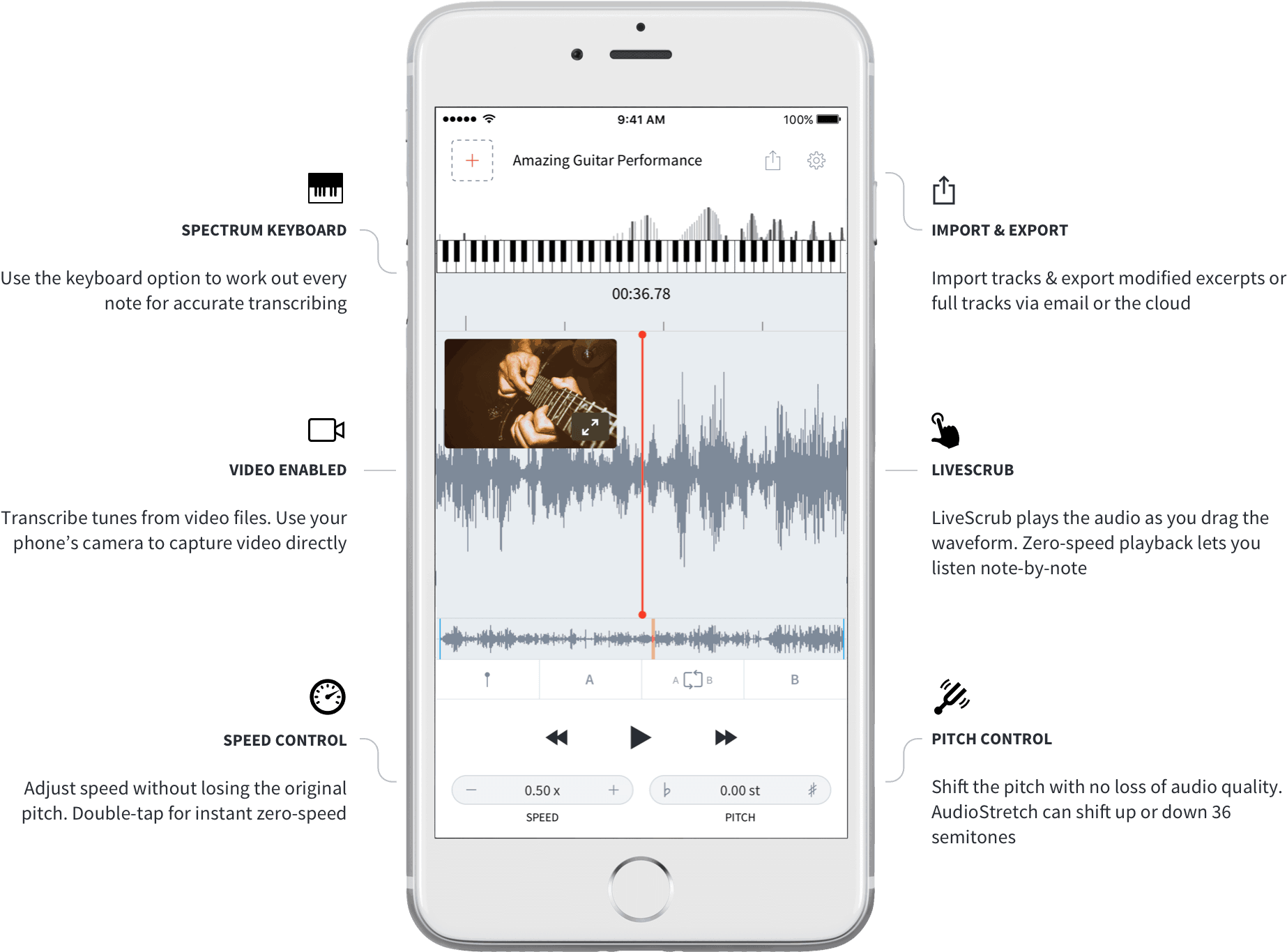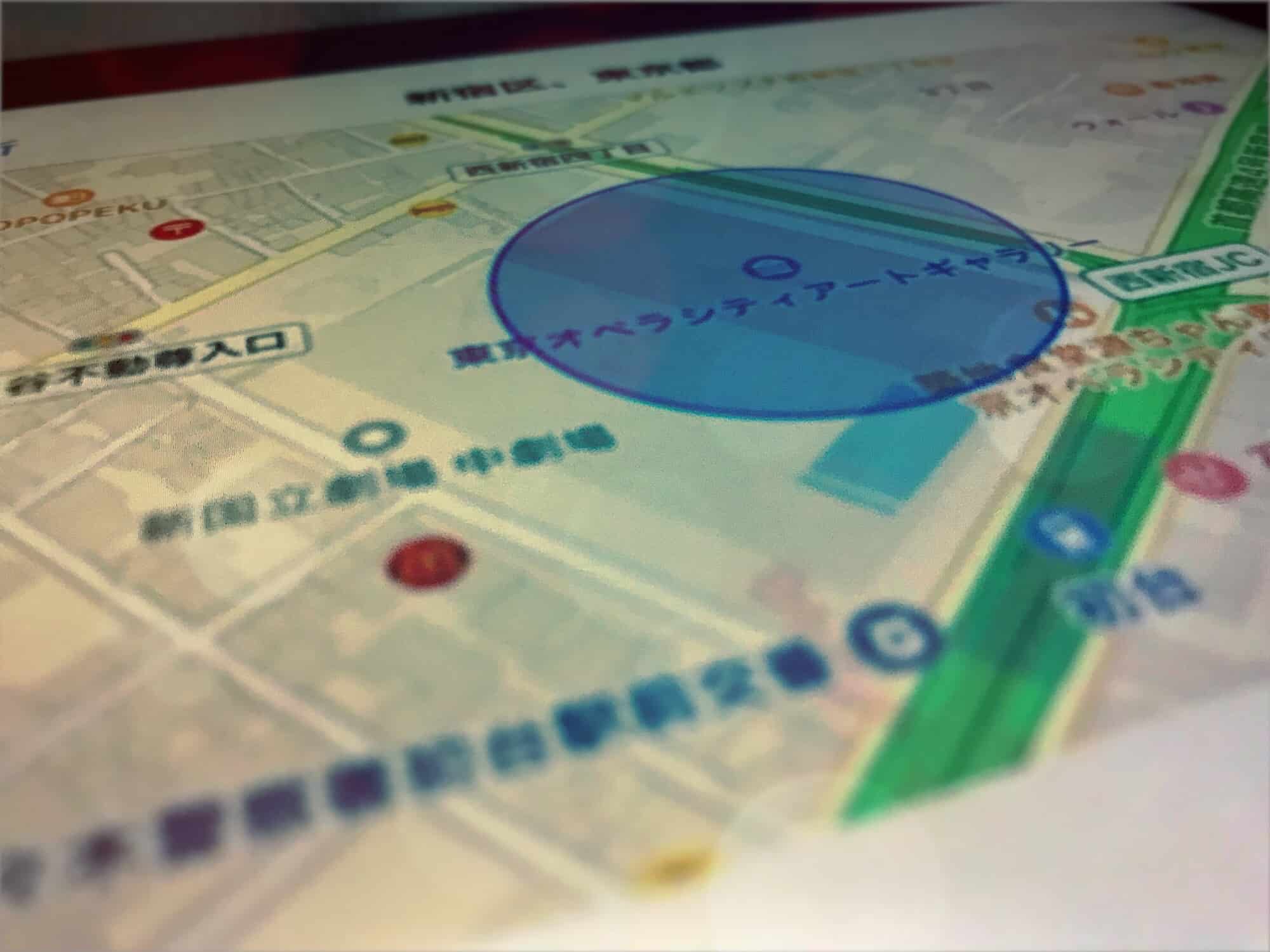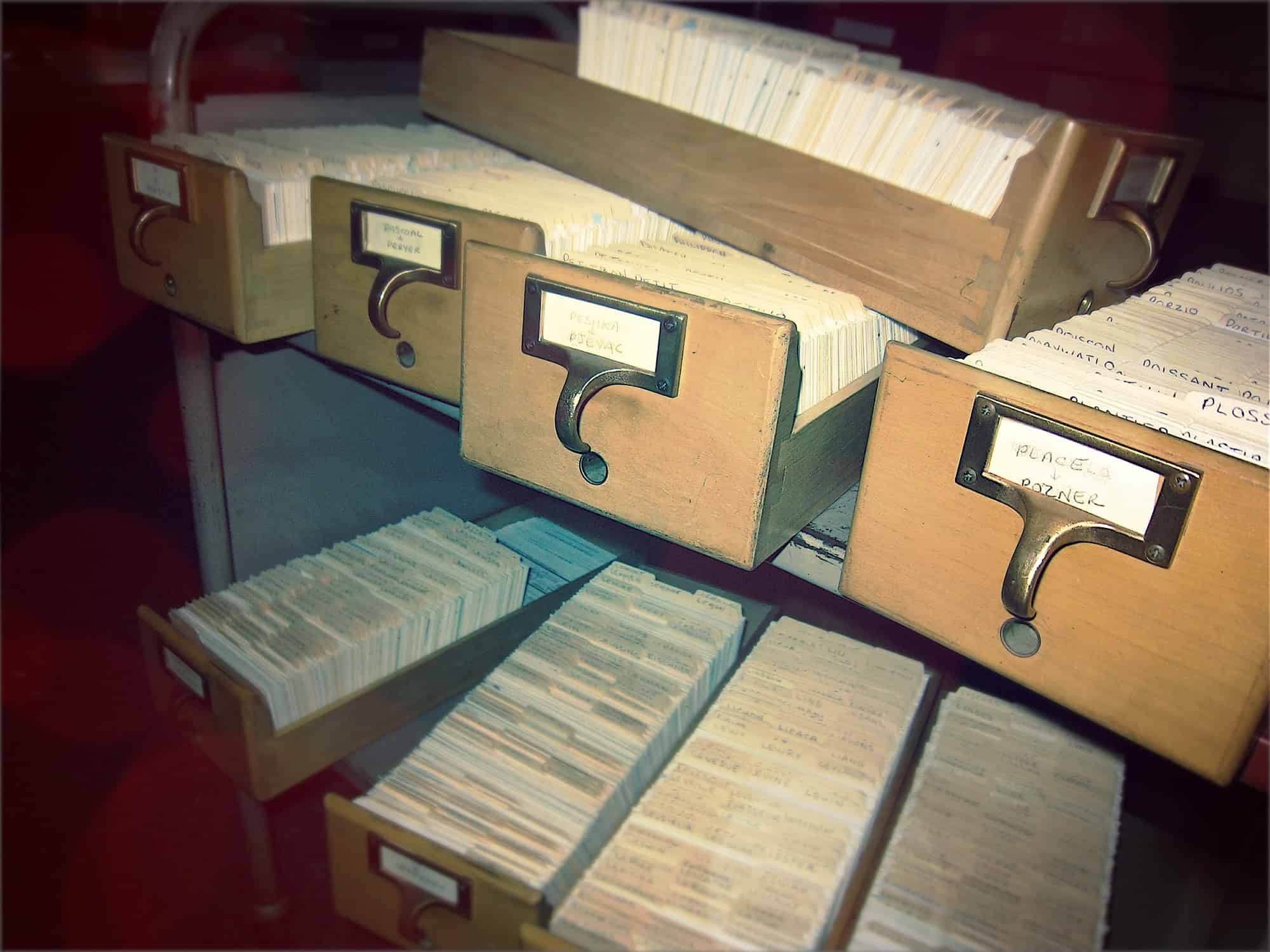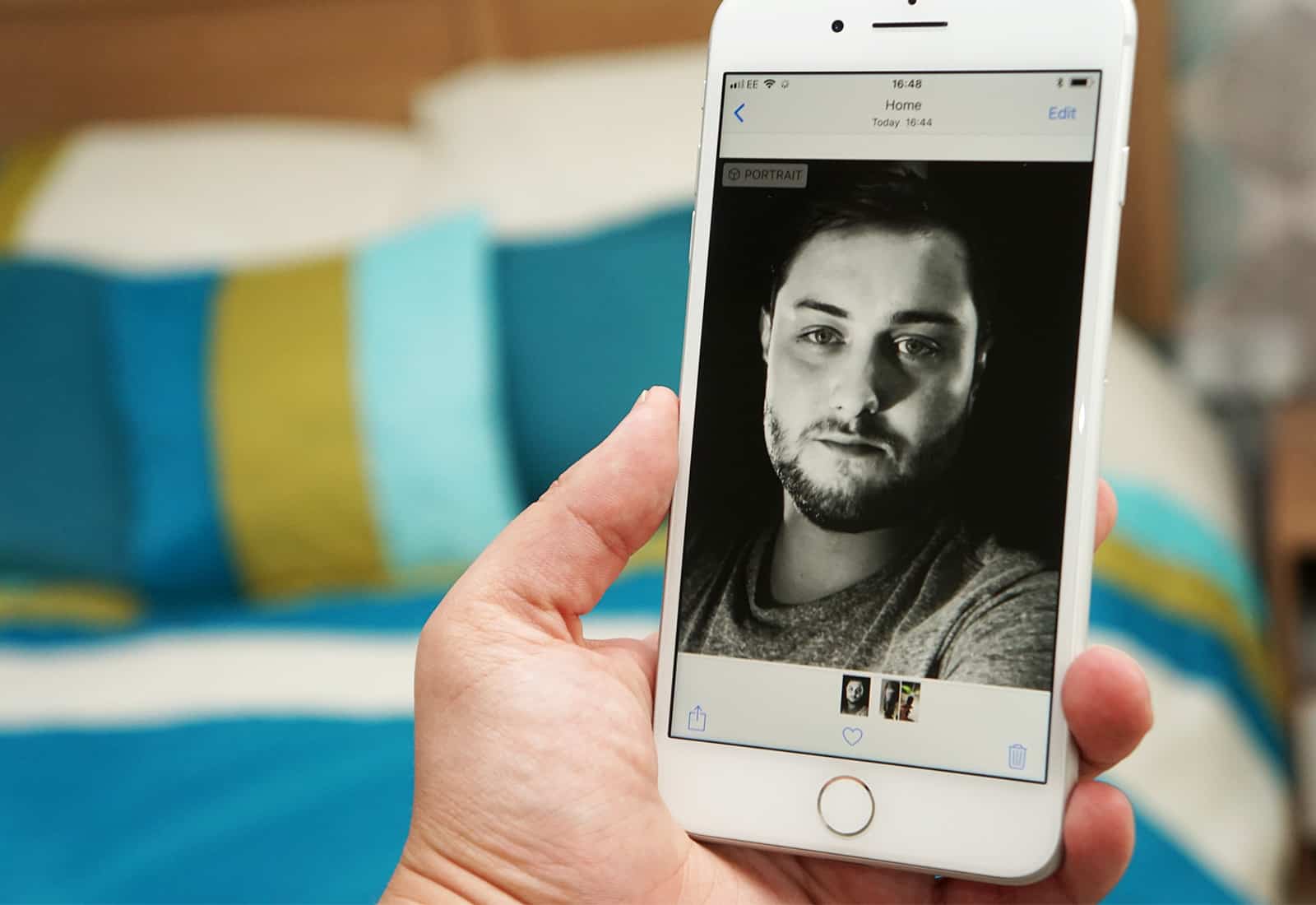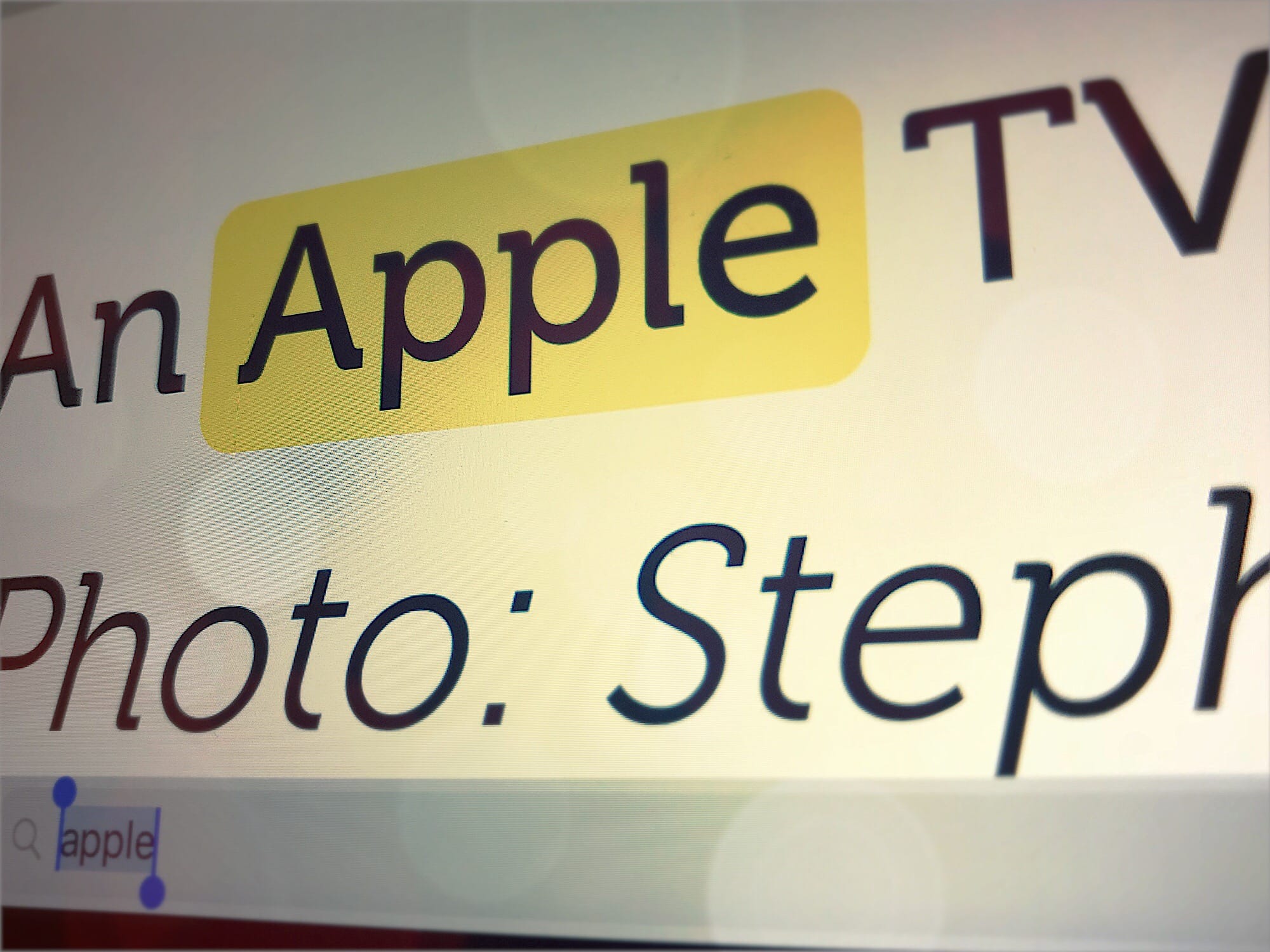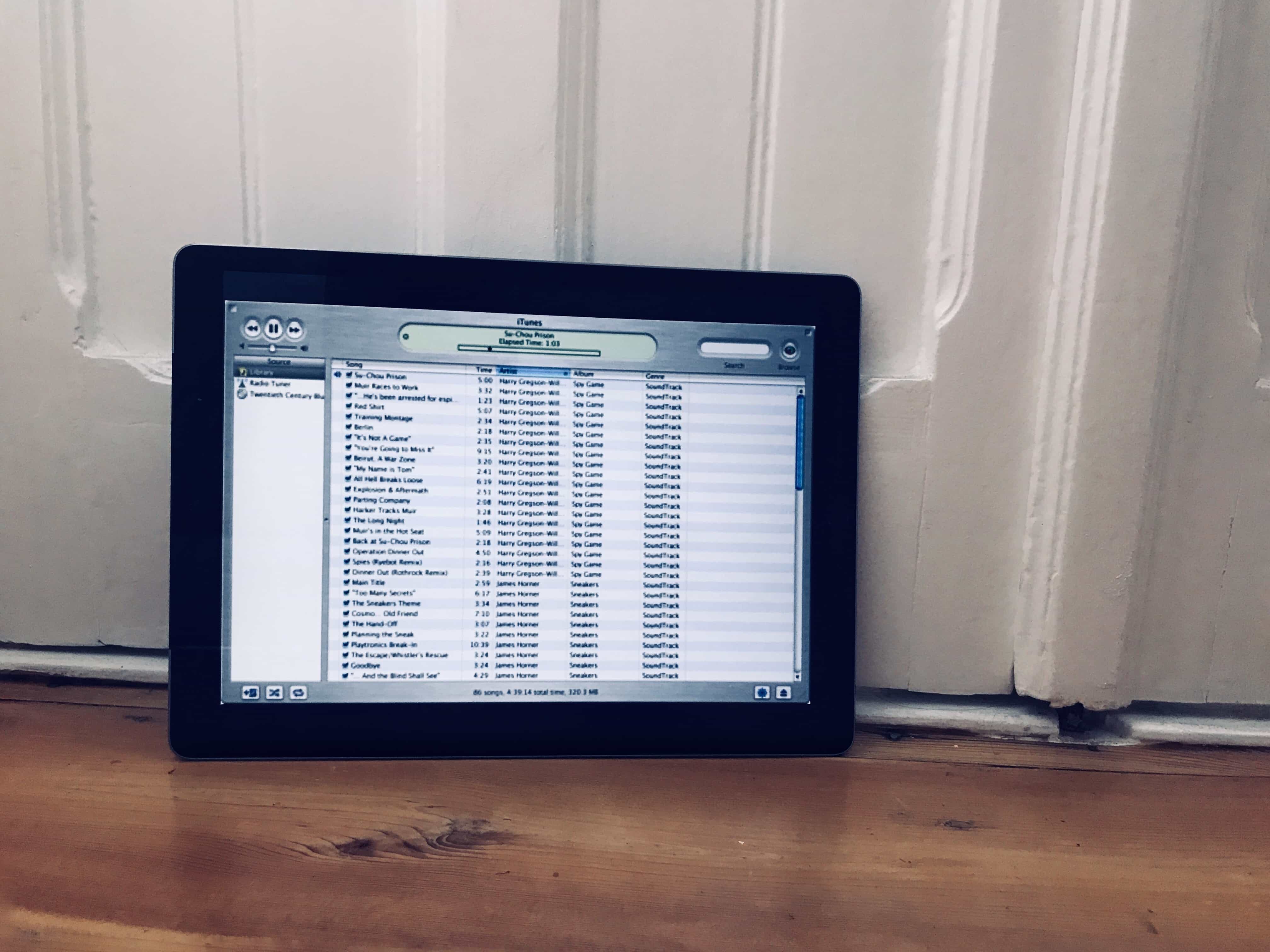Lock-Screen Notes are one of the iPad’s best features. You can tap your Apple Pencil onto the unlocked iPad and immediately start writing or drawing on a note. It’s almost as instant as having a real pen and paper in front of you. But did you know that you can do the same thing with your iPhone? That right, you can create and add to notes right from the lock screen — no Apple Pencil required.
How to get the iPad’s Lock-Screen Notes on iPhone
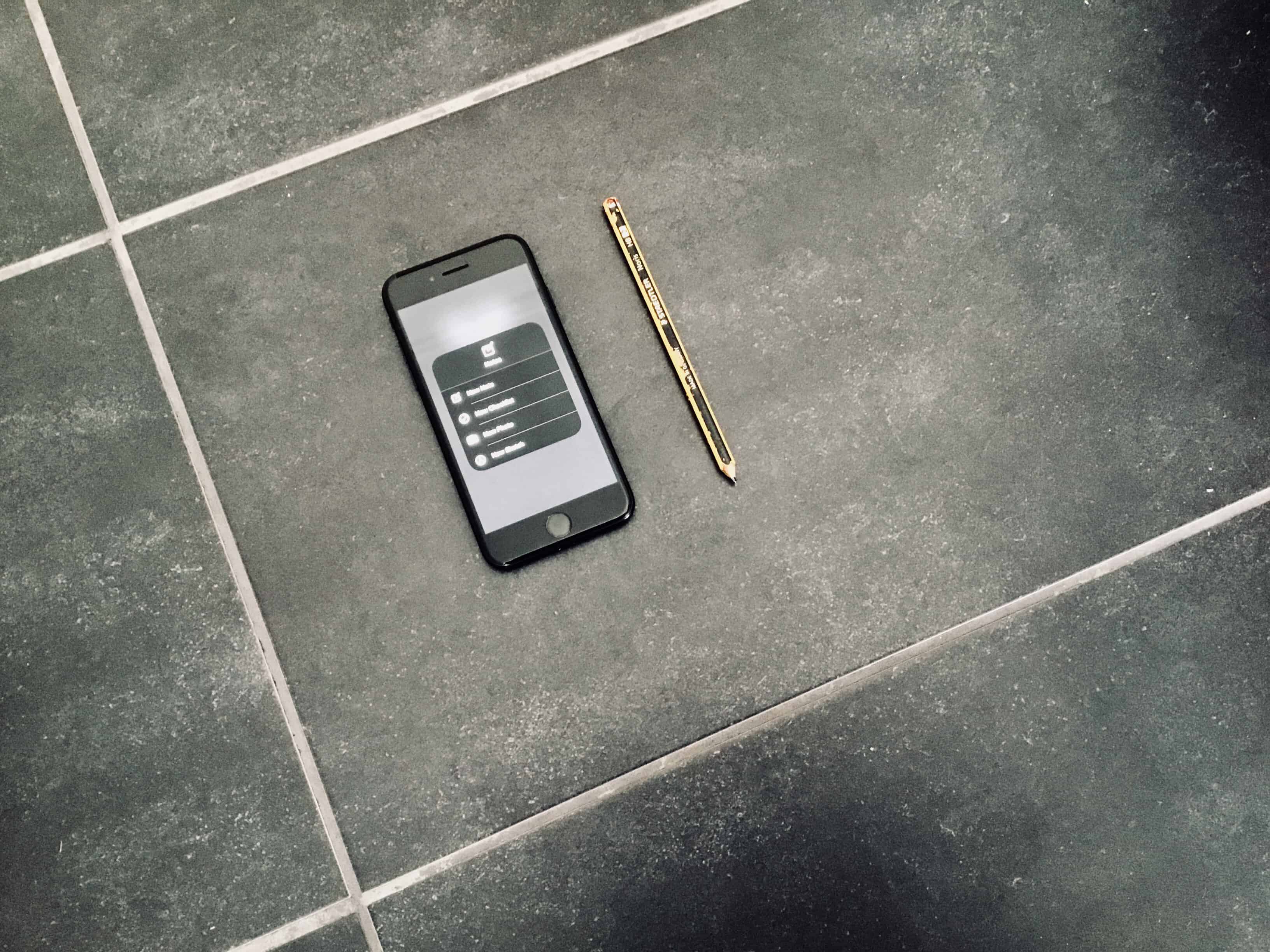
Photo: Charlie Sorrel/Cult of Mac