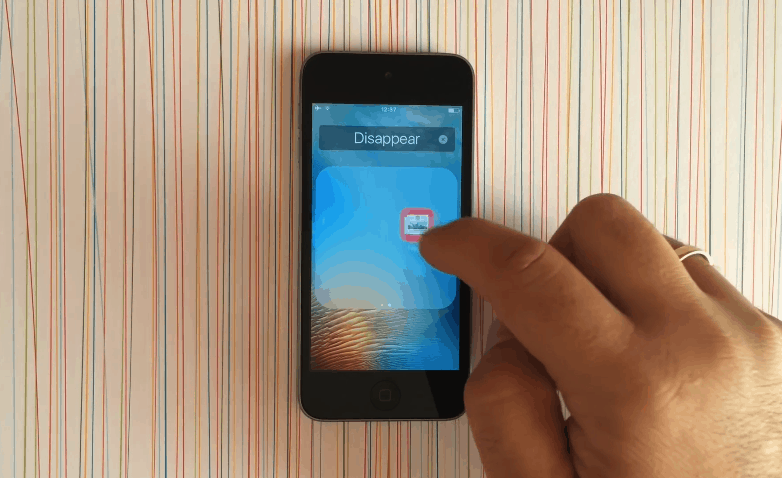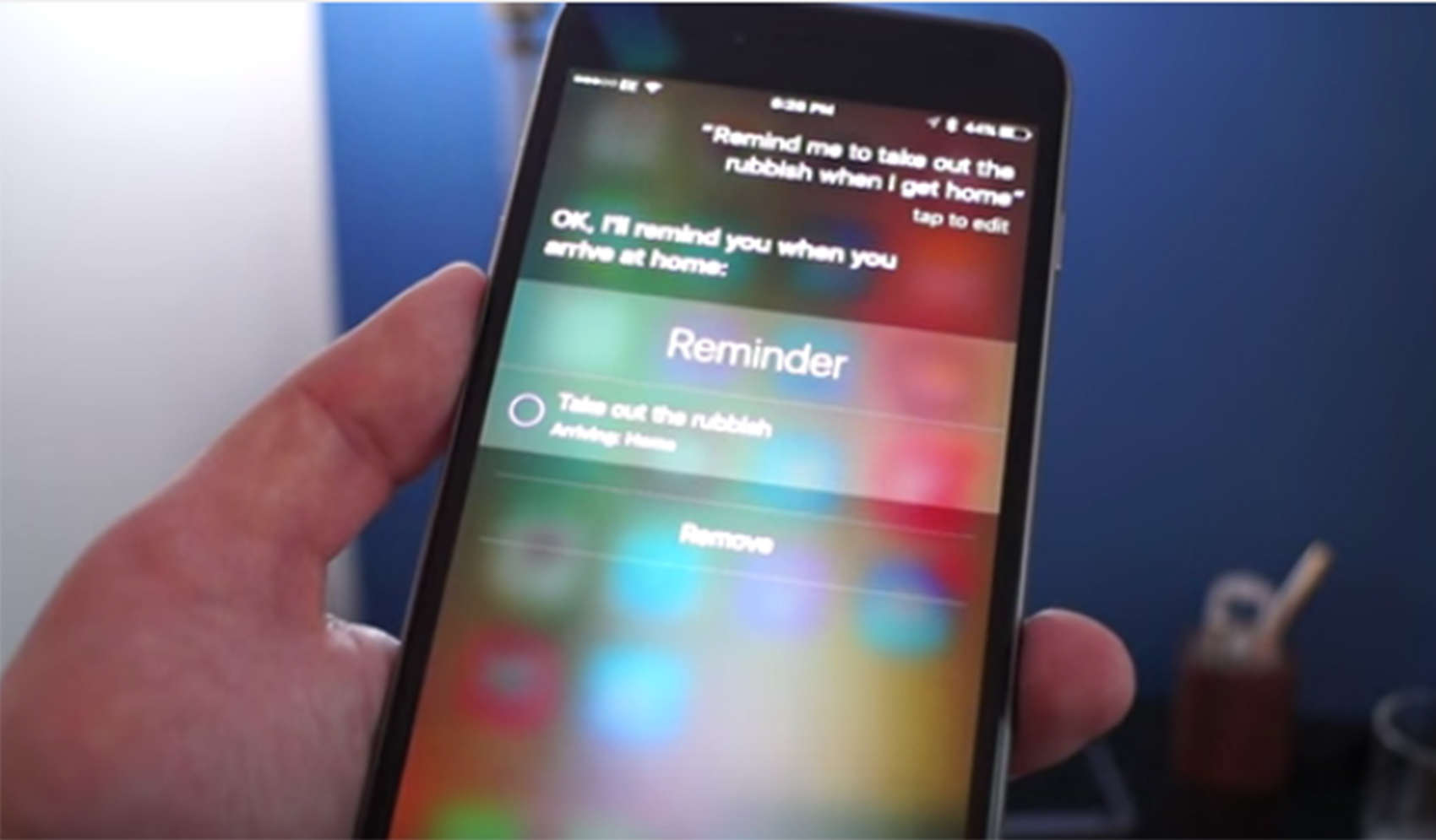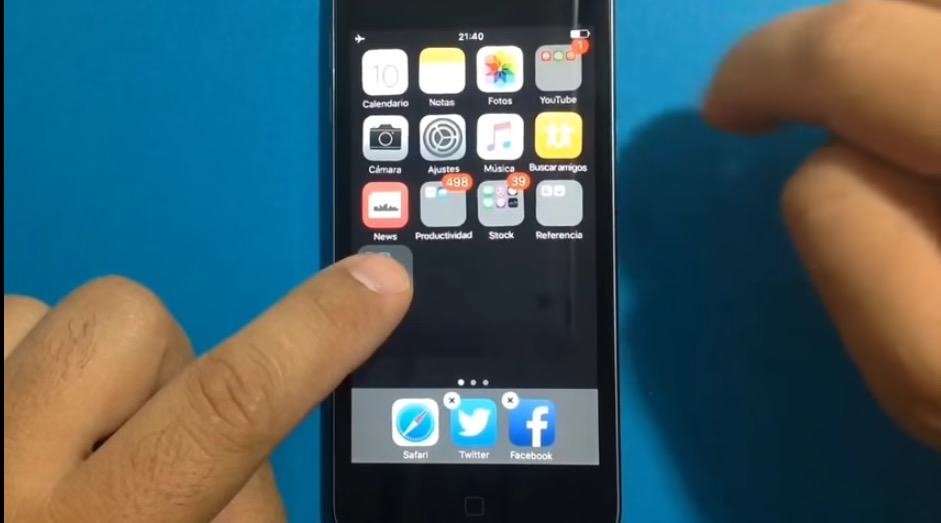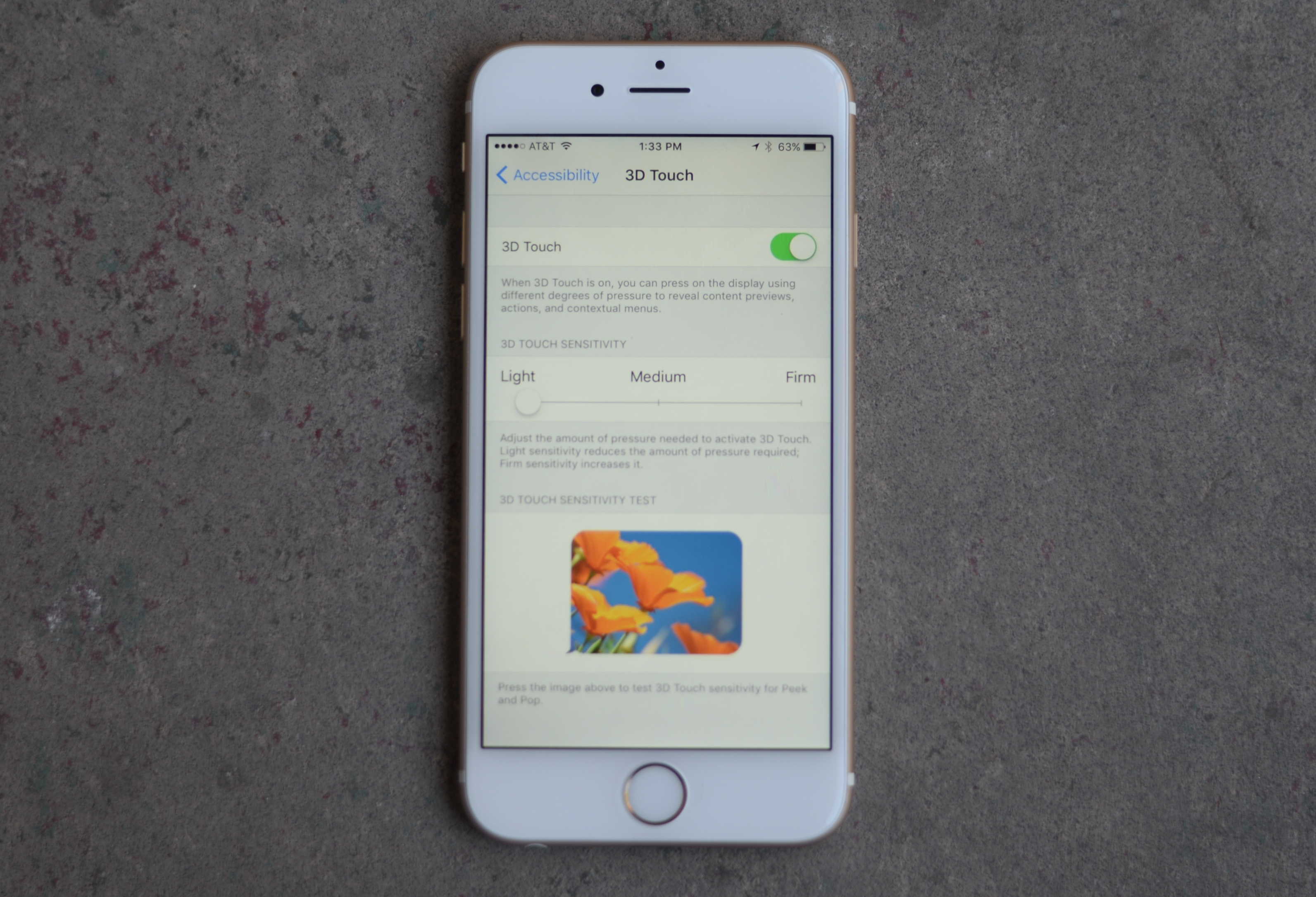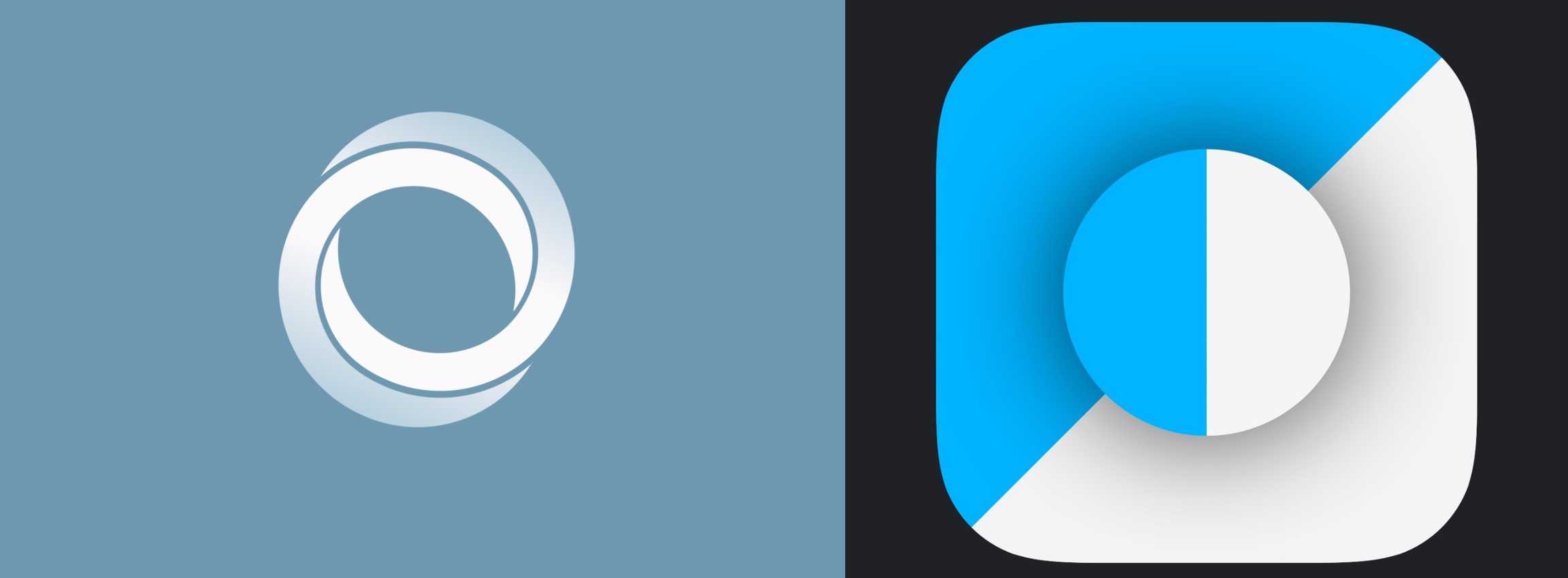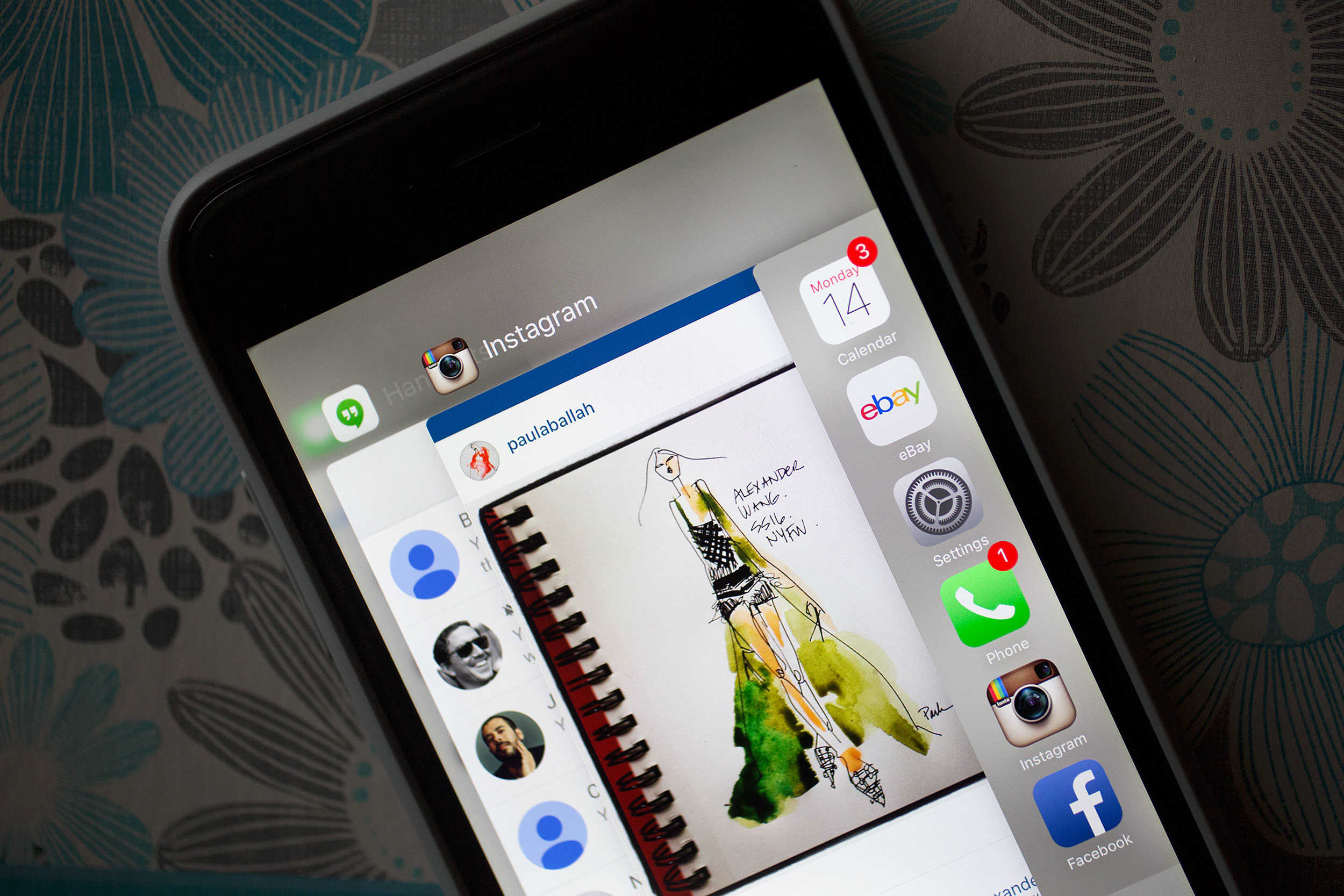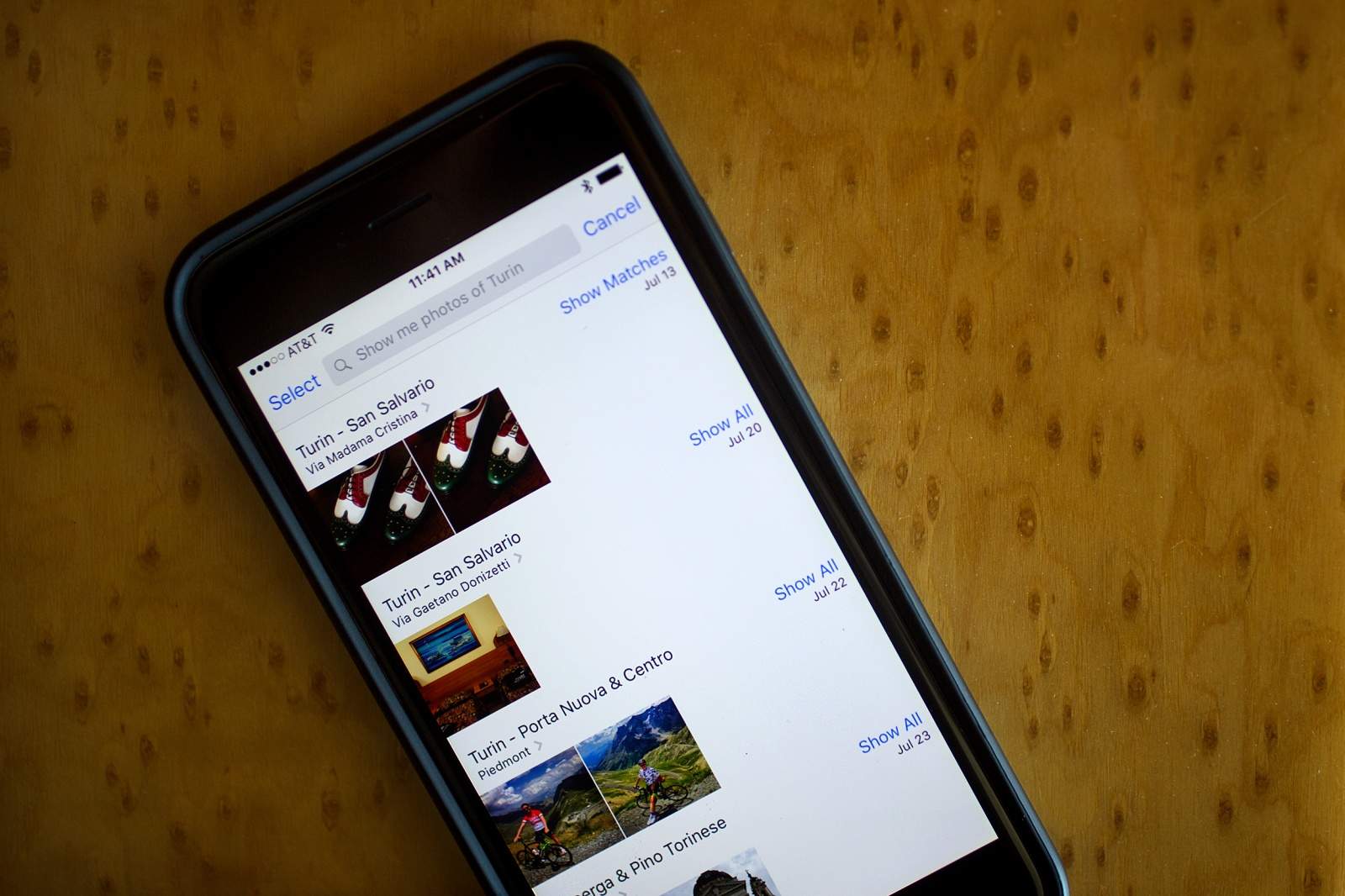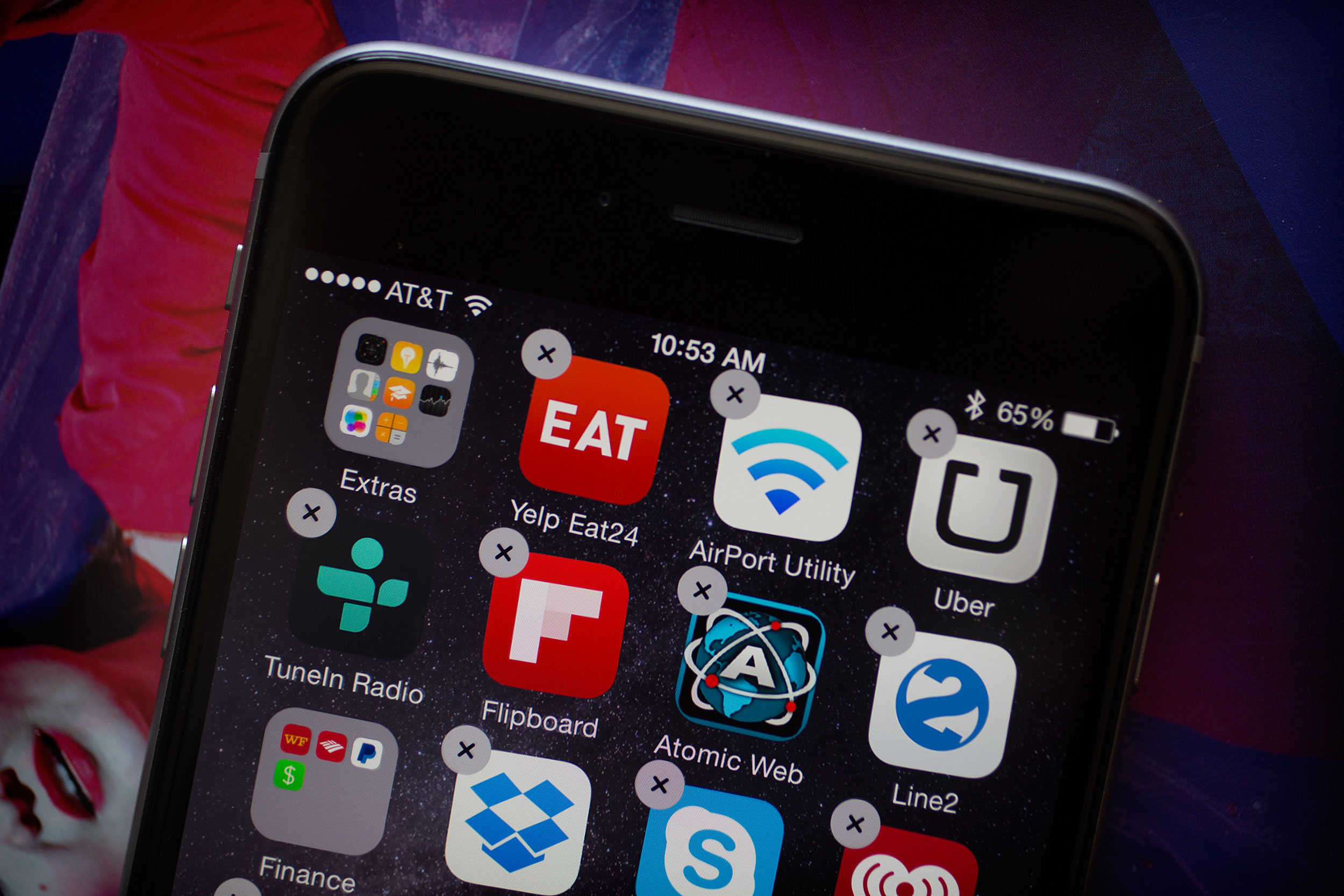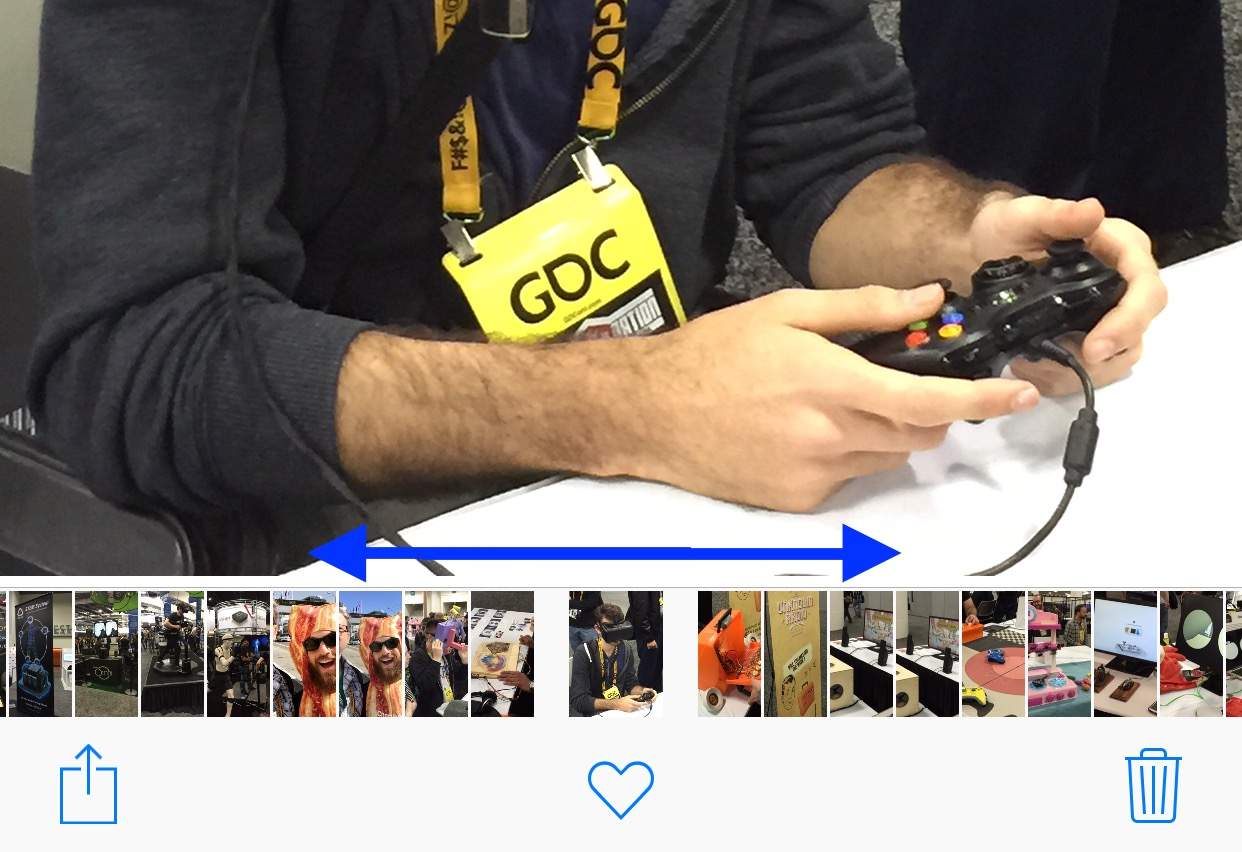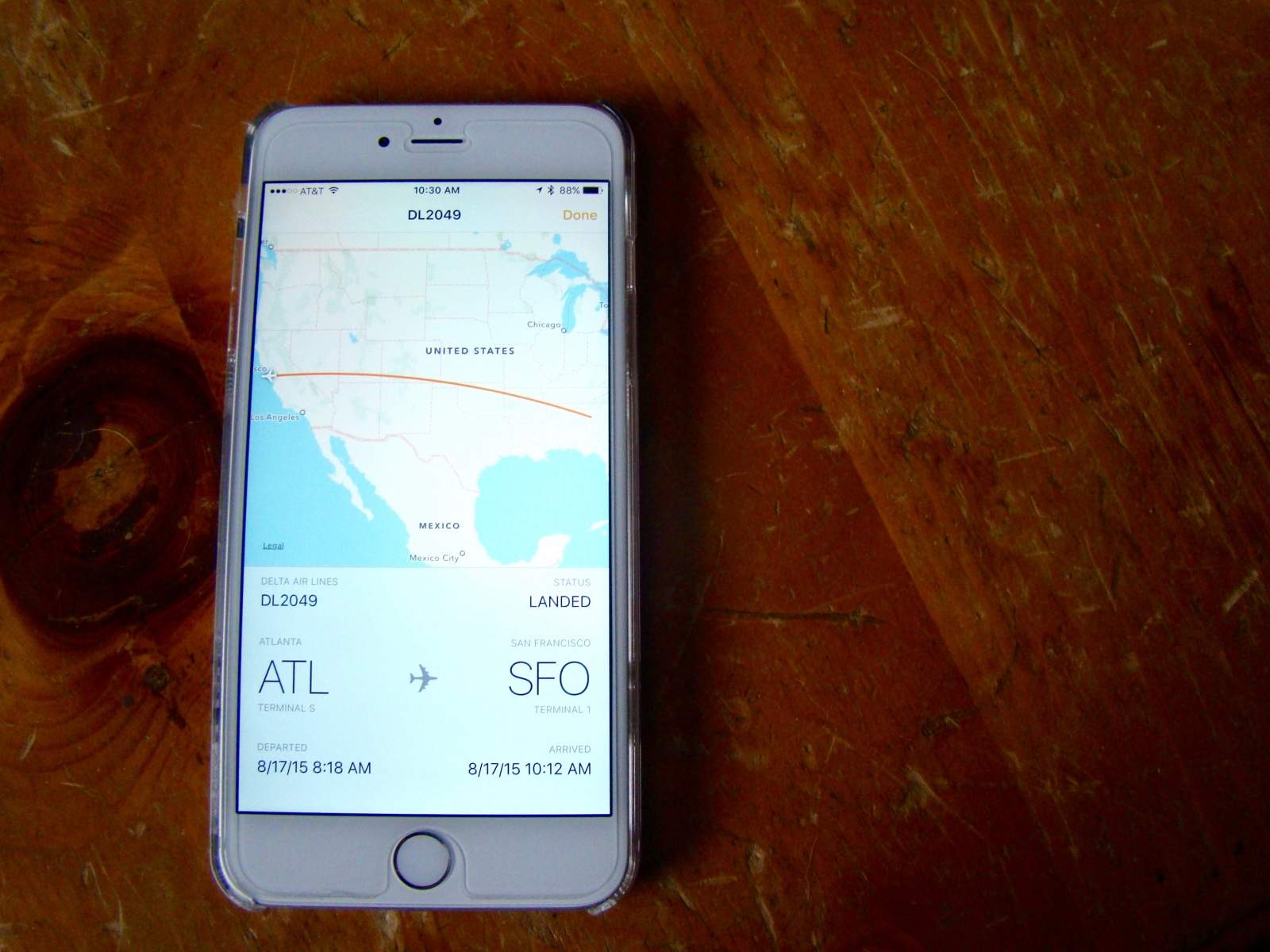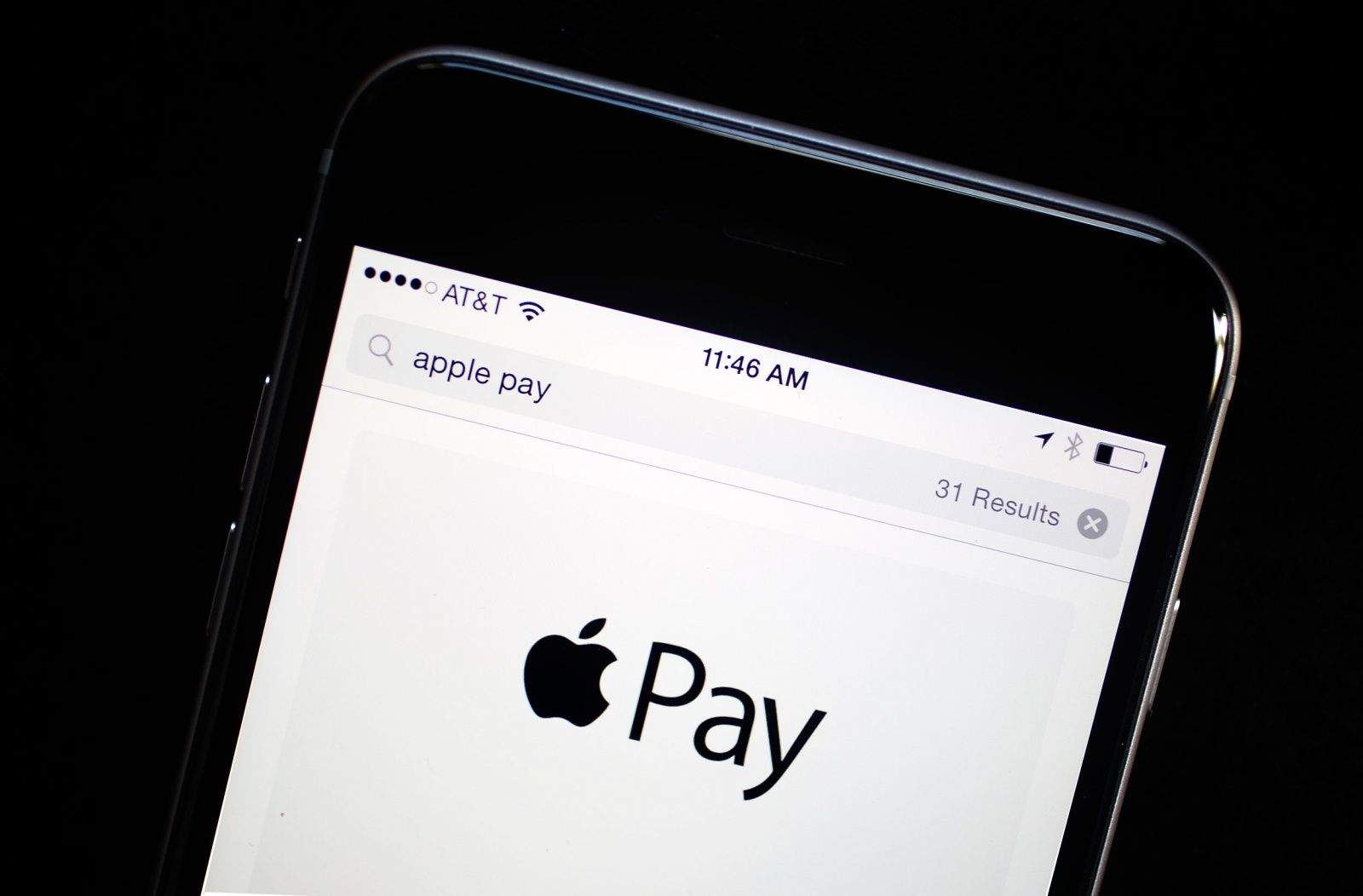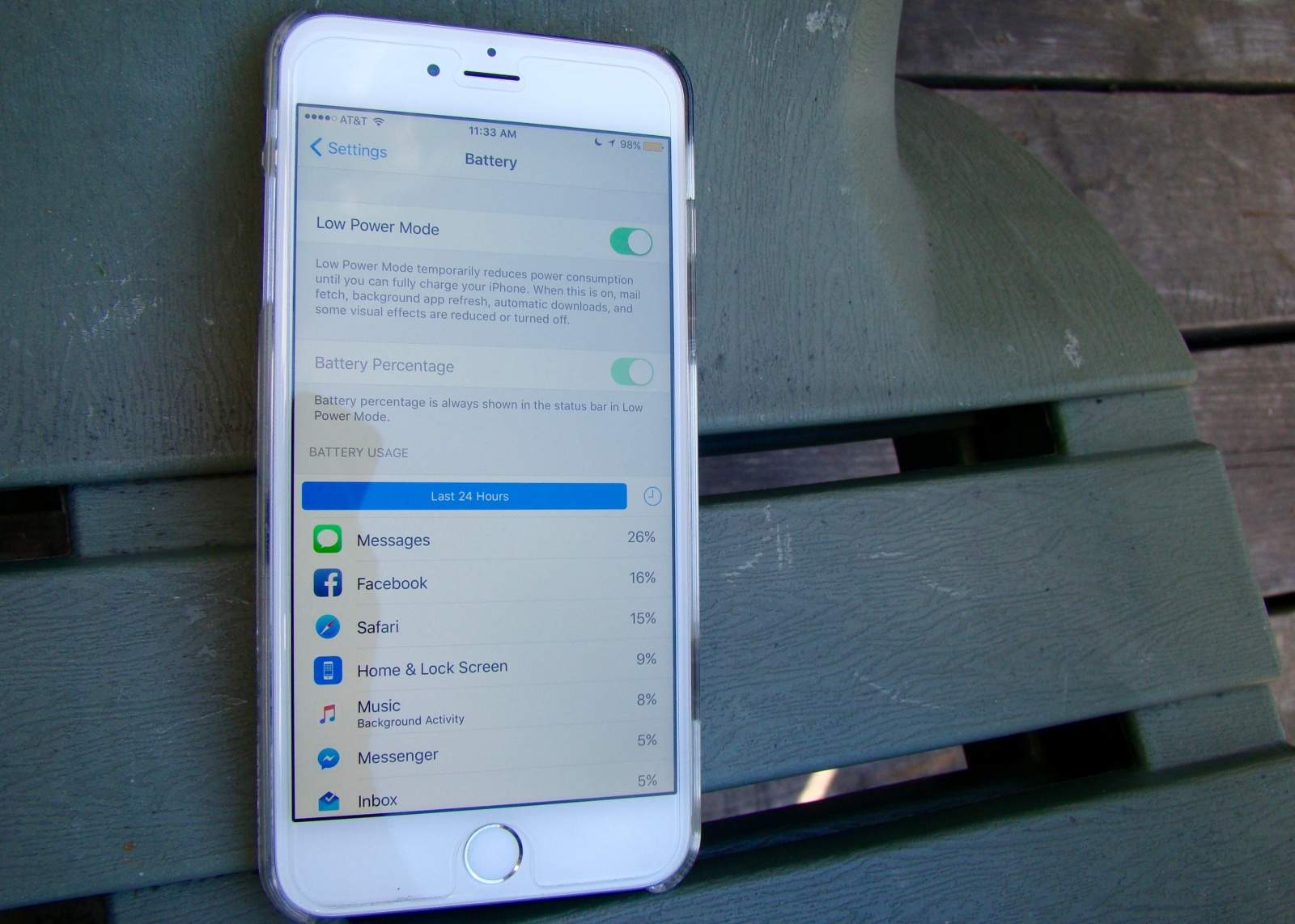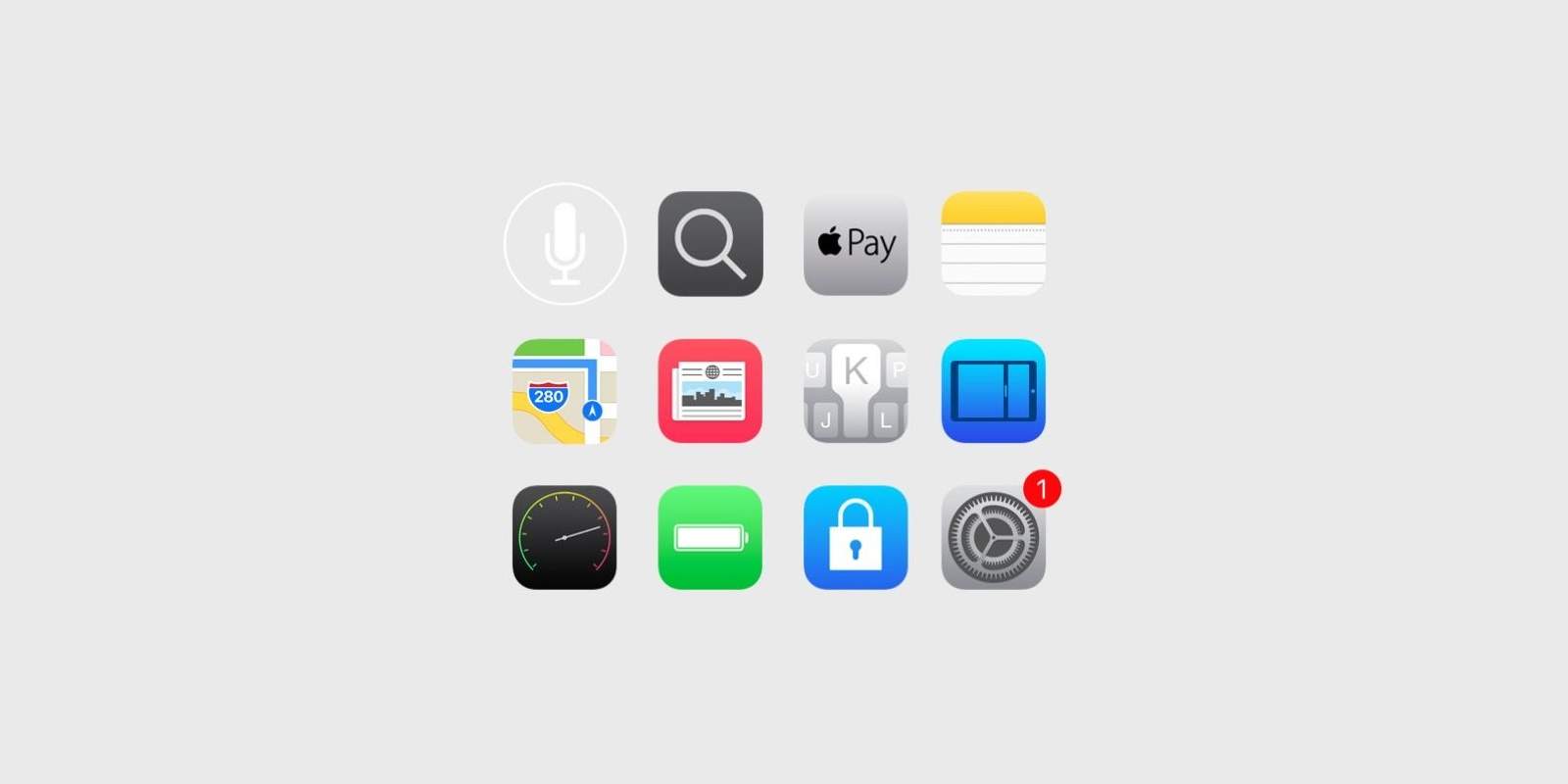iPhones may not come with the crazy amounts of bloatware that swell up Android devices, but there are still a handful of pre-installed apps that some users don’t want to have on their home screen.
While Apple doesn’t let you delete its stock apps in iOS 9, a new method for hiding them was recently discovered by YouTube user videosdebarraquito, who posted a video revealing his solution. Check it out below.