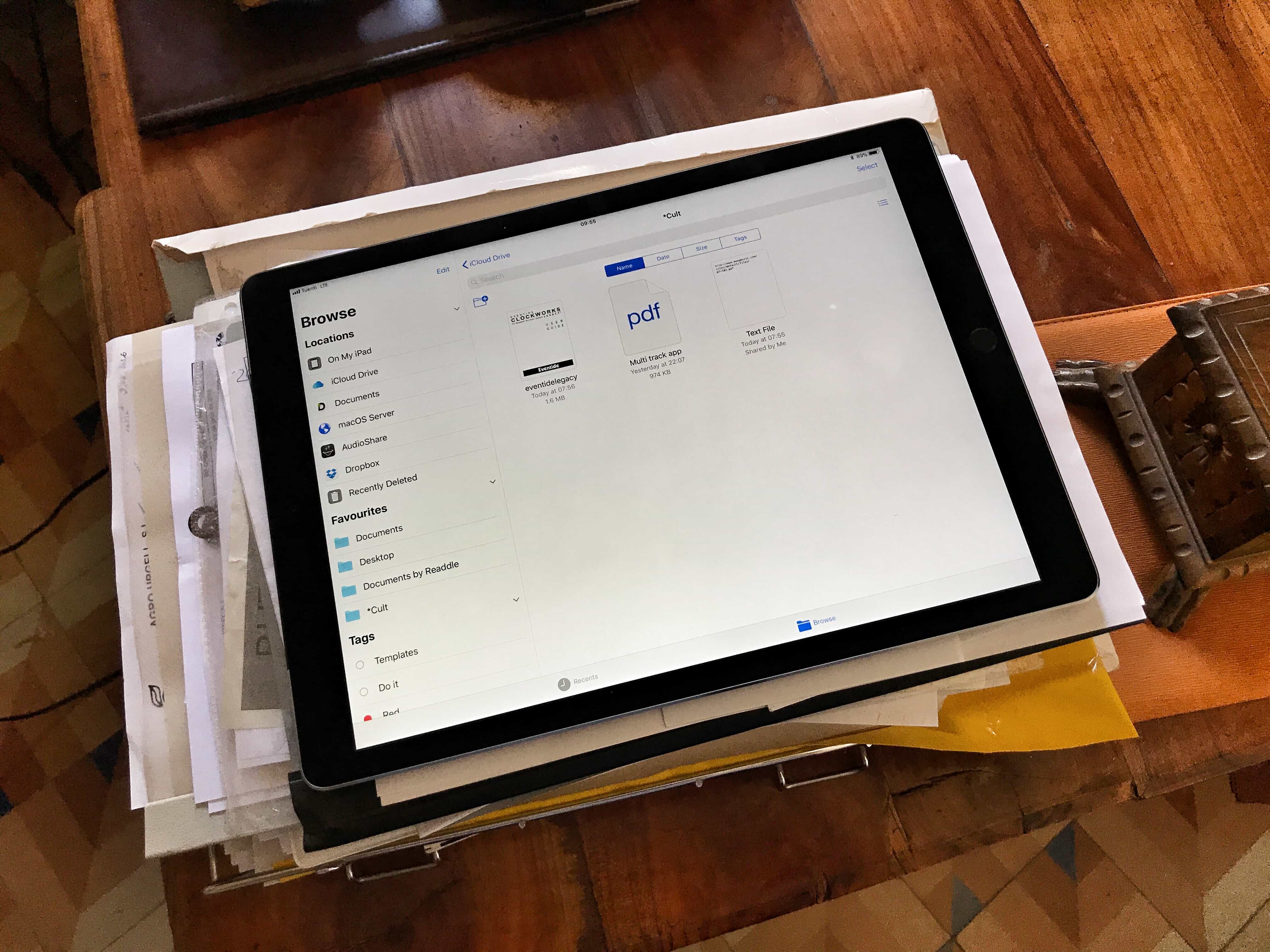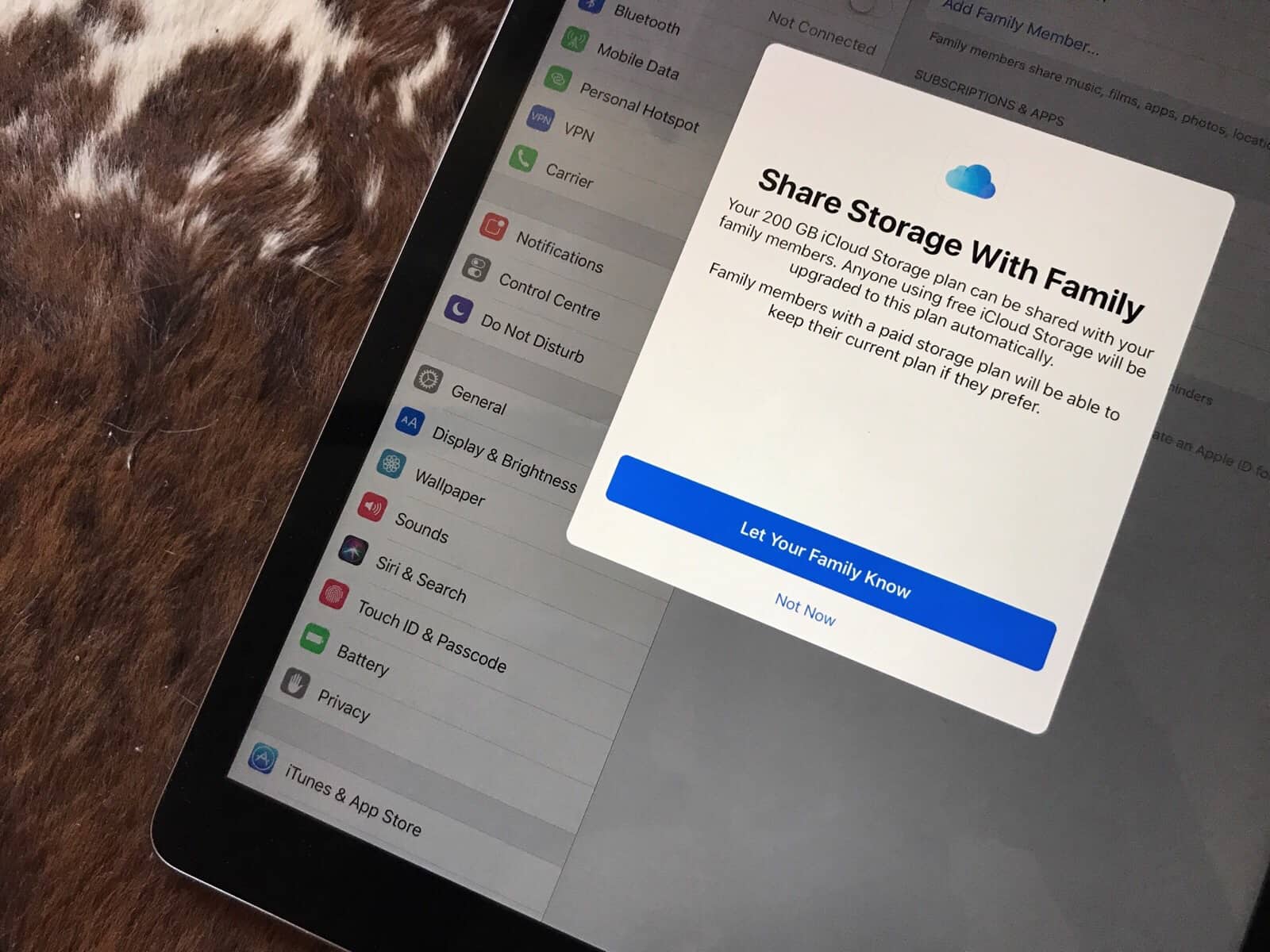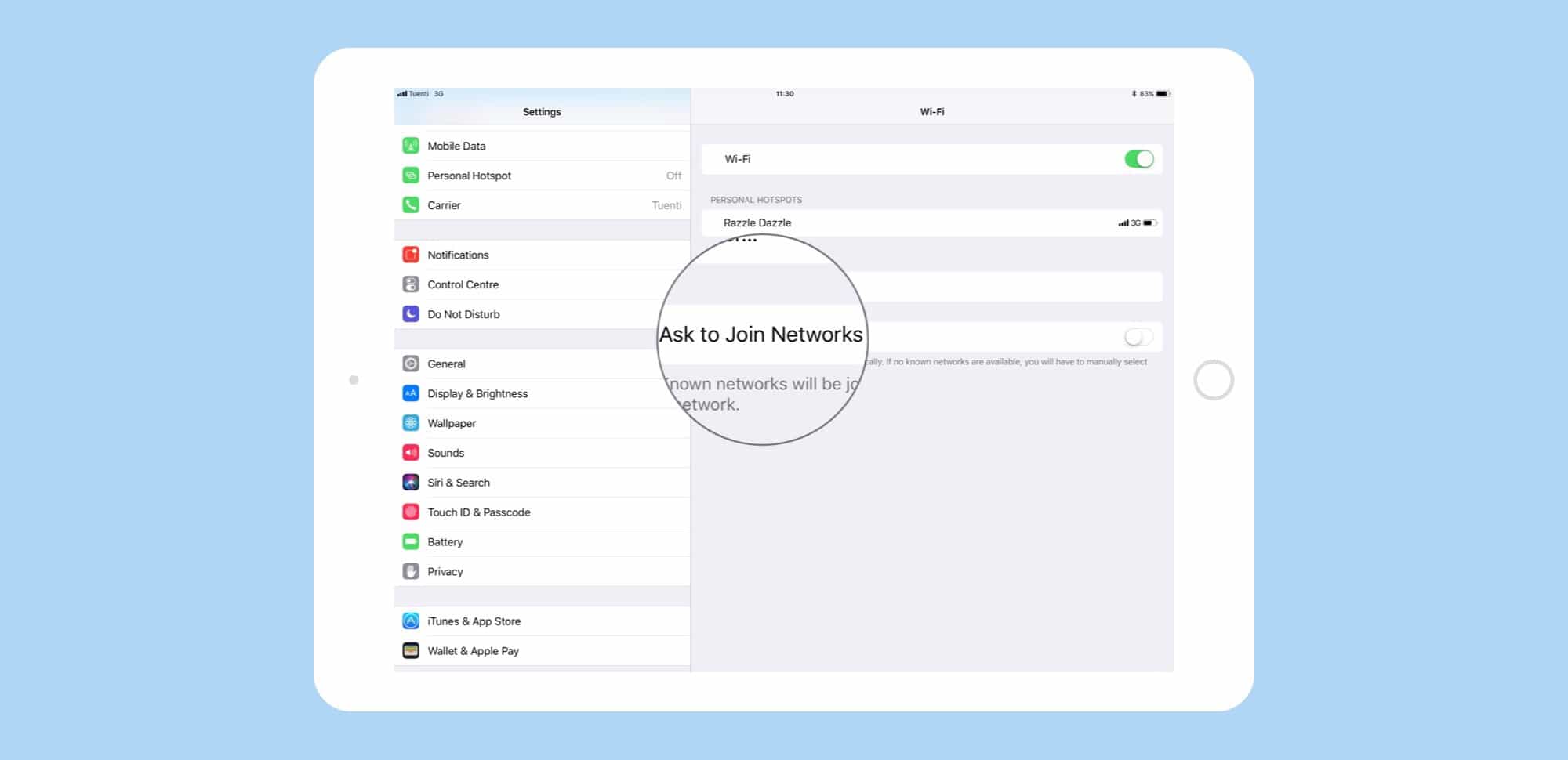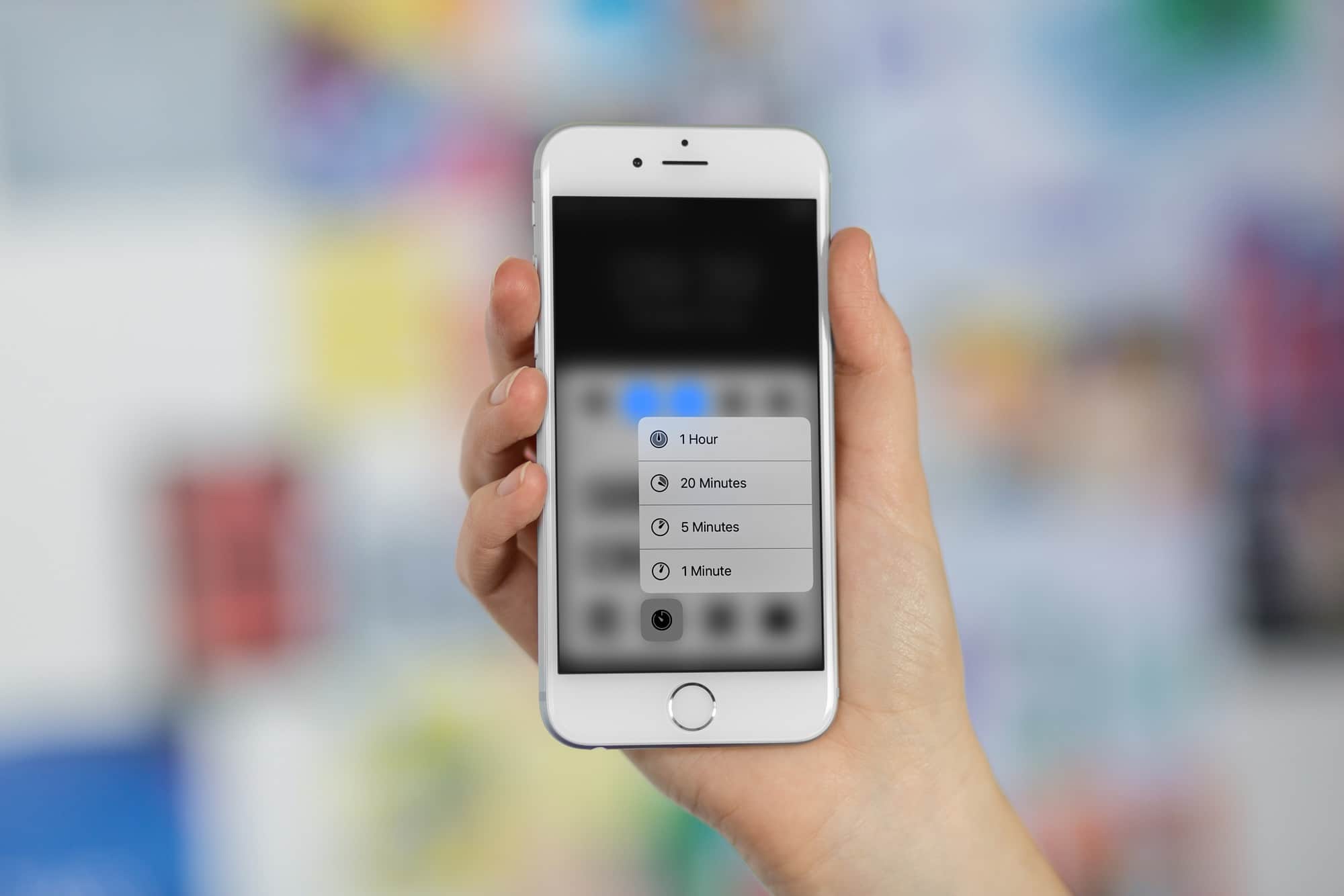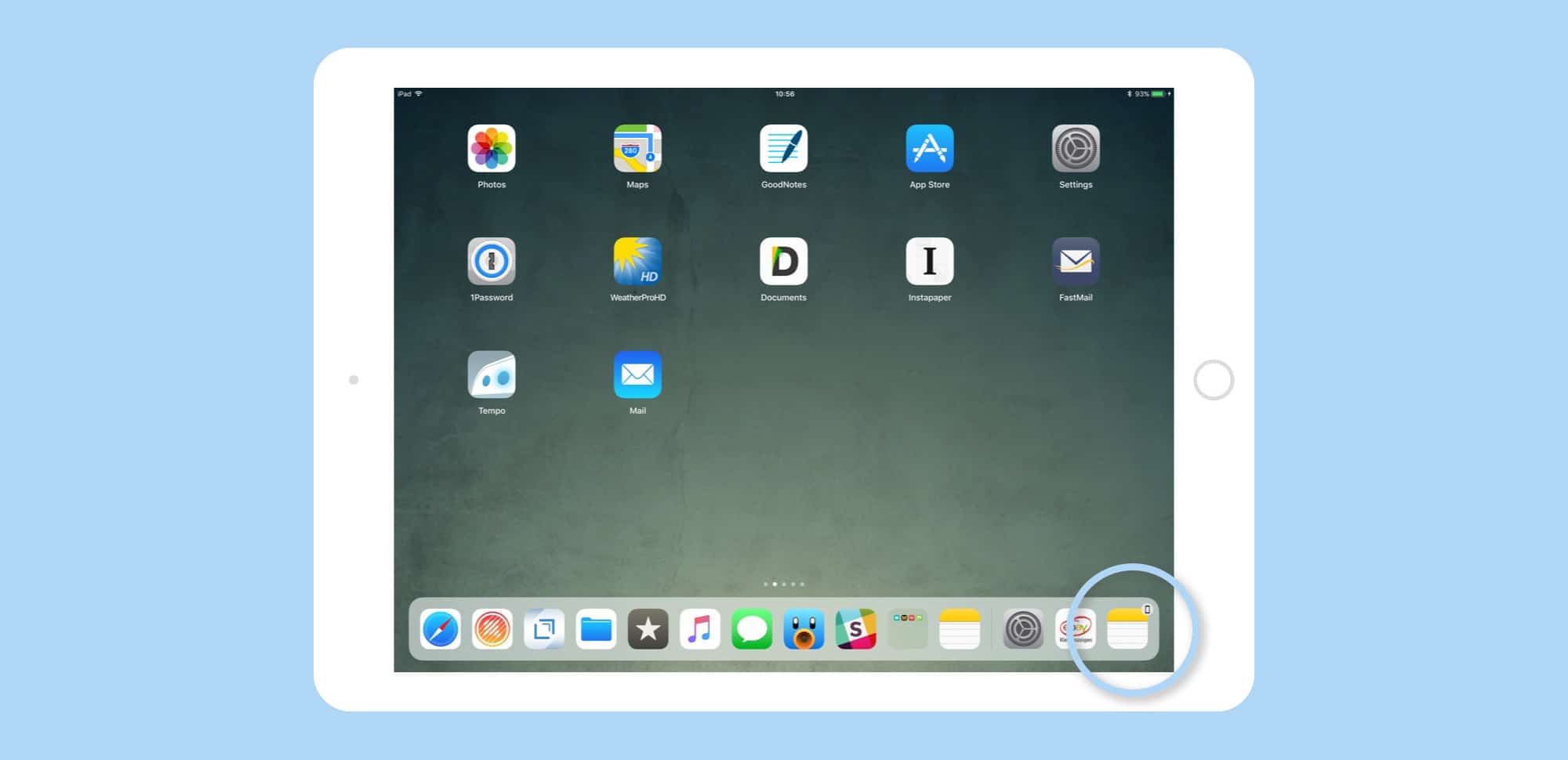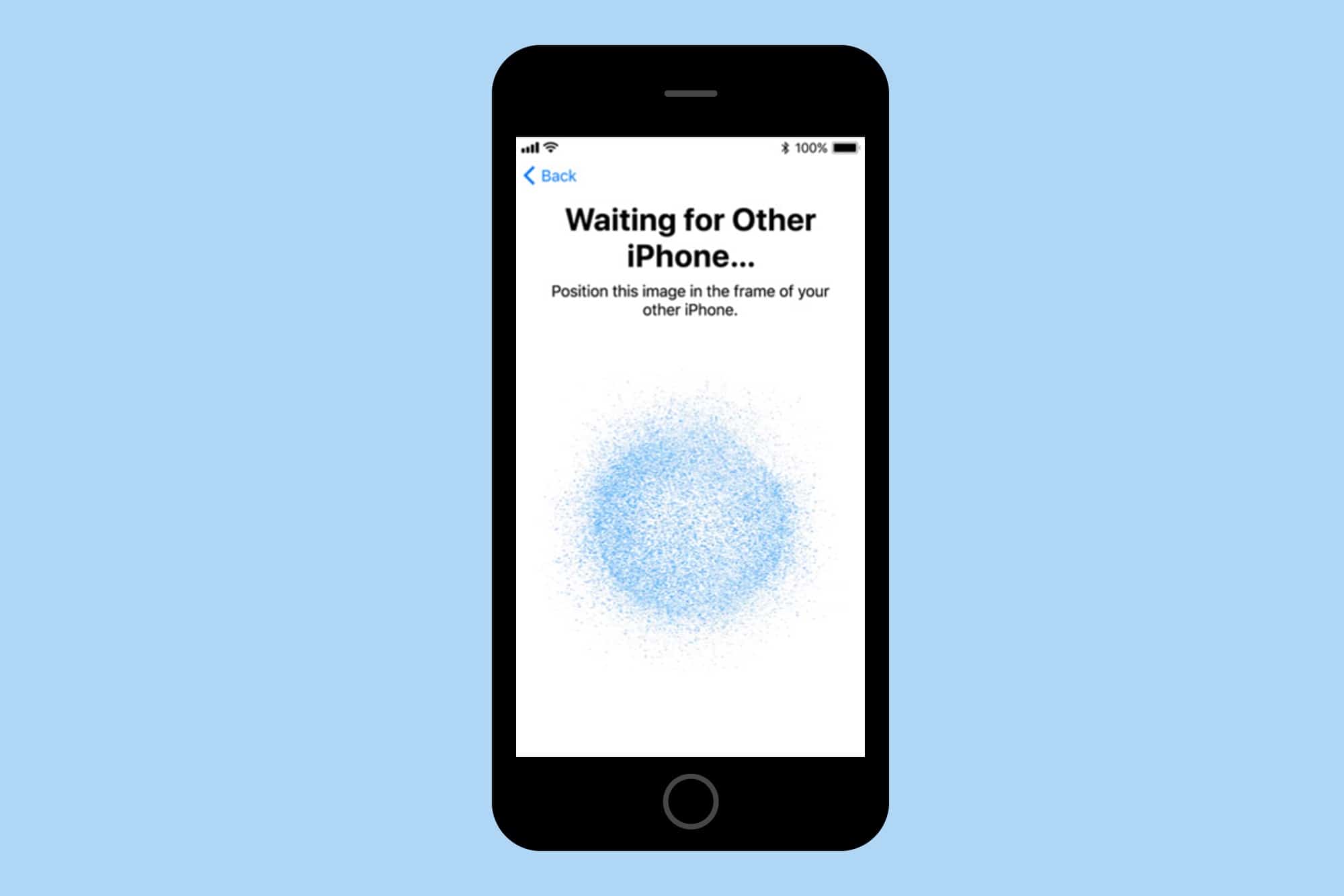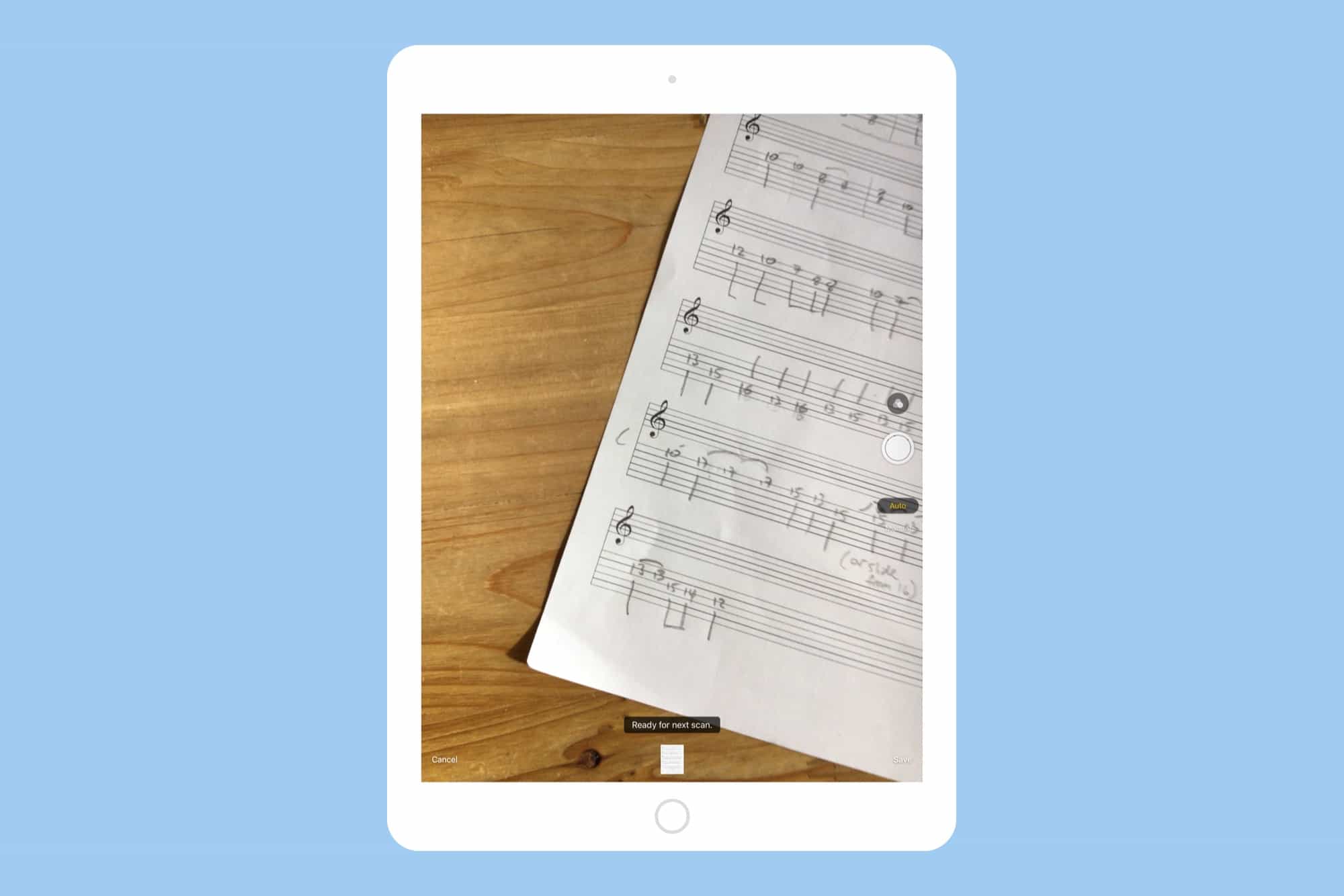In iOS 11, developers have a new way to access your Photos library: write-only access. Instead of granting permission for an app to read and write to your Photos library, just so it can save the odd image, an app can now only be allowed to write — or save — images, without getting to poke around inside your library to see what else is there. It’s much more private,
How Apple made the Photos app even more private in iOS 11
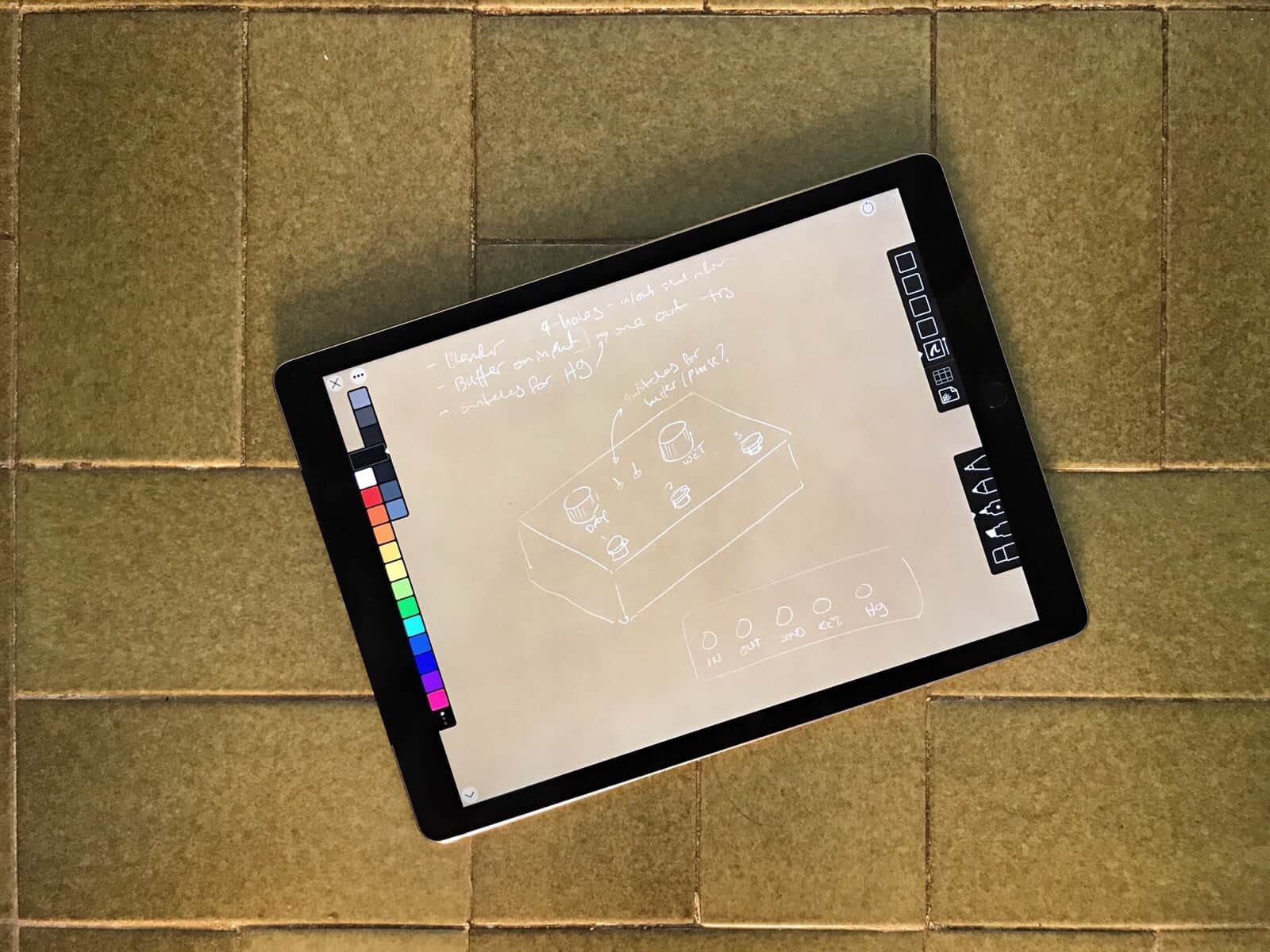
Photo: Charlie Sorrel/Cult of Mac