Did you know that you can take remote control of another Mac’s screen via iMessage screen sharing? If you’re troubleshooting a family member’s Mac, for example, you can ask them to share their screen with you, and then take over from your own Mac. This is a hell of a lot quicker than trying to talk them through the deeper recesses of their Mac over the phone.
And, of course, it’s pretty easy to set up. Let’s take a look at how to share screens using Messages on the Mac.


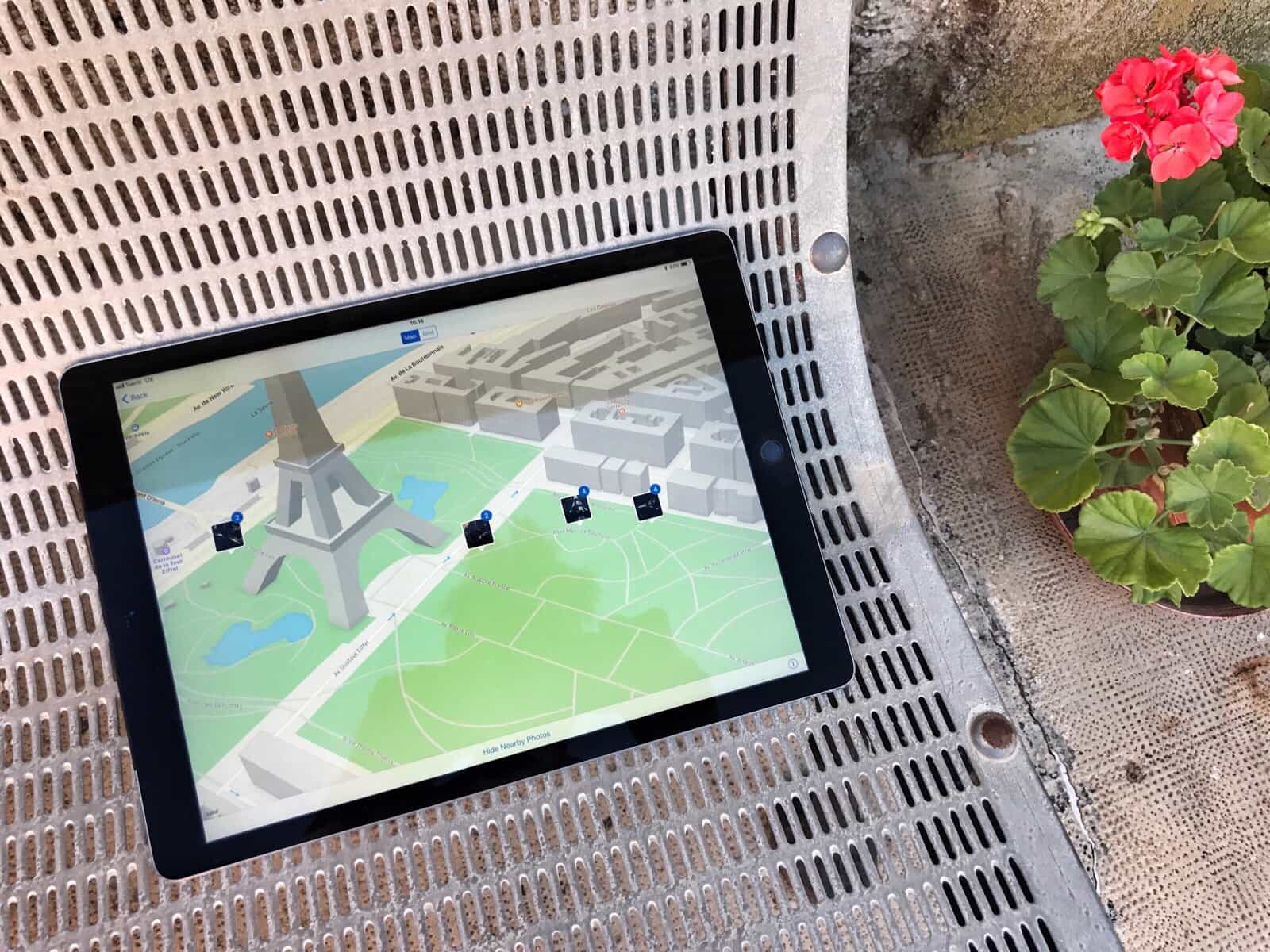
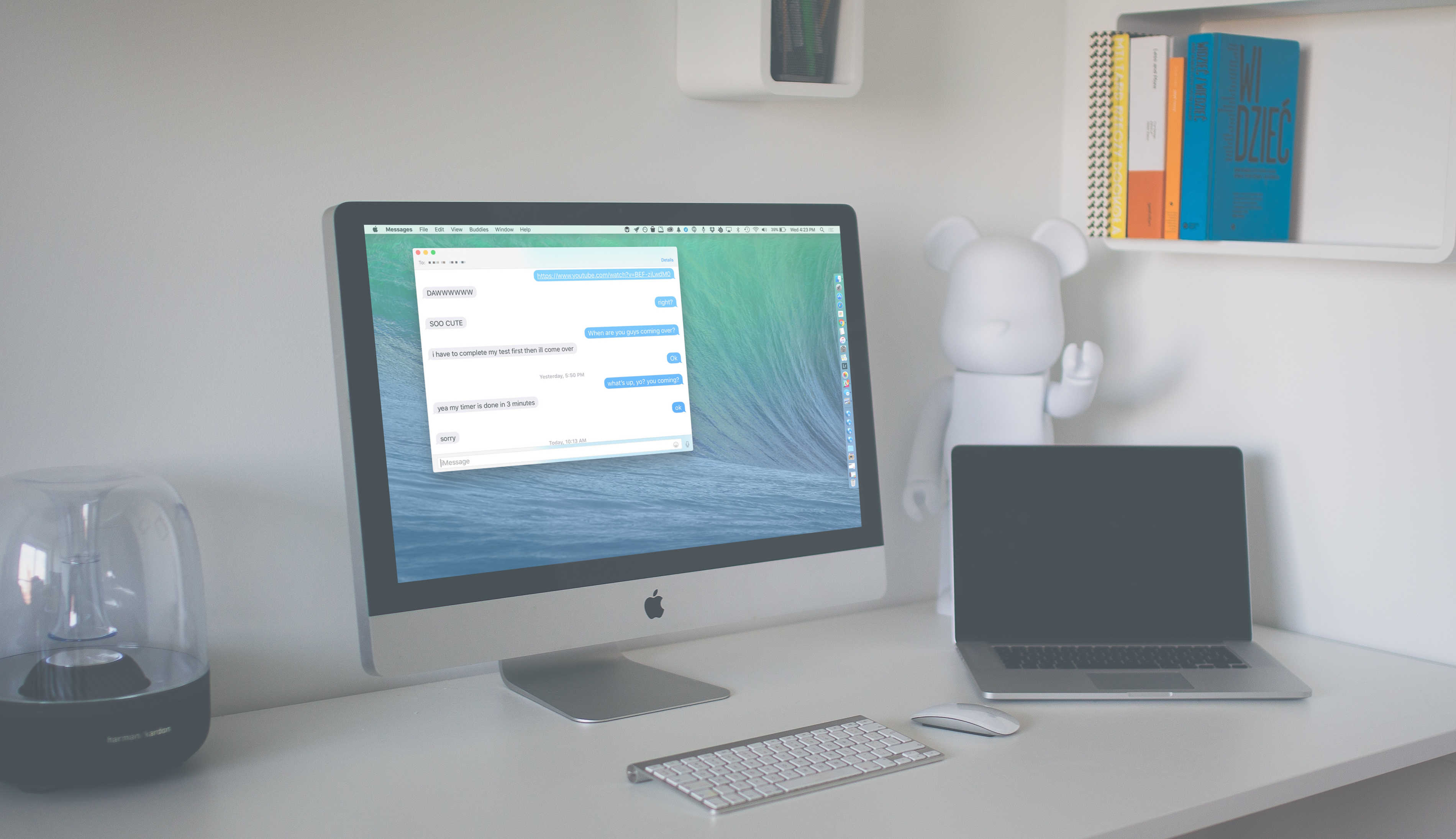
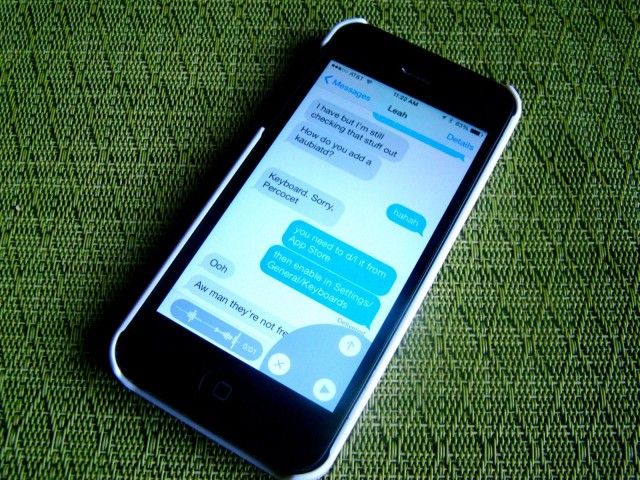

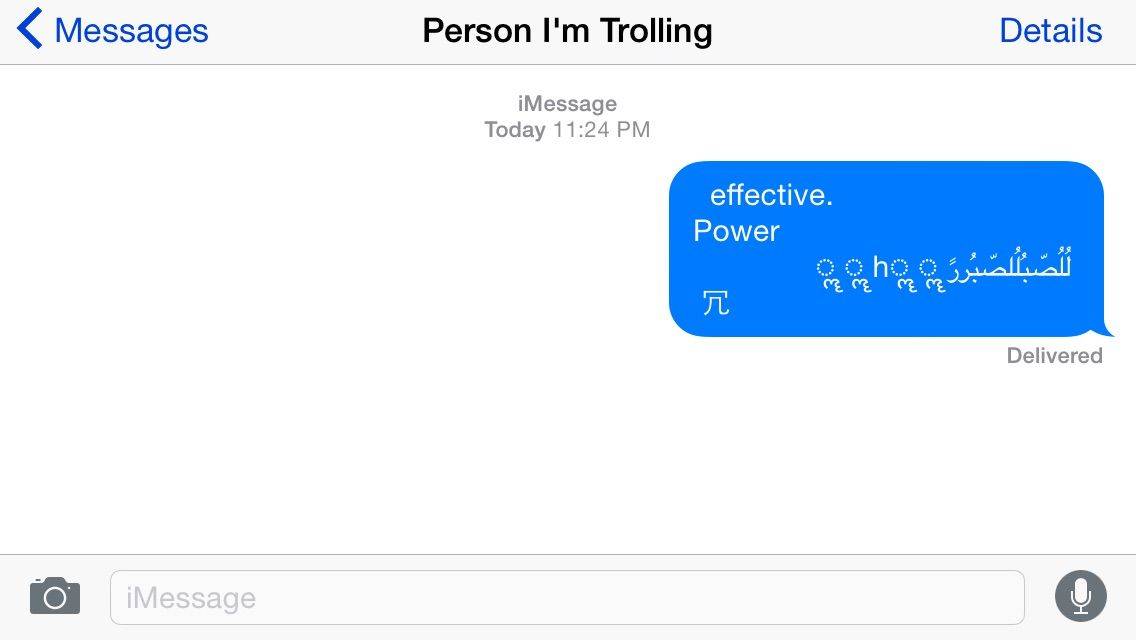
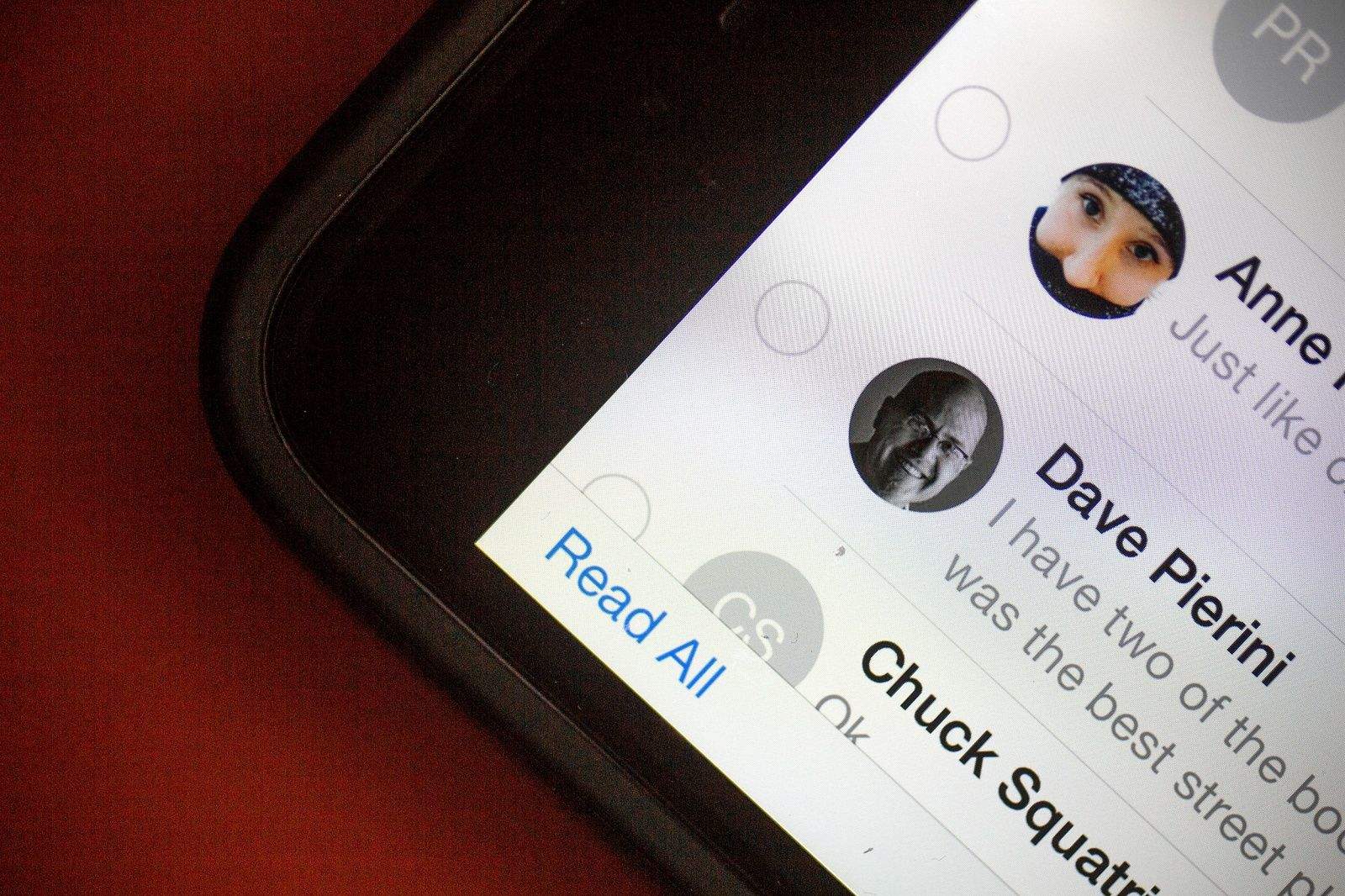
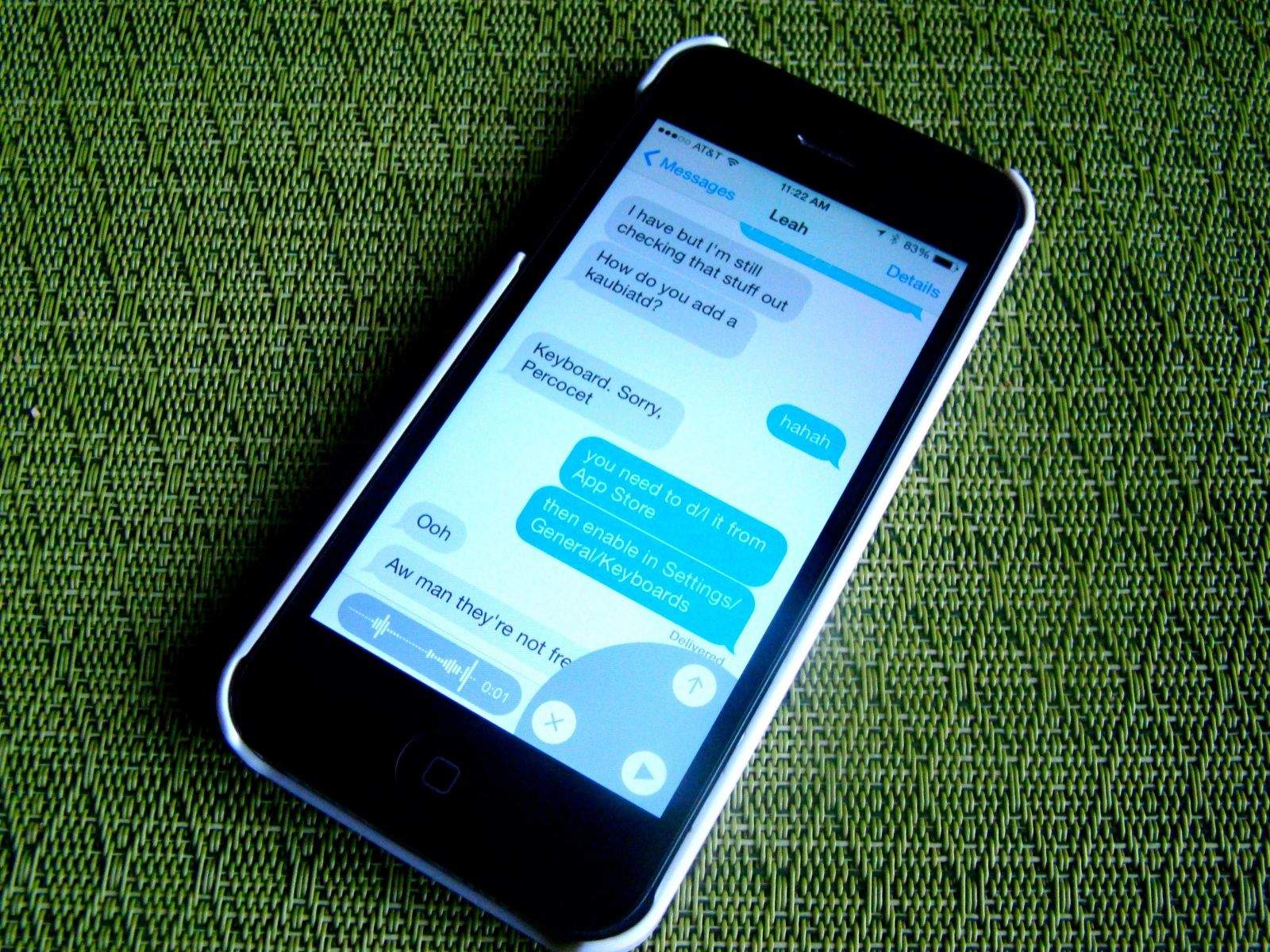
![Block iMessage Senders On Your Mac [OS X Tips] Messages Prefs](https://www.cultofmac.com/wp-content/uploads/2014/03/Messages-Prefs1.jpg)
![Sneak A Peek At Your Mail Or Messages List [iOS Tips] cult_logo_featured_image_missing_default1920x1080](https://www.cultofmac.com/wp-content/uploads/2022/04/cult_logo_featured_image_missing_default1920x1080-1536x864.png)
![Get Siri To Read Your Emails And iMessages In iOS 7 [iOS Tips] Siri Email Messages](https://www.cultofmac.com/wp-content/uploads/2013/11/Siri-Email-Messages.jpg)
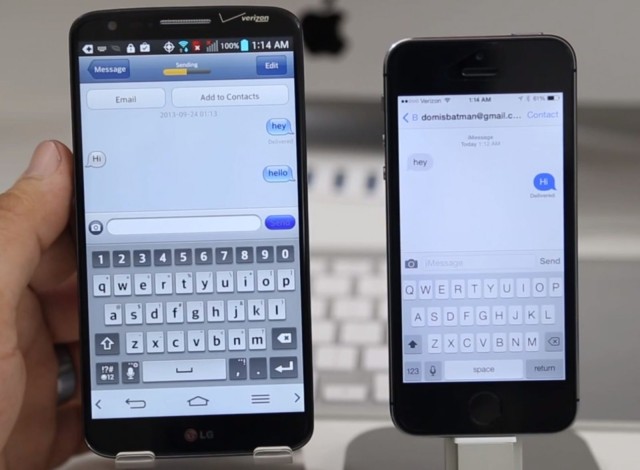
![How To Delete Text Messages From Your iPhone In iOS 7 [iOS Tips] Delete Text Messages](https://www.cultofmac.com/wp-content/uploads/2013/09/Delete-Text-Messages.jpg)
![Reply To iMessages From Notification Center In Mavericks [OS X Tips] Reply To iMessages](https://www.cultofmac.com/wp-content/uploads/2013/07/Reply-To-iMessages.jpg)
![See Timestamps For iMessages In iOS 7 Beta [iOS Tips] Messages Timestamp iOS 7 beta](https://www.cultofmac.com/wp-content/uploads/2013/07/Messages-Timestamp-iOS-7-beta.jpg)
![Send iMessages From Notification Center In Mavericks Beta [OS X Tips] Notification Center To Messages](https://www.cultofmac.com/wp-content/uploads/2013/06/Notification-Center-To-Messages.jpg)
![Mastering iMessages On Your iPhone [Feature] features_messages](https://www.cultofmac.com/wp-content/uploads/2013/03/features_messages.jpg)
![Mastering iMessages On Your iPhone: Send Batches Of Photos To Your Friends [iOS Tips] Message](https://www.cultofmac.com/wp-content/uploads/2012/07/Message.jpg)
![Use Messages To Schedule Events In Mountain Lion’s Calendar App [OS X Tips] Add Events Calendar](https://www.cultofmac.com/wp-content/uploads/2012/11/Add-Events-Calendar.jpg)
![Customize Your Text Replies To iPhone Calls When Busy [iOS Tips] Never pass up an opportunity for potty humor.](https://www.cultofmac.com/wp-content/uploads/2012/10/iOS-6-auto-reply.jpg)
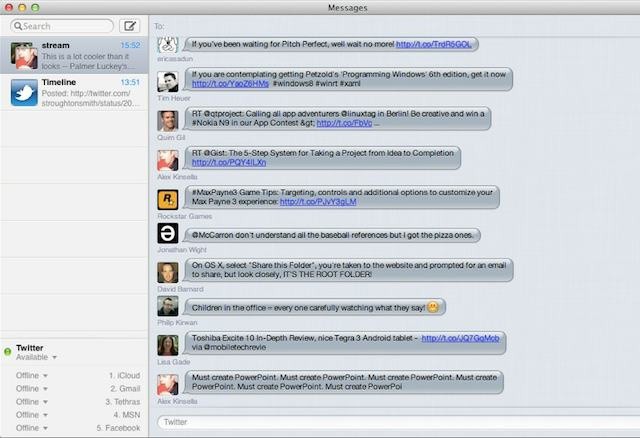
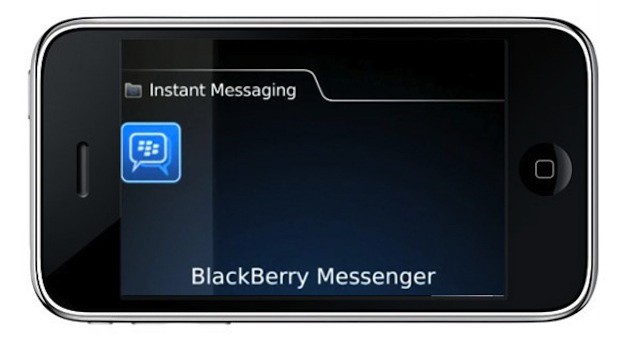
![AirPlay Mirroring And iMessages Coming To OS X Lion? [Rumor] airplay1](https://www.cultofmac.com/wp-content/uploads/2011/10/airplay1.jpg)