Slack, the cool new communications app that many of the world’s top companies have flocked to, just revealed that it’s been hacked.
Attackers were able to access a Slack database, the company said Friday morning. There’s no indication the hackers were able to decrypt passwords stored on the server, but Slack is immediately ramping up security efforts in response.
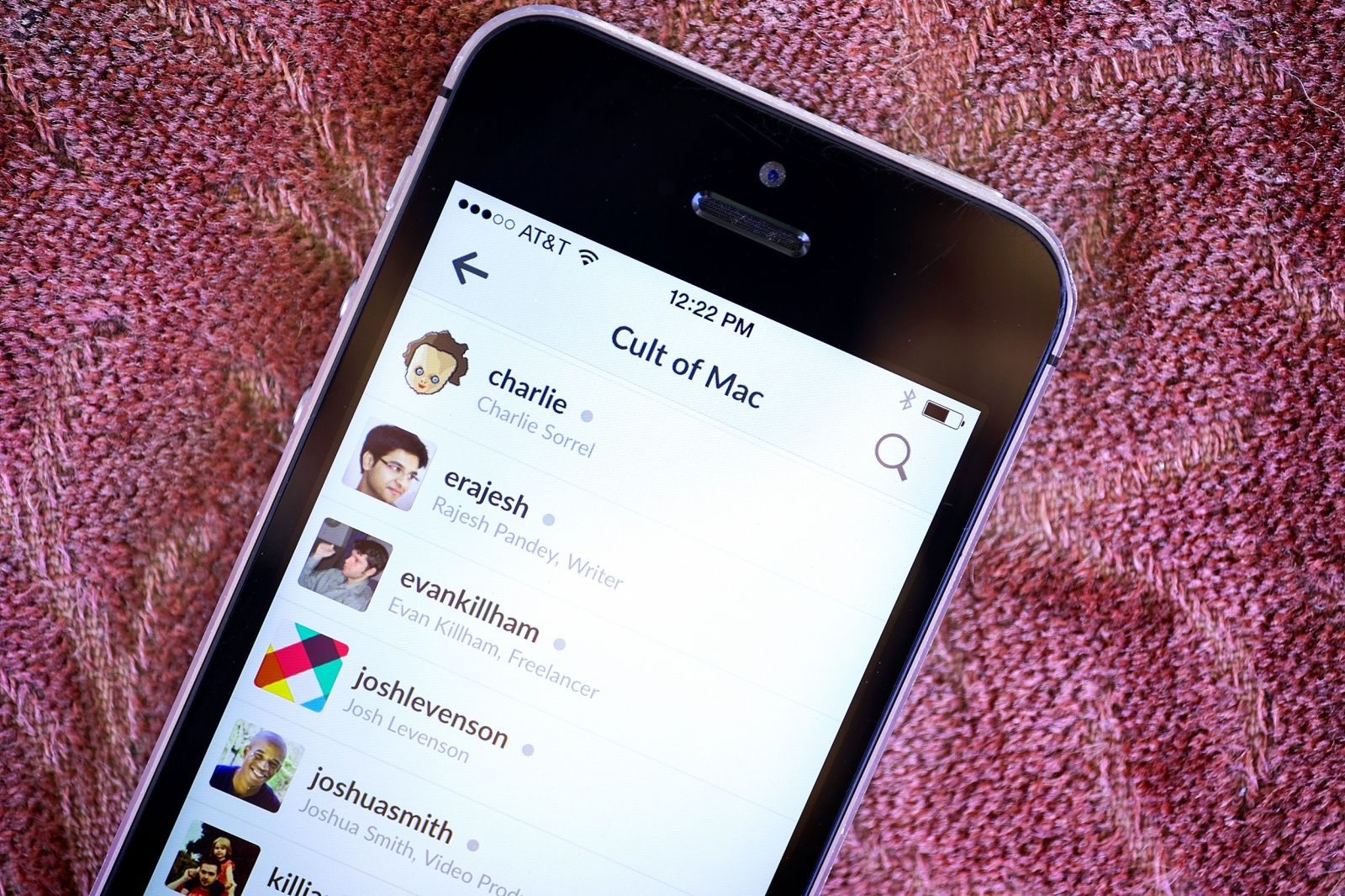


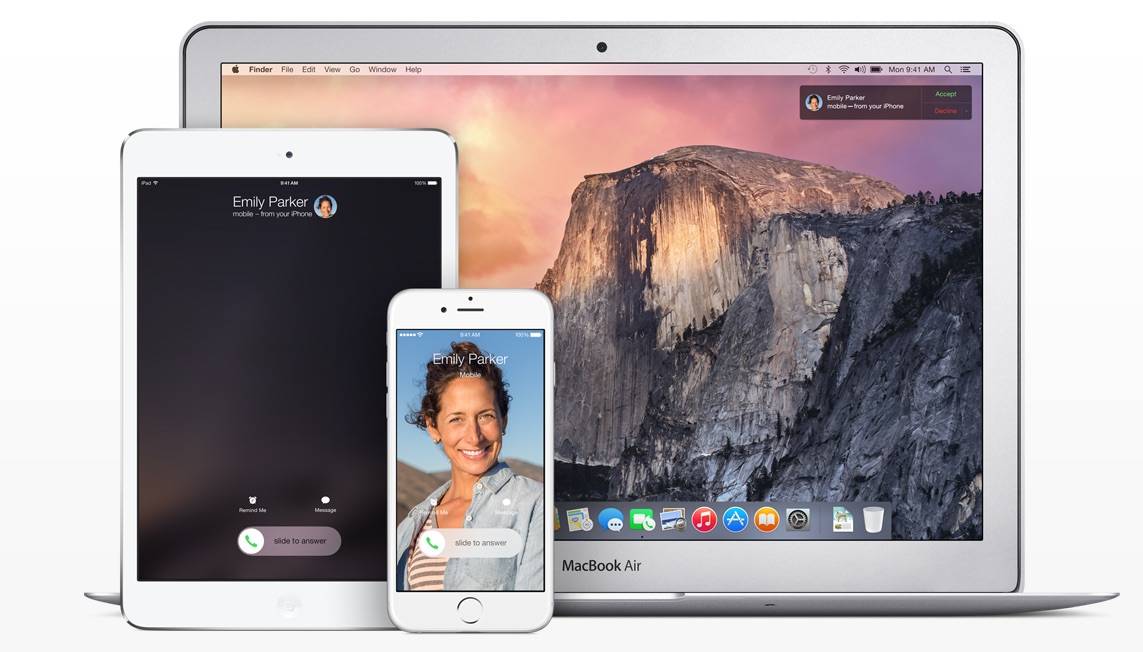
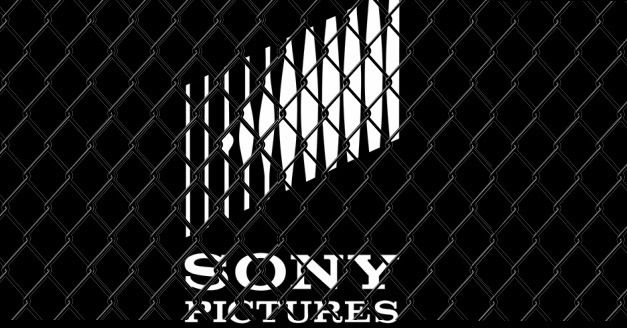

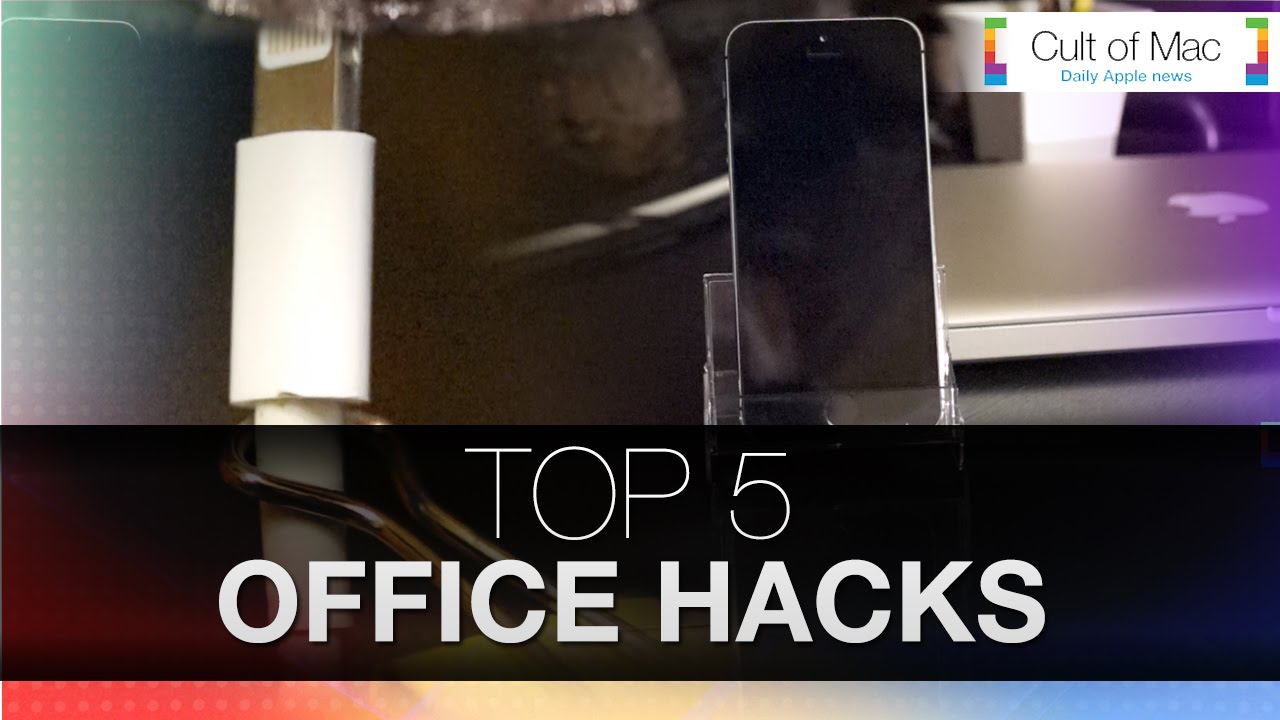

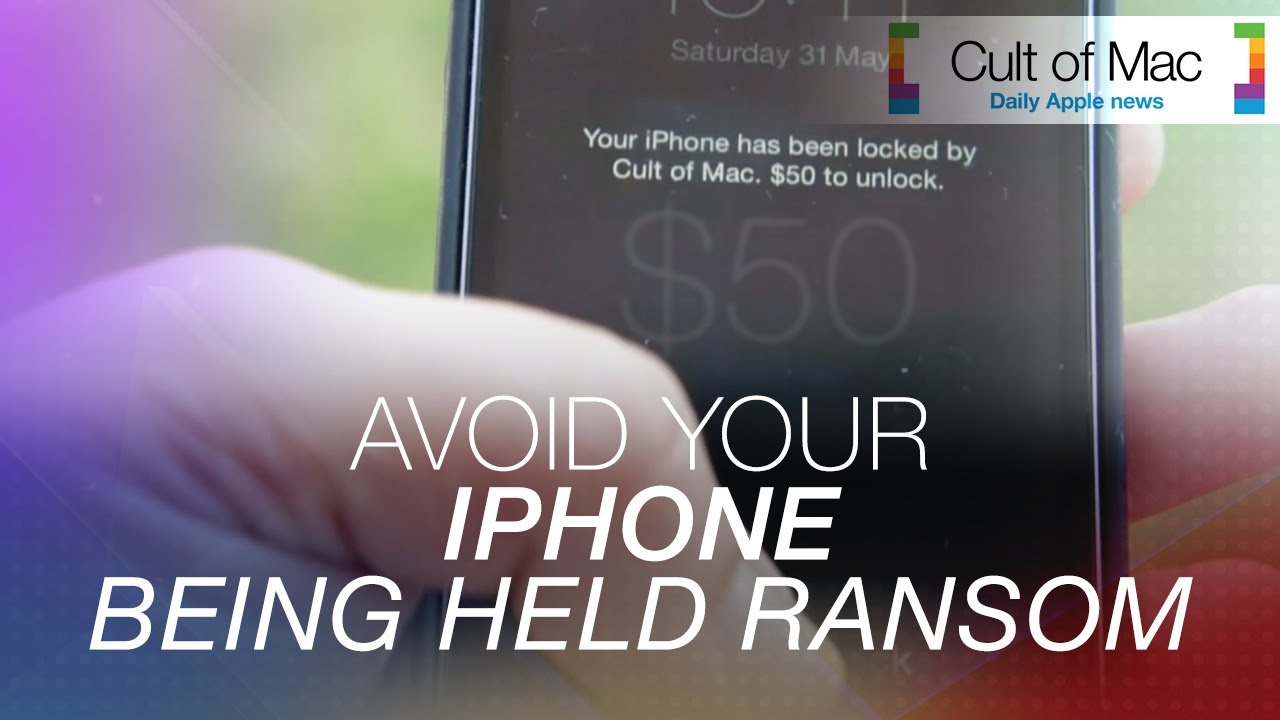
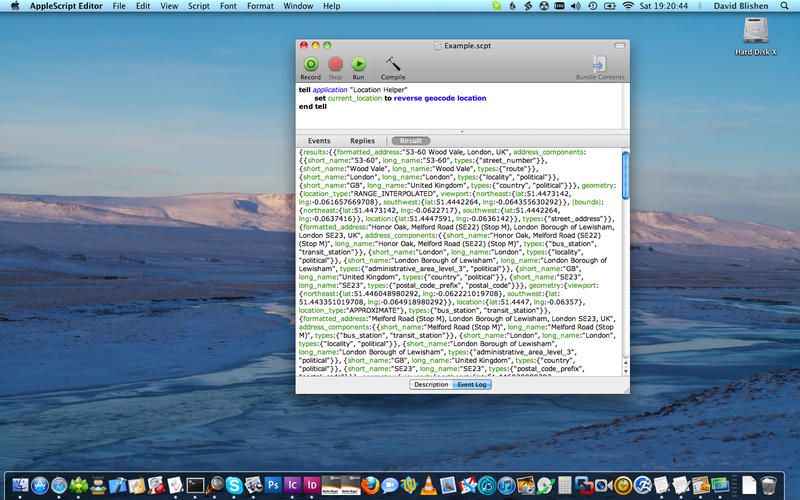
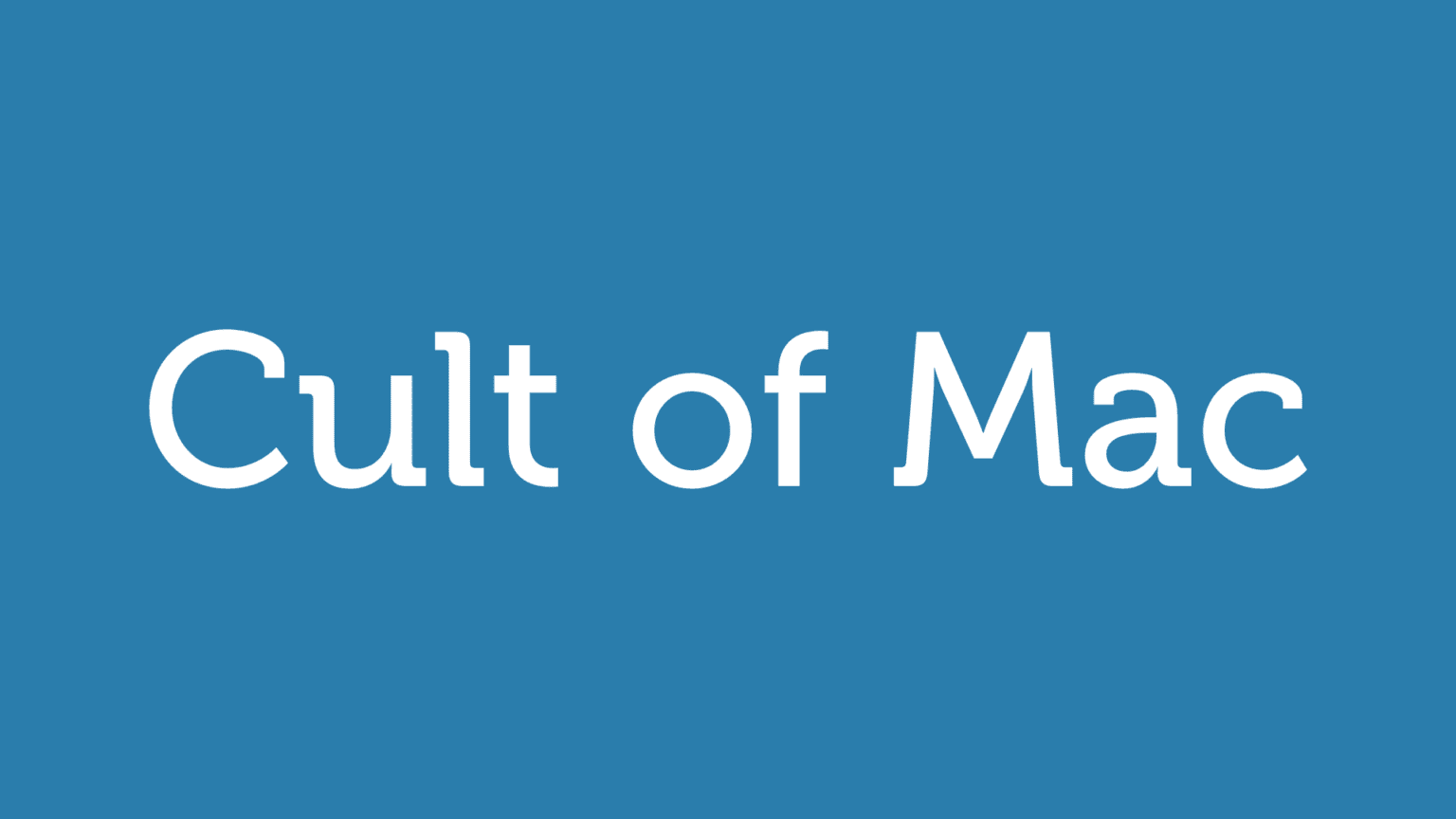
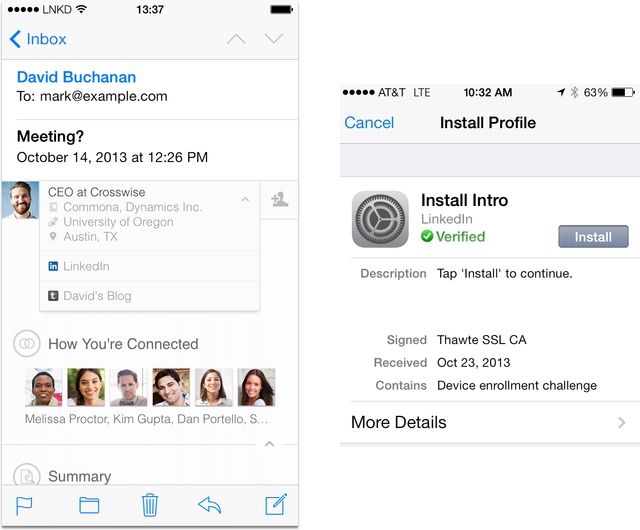

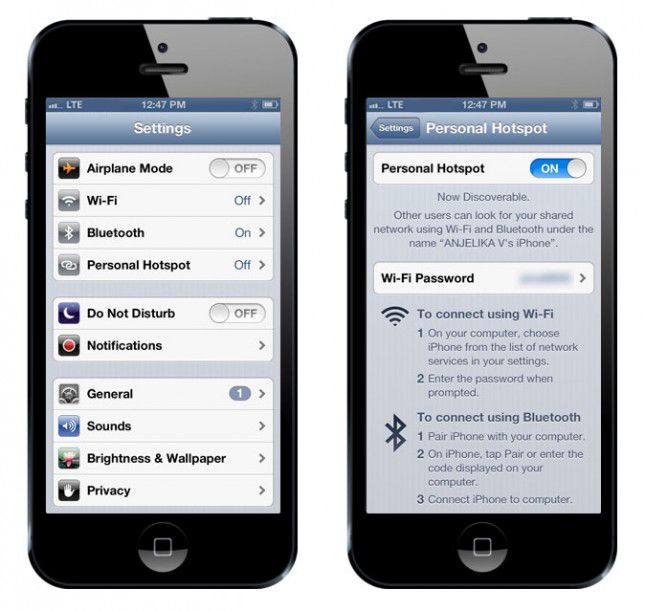




![Teach Siri To Play Music In Spotify [Hacks] 1363174597.jpg](https://www.cultofmac.com/wp-content/uploads/2013/03/1363174597.jpg)

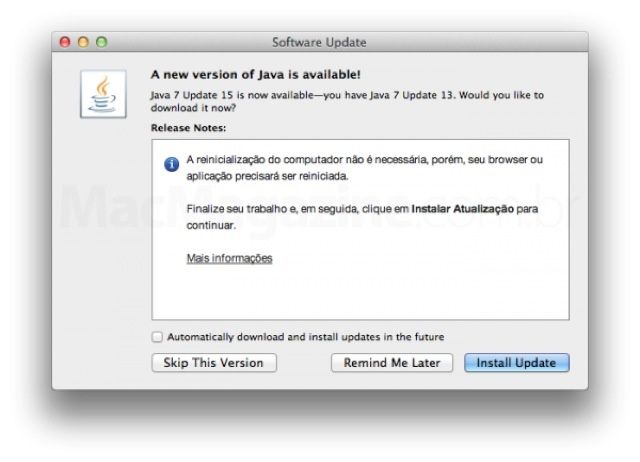


![Hack Your iOS Device Without Jailbreaking [How-To] You don't have to jailbreak to give your iPhone a little extra personality.](https://www.cultofmac.com/wp-content/uploads/2013/01/Pacman-iPhone-carrier.jpg)