During the COVID-19 pandemic, you’ve probably become hyper-aware of how much you touch everything. Your face, your iPhone, the AirPods you never clean, the filthy handle on your apartment building’s front door, etc. And when you visit the store, using your iPhone’s Reminders app for your shopping list, you’re likely forever tapping the iPhone and using Face ID to wake it up again.
Clearly that’s useless if you’re being responsible and wearing a mask in the supermarket. Today we’ll see how to quickly toggle a “shopping mode” in the Drafts app, which will keep your iPhone awake while you dash down the aisles.

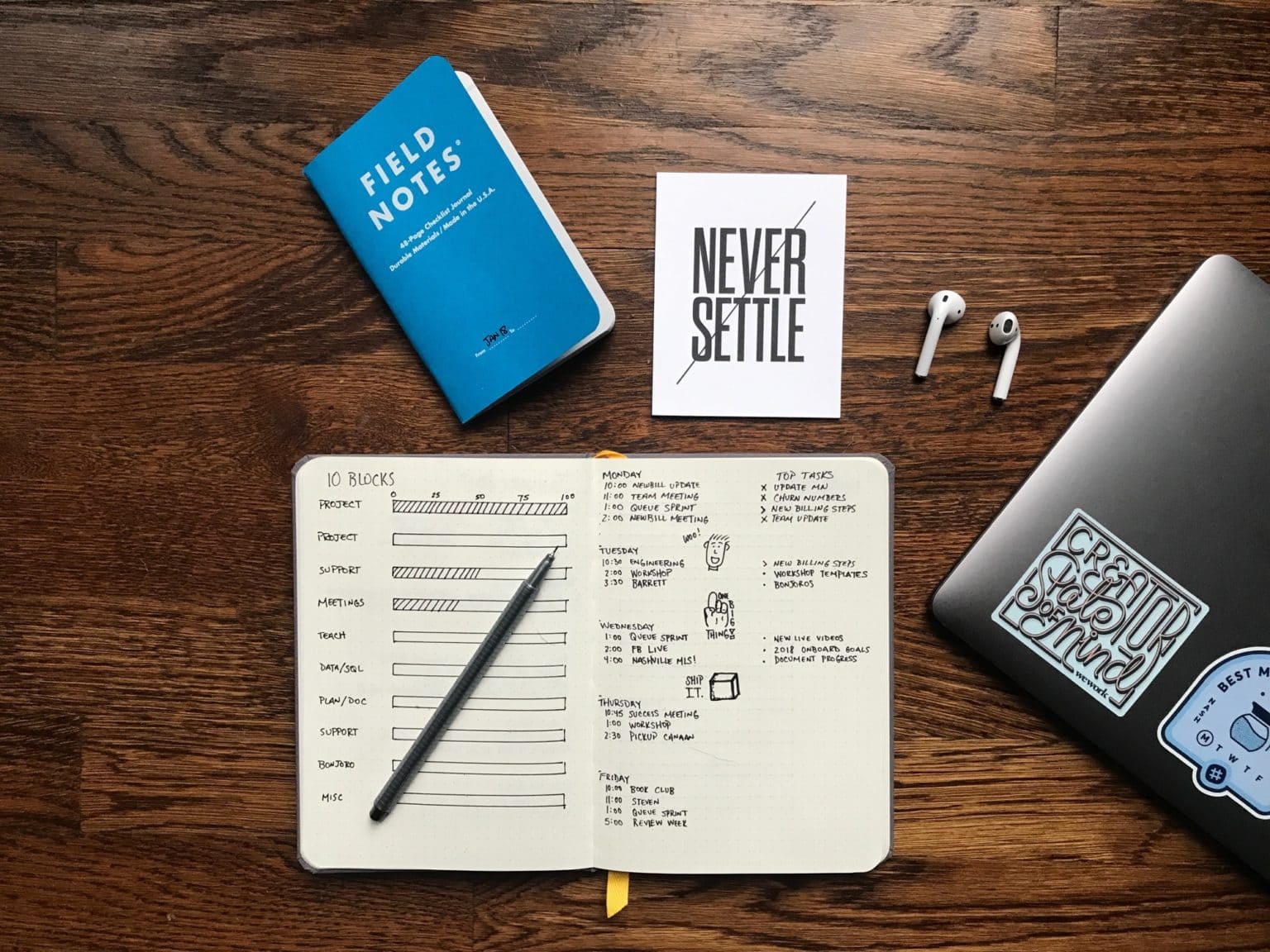

![The best Mac apps of 2018 [Year in Review] Year in Review Best Mac Apps 2018: Make Mac great again with one (or all!) of these top apps.](https://www.cultofmac.com/wp-content/uploads/2018/12/ADB9C138-01A9-4527-8F2F-F2DCD00705D8.jpeg)

![The best iOS apps of 2018 [Year in Review] Year in Review Best iOS apps 2018](https://www.cultofmac.com/wp-content/uploads/2018/12/3B798B1E-A471-44AE-A28A-451D3CA80F0E.jpeg)
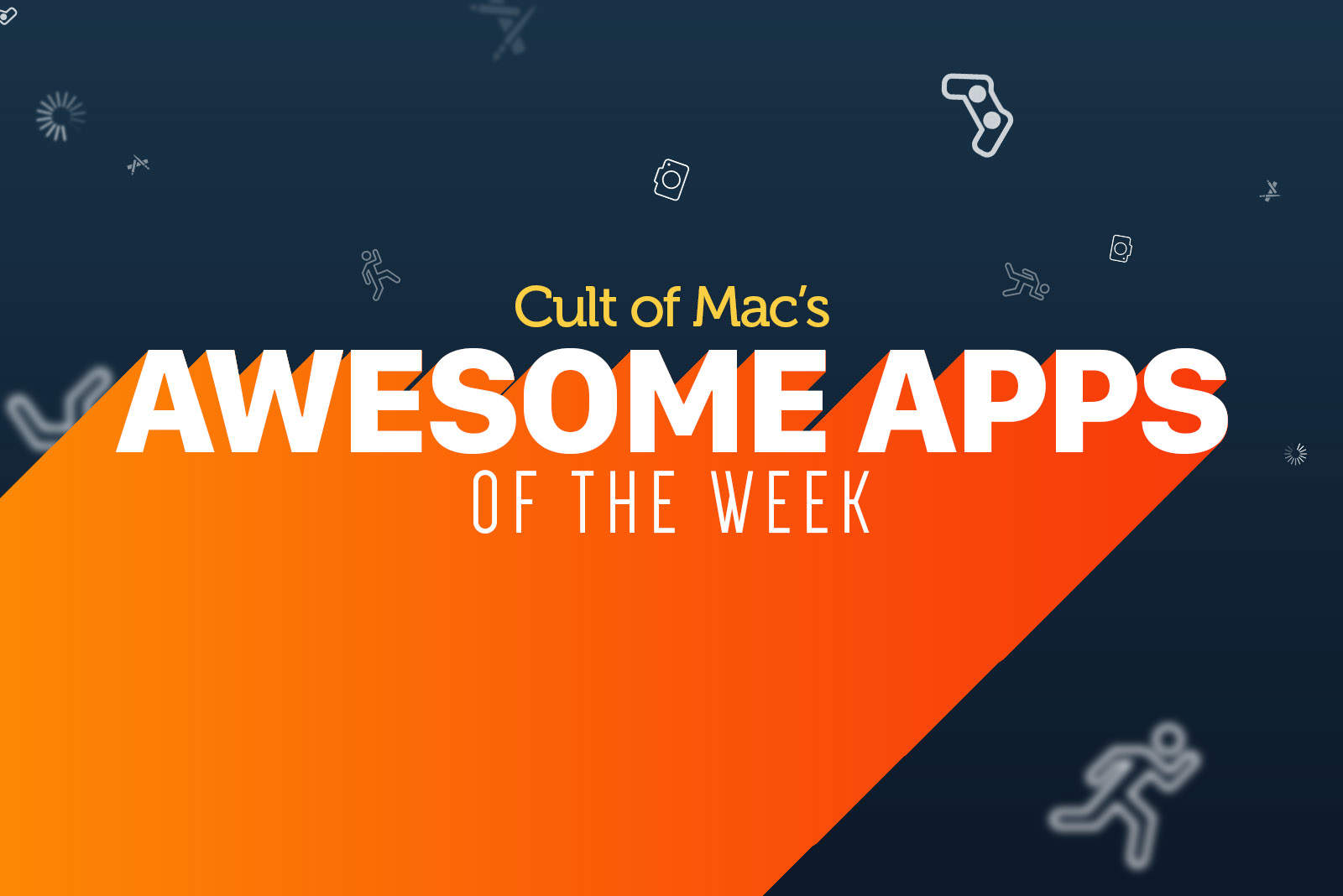
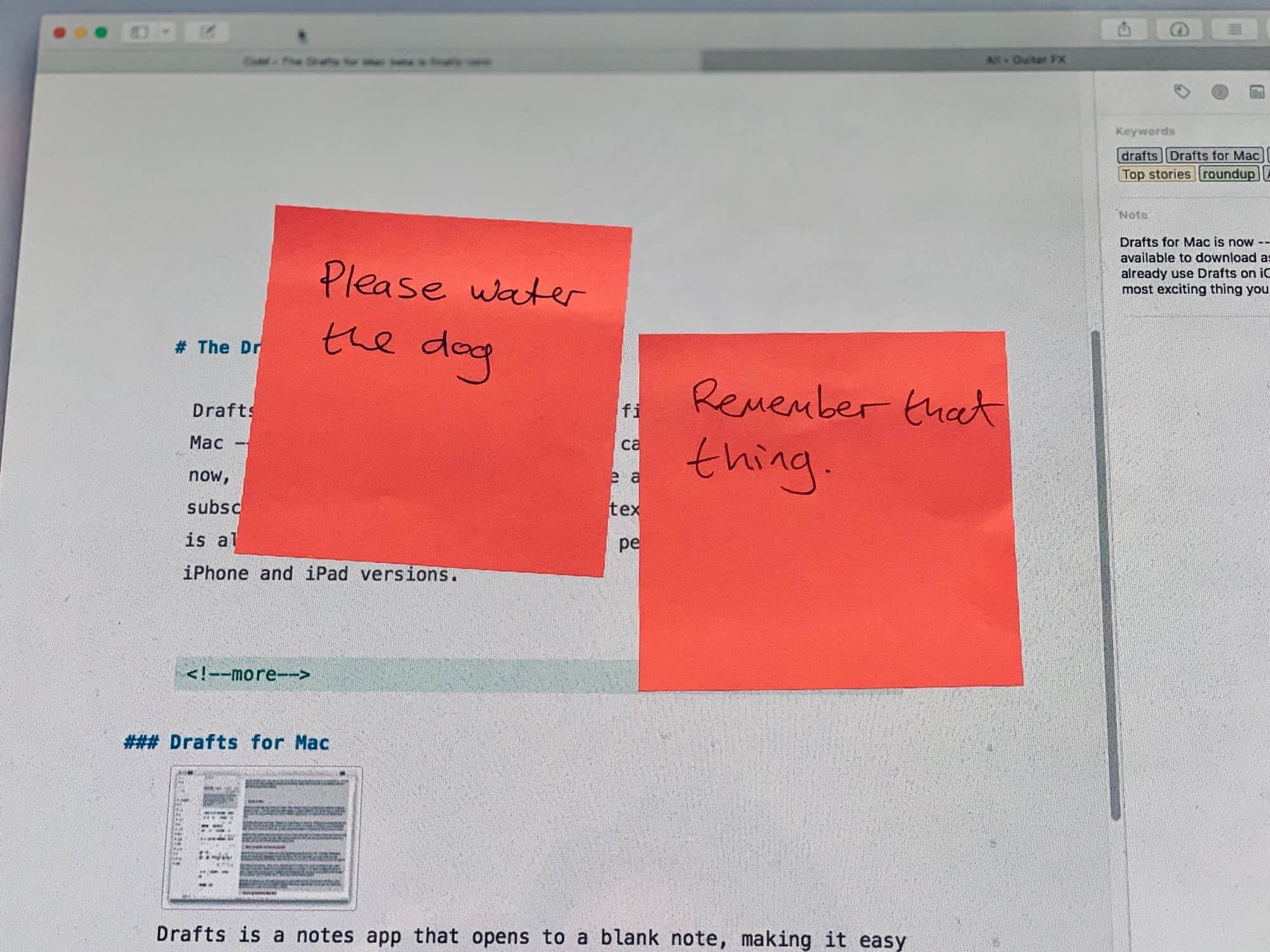
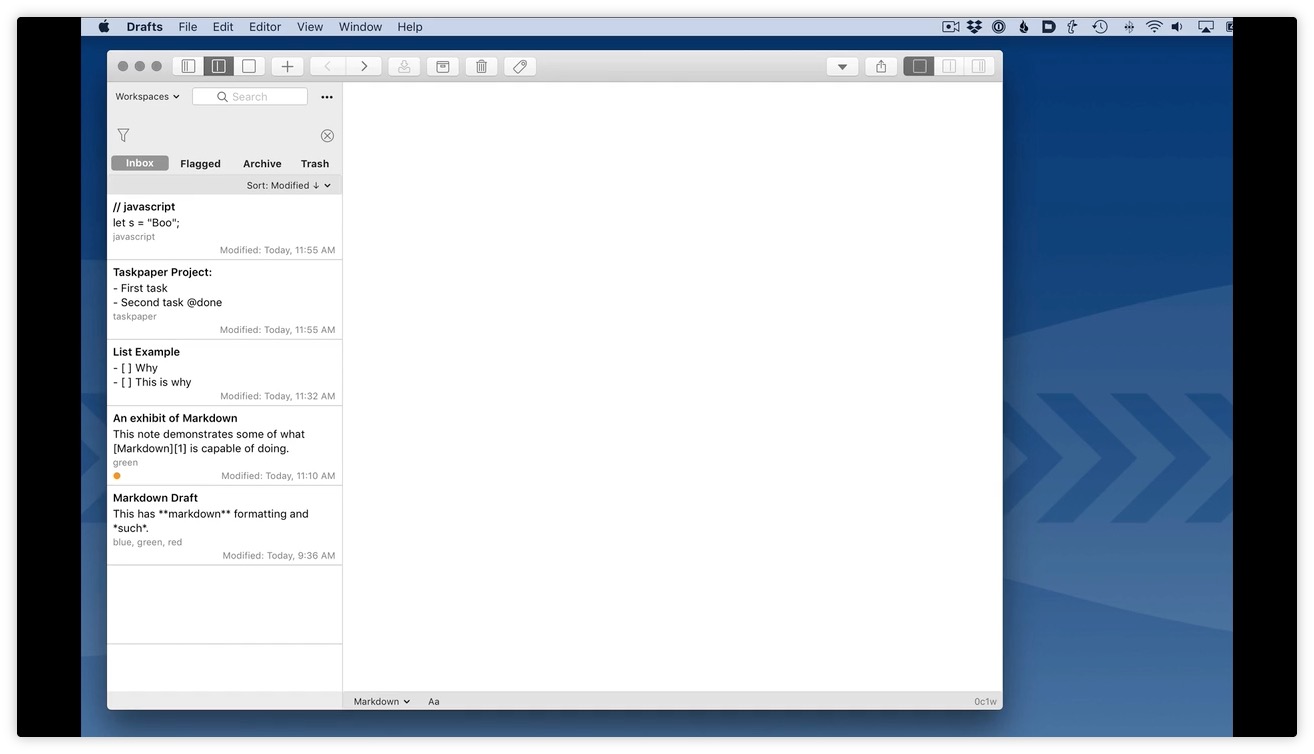
![Capture notes quickly with Drafts [50 Essential iOS Apps #5] writing in Drafts for iPad](https://www.cultofmac.com/wp-content/uploads/2018/04/Drafts-iPad-Desk-DoF.jpg)

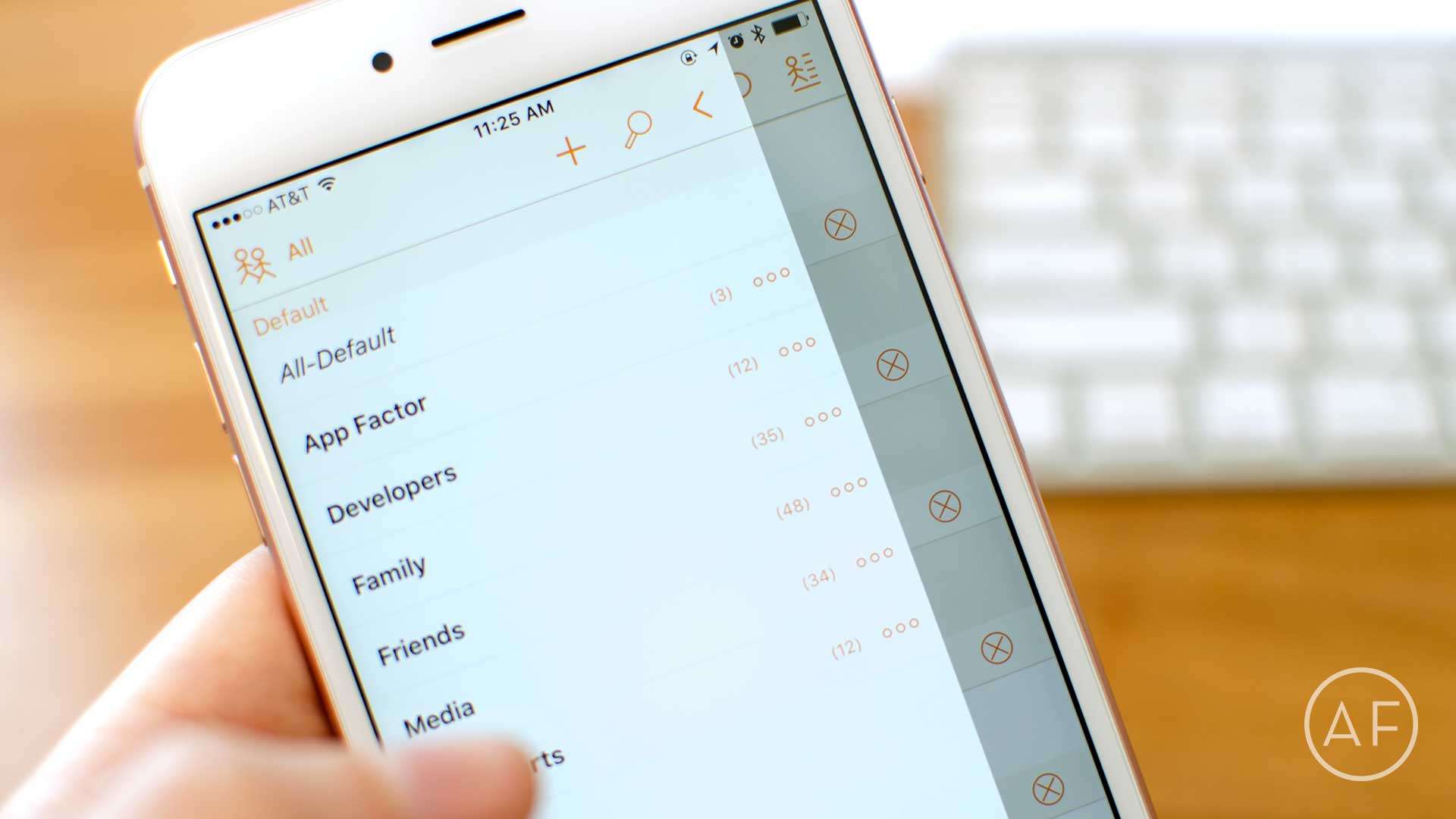

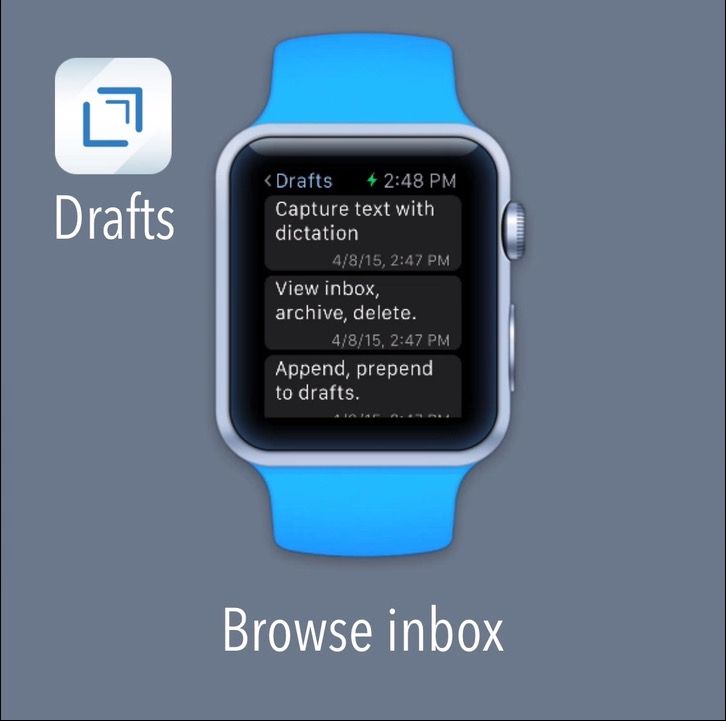


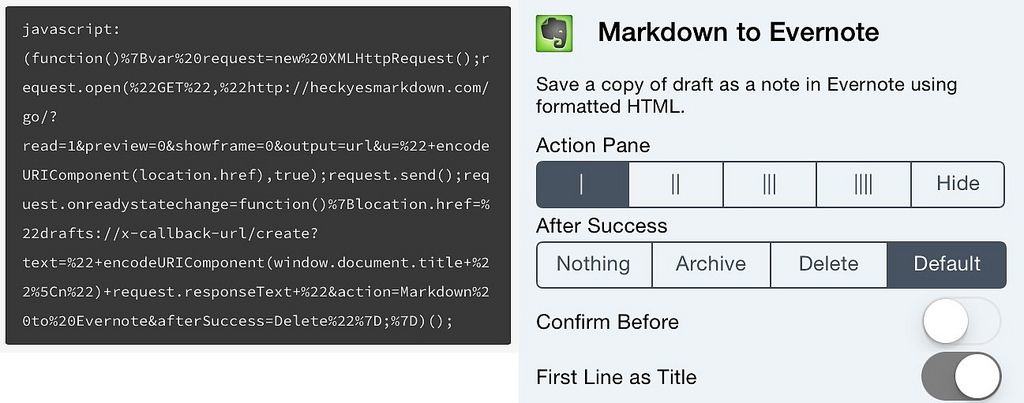
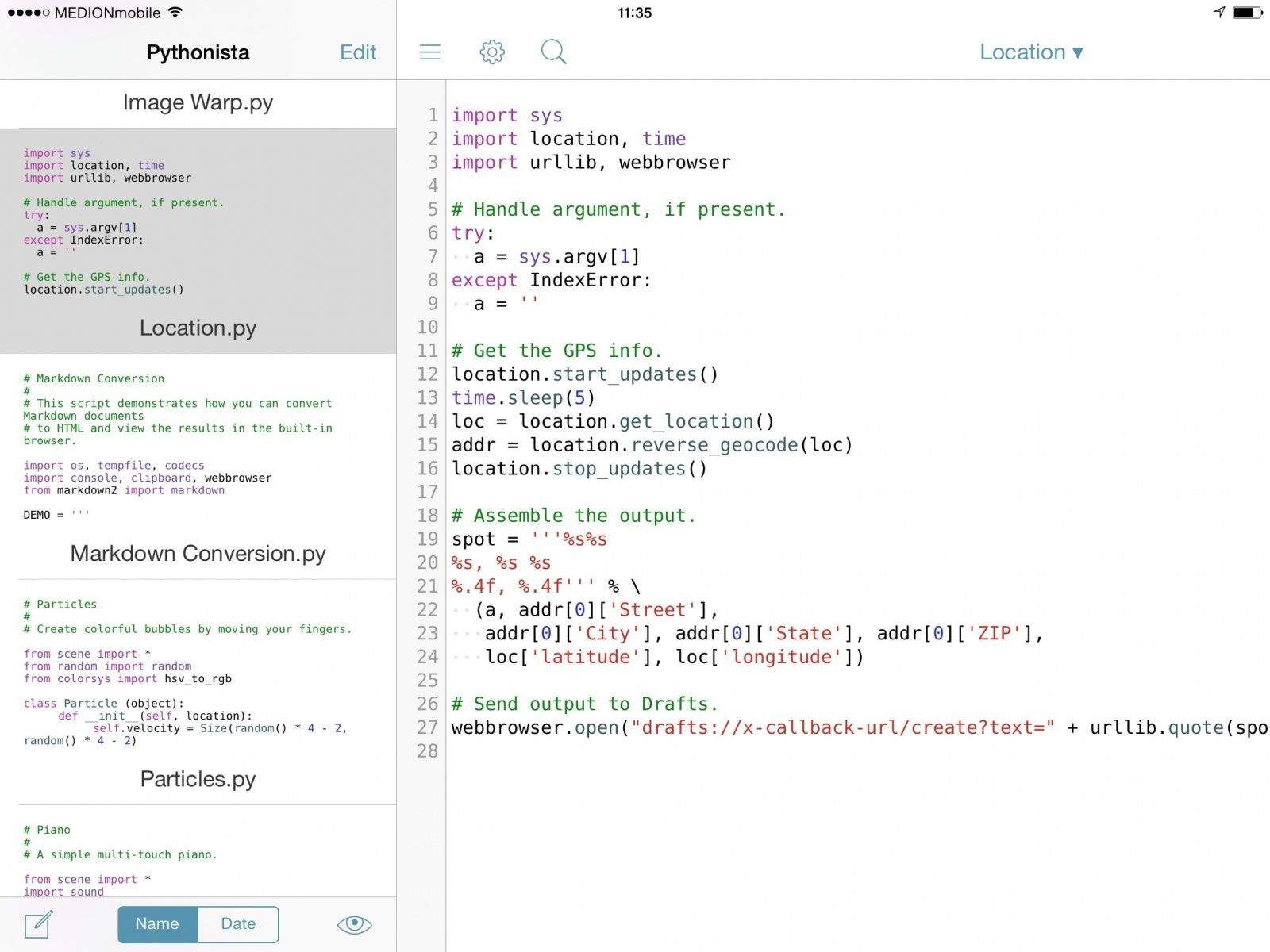
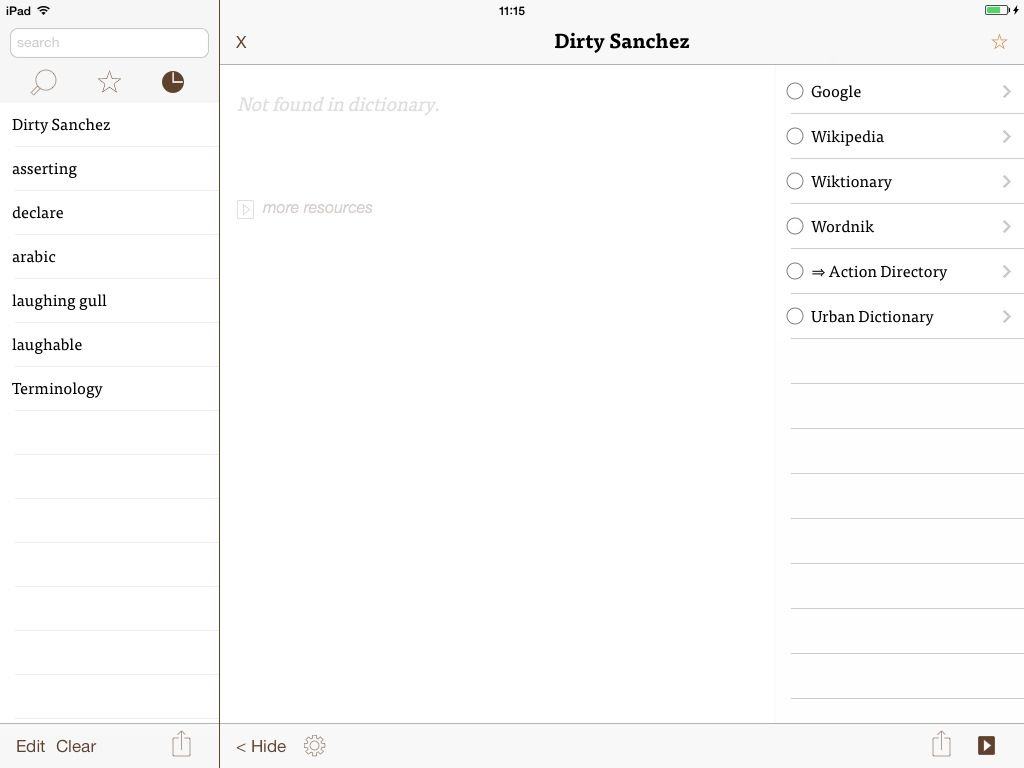
![Use Drafts To Share Text Via AirDrop [iOS7] airdrop drafts](https://www.cultofmac.com/wp-content/uploads/2013/09/airdrop-drafts1.jpg)
![Slick Task Management With Mailbox, Drafts, Gmail And (Maybe) IFTTT [How To] daisychain](https://www.cultofmac.com/wp-content/uploads/2013/09/daisychain.jpg)
![Drafts 3.0 Is A Lean, Mean Text Editing And Organizing Machine [Feature] 8661649472_09097d0aa0_b.jpg](https://www.cultofmac.com/wp-content/uploads/2013/04/8661649472_09097d0aa0_b.jpg)
![Inside Clever HD, A Great Evernote Client For The iPad [Feature] 1362582270.jpg](https://www.cultofmac.com/wp-content/uploads/2013/03/1362582270.jpg)
![Remote Control Your Mac At Home Using Only An iOS Text Editor [How-To] 1359123798.jpg](https://www.cultofmac.com/wp-content/uploads/2013/01/1359123798.jpg)
![Drafts’ New Automation Options Make Your iPad As Powerful As Your Mac [Feature] Drafts just went from essential to, uh, really really essential.](https://www.cultofmac.com/wp-content/uploads/2013/01/drafts_banner1.jpg)
![Get To A Saved Draft Faster On Your iPhone or iPad, Part Two [iOS Tips] Draft iOS Mail](https://www.cultofmac.com/wp-content/uploads/2013/01/Draft-iOS-Mail.jpg)
![This Week’s Must-Have iOS Apps: Xbox SmartGlass, Clear, Tally & More [Roundup] Screen Shot 2012-11-11 at 08.50.20](https://www.cultofmac.com/wp-content/uploads/2012/11/Screen-Shot-2012-11-11-at-08.50.20.jpg)