A good way to separate your data is to partition your Mac hard drive. A partition splits your storage into two spaces, like putting a trunk divider in your car. The most common use case is to install a second operating system on the same computer. In college, I had a separate partition so I could boot into Ubuntu, and a third partition with Windows. With today’s Macs running Apple silicon, there’s no easy way to natively install Windows or Linux… yet.
But you’re probably here so you can install the beta version of macOS 13. The developer beta is anticipated for release the first week of June at WWDC22, Apple’s annual developer conference. The smart way to install it — especially with the developer betas, which can be notoriously rocky — is to use a separate partition.
The Mac comes with a very handy tool to partition your hard drive for free. Read on to partition your hard drive with Disk Utility.
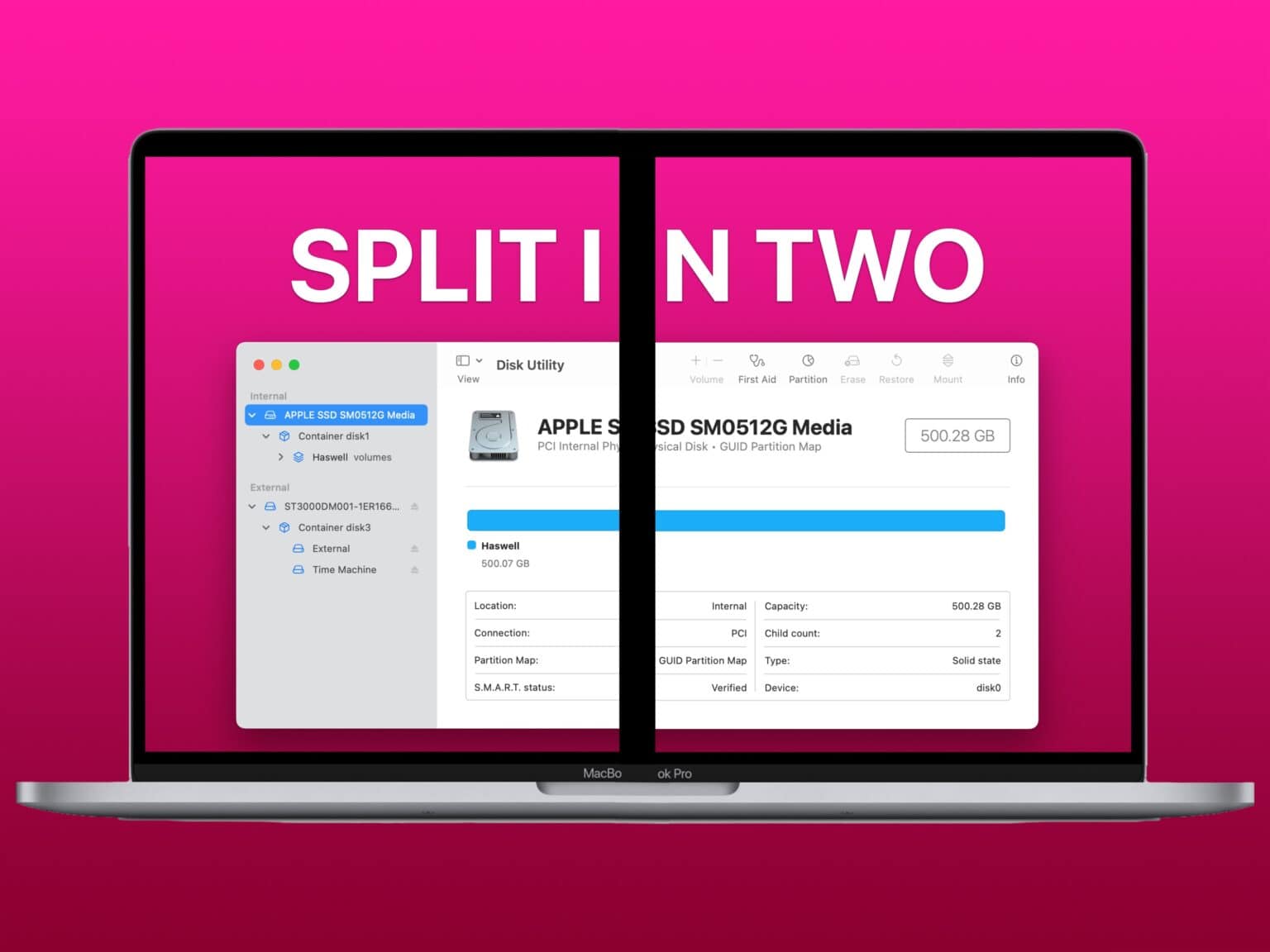
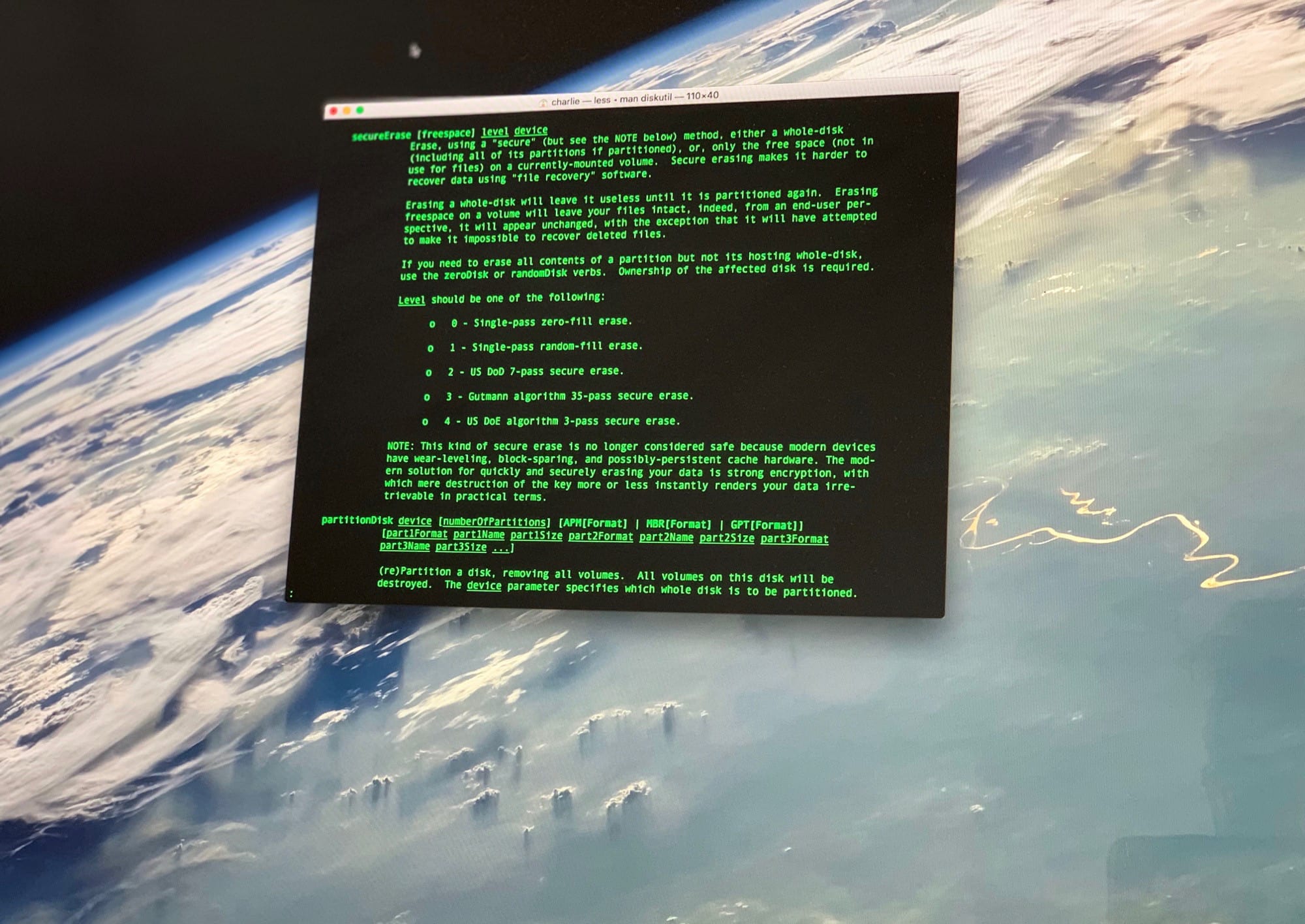

![How To Repair & Verify Your Hard Drive From The Command Line [OS X Tips] verify volume](https://www.cultofmac.com/wp-content/uploads/2014/02/verify-volume.jpg)
![Deep Clean Your Mac’s System With Detox My Mac [Sponsored Post] Cache](https://www.cultofmac.com/wp-content/uploads/2013/04/Cache.jpg)
![Ending Tonight! Get Parallels 8 Plus Four More Apps for $59 [Deals] iCoM - Mac Utility](https://www.cultofmac.com/wp-content/uploads/2012/11/iCoM-Mac-Utility.jpg)
![Protect A Flash Or External Drive With Encryption In Mountain Lion [OS X Tips] Screen Shot 2012-08-07 at 4.05.16 PM](https://www.cultofmac.com/wp-content/uploads/2012/08/Screen-Shot-2012-08-07-at-4.05.16-PM.jpg)

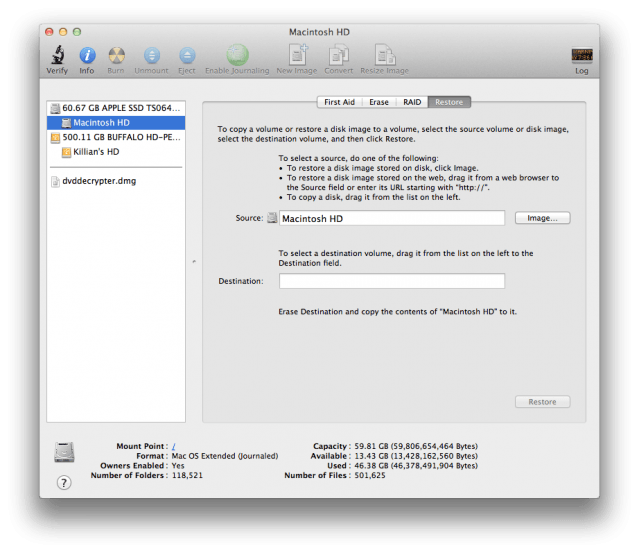
![Formatting External Hard Drives In OS X [Video How-To] diskutility](https://www.cultofmac.com/wp-content/uploads/2011/04/diskutility.jpg)