
The iPhone’s Dictation feature that lets you enter text just by speaking gets even simpler in the upcoming iOS 16 by combining voice and text input.
And it won’t even be necessary to enter punctuation. The phone will handle that on its own.
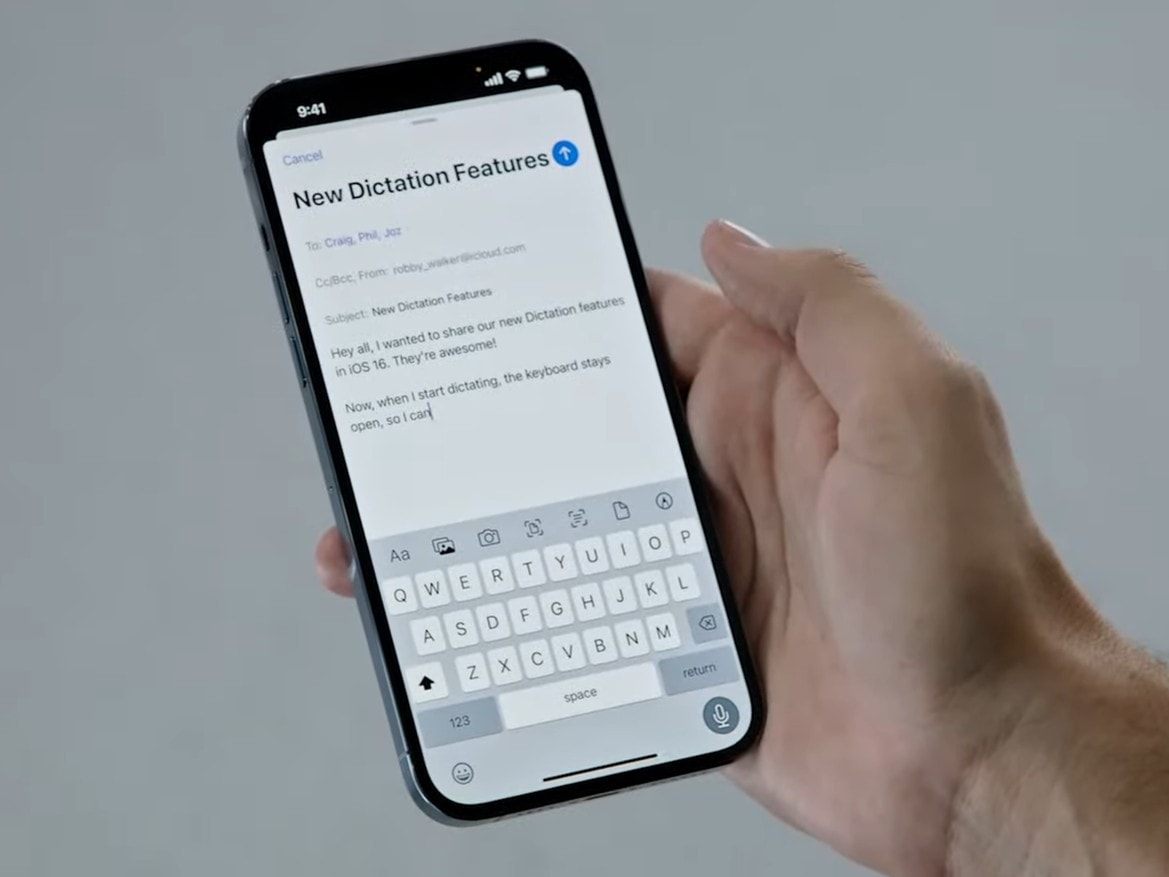

The iPhone’s Dictation feature that lets you enter text just by speaking gets even simpler in the upcoming iOS 16 by combining voice and text input.
And it won’t even be necessary to enter punctuation. The phone will handle that on its own.
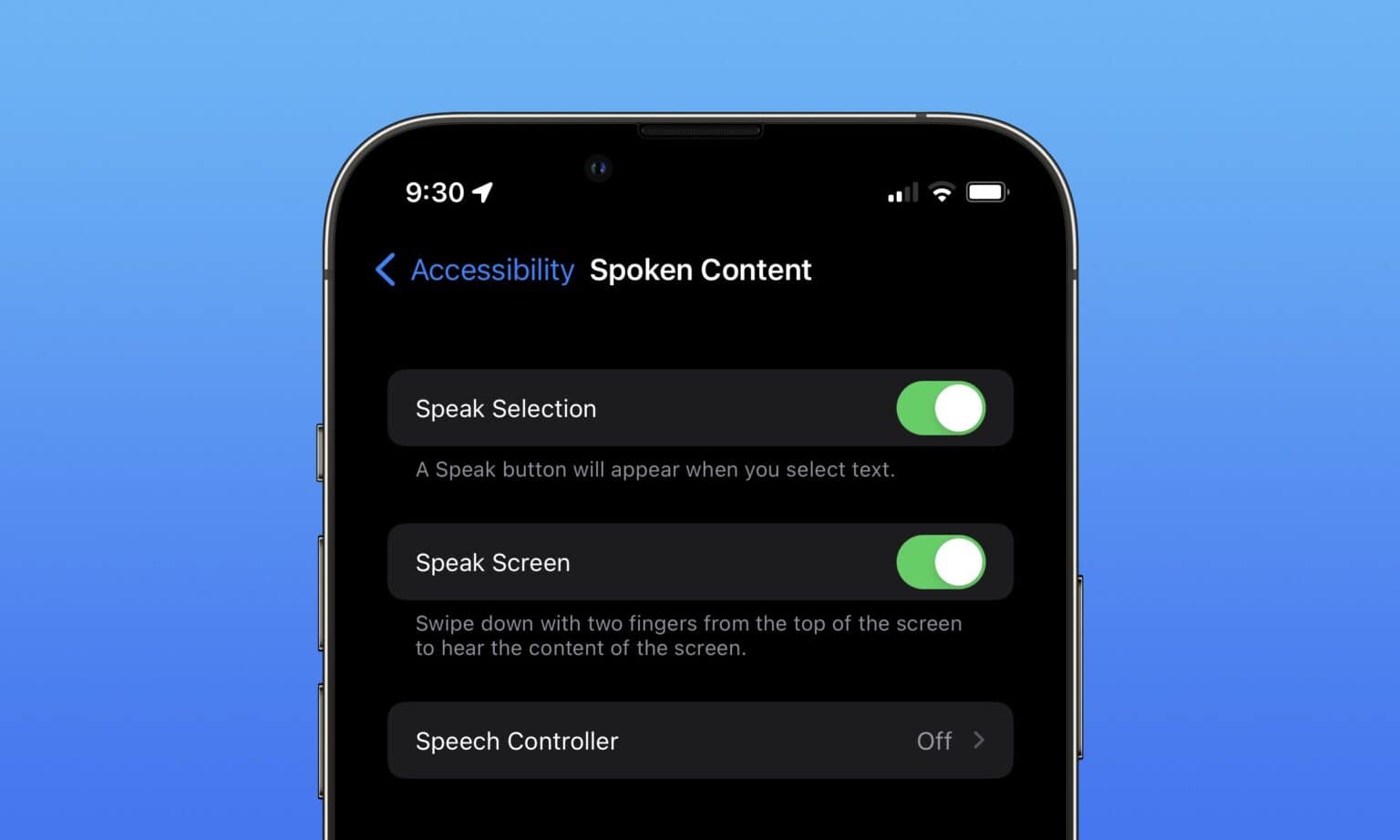
The iPhone is renowned for its many accessibility features. Accessibility settings can make text on the screen bigger, buttons easier to identify, animations less jarring and sound easier to hear.
An accessibility feature that is useful for everyone is Spoken Content. You can have your phone read out loud anything you have on-screen. This feature was designed for people who have trouble reading small text, but you will find it handy even if you don’t — in lots of situations.
You can have recipes read to you while your hands are busy cooking, quickly hear how to pronounce a word you don’t know — that’s what I use it for most of all — and more. You can even hear what you’re typing as you write.
Here’s how to turn on Spoken Content.
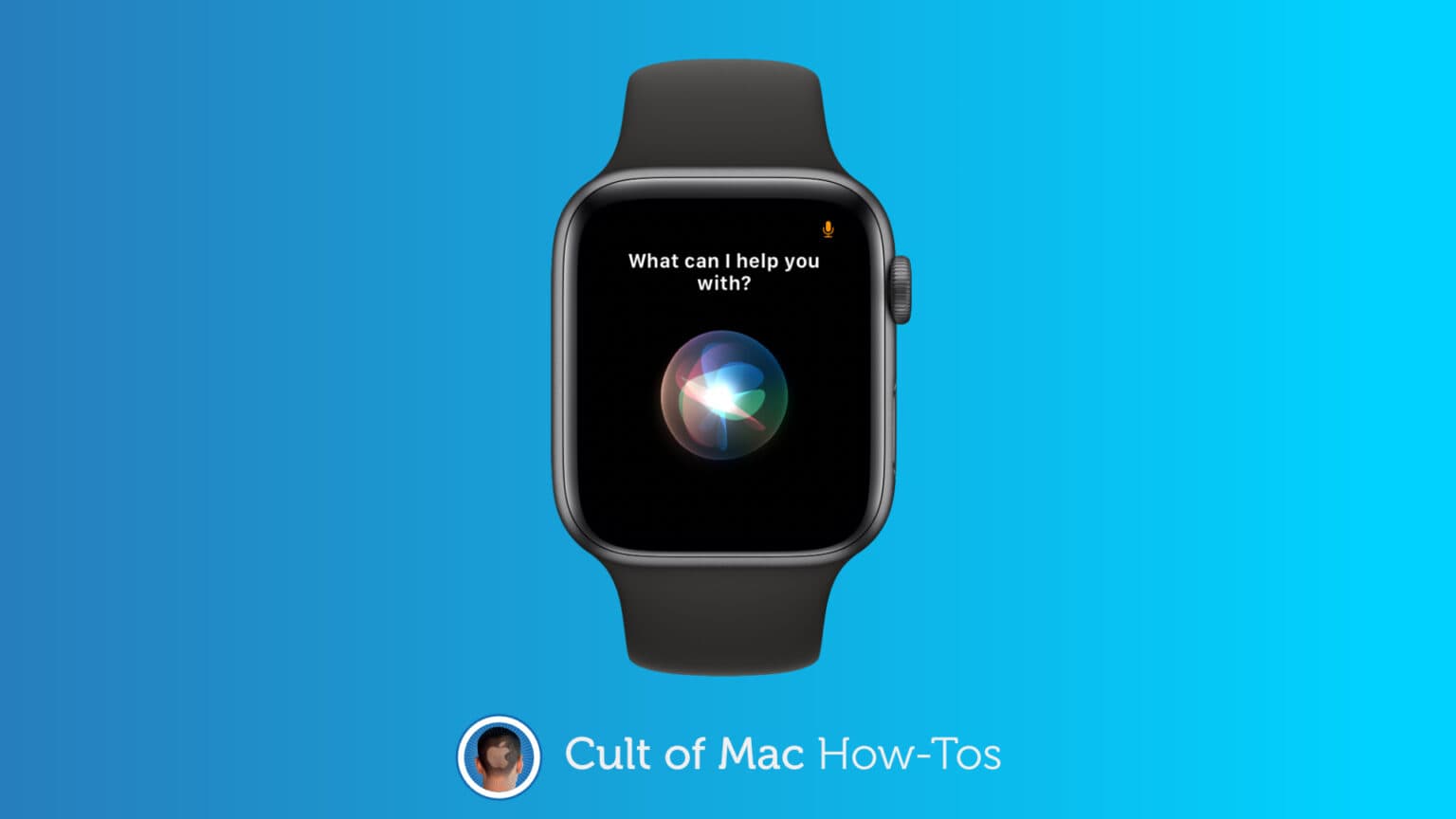
Are you sick of Siri on Apple Watch butting into your conversations? Prevent it by customizing the way Siri works, or by disabling it altogether. It’s easy to do and it fixes one of Apple Watch’s biggest annoyances.
We’ll show you how.

Maybe you like to keep your iPhone and Apple Watch in English, but you also like to dictate notes and messages in your mother tongue. Or perhaps you want to dictate your notes in English, but send iMessages to your family in Spanish. Or maybe your Apple Watch is just screwed up, and keeps trying to take dictation in a language you don’t speak.
Whatever the reason, it is easy to change the Apple Watch dictation language. Plus, you also can specify a different language for each and every app. Let’s see how.
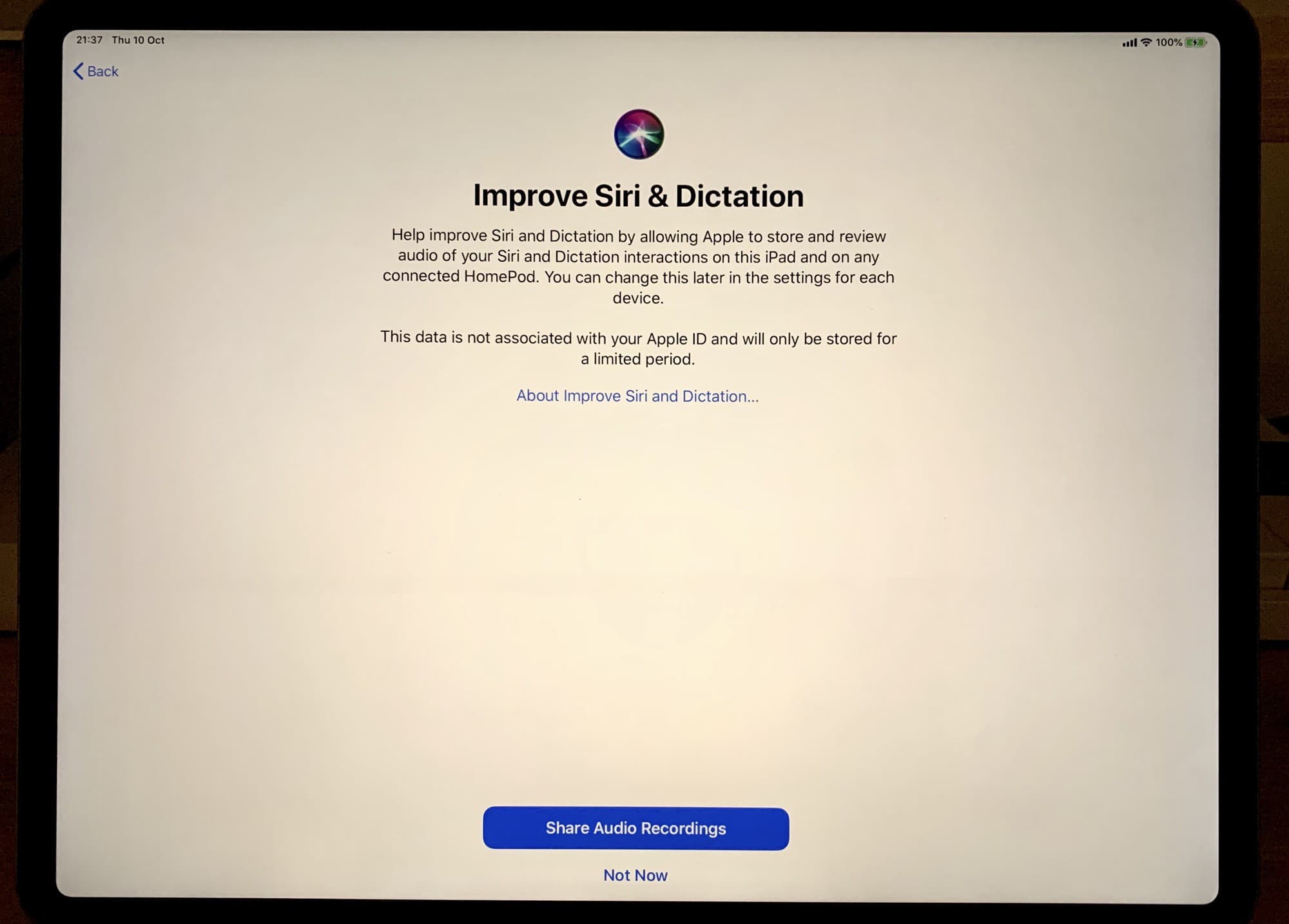
iOS 13.2 adds controls for Apple’s unpopular Siri data collection program. Now, users can opt in to “Siri and Dictation Analytics,” which translates to letting your iPhone or iPad upload all your Siri interactions so Cupertino can improve the virtual assistant’s accuracy.
Previously, Apple disabled this program because of its unpopularity. Now, it’s back — but under your control.
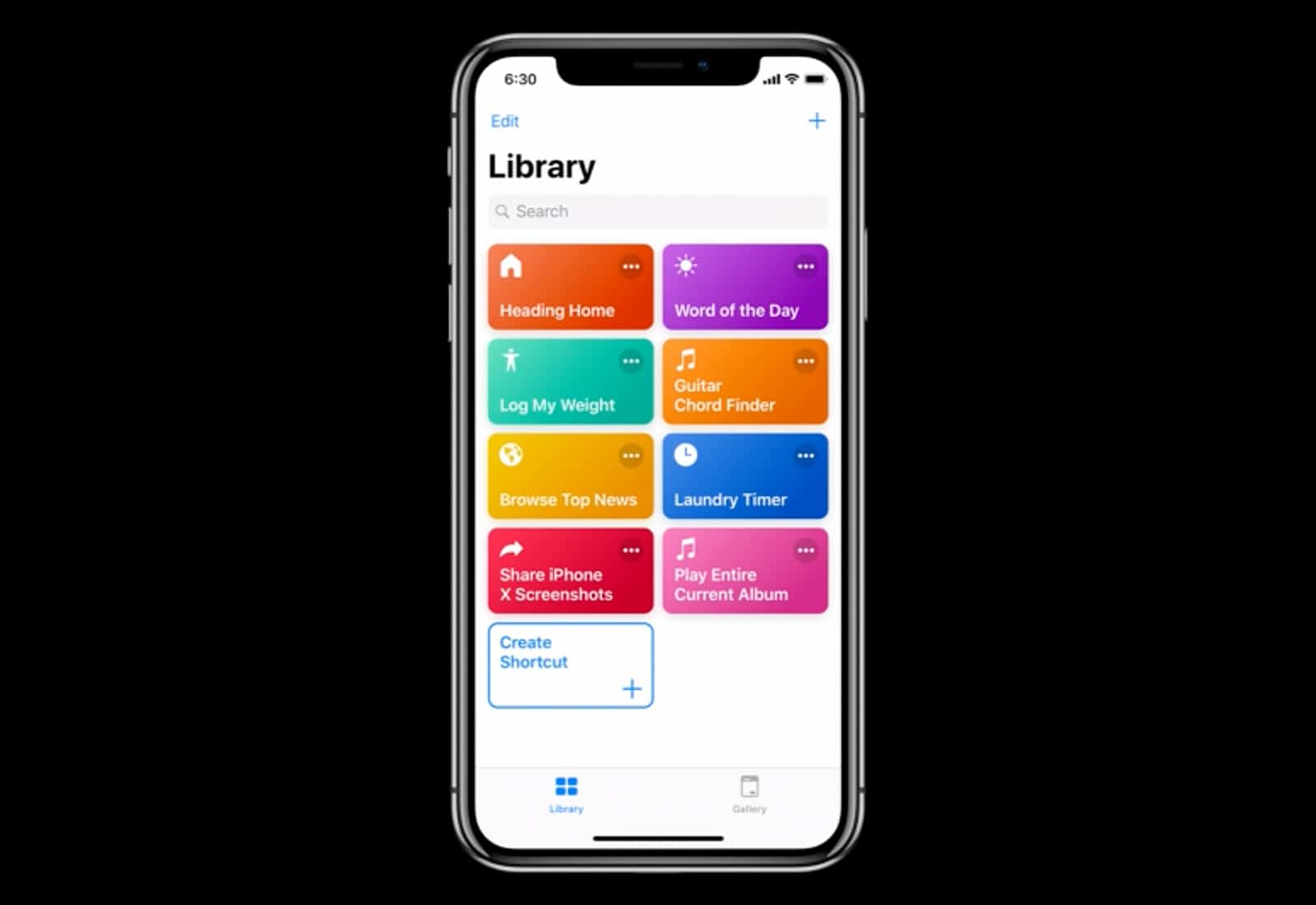
Apple came out with a new beta for its Shortcuts app that will be released to the public as part of iOS 12 and in the latest build, you can finally take advantage of iCloud syncing.
This is the fourth beta build of Shortcuts and it contains some pretty major changes that make it even more useful for iPhone and iPad users.
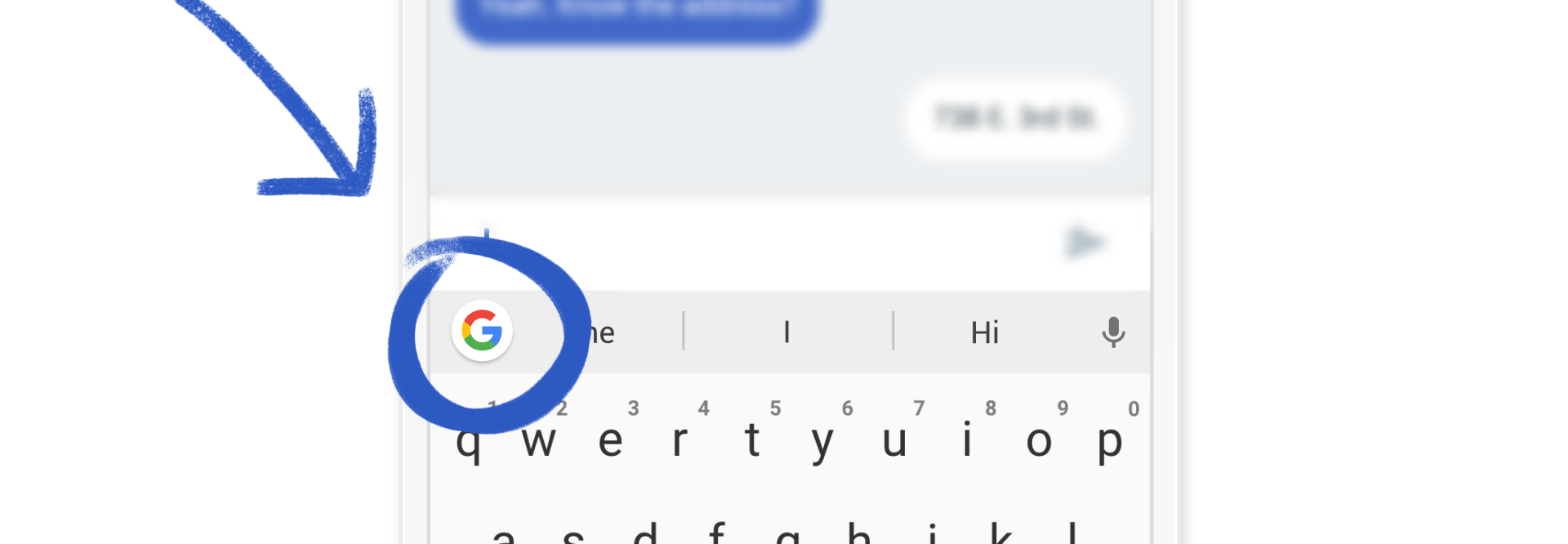
Google’s Gboard has been a great alternative iOS keyboard since its launch, and the latest update makes it even better. Now you can use it to dictate your messages, which will save you a load of time once you get in the habit.
In my opinion, Google has Siri licked when it comes to voice recognition, so there’s never been a better time to give Gboard a try. Here’s how to get started.
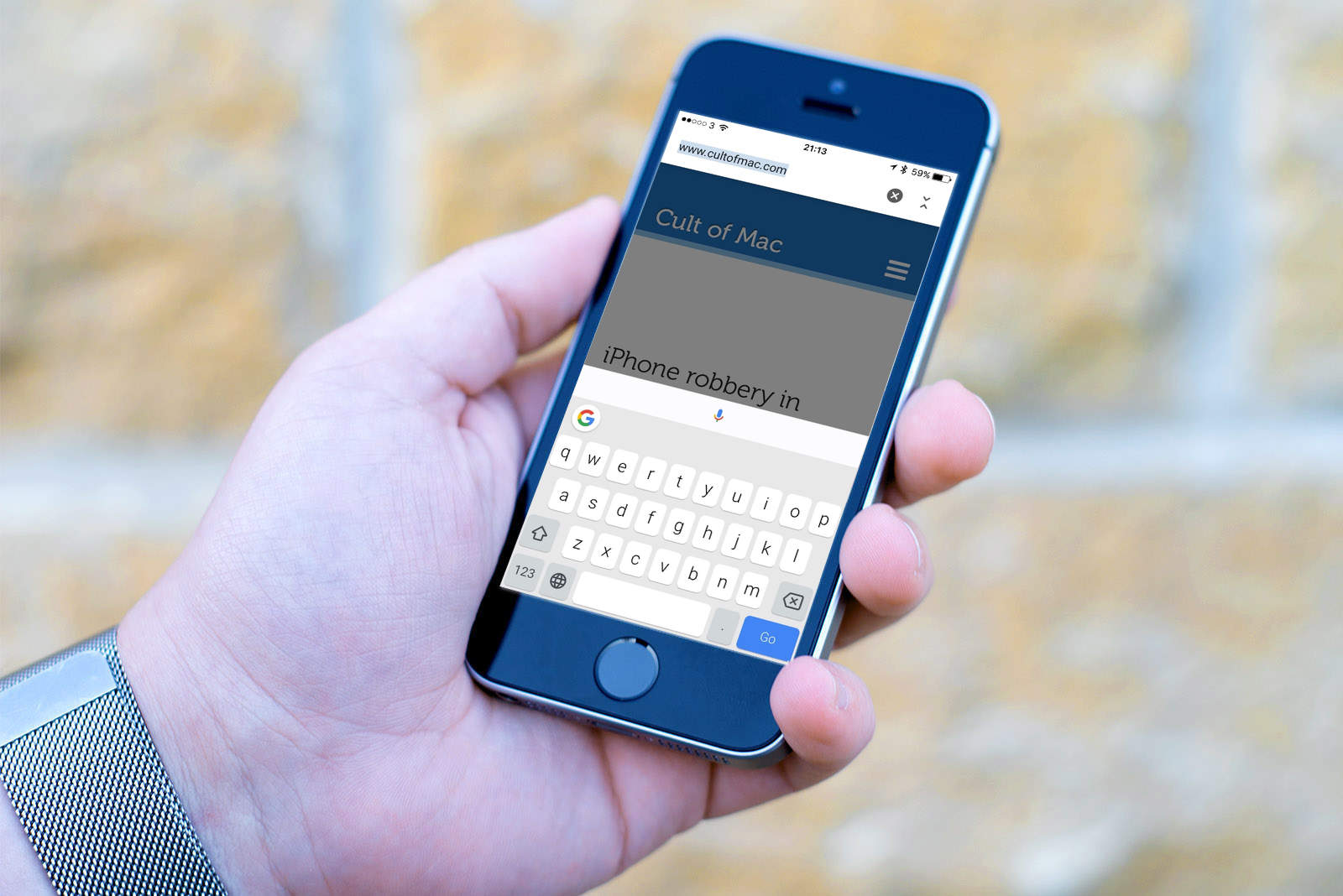
Google’s awesome Gboard keyboard for iPhone finally supports voice dictation. The feature is powered by Google’s own voice recognition technology, and you can access it quickly by holding down the space bar.
This update also brings new emoji, Google Doodles, and support for 15 additional languages.
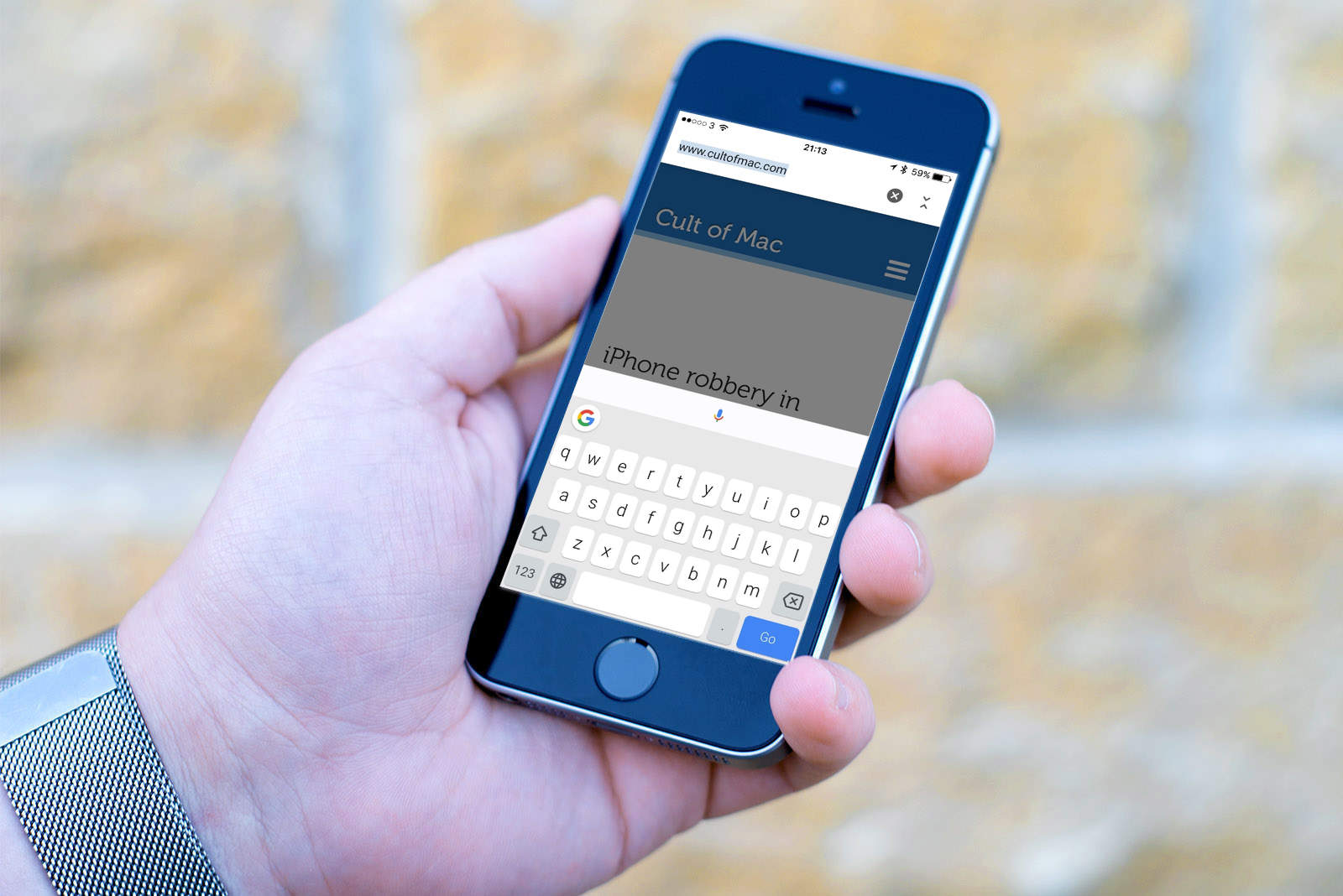
Google now offers its very own keyboard for iOS, and it’s awesome. It’s packed full of useful features like glide typing and built-in search, and it has a clean and simple design that’s a pleasure to type on. It’s probably the best third-party keyboard on iPhone.
But there are 10 things you should know about Gboard before you get set up.
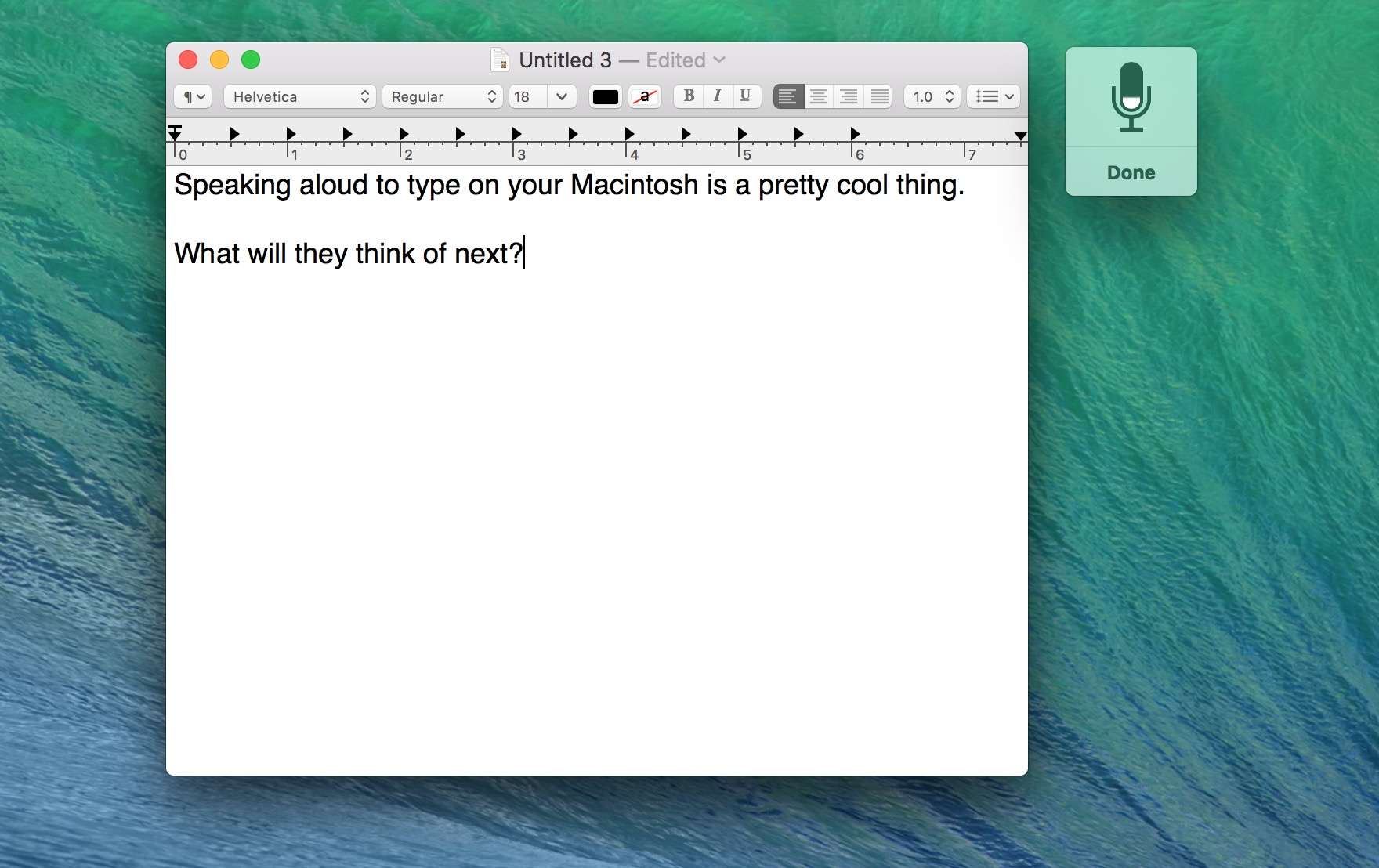
If you’ve called out, “Hey Siri” to your iPhone before, you know the joy of this Star Trek-style technology. You don’t even need to hold the Home button down. Sure, your iPhone needs to be plugged in, but it’s a pretty neat party trick.
Excitingly, you can do something similar on your Mac: activating dictation with a voice command. The next time you get a great idea and need to document it, you can just call to your Mac and dictate it right then. No pen, no paper, no walking all the way to your keyboard.
Here’s how.
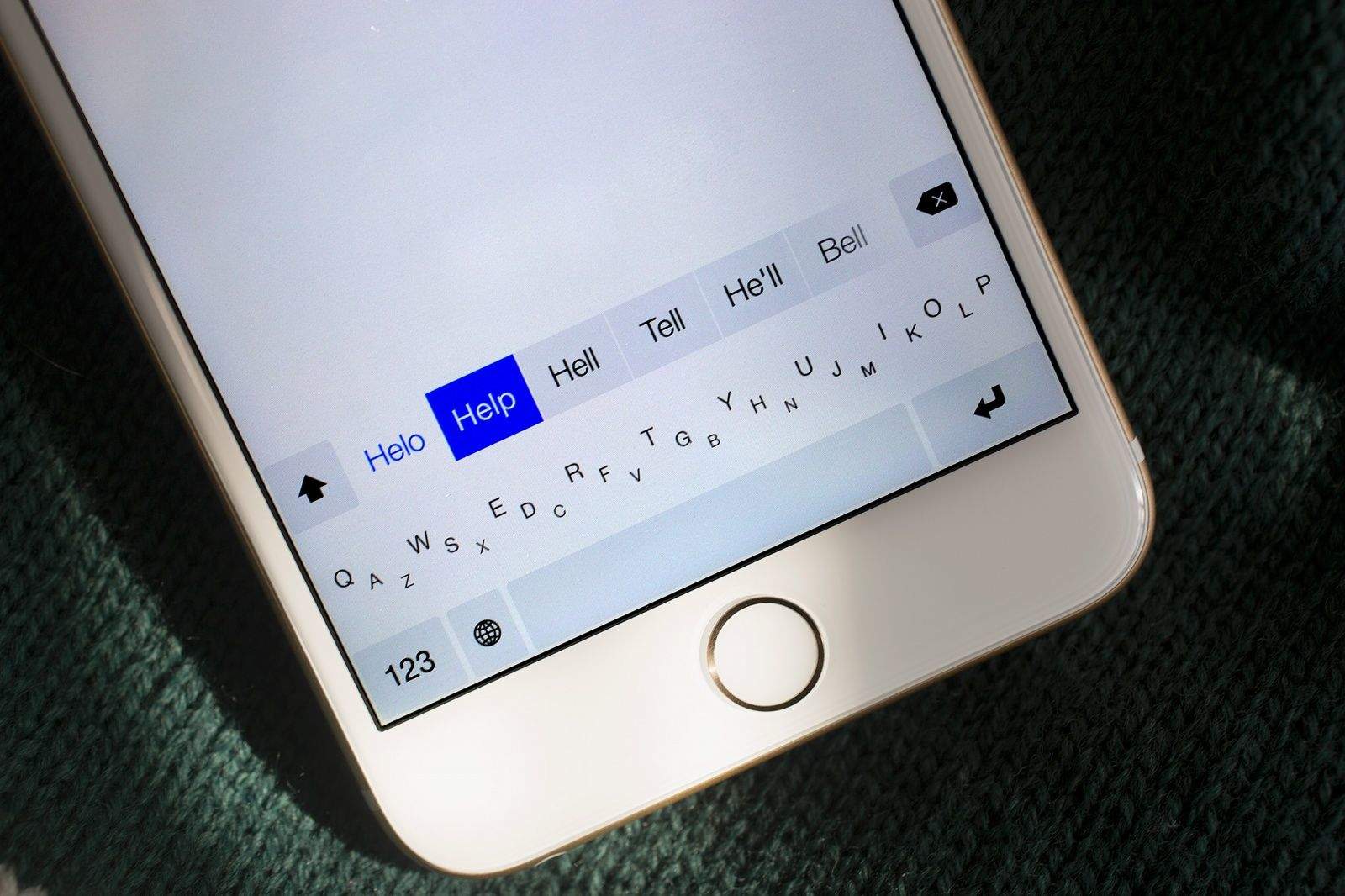
With iOS 8, iPhone and iPad owners for the first time ever can replace Apple’s default virtual keyboard with a third-party alternative.
Doing so — with keyboards made by SwiftKey, Swype, Fleksy and others — could vastly improve your touchscreen typing experience. Not only do some of these keyboards make typing easier, but they also boast innovative features, like the ability to type words using simple swipes instead of taps. Many of these keyboards are completely customizable, so you can set their size and color scheme to suit you.
If you haven’t already installed a third-party keyboard, you’re missing out on one of iOS 8’s best features. In this guide, first we’ll tell you about the best keyboards available from the App Store right now. We’ll also run through the features that make them unique, show you how you can customize them and make them work for you, and explain some important concepts, such as “Full Access.”
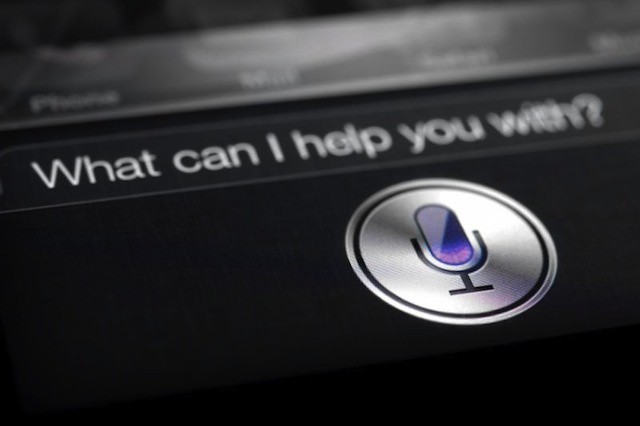
Apple has been improving Siri since the intelligent assistant first made its debut on the iPhone 4S back in October 2011, and has also been working to expand its availability; it’s now available on all the latest iOS devices, and some older ones, too. It seems inevitable that Siri will one day be introduced to the Mac as well, and that day could be getting closer as Apple searches for new engineers who will be tasked with bringing it to the desktop.
![How To Enable And Use Dictation In Mountain Lion [OS X Tips] Mac OS X Dictation](https://www.cultofmac.com/wp-content/uploads/2012/10/Mac-OS-X-Dictation.jpg)
There are many third-party apps out there that let you dictate on your Mac. Dragon Dicate is one, but it costs $199, and includes a ton of extra stuff, like controlling your Mac with your voice. If you just want to talk instead of type, say in an email, Tweet, or Facebook status update, you already have what you need built right in to your Mac running OS X Mountain Lion.
![Use Punctuation To Dictate Text Messages Or Tweets Effectively [iOS Tips] It's not a jet car, but this seems a lot like the future.](https://www.cultofmac.com/wp-content/uploads/2012/09/tweetDictate.jpg)
As a new owner of an iPhone 5 that can take dictation, I’m still playing around with Siri and the various places and times that it makes sense to use my voice instead of the keyboard. Obviously, a crowded, quiet room is not the best place to speak to my iPhone, but in the car certainly is. It’s even better that I’m not texting with my fingers in the car, either, since that’s just plain dangerous. For a quick message, now, I’m gonna use the iOS 6 dictation feature.
Apple’s got an entire Knowledge Base article on how to best use dictation on your iOS 6 iPhone 5 or iPhone 4S, and as I read through it, it struck me how much easier it will be to respond to text messages should they come in while I’m not in a place to easily type a reply. One thing that surprised me was the recommendation to speak punctuation aloud.
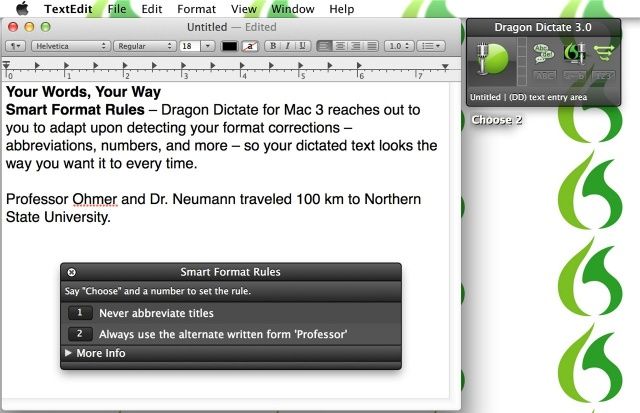
Nuance has today announced Dragon Dictate for Mac 3, the latest version of its popular dictation software. In addition to being faster and more accurate than the previous Dragon Dictate 2.5, this release also boasts “more features than ever before,” including new Smart Format Rules, wideband Bluetooth support, new correction capabilities, and more.
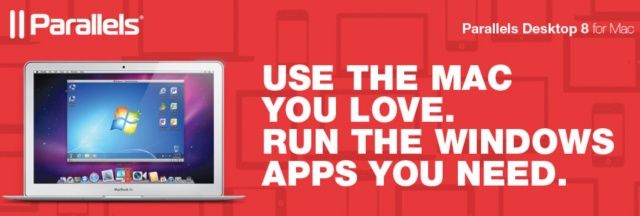
We knew it wouldn’t be long before VMware’s Fusion 5 had a competitor. Today Parallels has announced the release of Parallels 8 for Mac, the latest edition of its flagship virtualization software, which includes support for Windows 8, and boasts Retina-ready visuals for the new MacBook Pro. Other improvements include support for Mountain Lion Dictation, Bluetooth sharing, and Launchpad integration.
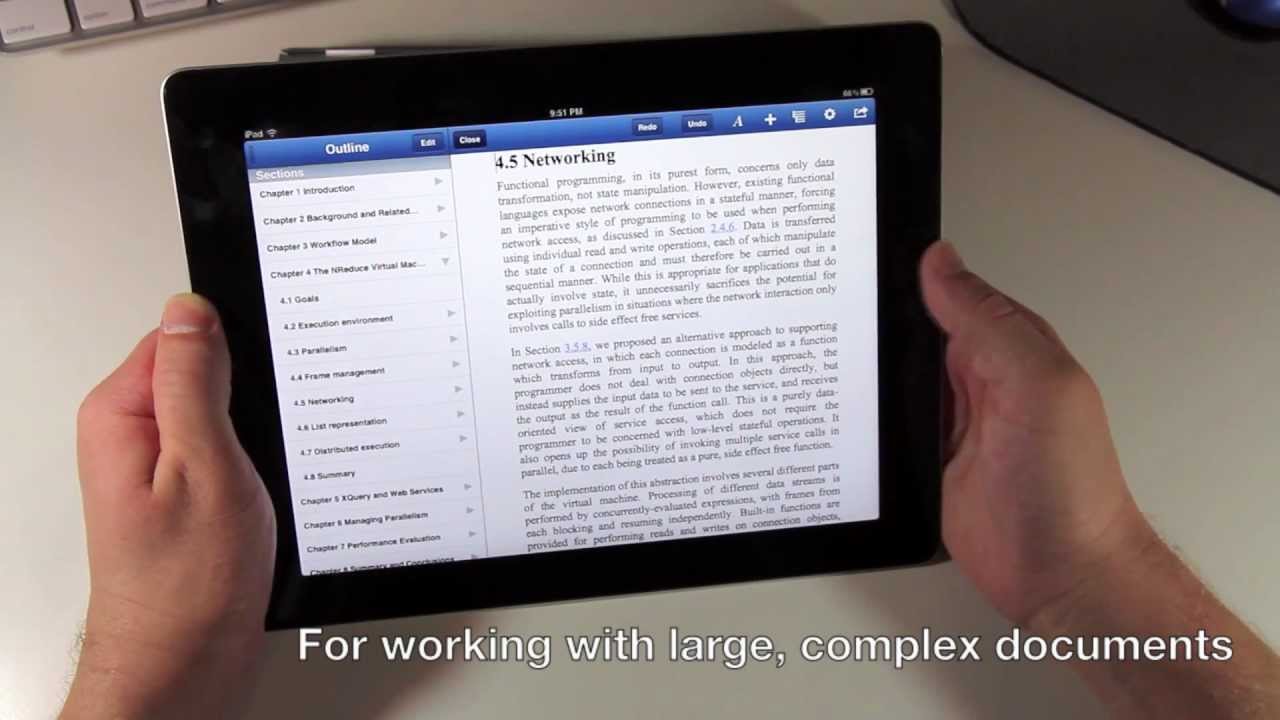
I featured UX Write in one of my must-have apps roundups when it first hit the App Store, because it’s one of the best word processors available on iOS. It has now received its first update, and it’s a fairly major one, introducing support for external keyboards, autosave, dictation on supported devices, and more.
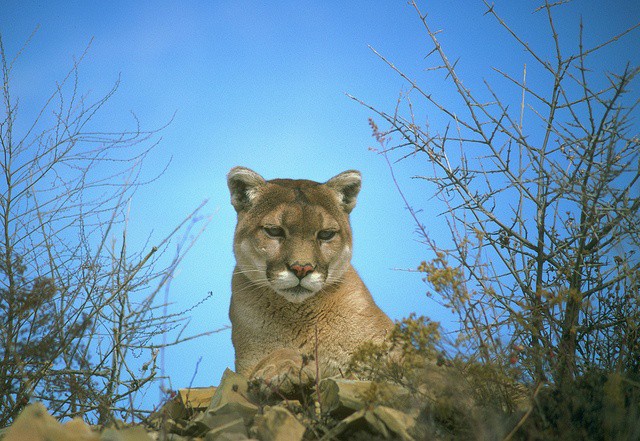
Mountain Lion includes over 200 new features. Some of them are dramatic and hard to miss while others are minor conveniences that don’t stand out immediately. Many of those big and small new features and improvements have a lot of appeal for business users.
Here’s a list of the many new features in Mountain Lion that can help professionals in almost any industry work smarter, more efficiently, and more effectively.
![Does Siri Belong In Business? [Feature] Siri](https://www.cultofmac.com/wp-content/uploads/2012/06/Siri.jpg)
The news that IBM bans Siri for every employee that has an iPhone 4S and participates the company’s BYOD program unleashed a lot of discussion about whether the company was being paranoid or prudent. One of the bigger questions to come out of all that discussion was a reframing of the issue itself – does Siri have a place in the business world to begin with?
Setting aside the security and privacy issues that led IBM to ban Siri, are there compelling use cases for Siri in the workplace? If there are, do they outweigh the privacy and security concerns? Could Apple do more to make Siri business-friendly?
![Was IBM Right? Is Siri A Threat To Businesses? [Feature] IBM bans Siri use on the iPhones of its employees](https://www.cultofmac.com/wp-content/uploads/2012/05/siri-banned.jpg)
Apple has gotten a fair amount of flack over Siri – most of it relating to Siri not recognizing words or phrases, misinterpreting requests, or providing incomplete or inaccurate answers. Apple is even facing a class action lawsuit over Siri not working as promised by iPhone 4S ads.
For IBM, however, the concern isn’t that Siri won’t work as advertised. Big blue is worried that Siri will work exactly as advertised and that confidential and sensitive information will leak outside IBM’s network as a result. For those reasons, the company disables Siri on the iPhones of its employees.
![Get The Most Out Of iOS Voice Dictation [Video How-To] Dictate](https://www.cultofmac.com/wp-content/uploads/2012/03/Dictate.jpg)
Dictation has been one of my favorite features of the new iPad. It’s a great way to type quick notes or search queries out without having to use the keyboard. Underneath the surface though, dictation is much more than just a simple feature for jotting notes down. In this video, I’ll show you some of the hidden features of voice dictation on the new iPad and iPhone 4S.
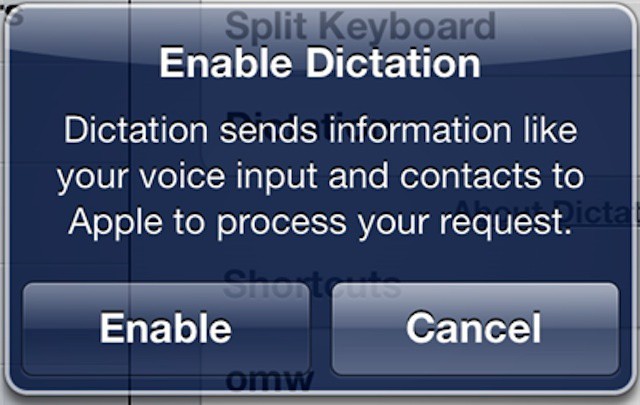
One of the feature on the new iPad is its dictation capabilities, a feature also available on the iPhone 4S (which also boasts Apple’s Siri virtual assistant feature). There are quite a few ways that high quality dictation and other speech to text capabilities could useful to professionals in many fields.
The problem is that in order to get that high quality dictation functionality, the new iPad and the iPhone 4S rely on Apple’s servers to do much of the work in turning your speech into text. More importantly, it isn’t just snippets of voice recordings that get sent to Apple. Personal data from your iPad or iPhone 4S gets uploaded as well and much of it remains associated with you and your device. That’s a general concern for most of us, but for professionals in regulated industries like healthcare or fields that require confidentiality like finance and legal professions, it becomes a critical privacy concern and may even break the law.

Today’s iOS 5.1 beta 3 makes some interesting references to Siri’s Dictation feature. On both the iPod touch and iPad, a new Dictation text file has appeared under the keyboard settings window. This new document is not present in the same place on the iPhone 4S, suggesting that this reference does indeed foreshadow what’s to come.
The text file outlines iOS Dictation’s privacy details. While Siri Dictation is currently an iPhone 4S-only feature, it’s plausible to assume that Apple is working to bring the feature to other iOS devices.
![Use Raise To Speak On iPhone 4S For Text Entry Via Dictation [iOS Tips] dictation](https://www.cultofmac.com/wp-content/uploads/2011/11/dictation.jpg)
By now, every iPhone 4S user has to know about the raise to speak feature that activates Siri. You simply raise your iPhone 4S to your ear, wait for the two tones and start talking. Ask Siri a silly or serious question and it usually has an answer for you. Sometime it isn’t what you would expect.
Although it is fun to ask Siri questions, you can also use Siri for dictation purposes. You can activate dictation by pressing the microphone button on the iOS pop-up keyboard. But did you know there is another way to start dictation?