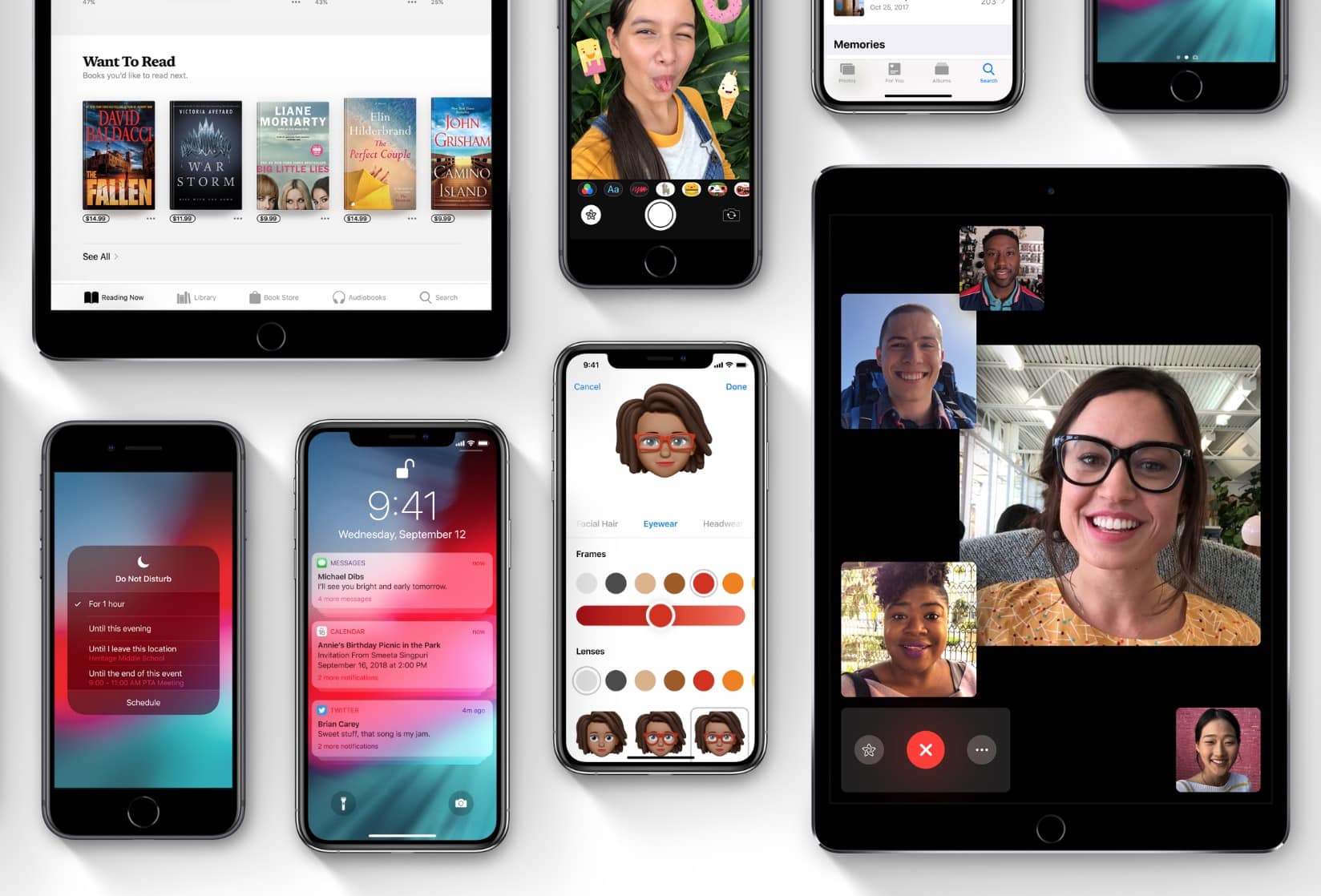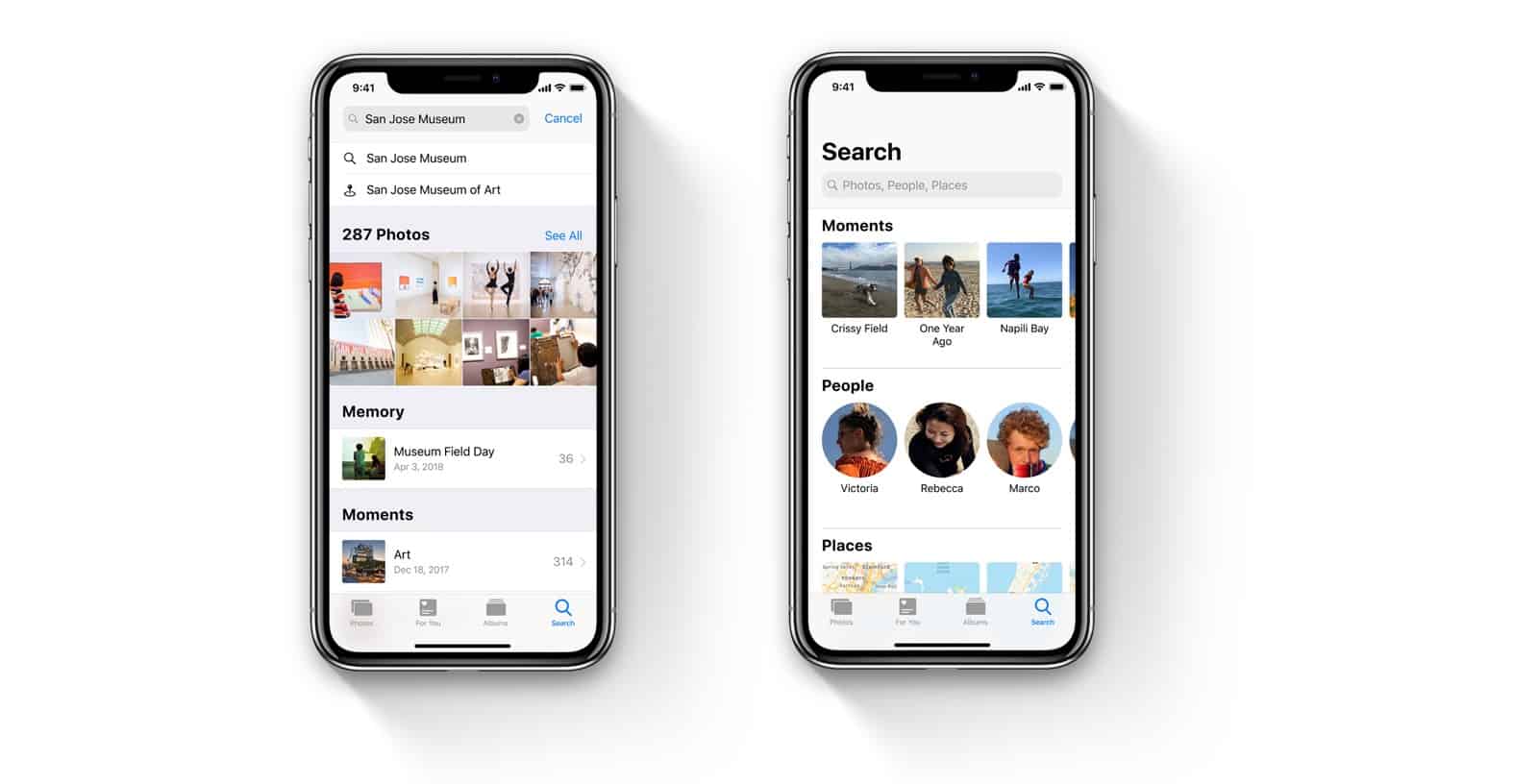We want to help you master Control Center, one of the most powerful and underutilized features on Apple devices. Cult of Mac’s Control Center Pro Tips series will show you how to make the most of this useful toolbox on iPhone, iPad, Apple Watch and Mac.
We want to help you master Control Center, one of the most powerful and underutilized features on Apple devices. Cult of Mac’s Control Center Pro Tips series will show you how to make the most of this useful toolbox on iPhone, iPad, Apple Watch and Mac.
You don’t need to keep the Calculator app on your iPhone’s Home screen just to make it easy to find when you need it. Add it to Control Center instead and you’ll be ready to do math anywhere, anytime with just a swipe and a tap.
We’ll show you how.
![Make iPhone’s Calculator app easy to access with Control Center [Pro tip] Add the Calculator app to Control Center](https://www.cultofmac.com/wp-content/uploads/2021/04/Calculator-Control-Center-1536x864.jpg)
![Toggle Dark Mode with a tap using Control Center on iOS and Mac [Pro tip] There's no need to dig around inside the Settings app to activate dark mode on your iPhone, iPad, or Mac.](https://www.cultofmac.com/wp-content/uploads/2021/04/CT-dark-mode-PT-1536x864.jpg)
![Quickly scan a QR code from inside Control Center [Pro tip] Add a QR code scanner to Control Center](https://www.cultofmac.com/wp-content/uploads/2021/04/QR-code-scanner-iPhone-1536x864.jpg)
![Identify any song in an instant using Control Center [Pro tip] Identify a song with Control Center](https://www.cultofmac.com/wp-content/uploads/2021/04/music-rec-control-center-1536x864.jpg)
![Change system text size on the fly using Control Center [Pro tip] Change system text size in Control Center](https://www.cultofmac.com/wp-content/uploads/2021/04/Text-size-Control-Center-1536x864.jpg)
![Clear water from your Apple Watch speaker using Control Center [Pro tip] Clear water from Apple Watch](https://www.cultofmac.com/wp-content/uploads/2021/04/AW-water-Control-Center-1536x864.jpg)
![Start a screen recording on iPhone or iPad inside Control Center [Pro tip] How to start screen recording from Control Center](https://www.cultofmac.com/wp-content/uploads/2021/04/Screen-Recording-CC-1536x864.jpg)
![Switch Wi-Fi networks in a snap using Control Center [Pro tip] Switch Wi-Fi networks in Control Center](https://www.cultofmac.com/wp-content/uploads/2021/04/Wi-Fi-Control-Center-tip1-1536x864.jpg)
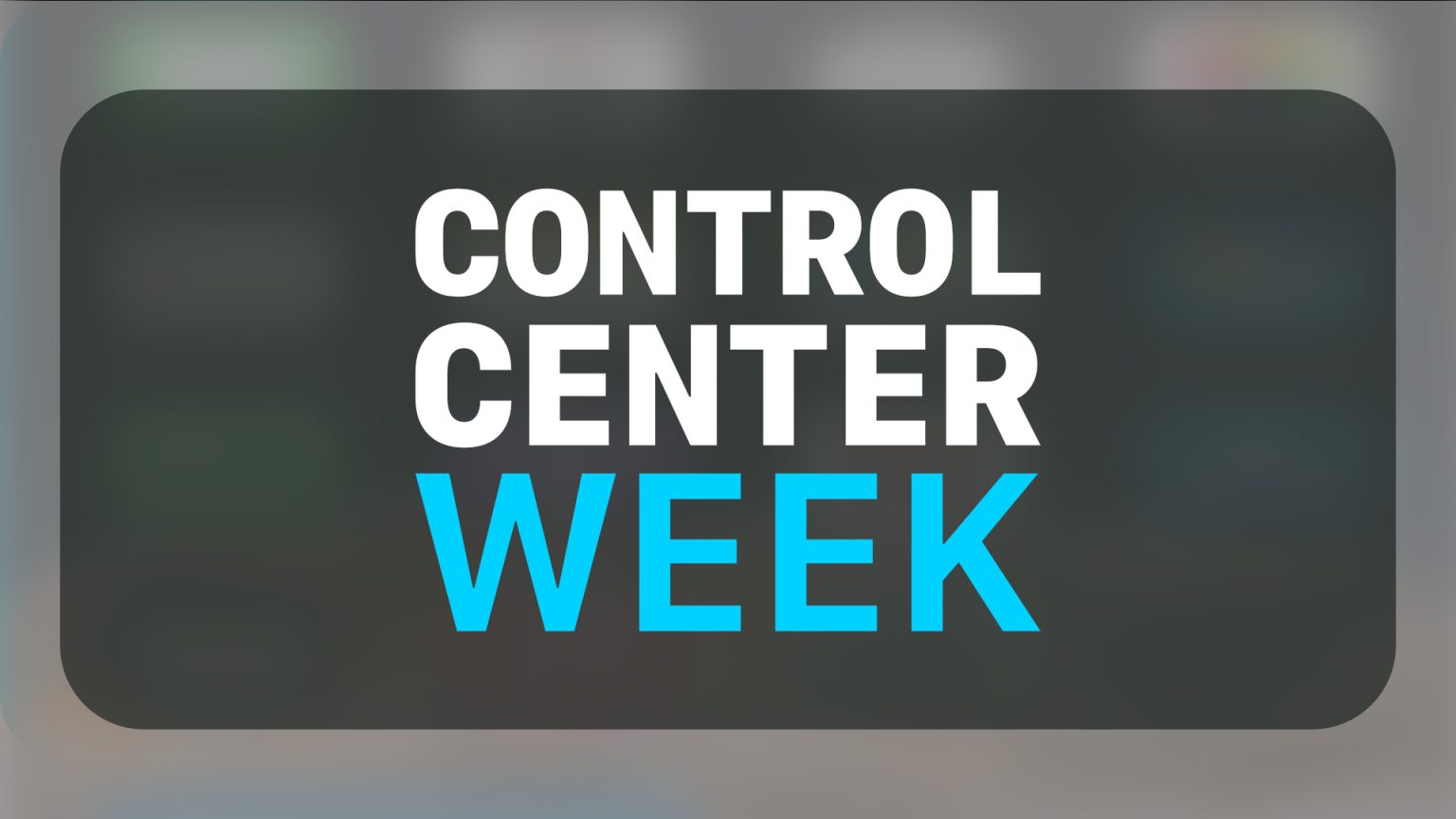

![Hide Home controls for a cleaner Control Center in iOS 14 [Pro tip] How to disable Home controls in iOS 14](https://www.cultofmac.com/wp-content/uploads/2020/06/Home-controls-iOS-14-GIF-1536x864.gif)

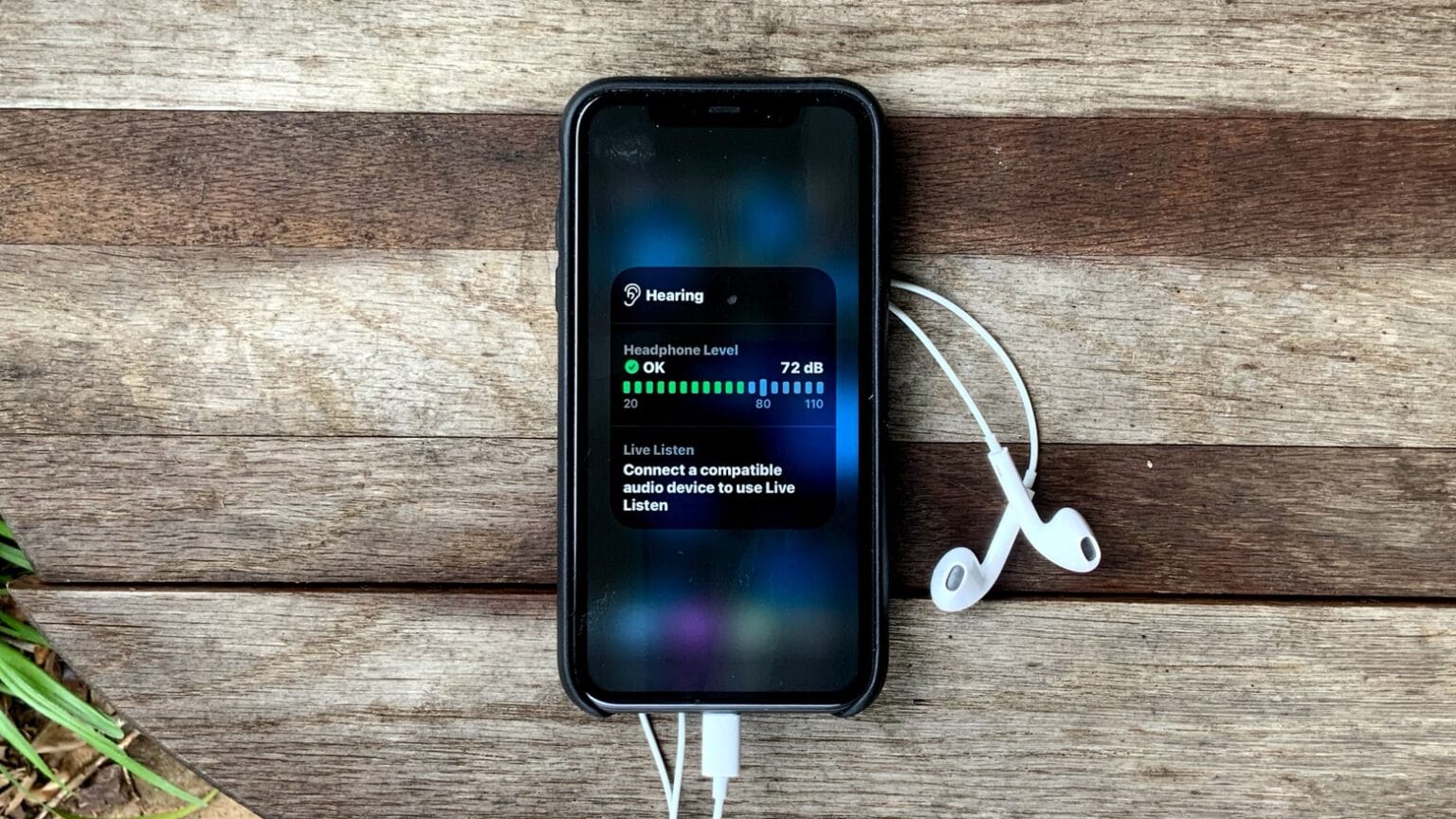

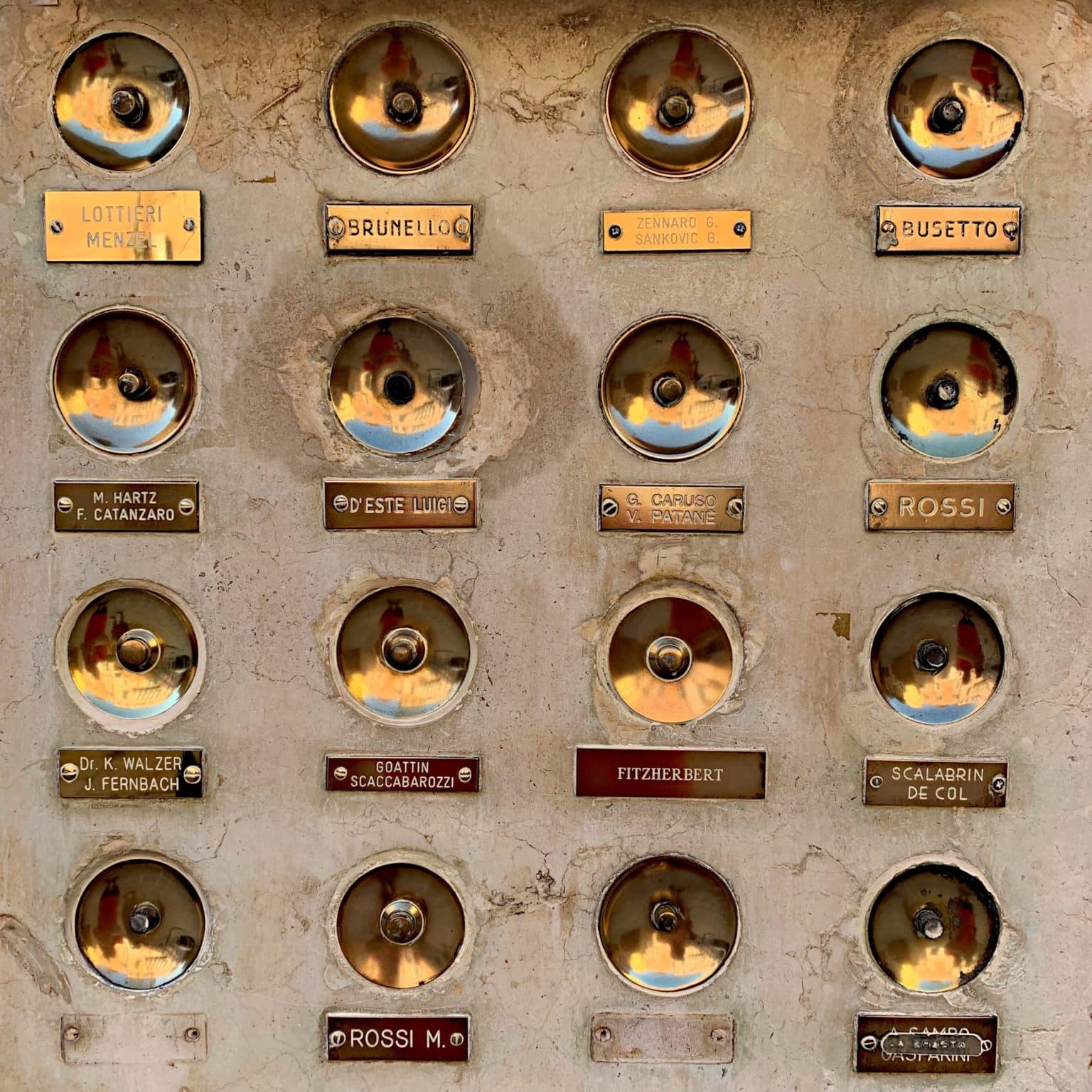


![See iOS 13’s best unannounced features [Video] iOS 13 on an iPhone X](https://www.cultofmac.com/wp-content/uploads/2019/08/iOS13-best-small-features.jpg)