Have too much stuff on your computer and don’t know what to do with all of it? This Cult of Mac Deals offer will make sure that your problem isn’t only solved…but stored.
SOS Online Backup is an award-winning automatic backup web application that will have you covered on your PC or Mac and an unlimited number of mobile devices: Androids, iPhones, and iPads. Now you can backup an infinite amount of data for two years in a secure online backup application so you can share, access, and maintain all of your important files right in one place…all for only $59.99.
![Get Two Years Of SOS Online Backup For The Price Of One [Deals] redesign_StackSocial_Ad_v4](https://www.cultofmac.com/wp-content/uploads/2014/02/redesign_StackSocial_Ad_v4.jpg)
![Securely Backup Your Digital World With SOS Online Backup [Deals] redesign_sos-online-backup](https://www.cultofmac.com/wp-content/uploads/2014/01/redesign_sos-online-backup.jpg)

![Ending Soon: Get 11 Insanely Useful Mac Apps With The Black Friday Mac Bundle [Deals] BF_MacBundle](https://www.cultofmac.com/wp-content/uploads/2013/11/BF_MacBundle.jpg)
![Automatically Back Up All Your Files Securely With 30 Days Of Carbonite [Freebie] redesign_carbonite_mainframe_630x473](https://www.cultofmac.com/wp-content/uploads/2013/12/redesign_carbonite_mainframe_630x473.jpg)
![Get Your iPhone Ready For iOS 7 – Make A Good Backup Today [iOS Tips] iTunes Backup iOS](https://www.cultofmac.com/wp-content/uploads/2013/09/iTunes-Backup-iOS.jpg)
![2 Ways To Avoid Losing Your iOS Data [Deals] CoM - ios_recovery_mainframe_630x473](https://www.cultofmac.com/wp-content/uploads/2013/08/CoM-ios_recovery_mainframe_630x473.jpg)
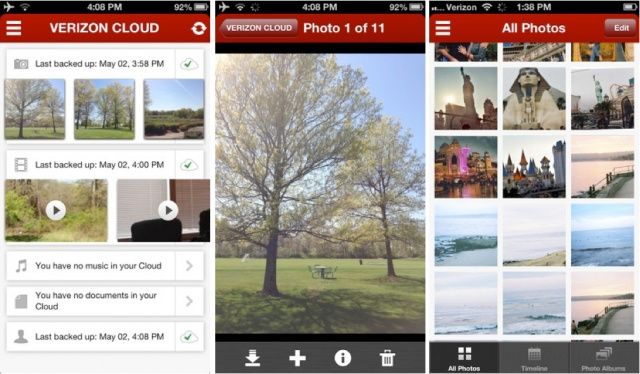
![Keep Your Mac’s Hard Drive Secure And Protected With Stellar Drive Clone [Deals] CoM - Stellar](https://www.cultofmac.com/wp-content/uploads/2013/05/CoM-Stellar.jpg)
![Ending Soon: Backup Your Digital World With SOS Online Backup [Deals] CoM - onlinebackup3](https://www.cultofmac.com/wp-content/uploads/2013/03/CoM-onlinebackup3.jpg)
![Mastering Evernote: Back Up (And Restore) All Your Notes [OS X] EvernoteBackup](https://www.cultofmac.com/wp-content/uploads/2013/03/EvernoteBackup.jpg)
![Two Ways To Try And Recover Replaced Images On Your Mac [OS X Tips] Time Machine](https://www.cultofmac.com/wp-content/uploads/2012/07/Time-Machine.jpg)
![Backup And Restore Reminders In Mountain Lion [OS X Tips] RemindersBackup](https://www.cultofmac.com/wp-content/uploads/2013/01/RemindersBackup.jpg)
![Free Up Space In Your iCloud Backup Right From Your Mac [OS X Tips] iCloud Storage Options](https://www.cultofmac.com/wp-content/uploads/2012/10/Screen-Shot-2012-10-10-at-6.54.27-PM.jpg)
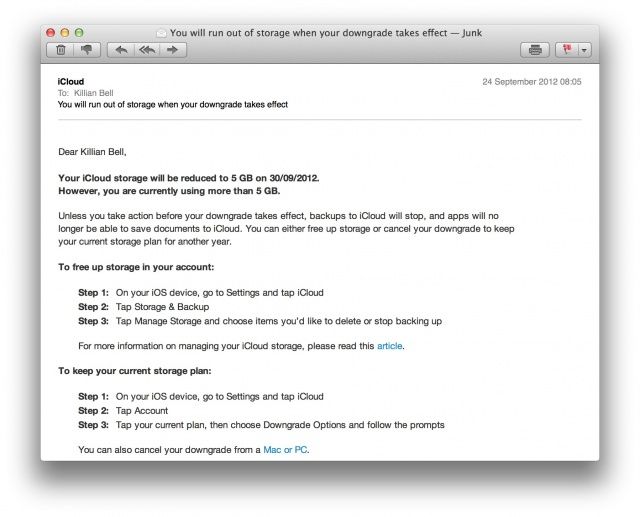

![Data Backup 3 [Deals] BackupCoM](https://www.cultofmac.com/wp-content/uploads/2012/08/BackupCoM.jpg)
![How To Install Mountain Lion On Your Mac The Right Way [Feature] OS-X-10-8-Mountain-Lion-System-Requirements](https://www.cultofmac.com/wp-content/uploads/2012/07/OS-X-10-8-Mountain-Lion-System-Requirements.jpg)


![How-To Replace MobileMe Features That Apple Discontinued In iCloud [Feature] MobileMepic](https://www.cultofmac.com/wp-content/uploads/2012/06/mobileme.jpg)
![How To Backup Your Jailbreak Apps And Tweaks From Cydia [Ultimate Roundup] Cydia jailbreak backup](https://www.cultofmac.com/wp-content/uploads/2012/05/Cydia-jailbreak-backup.jpg)

![Get Your Gmail Backed Up Where You Need It [Review] A few rough edges, but it works](https://www.cultofmac.com/wp-content/uploads/2012/05/backupg.jpg)
