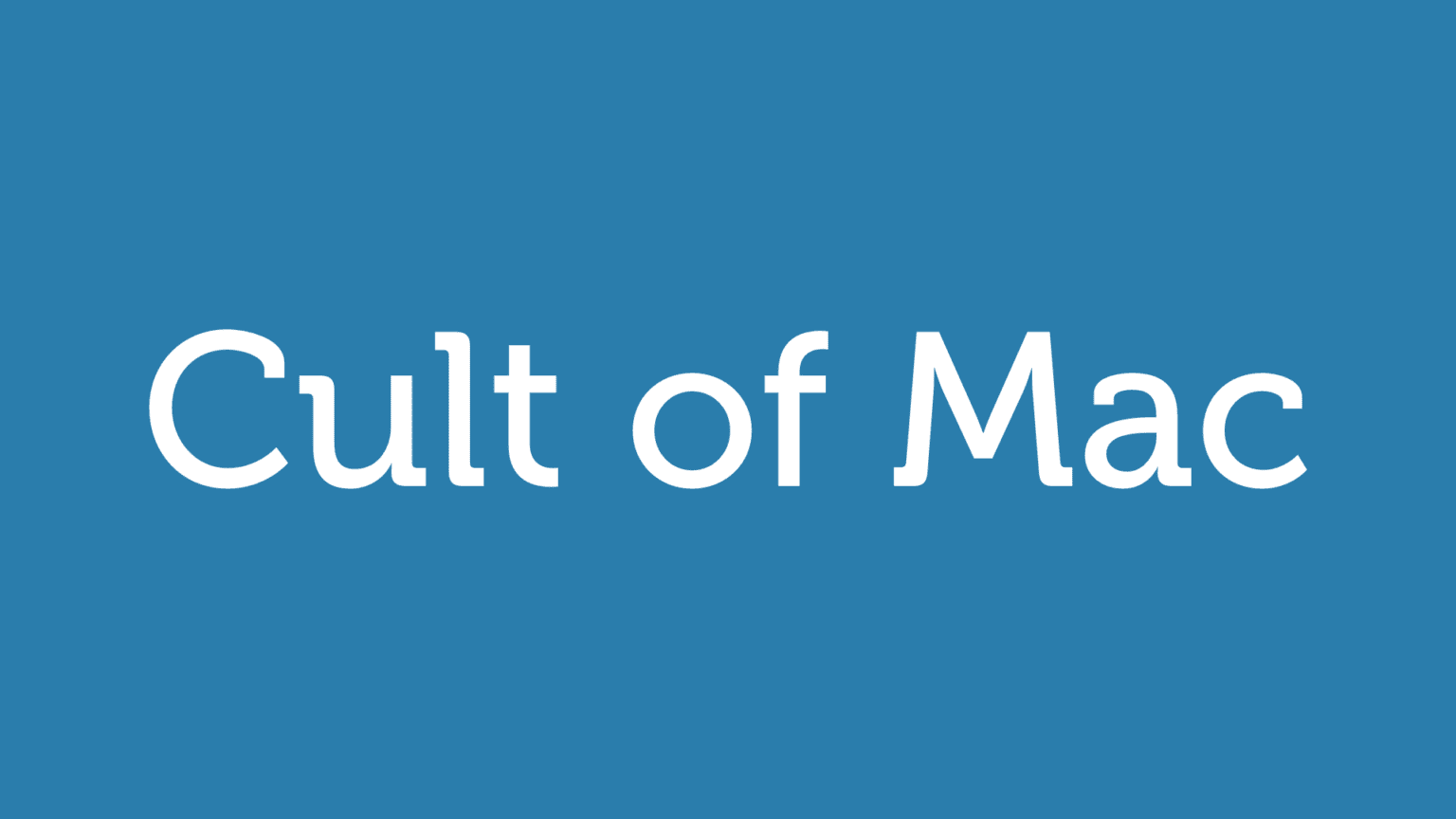I probably wouldn’t written anything about the new Netatmo Weather Station Channel on IFTTT, but then I saw one of the sample automatic actions that it can trigger, and figured I had to show you. Once set up, you can have IFTTT send a Twitter DM to your roommate when his music is too loud. Amazing.
IFTTT Now DMs Your Roommate When His Music Is Too Loud
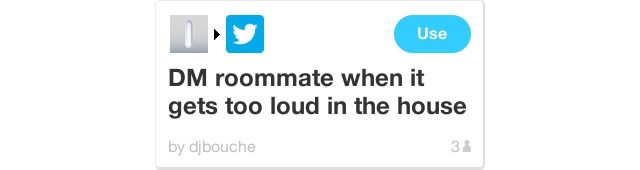

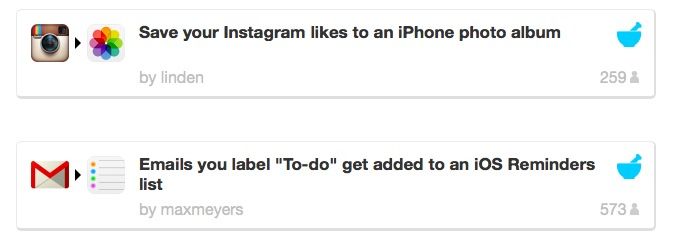

![Drafts’ New Automation Options Make Your iPad As Powerful As Your Mac [Feature] Drafts just went from essential to, uh, really really essential.](https://www.cultofmac.com/wp-content/uploads/2013/01/drafts_banner1.jpg)