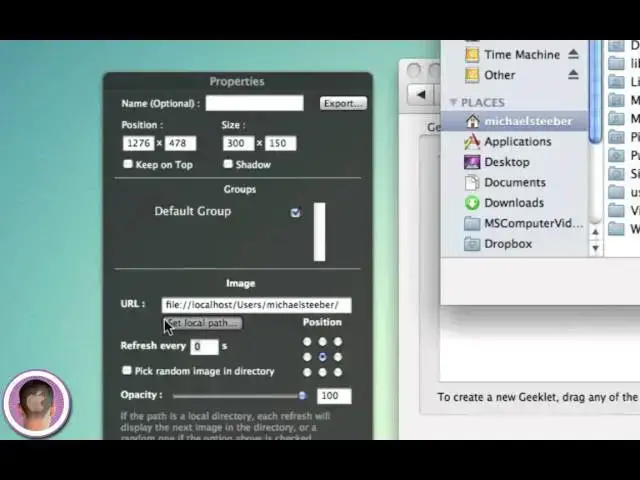Geektool is a handy little System Preferences Pane that lets you add useful info to your desktop.
Show More Show Less View Video Transcript
0:05
hey everyone today I'm going to show you
0:06
how you can make your desktop a lot more
0:08
useful by installing just a little
0:11
system add-on called geek tool and it's
0:13
a system preferences paint and it can
0:16
live in your menu bar as well and it
0:18
pretty much just adds things to your
0:19
desktop that can make it more useful it
0:21
integrates really nicely and it's not
0:24
very intrusive at all so the geek to web
0:26
page URL is pretty long so I've made a
0:28
custom short URL for you guys and that
0:30
is tr. us/ gek tool3 and that's where
0:35
you can get to the geek tool download
0:37
page and the newest version is geek tool
0:40
3.0 and it's only a 5 megab download so
0:43
when you install geek tool it's a system
0:45
preferences pan so it's going to pop
0:47
open system
0:48
preferences and it's going to install
0:50
right into there and you'll see it down
0:53
in the other section and right here it
0:54
is geek tool so I'm just going to load
0:56
this and what you're going to see here
0:58
is two different windows so your geek
1:00
geekit settings and geek tool 3 now you
1:04
see here you have three different types
1:05
of geekletes that's what they're called
1:08
file image and shell and I can drag
1:10
these from the Icon onto my desktop so
1:13
I'll drag a file an image one and a
1:16
shell one I'm going to explain this to
1:17
you here um off to your right hand side
1:20
you have the manage group sections you
1:22
can have different groups of geekletes I
1:25
guess for different areas on your
1:26
desktop if you wanted and you have some
1:29
options enabled I can show it up in the
1:31
menu bar so it'll live right up here and
1:33
I can open the preferences and quit it
1:35
and whatnot and automatically check for
1:37
updates
1:38
obviously so now you have your three
1:40
different geek lits on your desktop each
1:42
corresponding to something else so first
1:45
let's look at the file one right here uh
1:47
you can change a couple different things
1:48
you can name it change the size also by
1:51
dragging right here so whatever you want
1:54
place it anywhere on your desktop that
1:56
you feel
1:57
necessary and you can have it monitor a
2:00
file so let's say you wanted to monitor
2:02
the activity of your Mac you can just
2:05
look in here and you can choose a log
2:07
file and it'll display all the
2:10
information that's happening so you can
2:12
kind of monitor everything and then you
2:14
can set the text alignment and the file
2:17
encoding background colors fonts
2:19
everything like that and it'll live just
2:21
right on your desktop and the next one
2:24
is image now I can choose a URL to an
2:27
image so if one you have one that
2:29
actively updates let's say a radar image
2:33
you can set it as that and then have it
2:35
the refresh interval to be maybe five
2:38
minutes whatever so every 5 minutes you
2:39
have the new radar or you can select a
2:42
local path so let's say I have something
2:44
on my desktop that I want to use as the
2:48
image that displays I can do that and
2:50
now you can see the imag is in there I
2:52
can scale it up to whatever I want and
2:55
have it just like that and the last one
2:58
here is your shell so what you can do
3:01
here is you can do um specific commands
3:04
and you put them in there and it'll show
3:06
you different things as text so for
3:08
example I have a couple different
3:10
commands here I'm just going to demo for
3:11
you the first one is the command to
3:14
display the date and uh these are just
3:16
some simple ones you can try out there's
3:18
more advanced ones and I'll show you
3:19
where to get those in just a second so
3:21
here's one for the month now I'll just
3:23
paste it in here and you can see it's
3:25
just date plus percent B and now if you
3:29
look down in my little shell geek liet
3:32
it says may and I can display a status
3:35
youc image so it shows green that it's
3:37
working maybe I don't want that and then
3:40
I of course I can set the font and the
3:42
color so let's say I want it in Impact
3:46
uh maybe 36 so now I have that set up
3:50
and I can do that now let's say I want
3:52
to add another shell command here and I
3:55
want to grab the date command so the the
3:59
day command is
4:01
date plus percentage
4:06
a and now you can see It'll say Saturday
4:10
and of course I could change the font
4:12
and different things for that too as
4:13
well so let's make that impact
4:18
24 close that
4:21
out and you can see what I'm kind of
4:23
doing here just making different things
4:26
that work pretty well now if I want the
4:29
specific dat date I can put in this
4:31
command so date plus percentage
4:33
lowercase D and it'll show me seven and
4:36
then you know once again change it to
4:39
what I want so now I have a couple
4:42
little things set up here and it will
4:44
show me the date so I can configure
4:46
these however I want them and place them
4:48
wherever I feel necessary on my desktop
4:51
and it's it's kind of
4:54
cool and now you can see I have that
4:56
there now I could move these all over
4:57
maybe in the corner if I wanted them
4:59
down here here and uh set them all up
5:01
with different fonts and different
5:03
colors sizes you can make something that
5:05
looks pretty neat now when I ex exit
5:08
system
5:09
preferences you'll see that these things
5:11
are embedded on my desktop I can't
5:12
select them I can't drag them around
5:14
anymore um same thing with the date
5:17
commands out in the corner they're there
5:19
permanently until I of course I can
5:21
change them or delete them when I'm back
5:23
in system preferences and these things
5:25
will update dynamically um so when it
5:27
becomes the eth it will change to the
5:30
eth when it comes the 9th it'll change
5:32
to the 9th when it's not Saturday
5:33
anymore it'll change to Sunday obviously
5:36
and you know June you get the idea you
5:38
can do this with the time um with you
5:41
know and all kinds of stuff and if you
5:43
want more commands for this right on the
5:46
web page where you download geek tool
5:49
there's another section here for more
5:51
useful scripts and uh you get all these
5:53
different there's pages and pages and
5:55
pages of different scripts um you that
5:59
you can put in for the shell commands
6:01
and they will display different things
6:02
for you so for example here is a quote
6:05
of the day thing and you can see a
6:07
little preview of it and then these are
6:08
the geekletes you can download some of
6:11
them just have the code that you can
6:12
paste in so very neat and very handy
6:16
application you can see here is just a
6:18
quick demo doesn't look very good if I
6:21
took time to configure it and had a
6:23
little bit of formatting there I could
6:24
have something that looks kind of cool
6:26
down in my corner and it's something I
6:28
can always see it makes your desktop a
6:31
lot more useful instead of just a
6:32
picture and that's pretty much all there
6:35
is to geek Tool uh it's very simple once
6:39
you get the hang of it there's tons and
6:41
tons and tons of commands you can out
6:43
there if you can find um with just that
6:45
one web page and that's pretty much
6:48
about it so I find this pretty useful
6:50
and it doesn't take a lot of CPU power
6:52
it just kind of sits in the background
6:54
and it's real quick access just look at
6:56
it say oh yeah that's that's what's
6:57
going on and then beond with your day so
7:01
I hope you found this video useful and
7:02
thank you for watching
#Desktop Computers
#Multimedia Software
#Online Goodies
#Skins, Themes & Wallpapers