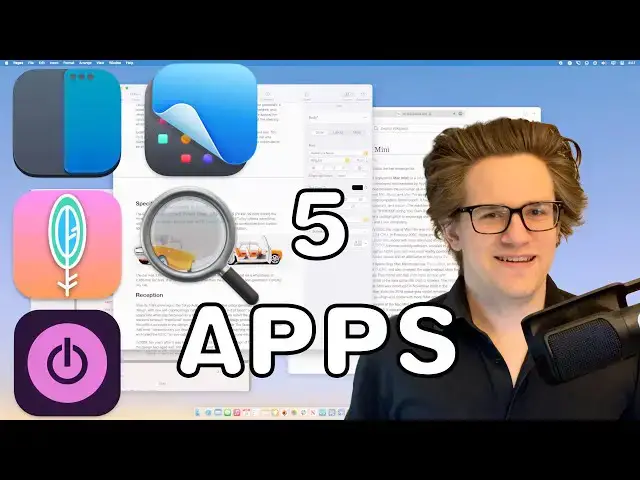0:00
Today I'm going to run through five must-have productivity apps for Mac
0:07
Number one, brings back the window snapping features from Windows. If you've ever spent a lot of time on Windows, then you know that you can just grab a window by the title bar and throw it to the side to fill half of the screen or throw it to the top to fill the whole thing
0:20
And you don't have those features on the Mac. Unless you download rectangle
0:25
It's free and open source, so anybody can get it. and not only does it have the same gestures with the mouse
0:30
but it also has completely customizable keyboard shortcuts. So here you'll see I can just grab this window
0:37
throw it to this side, and fill half of the screen instantly. I can grab a window and throw it to the corner
0:43
and it'll fill just a quarter of the screen, or, you know, take it and fill half again
0:49
Or I can just grab any window and throw it to the top, and it'll maximize and fill the whole screen
0:54
This is really useful if you have a laptop, like maybe the 13-inch MacBook Air, where your screen can get kind of crowded
1:00
and you just want a clean way to show two windows side-by-side. Number two is a great way to take screenshots and screen recordings on your Mac
1:08
It's called Clean Shot X. Now the Mac already has a built screenshot feature where you can capture the whole screen or capture a specific window or like record a specific portion of the screen But Clean Shot X takes this to a whole other level After you set up
1:24
a screenshot, you can instantly recapture another screenshot with the same parameters. You can go through
1:29
your setup history so you can quickly retake the same shot in the same spot with the same settings
1:34
You can record any screen recording as a GIF if you want to post it on a website. There's a self-timer
1:40
feature, so you can hit the button and then you have a few seconds to get something set up just the
1:45
way you want. And the real kicker is that you can temporarily hide all of your desktop icons
1:50
so you don't have to clean up your desktop between every shot. Clean Shot X costs $29
1:55
and that comes with a year of software updates. Number three is Macie, a really minimal
2:00
clipboard manager. It's so great, you'll completely forget it's not built into the Mac. Now you can
2:05
just copy and paste as you normally would. You don't have to do anything special. But if you want to paste
2:09
like the second or third thing back, you hit command shift C, and then you can see a full list
2:15
of your history. You have keyboard shortcuts, one through nine, for the first nine items on the list
2:20
or you can just, you know, click with the mouse. It's so fast. So here, you can see I'm copying a bunch
2:26
of things one after another in Safari and then I switch over to pages and I can just paste them one after another all in a row I don have to bounce back and forth between them I can copy them all at once and paste them all at once
2:40
Mackey is $999 in the App Store, but it's open source, so if you want to build it yourself
2:44
in Xcode, you can do that for free. Number four is a feature that comes built in, and that's called Spotlight
2:50
So if you want to, say, open Google Chrome, you can use the gesture to open launch pad and
2:55
swipe over and click on the icon. Or if you have a pendant to your dock, you can go down there and
3:00
click on it, but by far, the fastest way to open apps on the Mac is with Spotlight
3:06
You just do Command space and type the first few letters and it's open. It's that fast
3:10
Command space, first few letters, enter. There you go. Spotlight, of course, is built into every Mac, so you don't have to do anything
3:17
Number five is for time tracking with toggle. If you've never used time tracking before, it's really easy
3:23
You just type in what you're working on, give it a category, and start a clock
3:27
So if you're writing or coding or studying, and you hit a snag and you just get that impulse
3:32
to just switch to something easy like reading Twitter or Mastodon. Just knowing that there's a running clock
3:37
and that you're supposed to be working is really effective, at least for me
3:41
on keeping me on task. Let me put it to you this way. I'm the sort of person where I turned off
3:45
all the activity tracking features on my Apple Watch They just weren effective at actually convincing me to exercise And I can tell you the last time I even opened the fitness app But despite that I wear my watch close to 24
3:58
just because I want it to have all the data anyways. I never look at the data
4:03
I never use the data. I never act on the data. But I just want it to be there and I want it to be accurate
4:08
If you find that relatable at all, then you and I are of a kind
4:12
that will find time tracking very useful. Because sure, I can switch to my RSS feed
4:17
and read up on the news, and technically that's working for me. But if toggle says that I should be writing
4:23
then I have to be writing for that data to be accurate. So as you can see, there's a list view of all the things you've been working on today
4:29
and how long you've been working on them. You can instantly restart any of these timers with just one click
4:35
You have a calendar view where you can see a history of your day, and you can add in old data if you maybe forgot to start the timer earlier
4:41
Toggle is free for basic personal use, and it has a lot of advanced features like automated reminders
4:46
in case you forget to start the clock, a Pomodoro timer, to remind you to take breaks every once in a while
4:52
For some of the more advanced features, you just pay $9 a month. So those are my productivity tips for the Mac
4:58
You can find links to everything I talked about, and an article version of this in the video description
5:02
I'm De Griffin-Jones with Cult of Mac