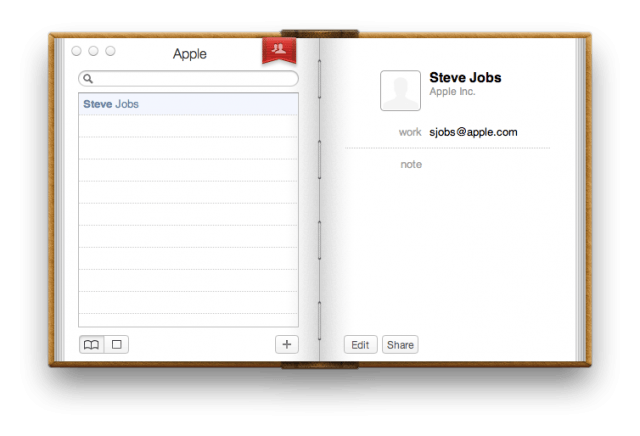In OS X Lion, Apple redesigned Address Book with a new look that resembles a physical hardcover book binding. This type of design choice is called “skeuomorphic,” because it was, “deliberately employed to make the new look comfortably old and familiar.” Lion’s version of Address Book takes the old look and feel of a physical book and ports that to a virtual application.
While some may like the new look of Address Book in Lion, many have raised complaints. If you’d like to make Address Book look clean and simple again, we’ve got just the trick to unbind Address Book from its brown hardcover.
Before we begin, it’s very important that you backup Address Book in case anything goes wrong. If you follow the instructions, everything should work fine, but it’s always important to take precautions.
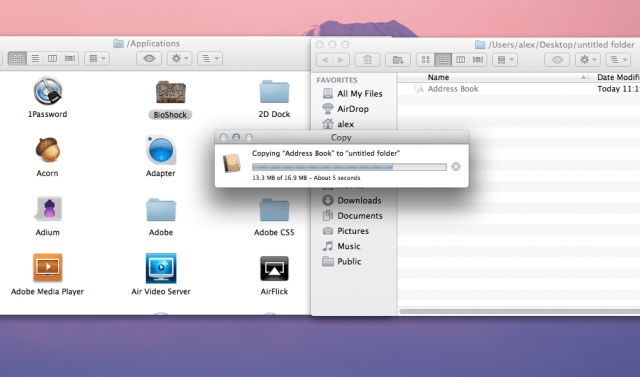
To backup Address Book in its native Lion state, create a new folder on your desktop and navigate to your Applications folder and find the Address Book icon. Copy Address Book from your Applications folder to the new folder you just made by selecting the Address Book icon and hitting Command+C to copy. Then select your new folder and hit Command+V to paste and copy all of Address Books contents. The Finder will then copy Address Book.
Once you’ve done that, make sure you quit Address Book on your Mac. Backing up and then quitting Address Book is very important before you try to change the app’s content files.
How to Unbind Address Book:
Step 1: In your Applications folder, select the Address Book icon and right click. Then click “Show Package Contents.”
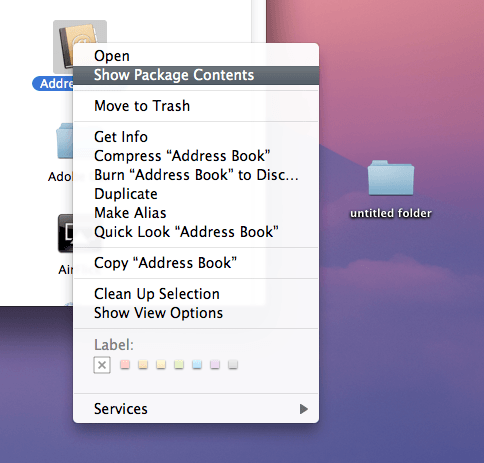
Step 2: Open the “Contents” folder, and then open the “Resources” folder.
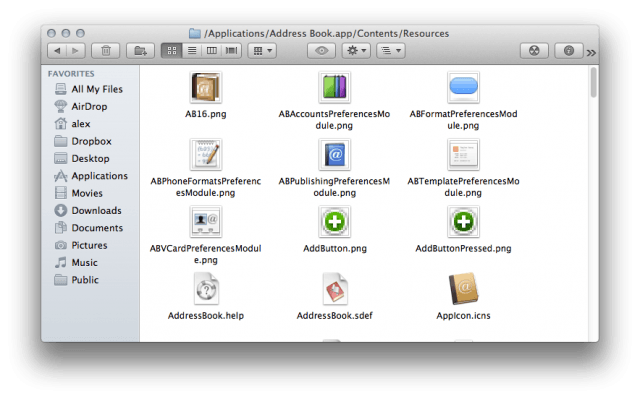
Step 3: Download this zip file to replace Address Book’s hardcover look with an edgeless, minimal design. These files come courtesy of Egg Freckles.
Step 4: Drag the contents of the unbinding-address-book folder to Address Book’s Resources folder. You can easily do this by hitting Command+A to select all files to then drag over.
Step 5: Finder will ask you if you want to “Keep Both Files,” “Stop,” or “Replace.” Select the “Apply to All” checkbox and hit “Replace.”
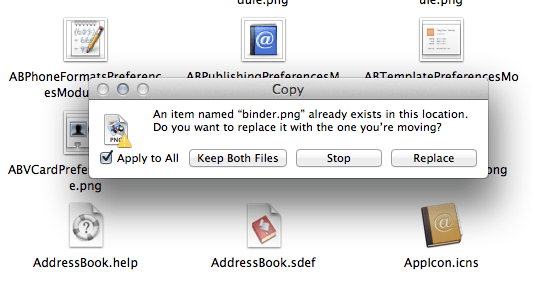
Step 6: You will then have to authenticate this action in Finder with your administrator password.

Step 7: Close all of your Finder windows and open Address Book. The brown book design should be removed and replaced with a very clean, minimal, and edgeless theme.
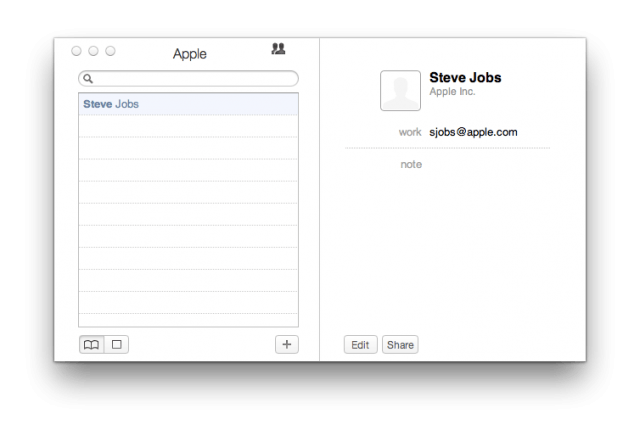
That’s it! You’ve successfully unbound Address Book in Lion!
If you’ve like to change iCal in Lion to look more like the Snow Leopard version, check out our previous tutorial.