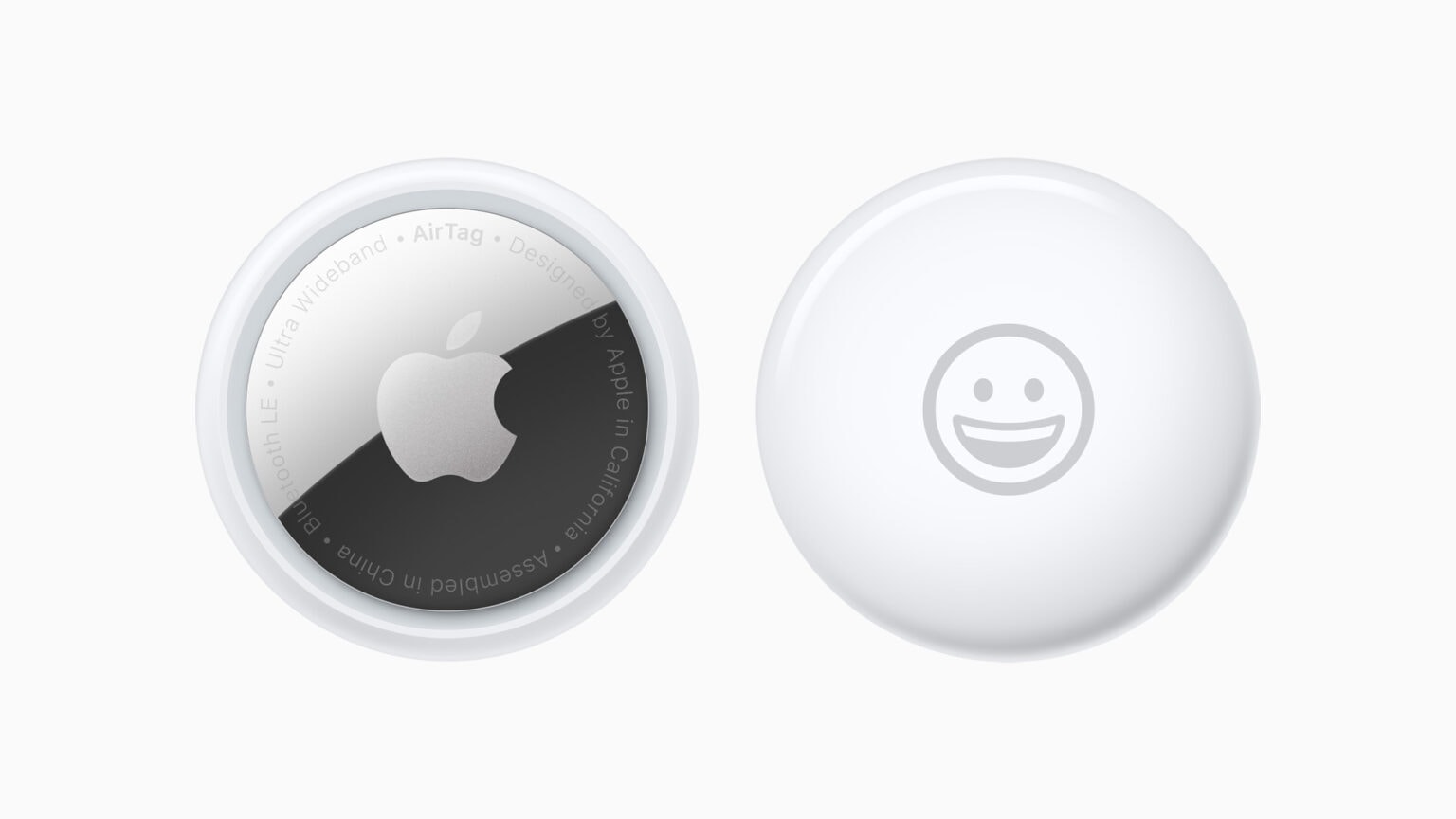When the Apple AirTag item tracker launched, it could only link to one person. Apple is now expanding that, enabling up to five people to track each tag.
Here’s how to share an AirTag with family or friends.
Significant limitation goes away
Apple’s AirTag is a small gadget that uses wireless tech to make it findable. Attach one to your keys or luggage and you can locate them if they go missing with the Find My app on your iPhone. But at launch, it had a significant limitation: Only one person could use an AirTag. A couple or family couldn’t share one attached to a set of car keys or a pet.
That’s changing. With iOS 17 or iPadOS 17, a small group can each use Precision Finding to locate the device. Or they can play a sound to pinpoint the location of their shared AirTag.
Think of the people that you’ve shared access with as secondary users. They can use the FindMy app to locate an AirTag, but can’t set up alerts to be warned if they get too far away from it. As Apple puts it, “No one who shares this AirTag will get notified when it’s near them.”
But there’s an important caveat before we get started: This feature requires iOS 17 or iPadOS 17. These are out, and you’ll need to upgrade your iPhone and/or iPad before this trick will work.
How to share an Apple AirTag
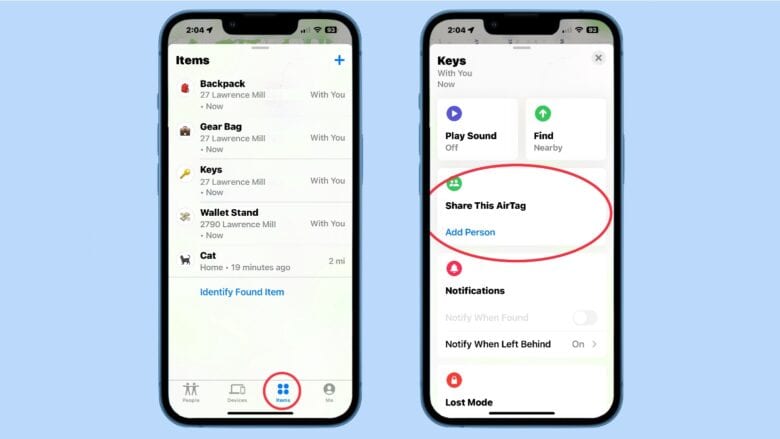
Photo: Ed Hardy/Cult of Mac
Sharing the location of Apple’s tracker tag is simple. Just walk through the steps.
First off, open the Find My application on an iPhone or iPad. Then tap on the Items tag at the bottom of the screen. Note that anything that appears on the resulting list can be shared, whether it’s an AirTag or a third-party accessory that uses Apple’s Find My system. This means you cannot share the location of a Mac or AirPods.
Choose an item by tapping on it. On the resulting screen, scroll down to Share this AirTag and tap on Add Person.
That will open a list of people you’ve contacted recently. If the person you want to share the tag with isn’t on there, hit the + symbol at the top of the screen to open your address book and find them there. Tap on the email address they use as their Apple ID.
This raises an important point: AirTags can only be tracked by Apple devices. You can’t share a tag with an Android user. They also have to be running iOS 17 or iPadOS 17.
You can add multiple people at once — up to a total of five, with you counting as one. Once you’ve chosen the person or group to share with, they’ll appear on a list. Tap on the Send button.
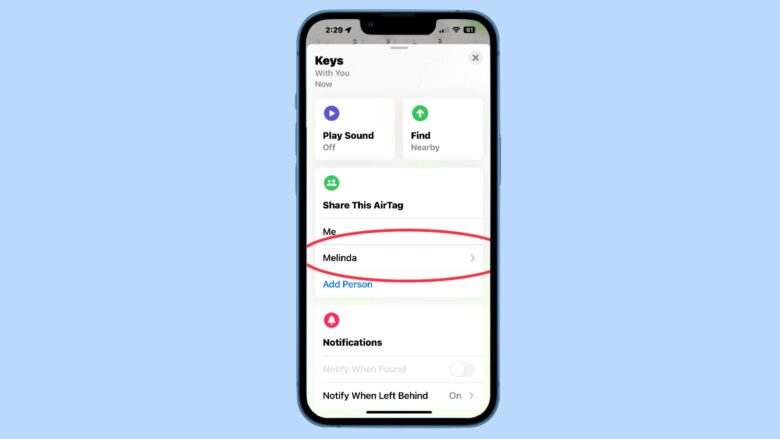
Photo: Ed Hardy/Cult of Mac
The person (or people) will then be displayed on the page in the Find My app for the AirTag or other device. You have the option to tap on their name on this list to remove them from the sharing list later on.
And that’s it — you’re done.
This article was first published in June 2023. It’s been updated after the release of iOS 17.