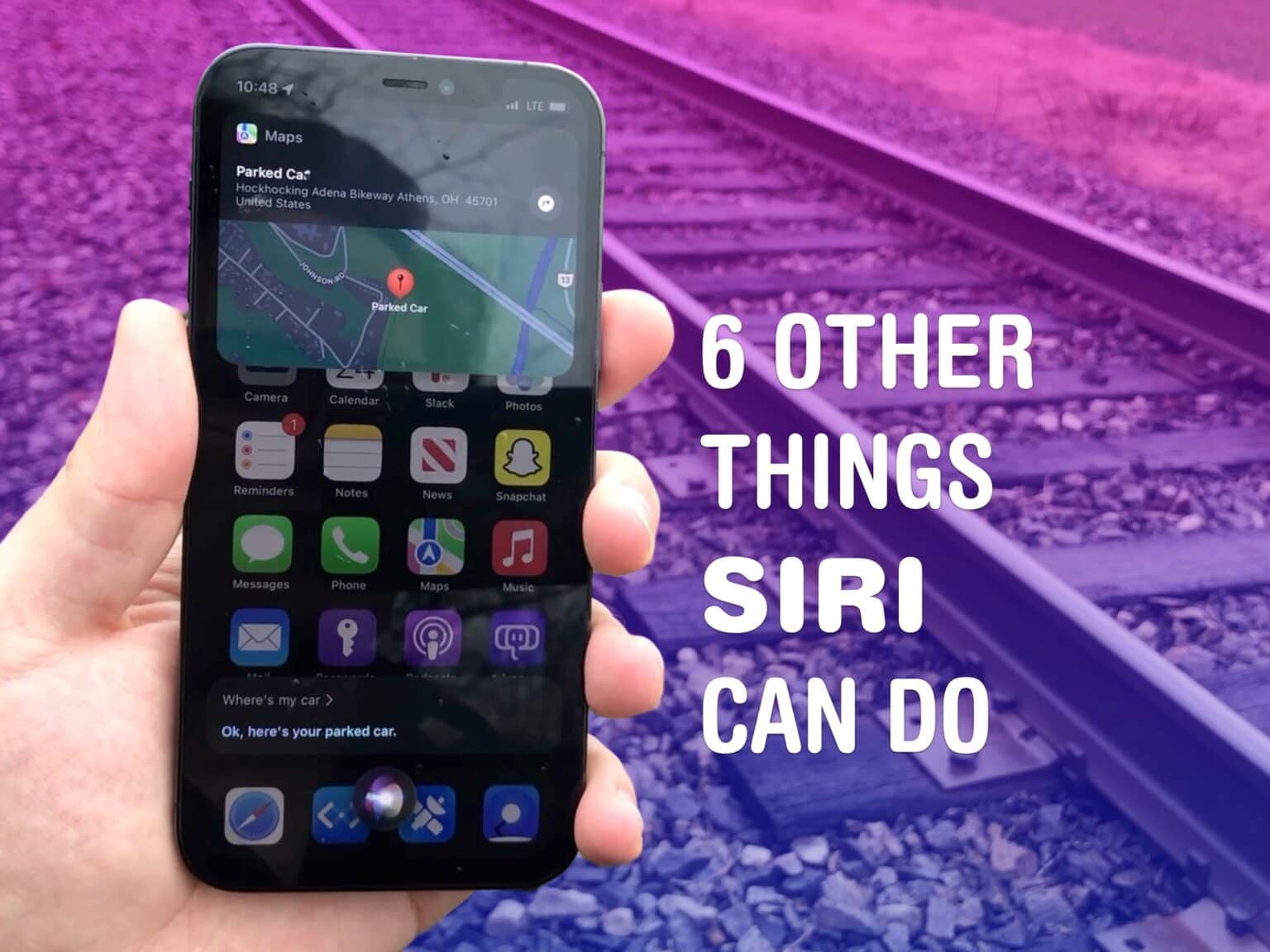Believe it or not, there are actually quite a few things Siri can do — besides setting timers and dictating texts. Granted, there’s a lot of things Siri can’t do, but here, I’m going to run through six Siri requests you might find surprising or handy.
Top 6 things Siri can do (that aren’t setting timers)
You can watch these all in action in this video:
No. 1: Ask Siri ‘Where’s my car?’
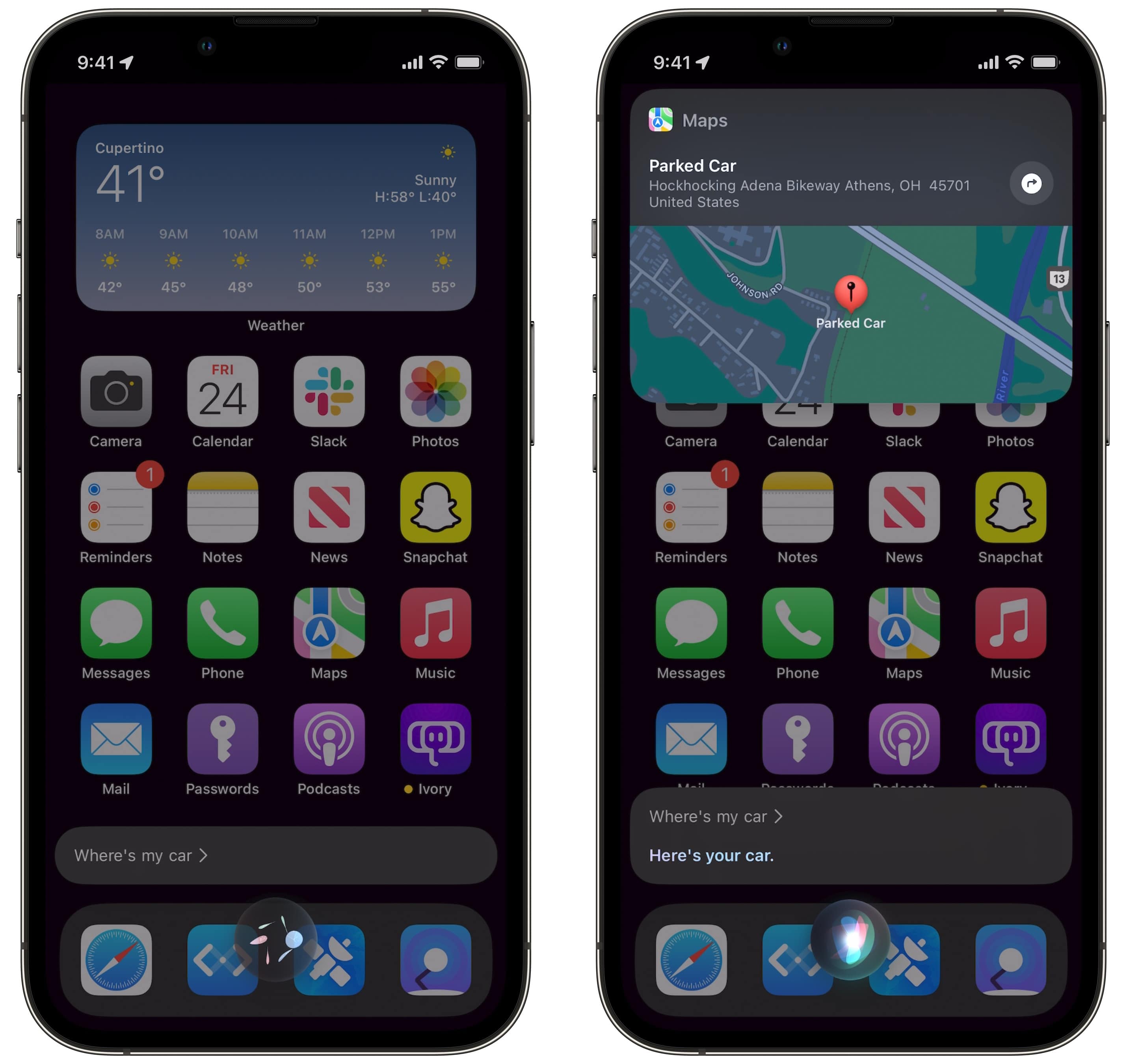
Screenshot: D. Griffin Jones/Cult of Mac
If your iPhone connects to your car over Bluetooth or CarPlay, you can find your ride just by asking Siri. Say, “Where’s my car?” and a little popup window will appear with your car’s location.
Tap on it to get directions in Apple Maps.
This comes in really handy if you’re attending a concert in an unfamiliar city or if you need to find your car at the airport.
No. 2: Show me my passwords
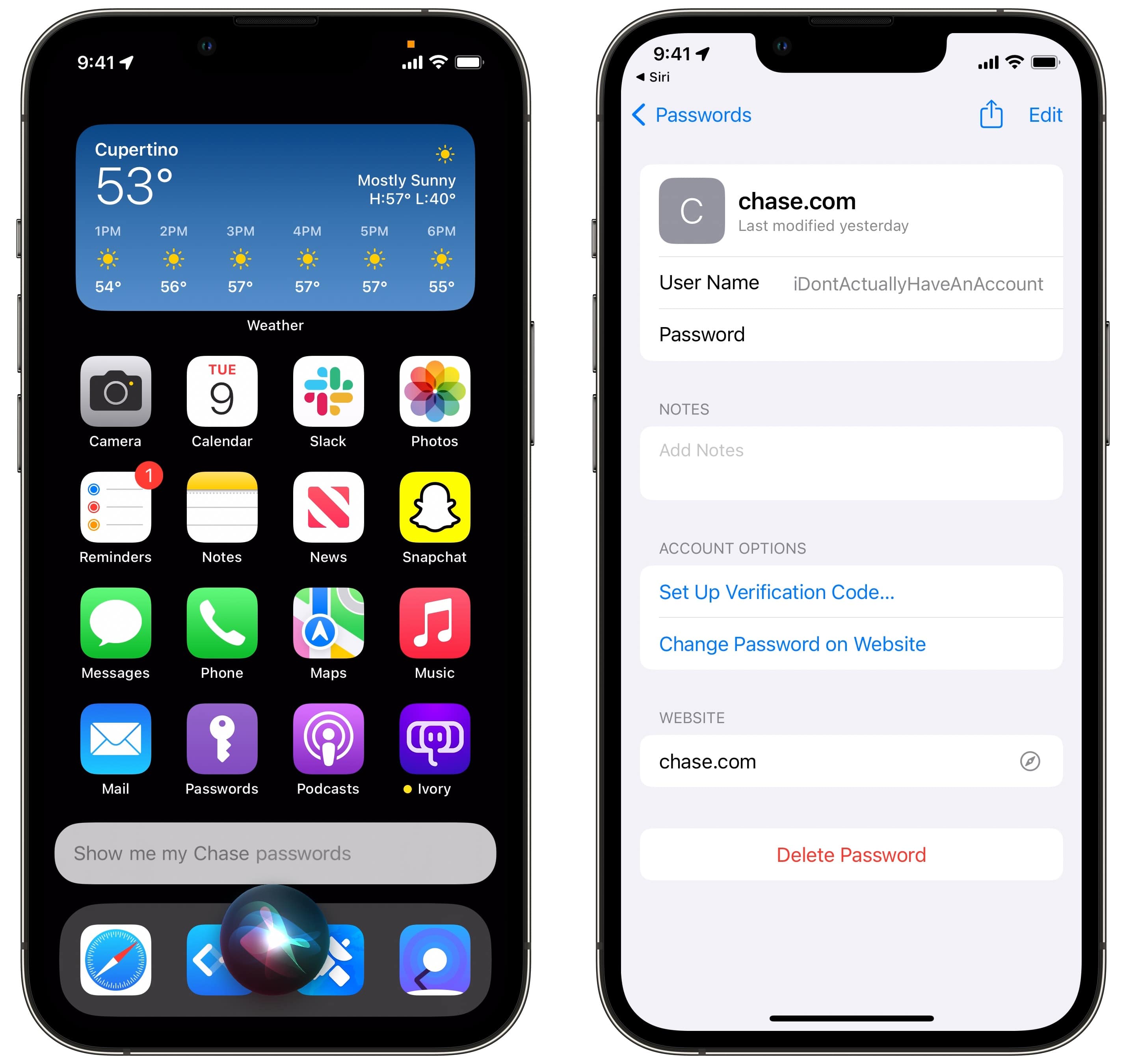
Screenshot: D. Griffin Jones/Cult of Mac
Keeping your passwords in iCloud Keychain is a sound security measure because it can create strong passwords and enter them in for you automatically. But sometimes, you’re in an app and the saved password doesn’t come up.
If you say, “Show me my Google passwords” or “Show me my Chase Bank password,” Siri will check Face ID again, then show you the relevant list of saved passwords. (You can also find these in Settings > Passwords if you want to bring up the list a little more discreetly.)
No. 3: Show me pictures of …
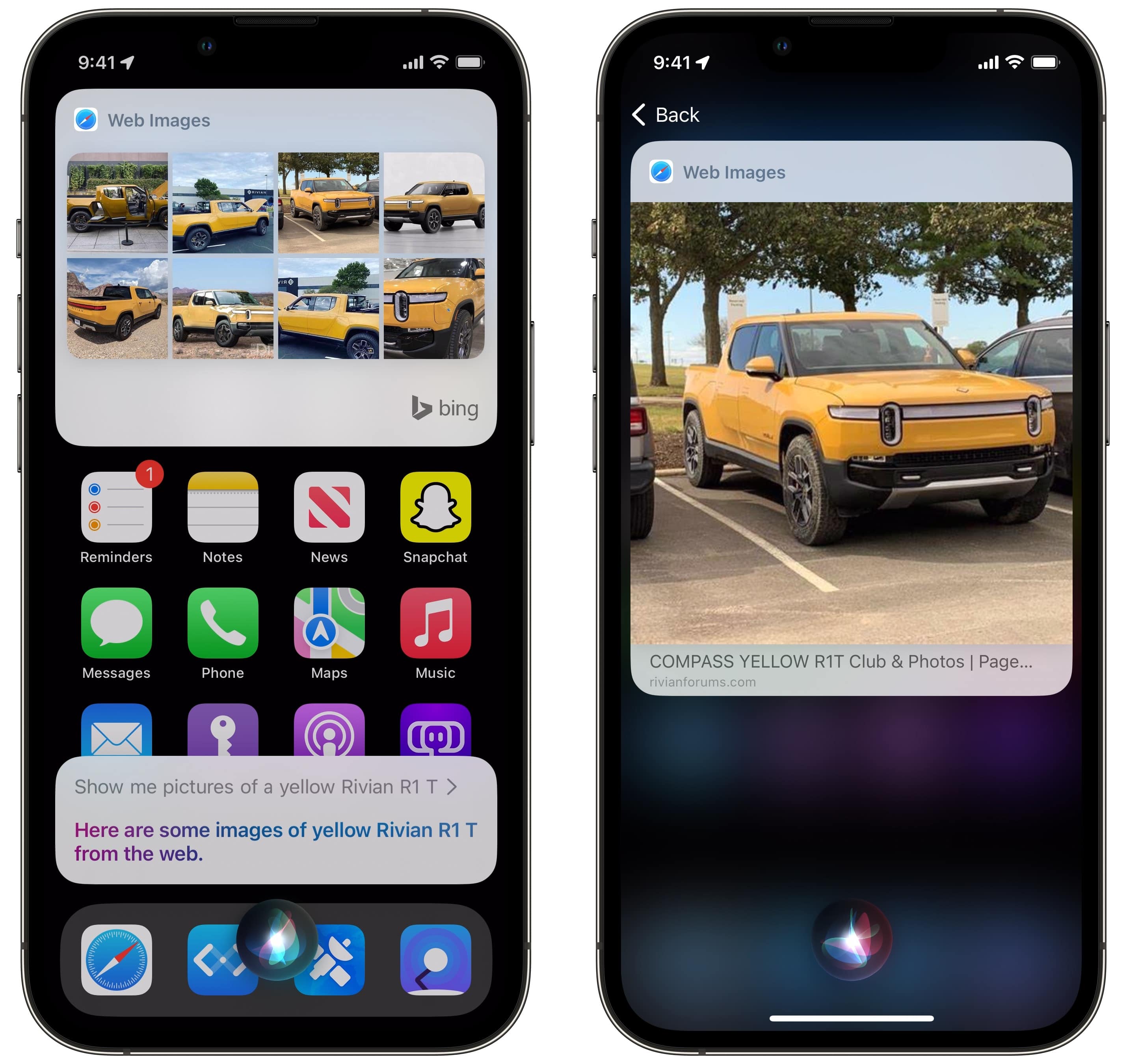
Screenshot: D. Griffin Jones/Cult of Mac
Imagine you’re taking part in a casual conversation and you want to show someone an example of a particular dog breed or a style of architecture or basically anything else. You could go to images.google.com.
But it’s much faster to just say, “Show me pictures of a yellow Rivian R1T” or “Show me pictures of a buckeye tree.”
You can tap on any of the pictures in the grid that pops up if you want to see a larger version. Or you can tap on the label at the bottom to open the webpage where the image lives.
You also can ask Siri to see videos, but it only shows you five results at once, so I don’t use it too often.
No. 4: What’d they say?
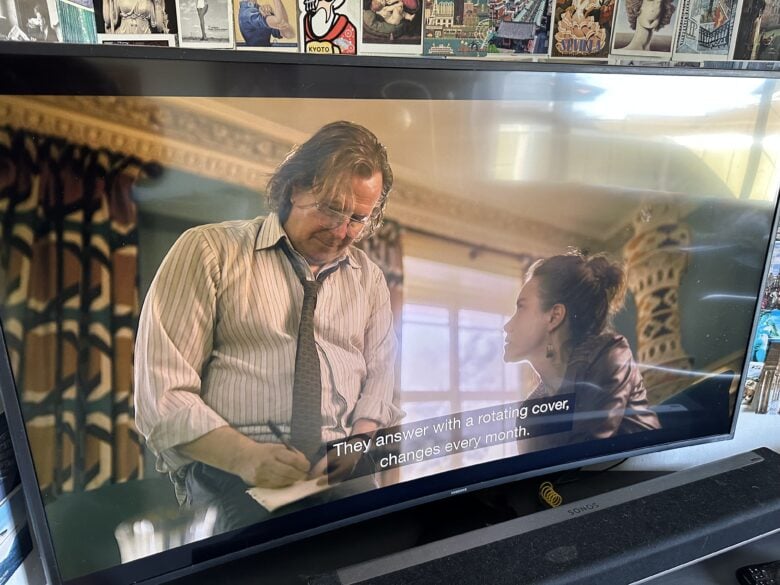
If you’re one of the 12 people who bought an Apple TV, congratulations! You, like me, spent a hair-raising amount of money for a marginally better experience opening Disney+. What’s the point in having a TV box that benchmarks faster than some PC laptops?
Well, for one, you can do this nifty trick. Ask Siri, “What’d they say?” while you’re watching a show, and Siri will rewind about 15 seconds and temporarily turn on subtitles.
What a time to be alive.
No. 5: Flip a coin, roll a die
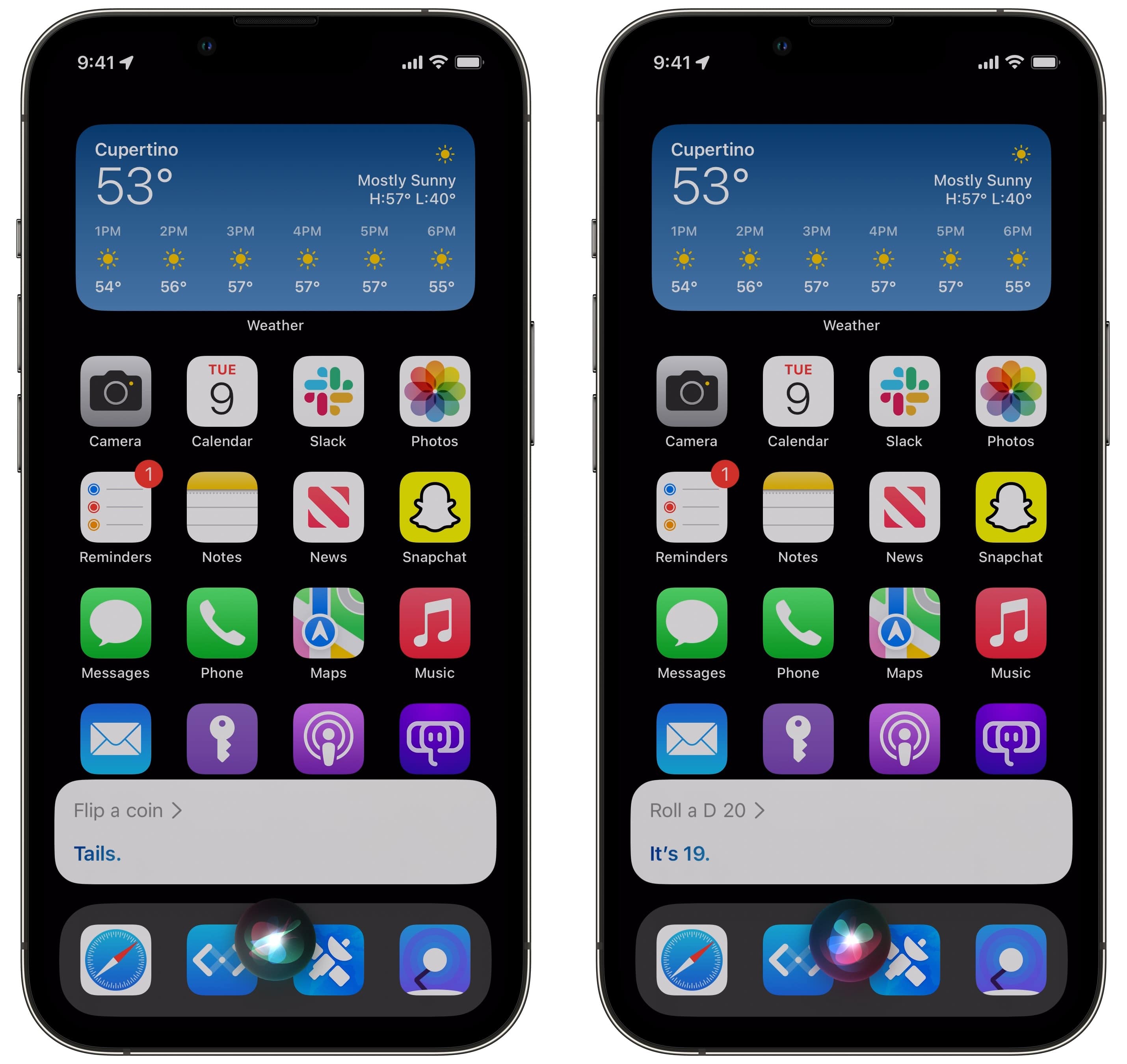
Screenshot: D. Griffin Jones/Cult of Mac
Sometimes you want to flip a coin to settle a disagreement, but who carries cash these days? Well, Siri can help you out in a pinch. Just ask your trusty assistant to flip a coin and it’ll give you heads or tails.
You also can ask Siri to roll dice. By default, if you just ask for a roll, Siri rolls a six-sided die, but you can specify a D4, a D8, a D12 or a D20. You might use this if you unexpectedly find yourself in a Dungeons & Dragons campaign without your dice set.
When I ask Siri to roll an arbitrary die, like a D47, I only ever get responses ranging from one to six, so I suspect Siri has only been programmed with the standard D&D dice.
No. 6: Call someone on speaker, over FaceTime Audio, or using an app
We’ve all asked Siri to call someone — it’s one of the most basic requests. But did you know you can add qualifiers to that? The best one is calling someone on speaker. It’ll initiate the call using speakerphone.
- Call Lewis on speaker
- Call Lewis’s work phone
- Call Lewis on FaceTime Audio
- Call Lewis on Google Voice
You can string some of these requests together, too: Call Lewis’s home phone on speaker using Skype.
Lewis was not called repeatedly in the research for this article.