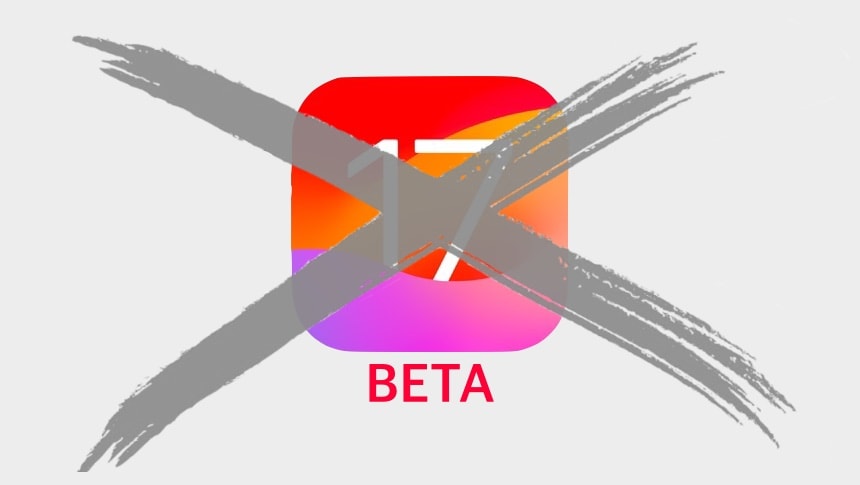With iOS 17 now available to all, you no longer need to be enrolled in Apple’s beta program to get your hands on it. There are good reasons why you might not want to run prerelease software on your iPhone any more.
Here’s how to pull your iPhone out. It’s easy and only takes a minute. Maybe less
No more iPhone betas
Over the summer, you joined the Apple Beta Software Program to try out the new iOS 17 features. But now iOS 17 is out and you can resume getting the regular updates without dealing with buggy betas.
And there’s another good reason. While your device is still in the program, you miss out on regular releases that could include important fixes and security patches. There’s no better example than iOS 17.0.1, which launched Thursday but is not available to beta testers.
We’ll show you how to easily opt out of future betas.
How to opt out of iOS 17 betas
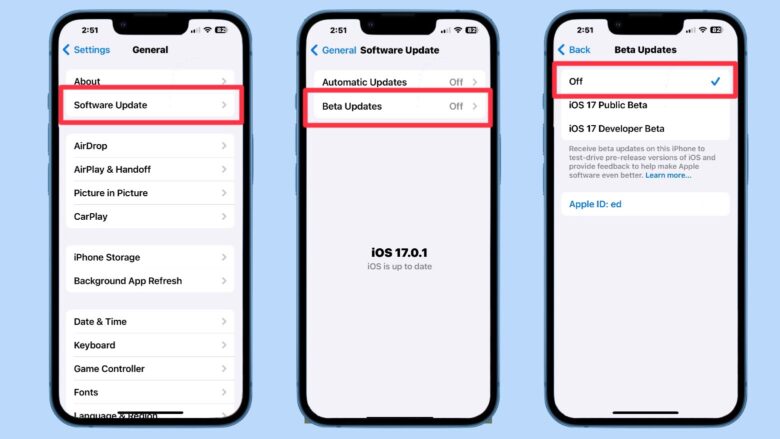
Image: Ed Hardy/Cult of Mac
Passing on future iOS 17 betas and resuming regular ones could not be easier. Go to Settings > General > Software Update and tap Beta Updates. On the resulting screen, tap Off. You’re done — it’s not even necessary to reboot the iPhone.
Going forward, all you’ll get are the same operating system updates everyone else receives, without the prerelease bugs. Of course, you will also miss out on early access to features coming in the next few months. iOS 17.1 beta 1 will be along soon and will likely include AirDrop over the internet, Apple’s new Journal app and other upcoming features.
For more details, check Apple’s support website.
Return at any time
There’s no reason to fully withdraw the Apple Beta Software Program. Next year, you’ll surely want to put the iOS 18 betas on your iPhone. By simply setting your iPhone to ignore new betas, you can change your mind and start receiving them again at any time with the flip of a switch.
When you’re ready to start testing again, simply go to Settings > General > Software Update and tap Beta Updates. On the resulting page, choose iOS Public Beta or iOS Developer Beta, as appropriate.
Killian Bell contributed to this article.