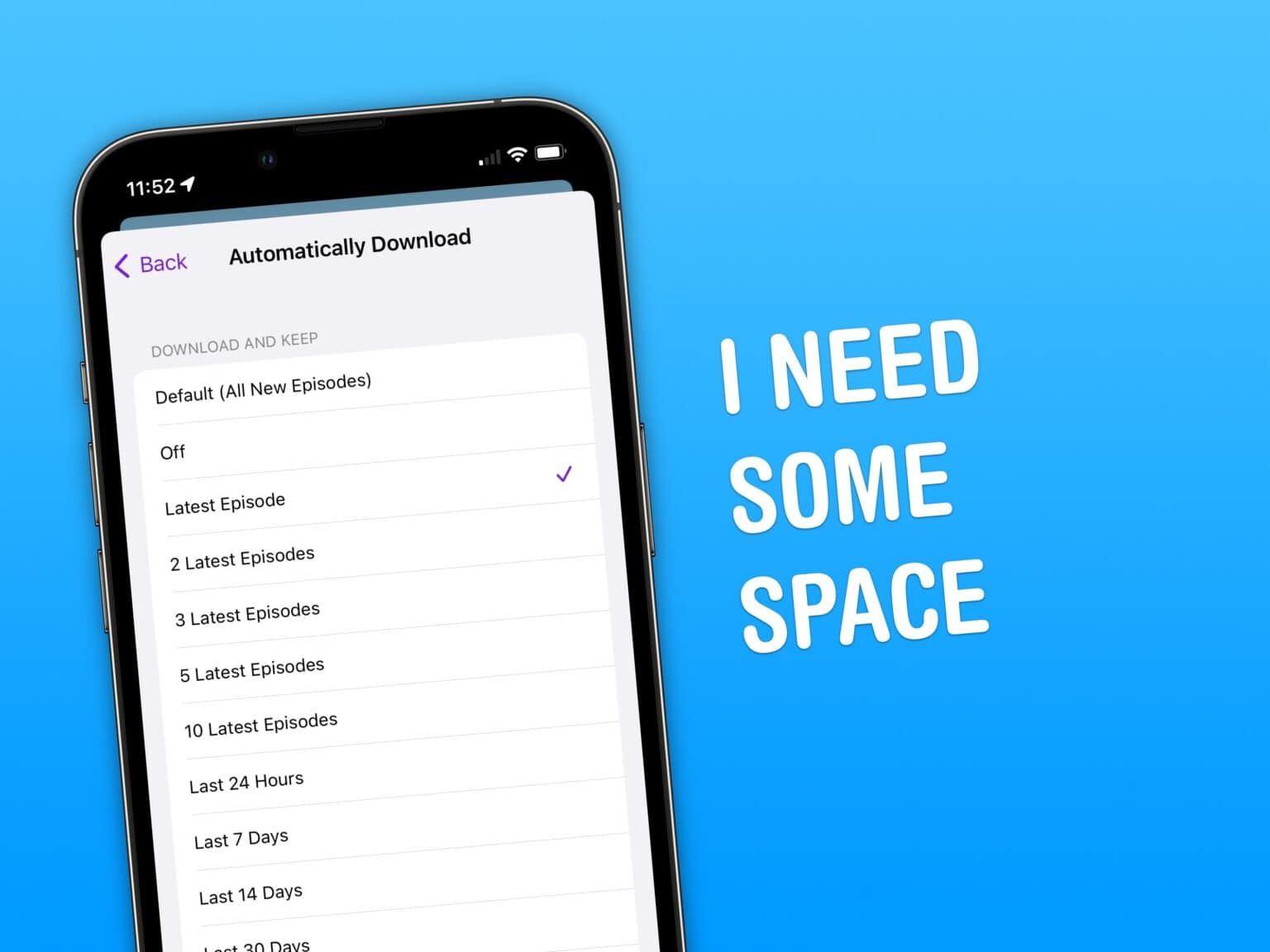You can clear up a big chunk of your iPhone’s storage space by limiting how many podcasts you keep downloaded.
iOS 15.5, which Apple released Monday, introduces a feature to automatically limit the number of episodes you have downloaded in your podcast library. If you struggle with storage on your iPhone, enabling this setting will give you more space. It’ll automatically clear out downloads if you don’t listen right away, along with any backlog of old episodes.
How to make Podcasts use less storage on your iPhone
The Apple Podcasts app is one of the most popular podcast players in the world.
Podcasts take up much less space on your phone than music, photos and videos. Even though it’s normal for a podcast to run several hours, the resulting audio files don’t need to be as large as music files. The sound of a few people talking to each other doesn’t require the detail and clarity you need for music. So, podcast files can be compressed to make their sizes much smaller than other audio tracks. And with 4K video cameras standard on modern smartphones, video takes up a big part of your photo library — and the storage on your phone.
Still, if you’re listening through a whole podcast series, you may have several dozen episodes on your phone taking up space. And that adds up.
Install iOS 15.5
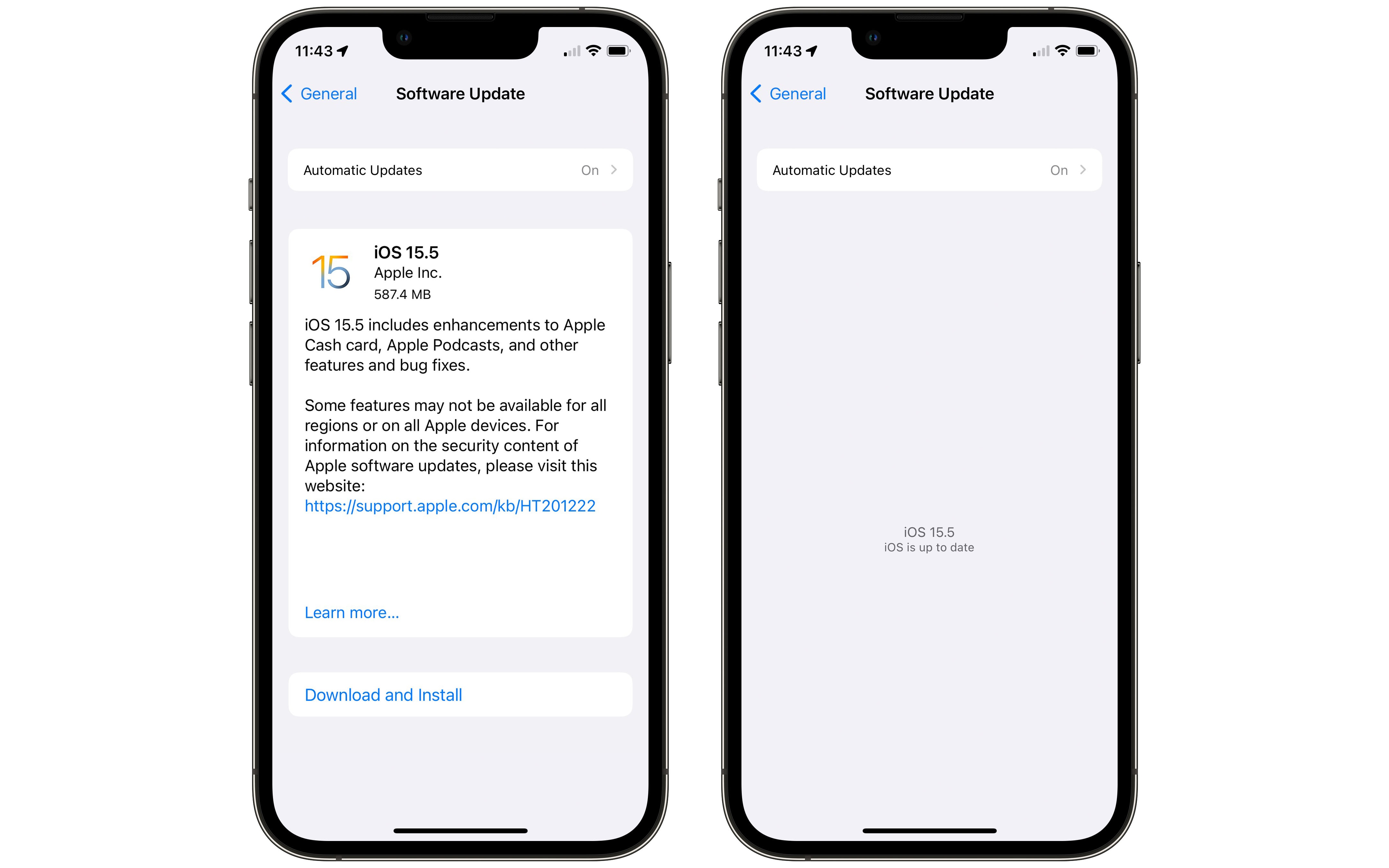
Screenshot: D. Griffin Jones/Cult of Mac
First, you’ll need to download and install iOS 15.5.
Go to Settings > General > Software update to download and install iOS 15.5. If you see a message that says “iOS is up to date,” you’re good!
Change Podcast settings
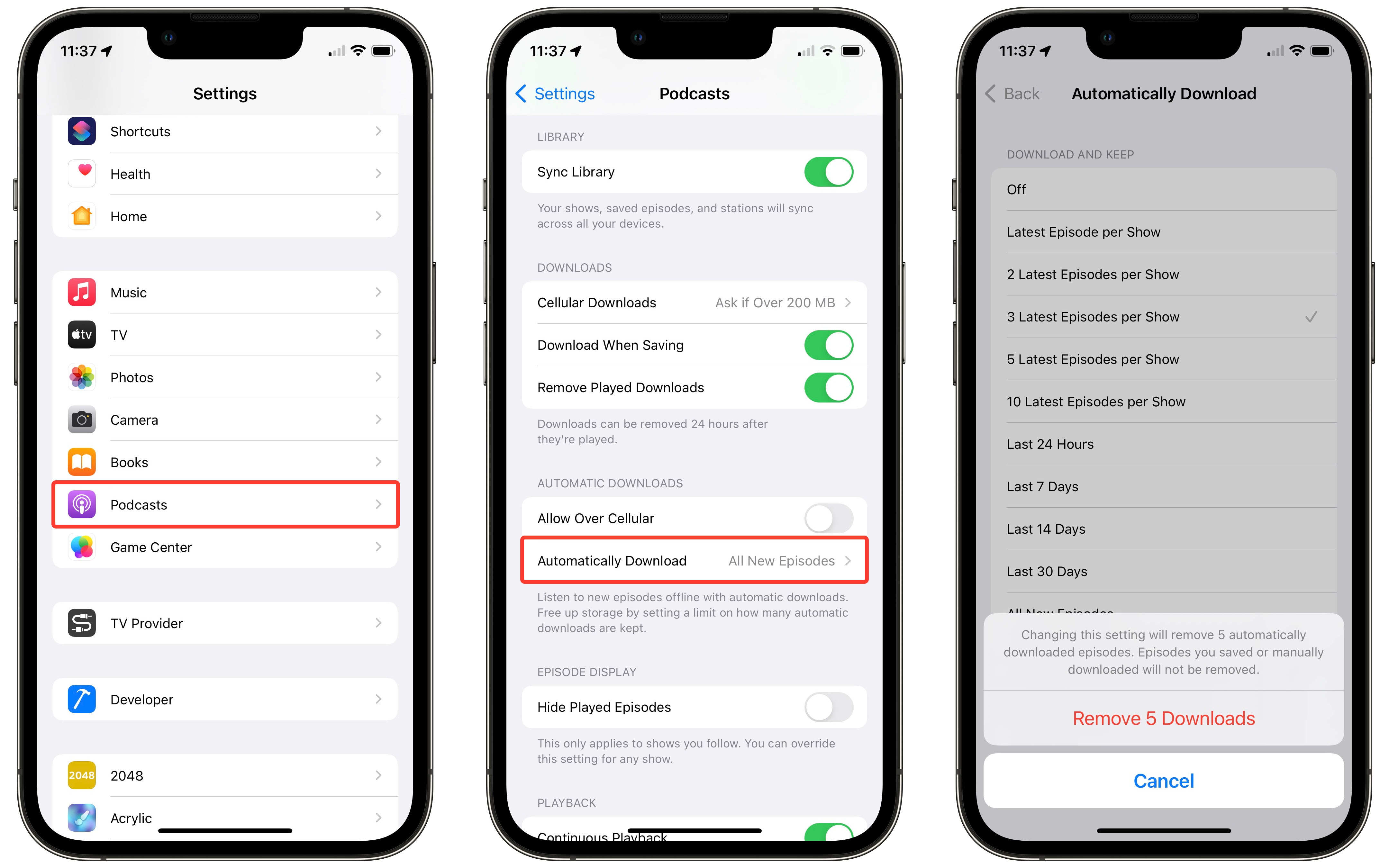
Screenshot: D. Griffin Jones/Cult of Mac
Go back to Settings > Podcasts (scroll down a lot) > Automatically Download.
From here, you can select how many episodes to keep. You can specify the number of recent episodes per show, the latest podcasts by release date, or all new episodes. Tap Off to prevent your iPhone from downloading any podcasts without asking.
When you set a new limit, you may get a pop-up that a number of downloads will be removed. This won’t remove episodes you personally download, only episodes that have automatically downloaded. Tap Remove [X] Downloads to make podcasts use less storage by deleting these old episodes.
Customize podcast settings
You can change the settings for one particular show to override the default setting for other shows. If you limit downloads of all your shows, but you have one in particular that you really want to keep all the episodes for, you can override your main setting. Alternatively, if you generally like to keep all episodes, you can choose to limit the number of episodes of one specific show.
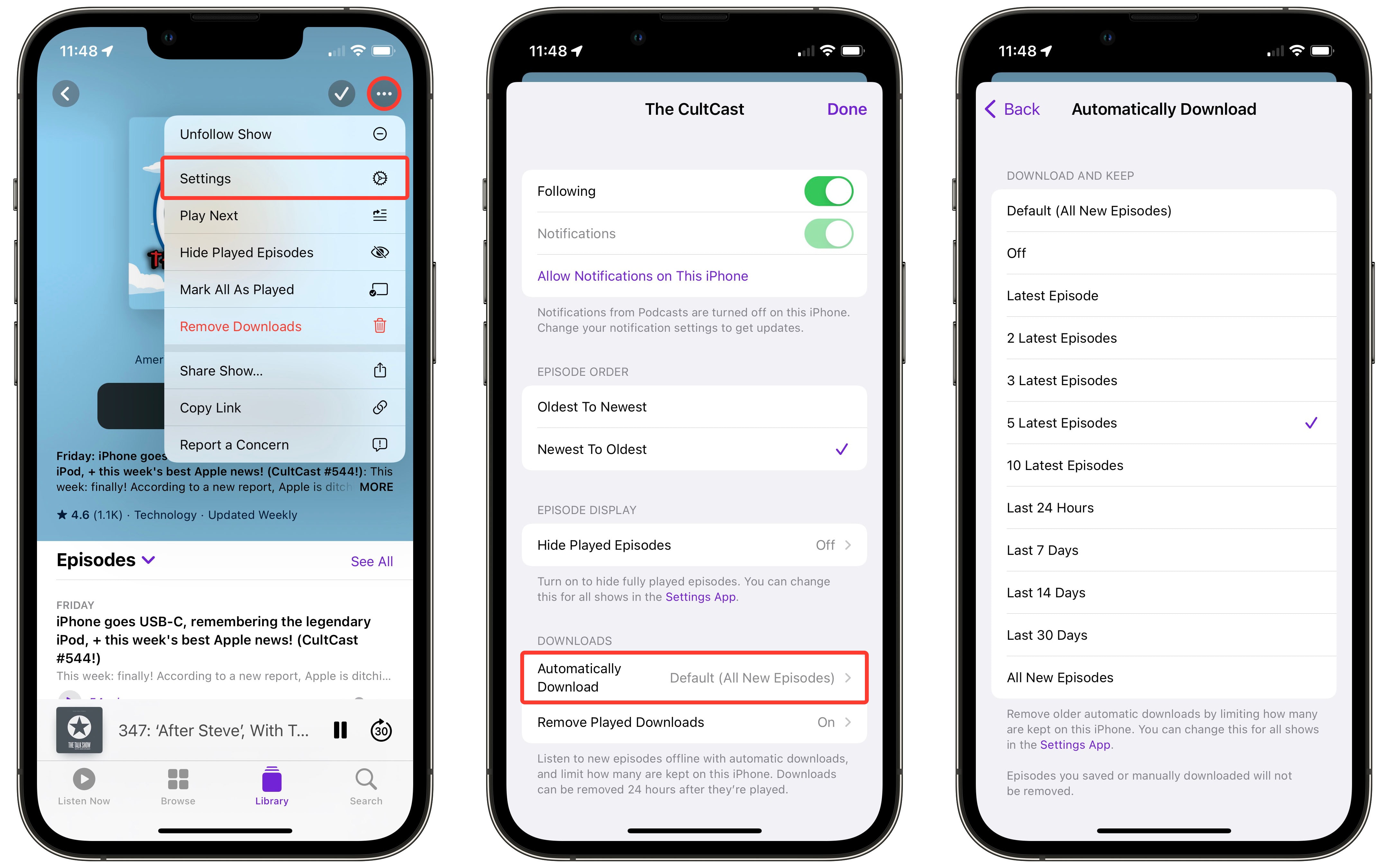
Screenshot: D. Griffin Jones/Cult of Mac
Open Podcasts > Library (tab at the bottom), select a show, tap the three dots on the top right, and tap Settings > Automatically Download. From here, you can select different rules.
Since I listen to every episode of most of the shows I listen to, I have the default option as “All New Episodes.” But if I (totally hypothetically, of course) did not listen to every week of The CultCast, I would limit it to the “Latest Episode.”