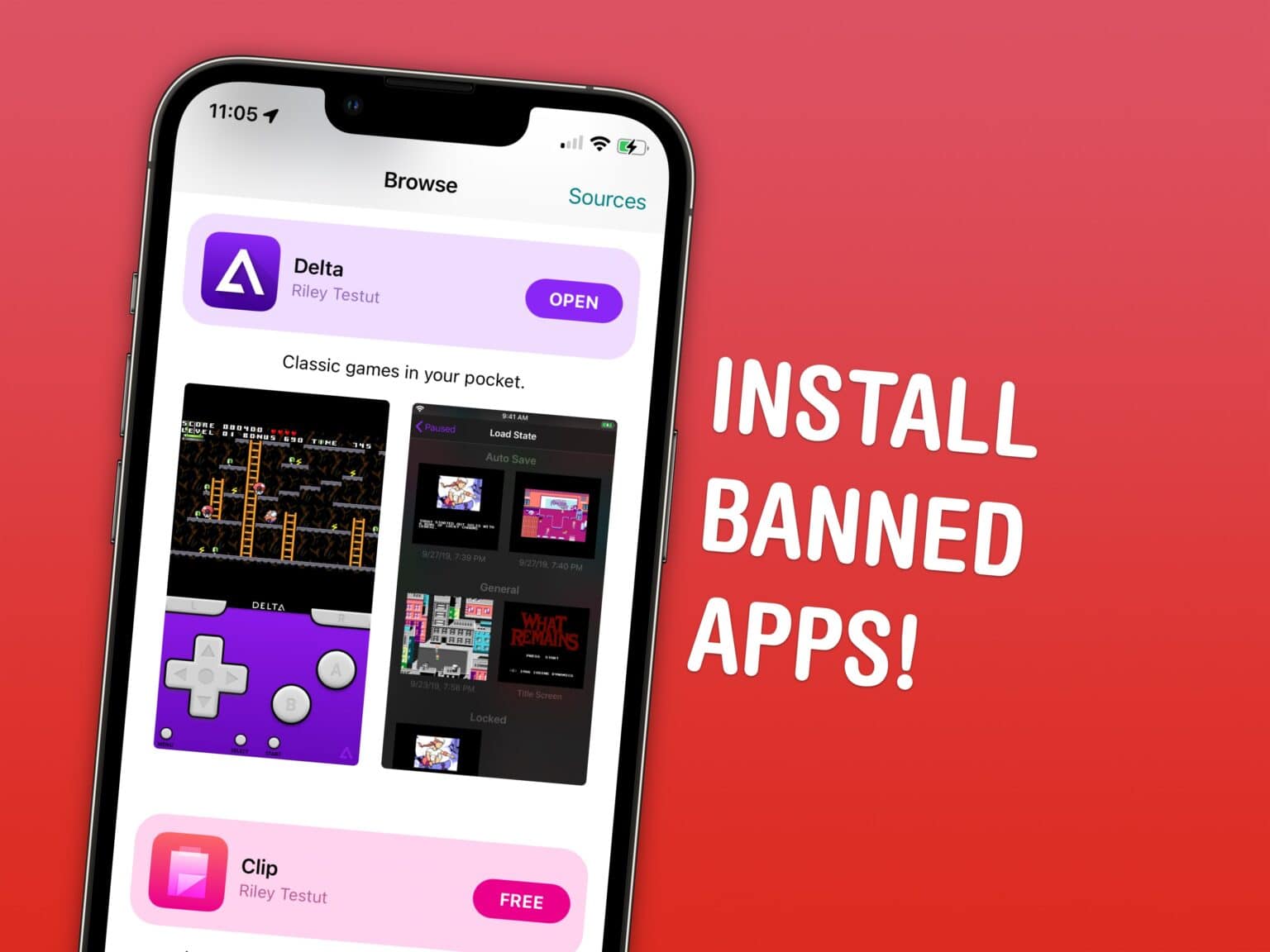Apple bans apps like emulators and clipboard history on your iPhone, but there’s a clever way to sideload these apps without jailbreaking.
The official App Store is the only way Apple wants you to get apps on the iPhone. If there’s an app that doesn’t fit Apple’s strict rules, it doesn’t get on the App Store at all.
Apple strictly forbids a few categories of apps. Emulators — apps that play games from old consoles like the Nintendo Entertainment System and GameBoy — are prohibited. Porn is not allowed either. System-wide features like clipboard managers — which are very popular and even downloadable on the Mac App Store — are not allowed on the iPhone. (My favorite is Maccy.)
That doesn’t mean it’s impossible to get these types of apps, though. You can install an alternative App Store for iPhone called AltStore right now with the help of a Mac or PC. With AltStore, you can install verboten apps like emulators and clipboard history without jailbreaking your iPhone.
How to sideload apps on iPhone and iPad without jailbreaking
Right now, AltStore is useful for sideloading a limited number of apps, mostly emulators and a clipboard manager.
Instead of buying new games from the App Store or paying for Apple Arcade, you can use AltStore play your favorite classics right on your iPhone.
With an emulator, you can play any old game on the go, wherever you are. Not just the old classic systems like the SNES, Genesis or PlayStation — you can even emulate newer consoles like the GameCube with Dolphin and the Nintendo DS with DraStic. (Emulators prove popular on Android, where users can freely download them from the Google Play Store.)
While emulators are fun, clipboard managers are popular productivity tools. When doing things like writing a note or an email, filling out online forms, or getting work done in a pinch, you might have to copy and paste information, texts or URLs all in a row. Unfortunately, the iPhone only lets you copy one thing at a time, so if you copy over something you need, you have to go find it again.
Clipboard managers can solve this problem. They keep a history of what you copy, so you can copy three separate things in a row from Safari and paste them all in Mail or Messages, for example.
Download clipboard managers, emulators and more
With AltStore, you can easily download alternative apps like Clip, a clipboard manager; Delta, an emulator for a bunch of classic systems; UTM, a full-blown virtual machine for running Windows; the aforementioned Dolphin GameCube and Wii emulator; and Flycast, a Dreamcast emulator.
How does it work? It comes in two parts: AltServer, a tool that runs on your Mac or PC; and AltStore, the alternative App Store for your phone.
Apple’s Xcode programming tool allows anyone to build an app and install it on an iPhone. It’s a loophole that allows AltServer to use your Apple ID to certify the app and install AltStore on your device.
In AltStore developer Riley Testut’s own words, AltServer tricks your iPhone into thinking you made AltStore yourself. AltServer also plays the necessary part of letting you download apps on the AltStore with the tap of a button, just like the App Store.
Install AltStore on iPhone
To take advantage of this alternative App Store, you don’t need to mess with Xcode or hassle with app entitlements. In fact, installing AltStore is easy and streamlined.
To install AltStore, you’ll need:
- An iPhone or iPad
- A Mac or a PC
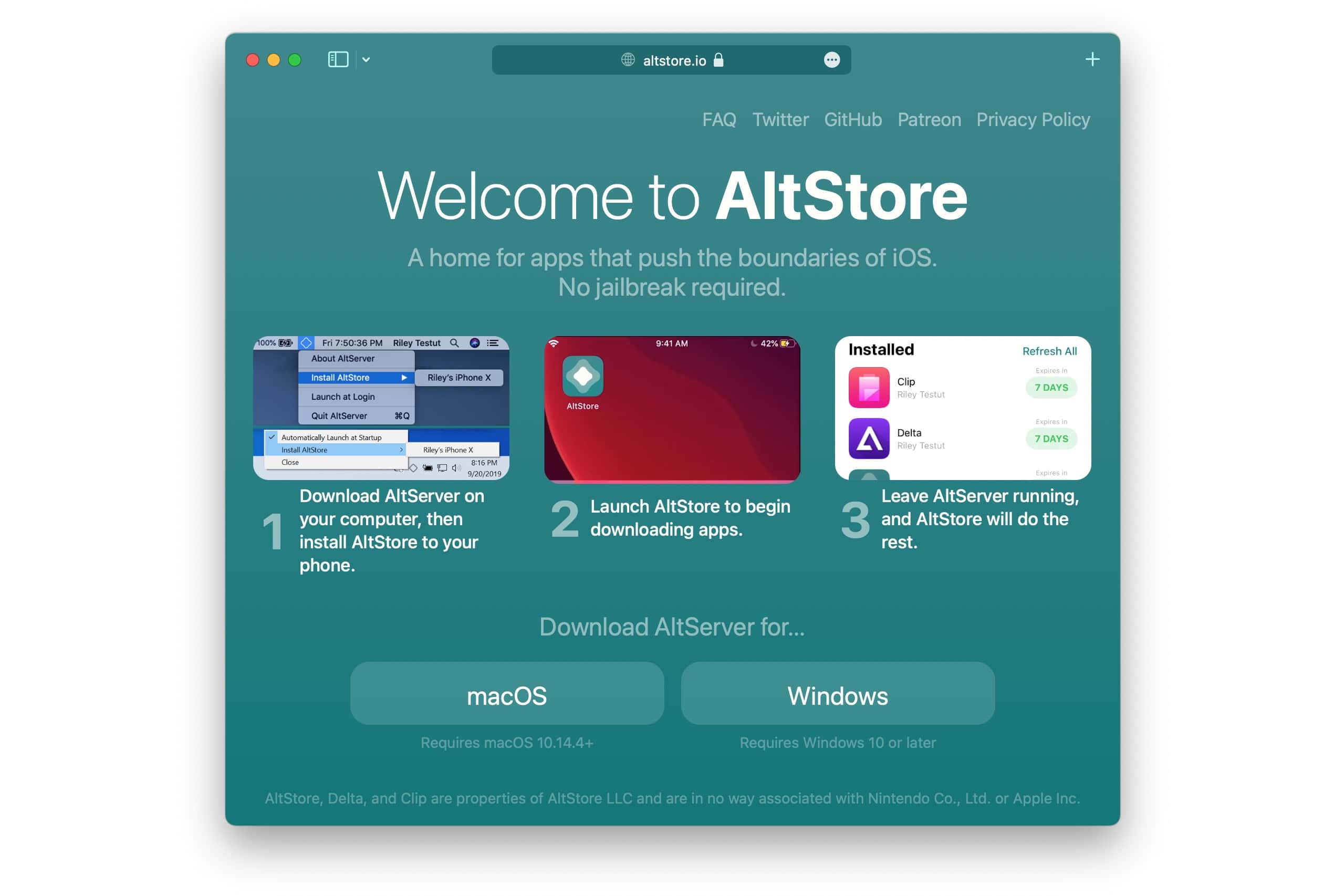
Screenshot: D. Griffin Jones/Cult of Mac
First, download AltServer from the website. It’s available for macOS 10.14 Mojave and newer or Windows 10 and 11.
Instructions for Mac are below; click here to skip to instructions for Windows.
Install AltServer on Mac
Click macOS to download AltServer. Open your Downloads folder and open the file altserver.zip. It’ll create the AltServer app.
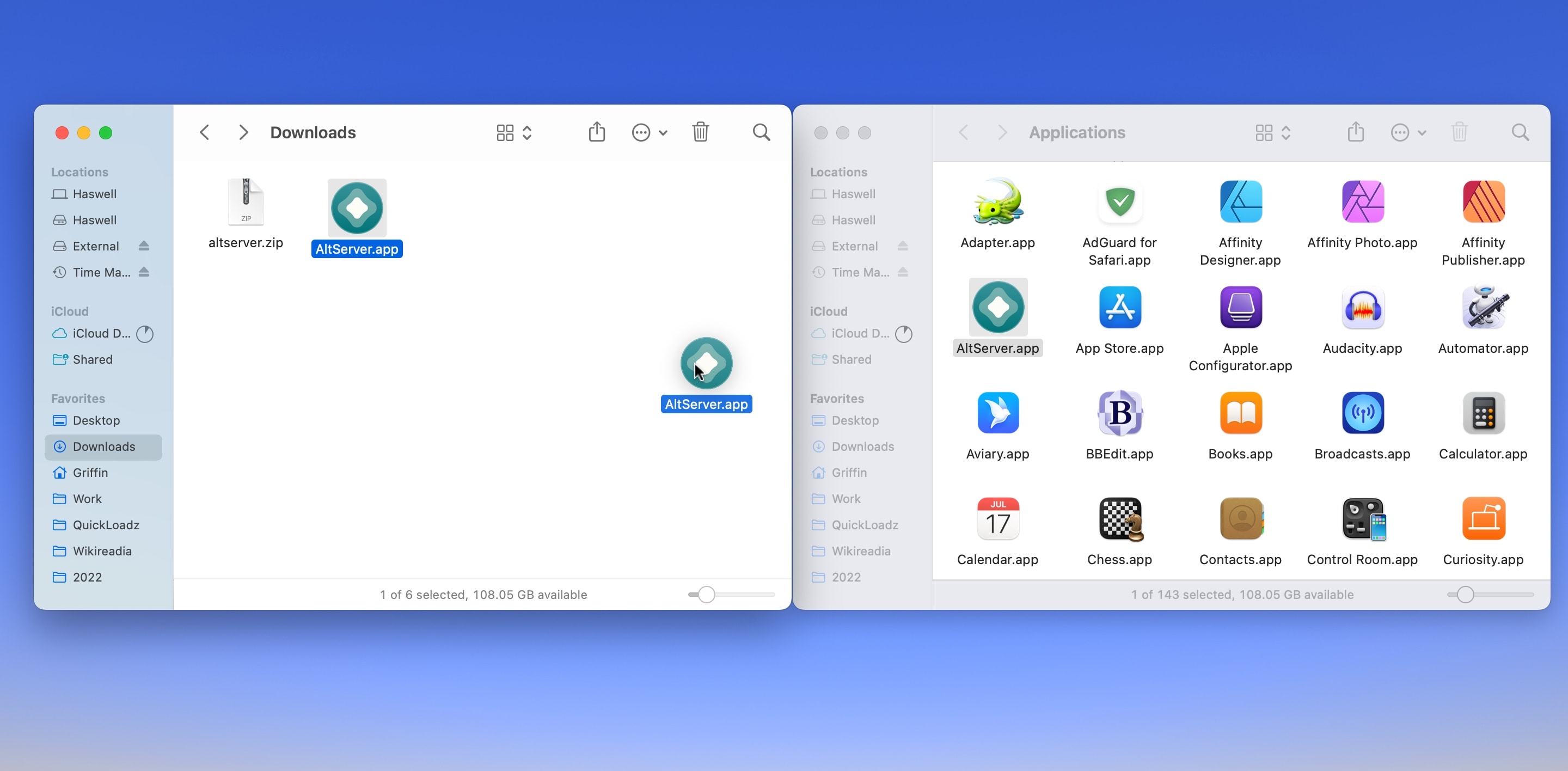
Screenshot: D. Griffin Jones/Cult of Mac
In a new window (⌘N), open your Applications folder (⇧⌘A) and drag AltServer over to install it.
Double-click AltServer and click Open to launch it. AltServer will appear as a rounded diamond icon in your Mac’s menu bar.
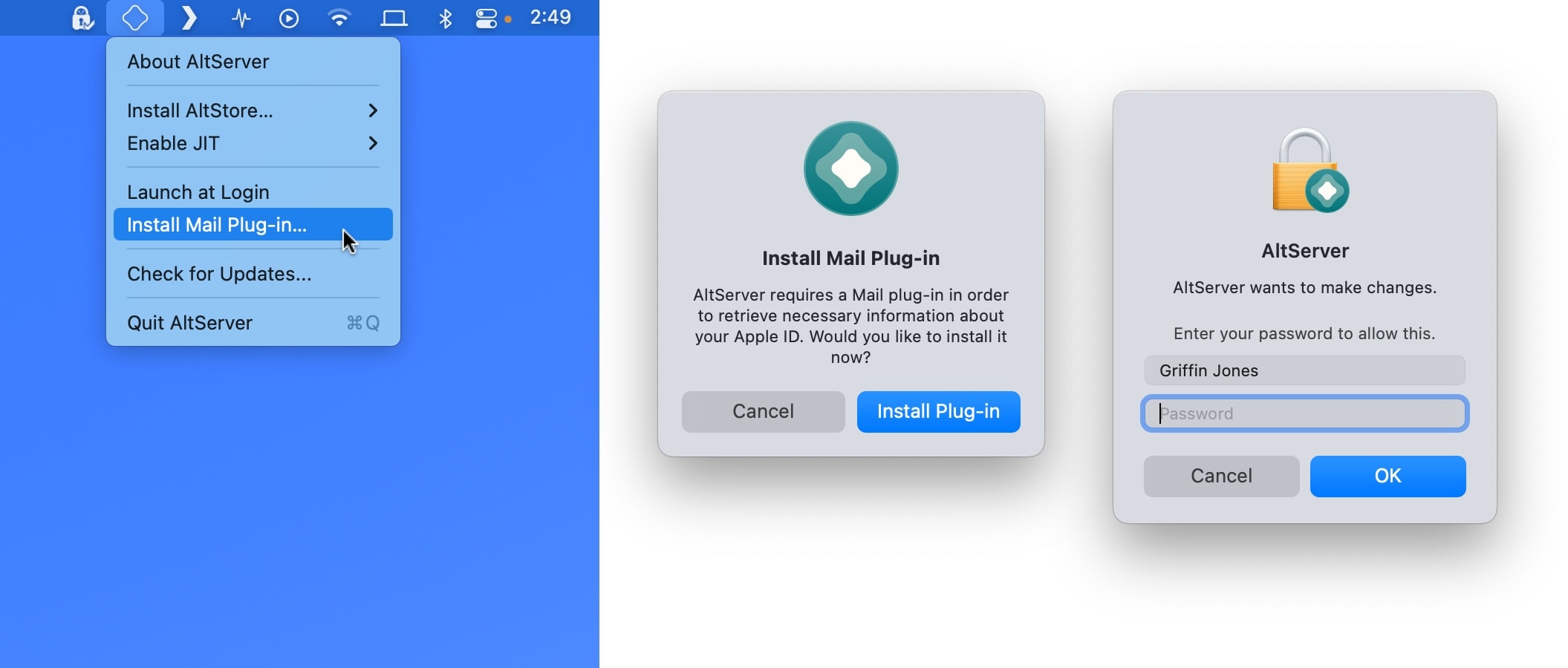
Screenshot: D. Griffin Jones/Cult of Mac
Click on the AltServer menu, select Install Mail Plug-in… and click Install Plug-in from the pop-up menu. You will be asked to enter your Mac password.
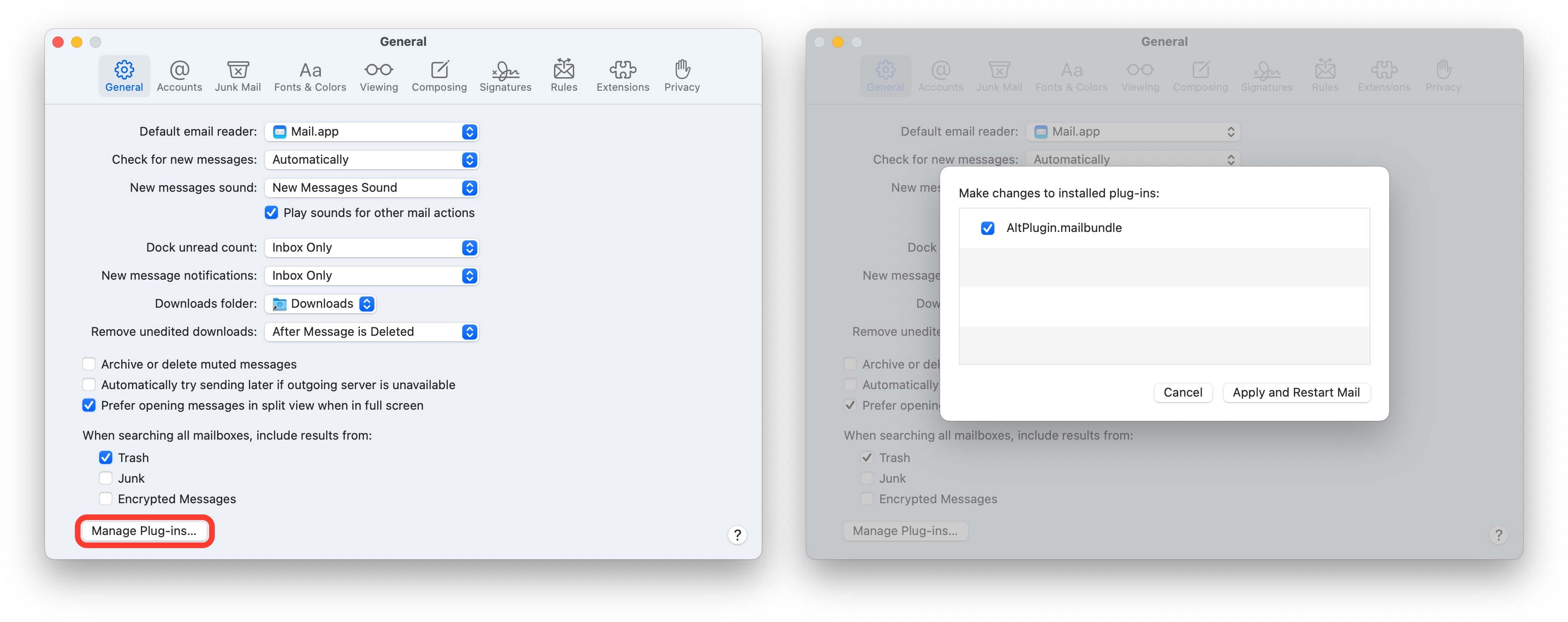
Screenshot: D. Griffin Jones/Cult of Mac
Next, quit Mail.app if you have it running and open it again. Go to Mail > Preferences (⌘,) > General and click Manage Plug-ins… on the bottom. Check the box next to AltPlugin.mailbundle and click Allow Access when prompted.
Finally, click Apply and Restart Mail. Double-check this worked by clicking on the AltServer icon. If it says “Uninstall Mail Plug-in…” it worked.
Or, install AltServer on Windows
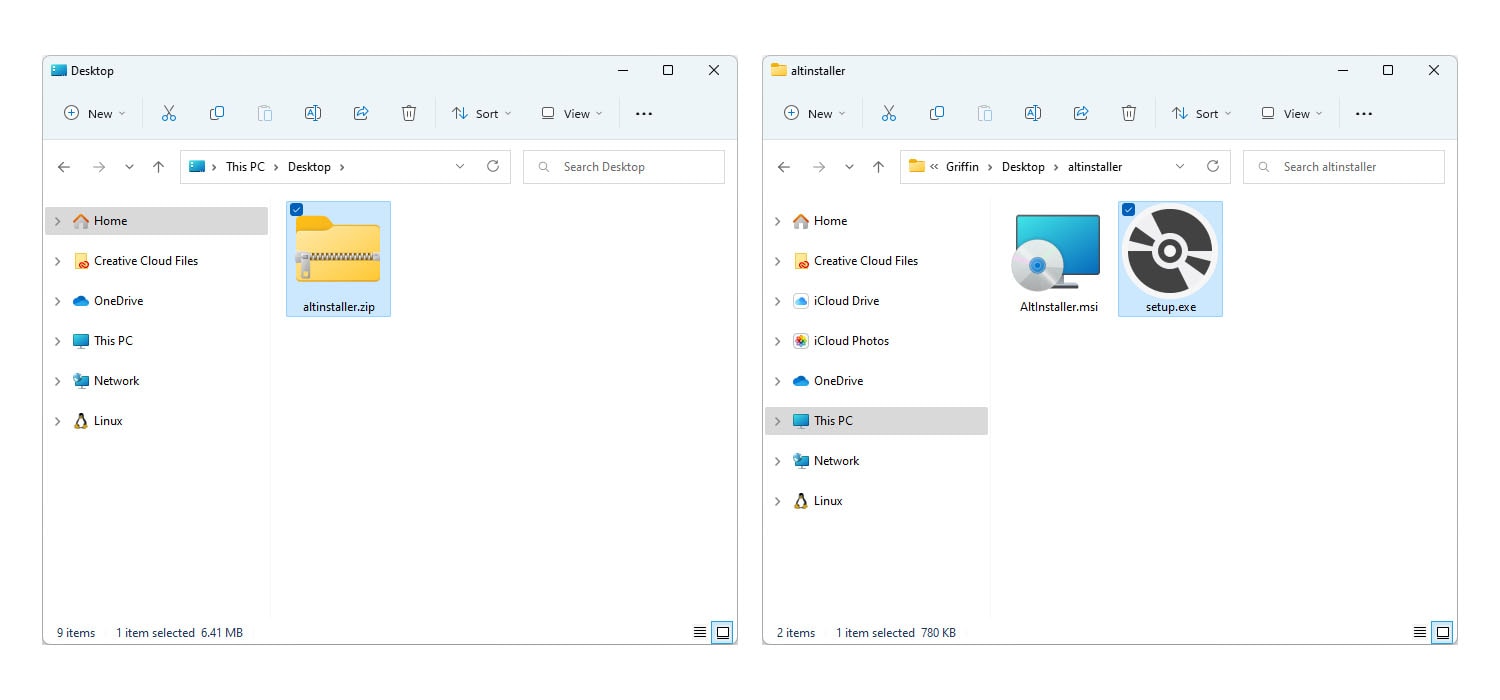
Screenshot: D. Griffin Jones/Cult of Mac
If you have a PC, go to the AltStore website and click Windows. Open your Downloads folder and open the file altinstaller.zip. Run the setup.exe program.
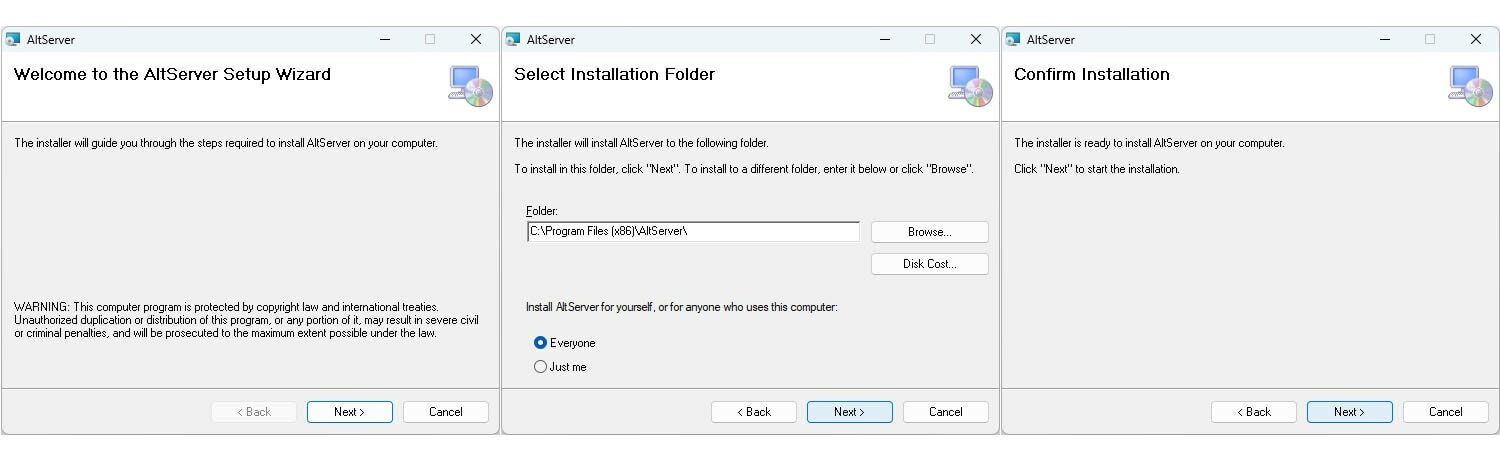
Screenshot: D. Griffin Jones/Cult of Mac
The setup program will ask you where you want to install it. You can just click Next > Next > Next through this process. You may be prompted to enter your password. Installation should only take a few seconds.
Click the Start button (⊞) and type AltServer to launch.
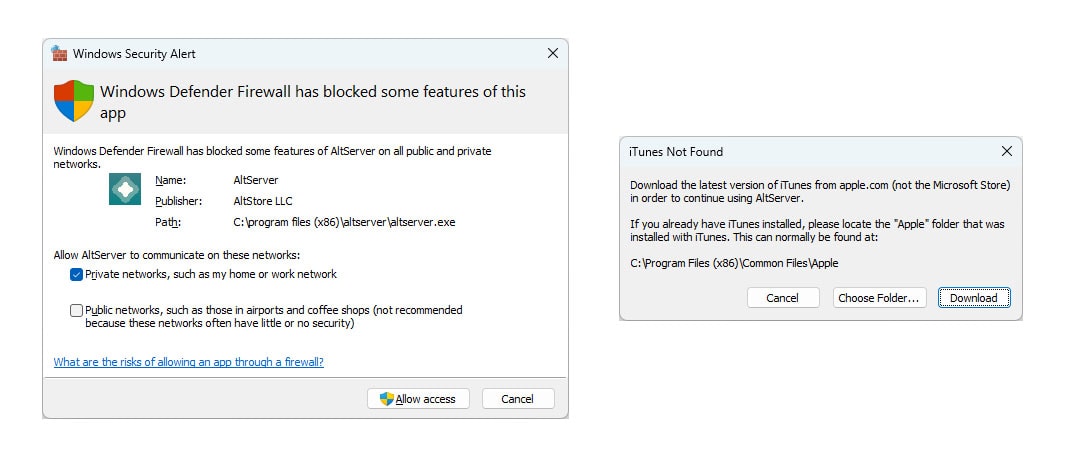
Screenshot: D. Griffin Jones/Cult of Mac
You may get a firewall warning. AltServer needs to connect to the internet to work. Click Allow access and enter your password if prompted.
AltServer also may warn you that you do not have iTunes or iCloud installed correctly. AltStore only works if you download iTunes and iCloud from Apple’s website; it does not work if you download iTunes and iCloud from the Microsoft Store.
If you get this warning, go to Settings > Apps > Installed Apps. Uninstall iTunes and download it again from this link here, or download iCloud here. Continue when you have installed these programs and signed in. Click on the AltServer icon in the system tray in the bottom-right and click Close, then open it again.
Install AltStore on iPhone or iPad
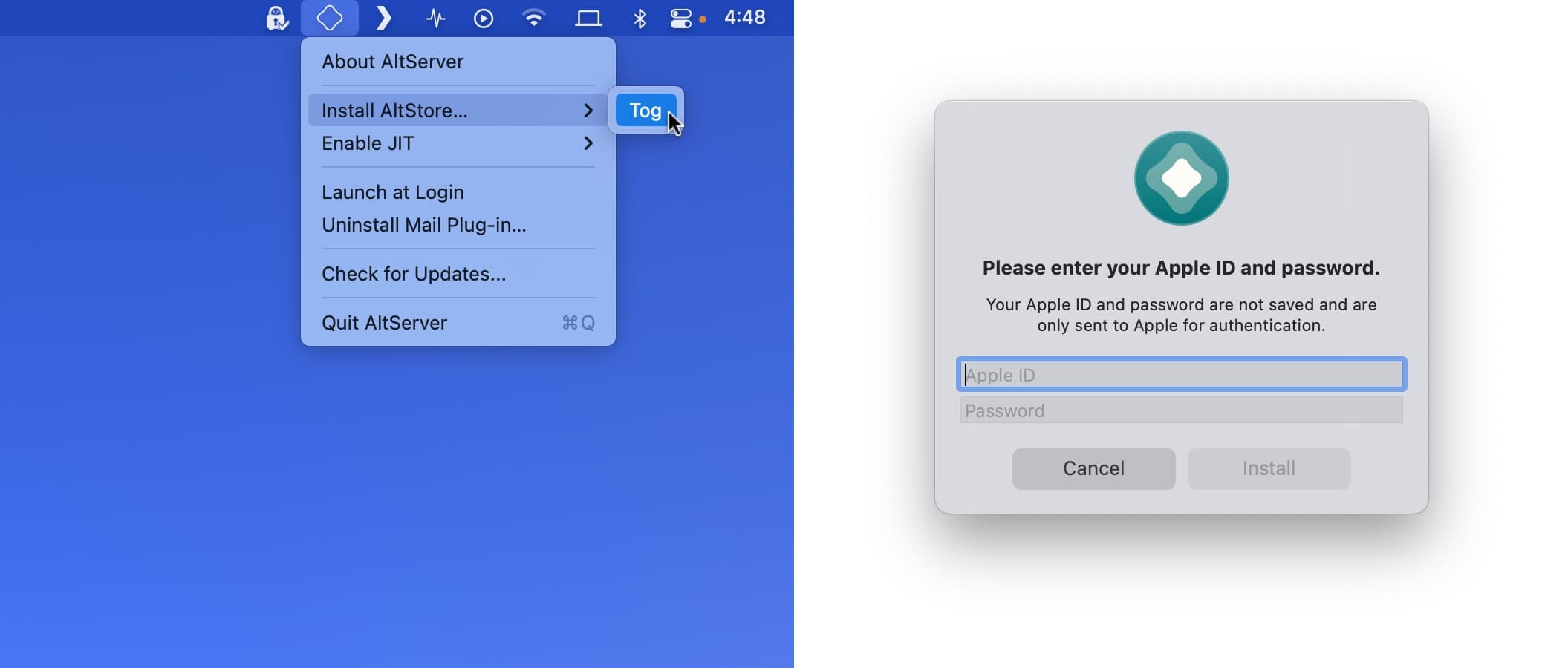
Screenshot: D. Griffin Jones/Cult of Mac
Now you need to install AltStore on your iPhone or iPad. First, plug your iPhone or iPad into your computer and unlock it with Touch ID, Face ID or your passcode. Then click the AltServer menu > Install AltStore… and select the device.
Enter your Apple ID email and password and click Install. Don’t worry — your password isn’t saved; this isn’t a phishing scam. AltStore is open source, so other developers have checked the code to make sure it doesn’t do anything suspicious. (Note: You can always identify a phishing scam by intentionally entering the wrong password first.)
If you’re a developer and you’ve previously installed apps on your devices, you may get some additional pop-up warnings that your developer certificate for that particular device will be reset. This is nothing to worry about.
If you get a notification that installation was successful, you’re golden! Now, you can get emulators and clipboard history on your iPhone and you didn’t have to jailbreak.
Then, open AltStore on your device. From there, you can install Delta, Clip and other apps just by tapping “Free.”
Look out for follow-up articles where we will cover how to install games on Delta and how to use Clip, the clipboard manager.