An iPhone and AirPods can be used to listen to conversations without people knowing. Such iPhone spying is really just a tricky use of the Live Listen feature built into iOS.
And, even if you’re not a budding James Bond, knowing about this trick could keep someone from eavesdropping on you. Here’s what to do if you want to use your iPhone to spy on someone. (Or what to watch out for if you don’t want to fall victim to iPhone spying.)
Electronic eavesdropping has become very easy
Maybe you think a “friend” is hitting on your boyfriend when you’re out of the room. Or there’s a co-worker you suspect of spreading false rumors about you. You can use your iPhone and AirPods to secretly listen to them.
Before we go any further, I need to point out clearly that this is a violation of federal and state laws. It is electronic eavesdropping, and it is a crime.
But some people don’t care about that. Maybe you have a colleague who often seems to know about conversations they weren’t part of. Or you suspect your significant other is secretly surveilling you.
They could be using Apple devices to gather info surreptitiously. (Live Listen works with iPhone, iPad or iPod touch when paired with AirPods, AirPods Pro, AirPods Max, Powerbeats Pro and Beats Fit Pro, according to Apple.)
Here’s how to watch out for iPhone spying.
Live Listen can be used as real-life spyware
iOS includes Live Listen, which can stream live audio from your iPhone’s microphone directly to your AirPods. It’s a useful accessibility feature, helping you better hear the person you’re talking to.
For instance, if you’re having trouble hearing a conversation during dinner, you can place your iPhone on the the table between you and the person you’re talking with, pop in your AirPods and turn on Live Listen. You should be able to hear the other person more clearly. It doesn’t always work — crowd noise can make it challenging — but it’s worth trying to see if it helps you.
But here’s where things get tricky. You can get up and walk away, leaving your iPhone behind, and it will continue to stream the audio around it to your AirPods. In other words, you can eavesdrop on the conversation after people think you’ve left the room.
The iPhone doesn’t have to be on. It’ll look like it’s been accidentally left behind, all the while acting as an electronic bug.
There’s a range limit, of course. The handset and AirPods are communicating via Bluetooth, which is short-range. But the connection can reach farther than you might think — over 100 feet. I was able to listen to what was going on in my office from my bathroom. I see no reason why someone at one cubicle couldn’t listen to someone in a cubicle across an office.
This isn’t a new trick. But a recent TikTok video complaining about using an iPhone and AirPods to eavesdrop got almost 6 million views, so it’s clear a lot of people are unaware of it.
Watch out for iPhone spying
Possibly the only non-criminal use of this trick is little kids pretending to be spies. But it’s something to be aware of because someone might be using it on you.
Do you have a co-worker who frequently accidentally leaves their iPhone lying around? Like maybe in the break room or even in your cubical? It’s possible they’re spying on you.
If it’s your pesky little brother doing this, consider making a loud noise near the iPhone. That’ll sound super-loud in his AirPods.
How to use Live Listen on your iPhone
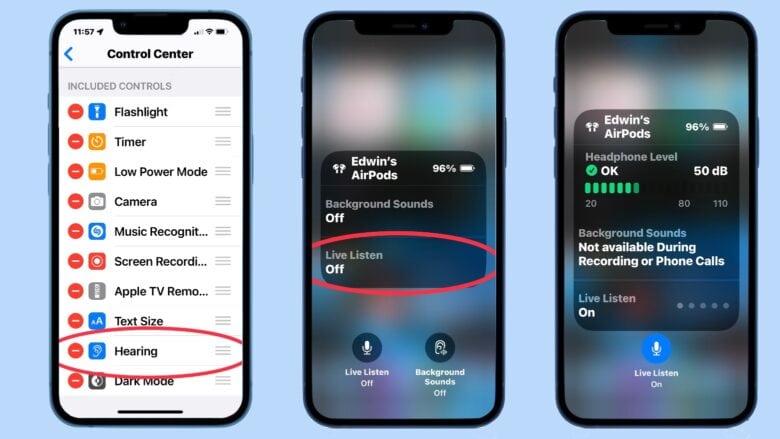
Screenshot: Ed Hardy/Cult of Mac
Activating Live Listen is easy. Start by going to Settings > Control Center on your iPhone. Then, check to see if Hearing is listed under Included Controls. If it isn’t, tap the green + icon next to it.
Now put in your AirPods.
Next, open Control Center by dragging down from the upper right corner of your iPhone display. Find the icon that looks like an ear. Tap on it.
On the resulting pop-up screen, tap on Live Listen.
That’s all it takes. Your iPhone is now streaming the audio it picks up with its microphone directly to your AirPods. If you need more help, take a look at Apple’s guide.


