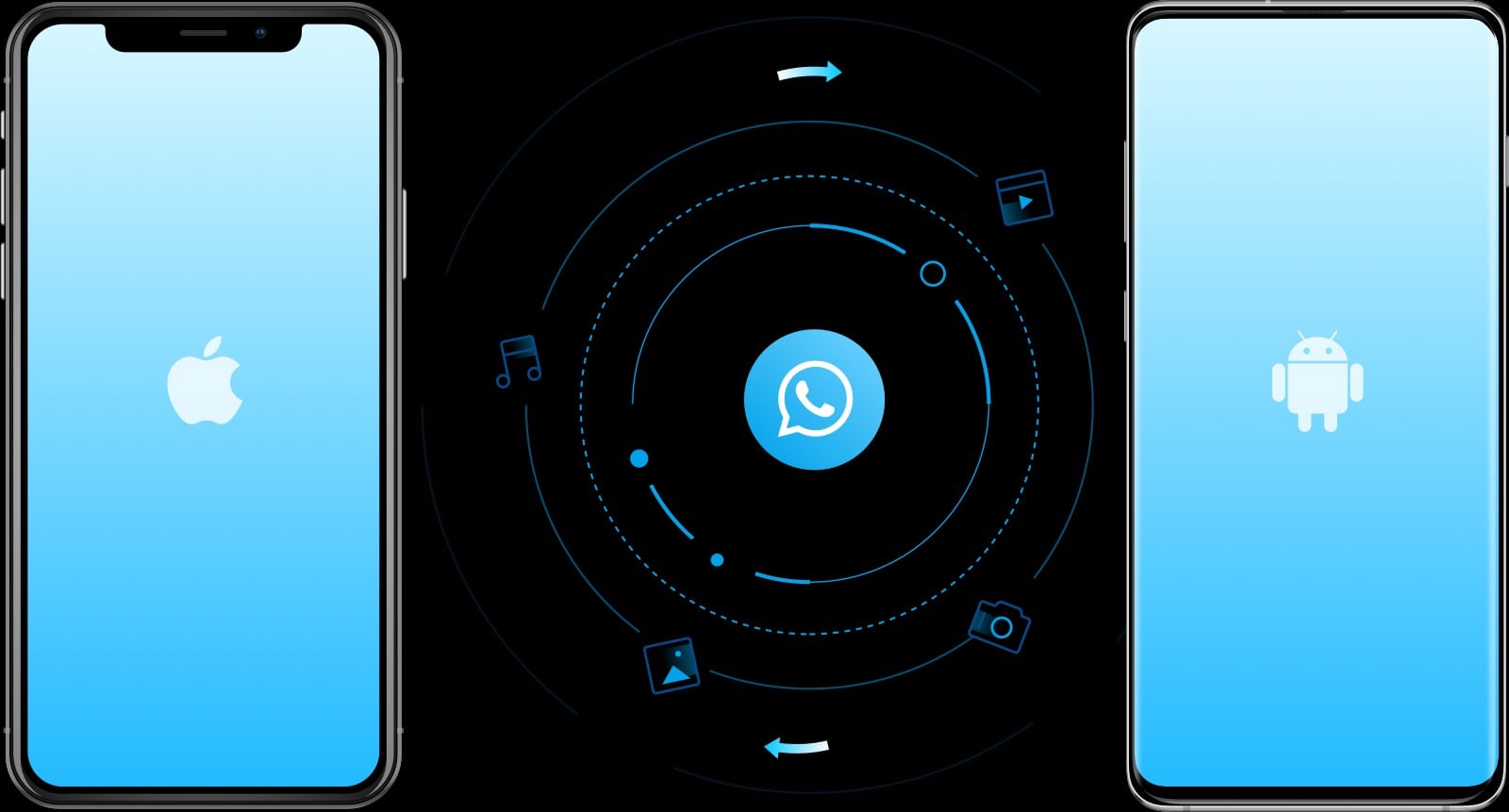This post is presented by Wondershare.
A new iPhone means making sure your old app data makes it across from your old one. Even with backups, though, some apps like WhatsApp will simply start fresh on a new device. However, you can use an app like Dr.Fone to move accounts and chats from one device to the next. Here’s how it works.
WhatsApp transfer: Keep your chat history
For a sense of how this all works, we’ll use the example of WhatsApp. There are a few ways this could work with Dr.Fone’s WhatsApp Transfer feature, depending on if you’re restoring from iCloud or moving from Android to iOS (or vice versa — yikes!). You can back up or restore on iOS devices, transfer between iOS devices, as well as to or between Android devices. This also works with Kik, Viber, Line, WeChat and other chat or social apps.
First, download Dr.Fone for free. After opening the app on your computer, select “restore social app” from the tool list. From there, connect your original phone or tablet to your computer. You’ll see a tab for WhatsApp, which contains everything you’ll need.
If you’re transferring WhatsApp messages and contacts from one iOS device to another iOS device or an Android device, select “transfer WhatsApp messages,” then connect the target device. You should see both devices represented on the screen. Then click “transfer,” which will erase any existing WhatsApp messages from the target device. You will need to authorize this action, but that’s it — the whole process should only take a few minutes.
Maybe you just want to back up your WhatsApp messages for safekeeping. In that case, from the “restore social app” menu, simply select the “backup WhatsApp messages” option, then connect the source device. The backup starts automatically from there, so all you have to do is hang out for a minute. Once finished, you’ll be able to view the backups and their contents, including the full text of all your chats.
To restore from these backups, select the “restore WhatsApp messages to iOS device” option, choose the backup file, and click “next.” Within minutes, the backup will be live on your iOS device.
Transfer all your WhatsApp chats between devices
Devices come and go, but we want the conversations we have on them to last. So it’s critical to know how you’re going to reliably transfer contacts, conversations and other data from apps like WhatsApp when you switch from one smartphone or tablet to the next.
With Dr.Fone, you’ve got several options and a streamlined interface that makes the whole process simple. You can try Dr.Fone for free. You can also get a full license to the “restore social app” function for about $30. The complete iOS toolkit, which includes loads of other modules for managing your iOS data, runs about $140.
Save 20% on Dr.Fone
With coupon code MENJTT, you can save 20% on the Dr.Fone Restore Social App. The sale runs through through October 31, 2019.