The iOS 13 Shortcuts app brings plenty of radical changes — automatic scheduled and location-based shortcuts, for example — but one super-neat new feature will make a world of difference. Now, if you have a compatible iPhone, you can combine NFC tags with Shortcuts. That is, you can run any shortcut just by tapping your iPhone onto an NFC sticker.
Seriously. Pretty wild, right? You could tap your iPhone onto a sticker atop a speaker in your kitchen, and it would start playing the radio, for instance. Let’s check out how NFC shortcuts will work.
Podcast player
I listen to a daily podcast every morning during breakfast. To do this, I first wake my iPhone, find Overcast (my podcast app), find the right playlist, find the latest episode, and tap play. Then, I have to use Control Center to pick the AirPlay speaker I want to send the audio to.
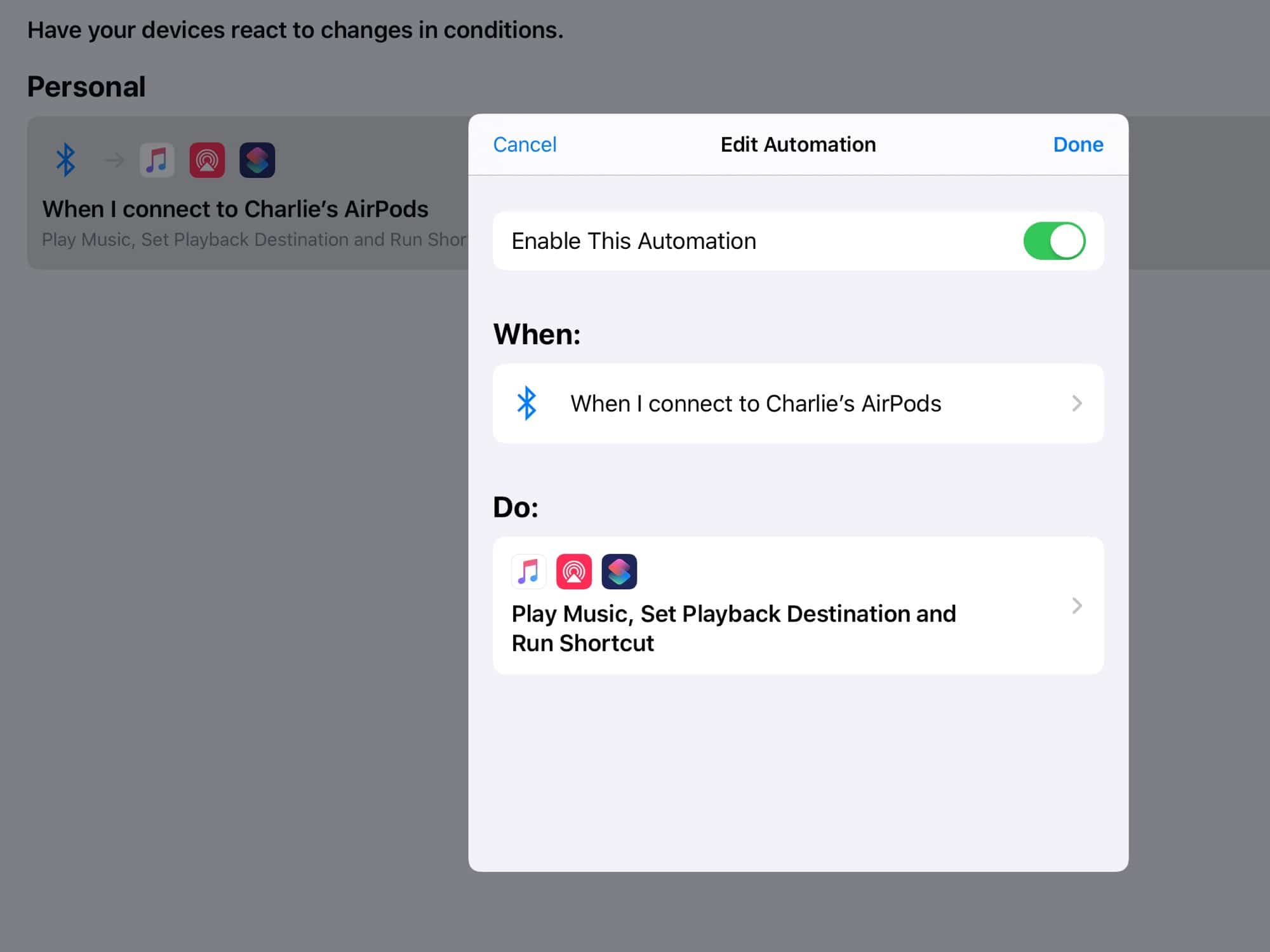
Photo: Cult of Mac
In iOS 13, I can replace this entire rigmarole with one action: tapping my iPhone onto the kitchen speaker.
NFC Shortcuts
This is possible because of Shortcuts’ new features in iOS 13. Specifically, it can now:
- Run a shortcut when you tap your iPhone on an NFC tag.
- Connect to a specific AirPlay destination.
These two additions, combined with Overcast’s own Siri Shortcuts integration, make this amazing automation possible.
What happens is that I stick an NFC sticker onto the speaker. Then, when I tap my iPhone, it reads the sticker and runs the associated shortcut. This shortcut plays the latest podcast in my Radio playlist, and switches the AirPlay destination to my kitchen speaker.
NFC Shortcuts and automations
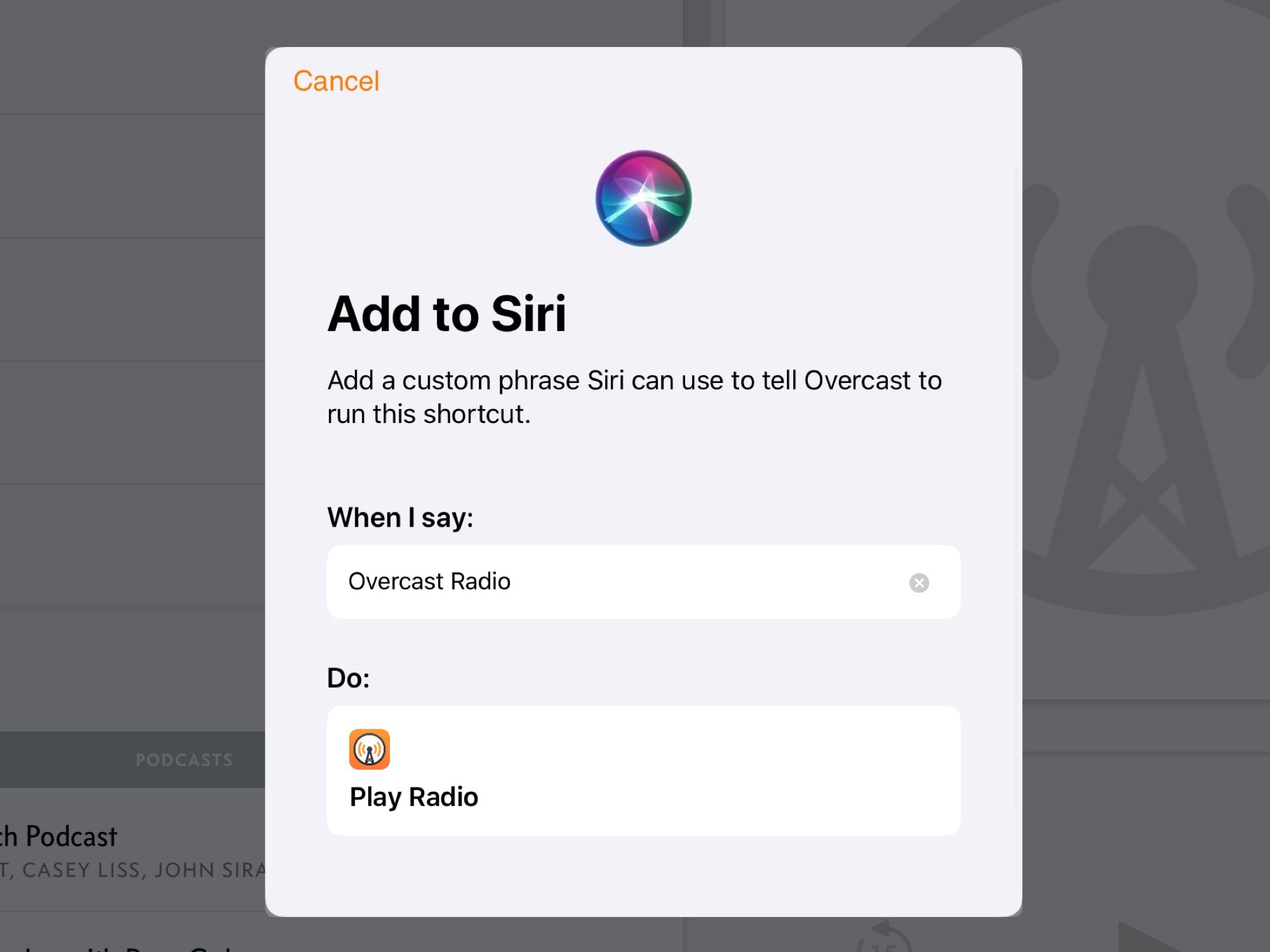
Photo: Cult of Mac
Automations are an entirely new section in the Shortcuts app. They let you run a shortcut automatically, based on some event. These events include:
- Arriving at (or leaving) a location.
- Time-based triggers.
- Enabling Airplane Mode/disabling Wi-Fi, etc.
- Tapping an NFC tag.
- Launching an app.
In short, in iOS 13, there are a zillion ways to run an automation. You could have your videos app always connect to the AirPlay speaker when you open it, for example. This same automation could dim the lights, and set the max volume on your iPad.
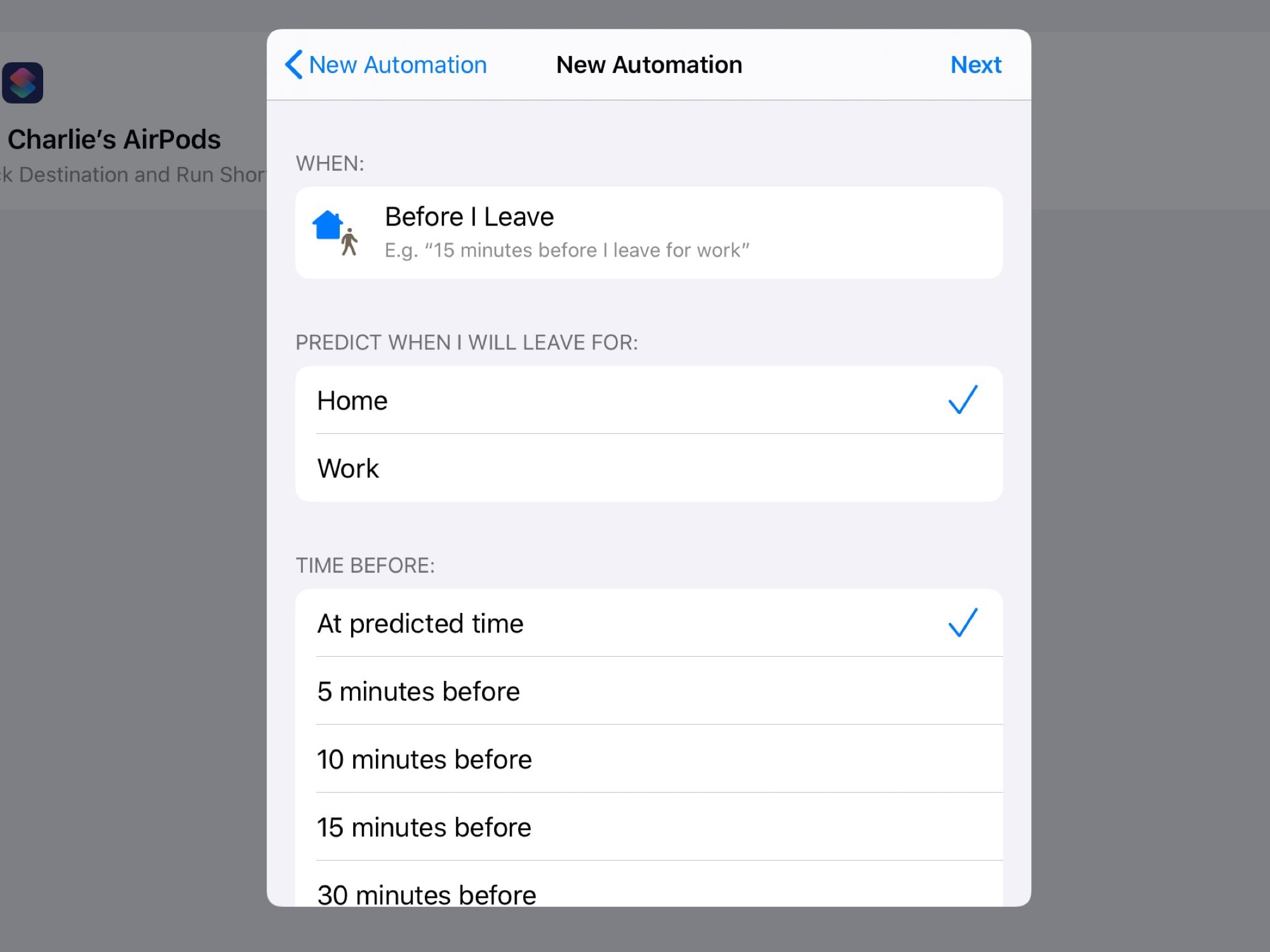
Photo: Cult of Mac
The triggers are even crazier than this. Using the same AI that predicts which apps you’ll use at what time of day, Shortcuts can perform some incredible tricks. For example, it can run a shortcut 15 minutes before you leave for work, based on what it’s learned about your commuting habits. That’s just nuts.
In this context, an automation that is triggered by an NFC tag is pretty pedestrian. But it’s a fantastic example of how automation really can make life easier.
Compatible iPhones
To be able to use NFC shortcuts to the full, you’ll need the latest iPhones, the iPhones XS and XR. These are the only iPhones capable of passive (or background) NFC reading. Earlier iPhones can read a tag when told to — using Apple Pay, for example. But only the XS and XR will read a tag just by tapping on it.
You’ll also have to buy some compatible tags. In the current iOS 13 beta, Shortcuts is too buggy to get much working, but when things improve, I’ll test out some tags and report back.


