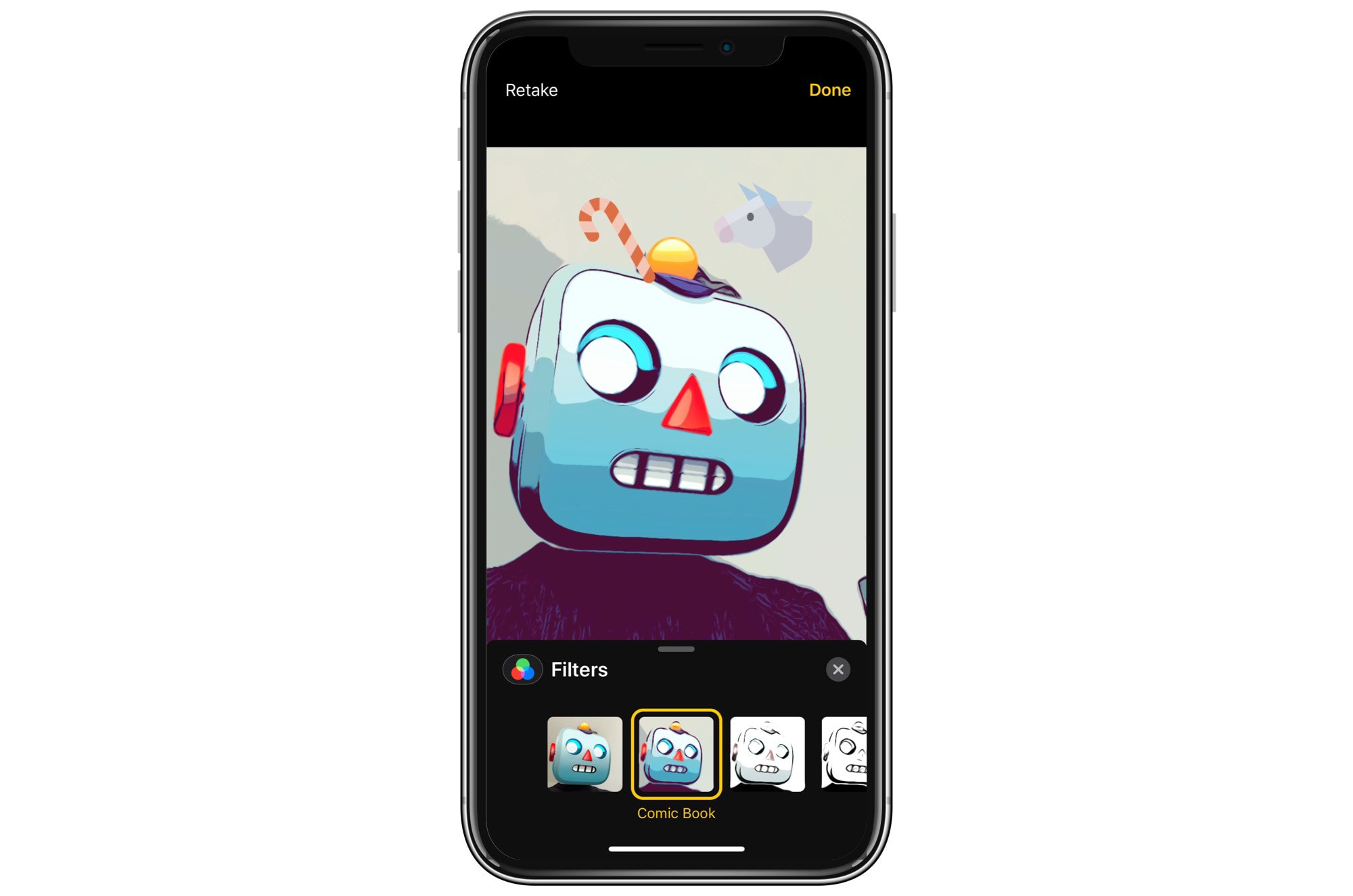You already know how to take a selfie. It’s probably the first thing you did when you got your iPhone up and running. But did you know you can take a selfie and add stickers? Right there in the Messages app?
Your friends are already hungry for another one of your awesome selfies. Imagine how fired up they’re going to be when they see those stickers.
iMessage’s camera packs all kinds of neat extras
First, open up the Messages app and pick a conversation. Then tap the camera button, just like you were going to send one of your usual awesome selfies, the ones that all your friends go crazy for. Then, tap what Apple calls the “star” button, but which looks more like a cross between a flower and a diagram of an atom.
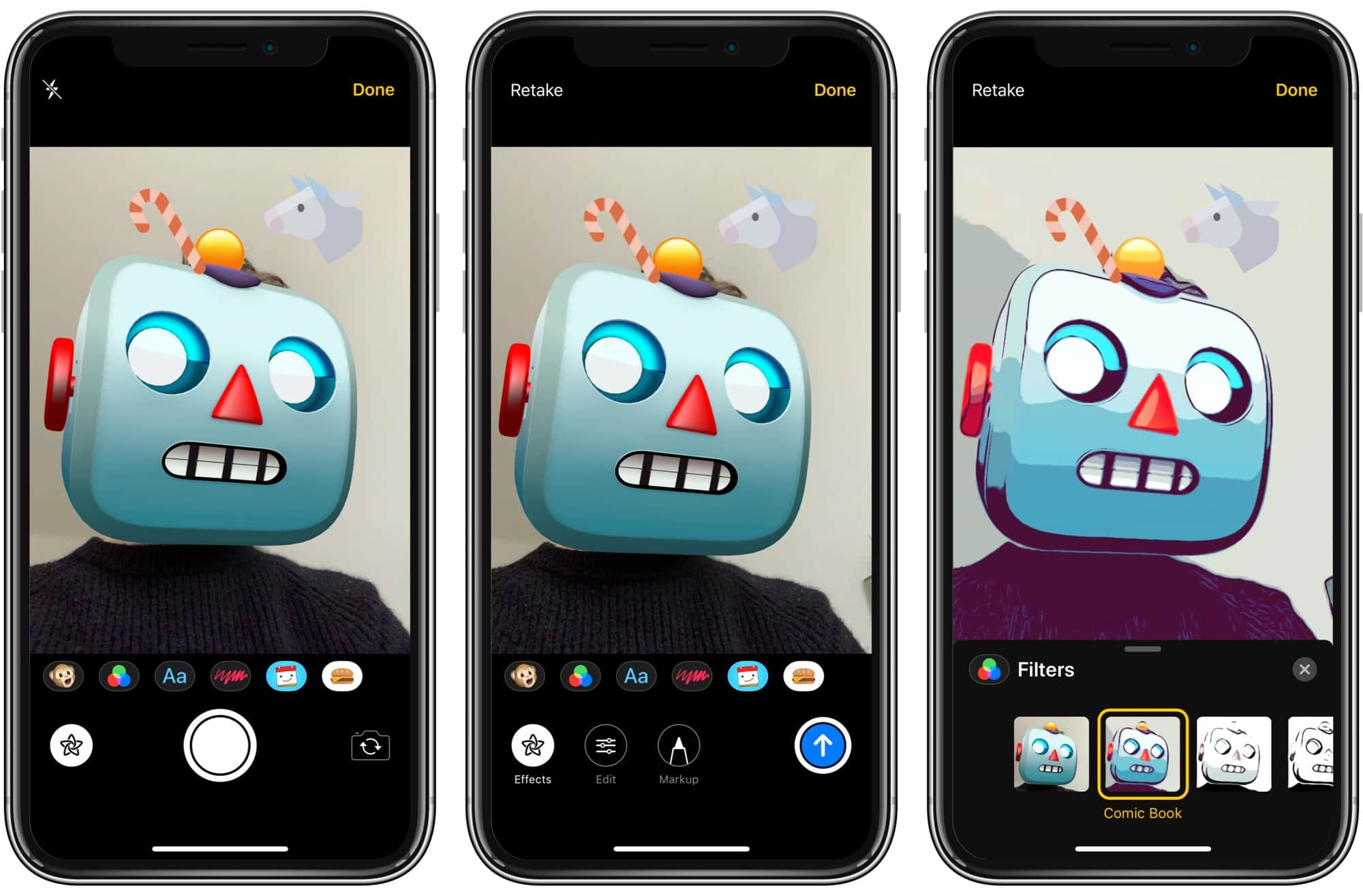
Photo: Cult of Mac
This will automatically switch you to the font-facing selfie camera, and you’ll see a row of icons at the bottom that are not available in the regular selfie camera. These are where you activate Animoji or comic-book filters, and add text and stickers to your photos.
Today we want stickers, so tap on one of the stickers buttons. These will look different depending on what sticker packs you have installed on your iPhone. (You will see an icon for each of your active sticker packs.)
After you tap this button, you will see a grid of stickers. If you have multiple sticker packs — and why wouldn’t you? — you can choose between them by tapping the X button to exit the current pack, and picking another one.
How to stick a sticker to your selfie
To stick a sticker to your selfie, just drag it up from the sticker grid, place it, and let go. You can add multiple stickers, from multiple packs.
You’ll notice that — thanks to the magic of augmented reality — the stickers follow you around. Place a pair of glasses on your face, or a hat on your head, and it will stay there as you strike your awesome selfie pose. This is a neat touch, and probably the best use AR has ever been put to.
To take the photo, tap the X to clear the sticker picker, and continue as usual. Tap the shutter button to snap the photo, and the blue arrow to send it.
More fun with selfie stickers: Unleash the megaselfie
One final tip: You can combine all the available effects into one awesome megaselfie. That means that you can strap on an Animoji mask, add some stickers, and then put a filter on the resulting image. Take a look at my totally non-creepy example at the top of this post. Rad, as the kids say. Or said. In 1985.