 Despite its many flaws, Siri is still useful for lots of tasks: Setting a coffee timer, adding a reminder, looking up a fact. But what I almost never want is Siri’s voice feedback.
Despite its many flaws, Siri is still useful for lots of tasks: Setting a coffee timer, adding a reminder, looking up a fact. But what I almost never want is Siri’s voice feedback.
Usually I’m looking at my iPhone when I use Siri, and I don’t use Hey Siri ever. What I want is to ask Siri a question, and have it answer, without all the usual smart-mouthed nonsense. Thankfully, there’s one setting that does just that: Mute Siri.
Mute Siri
This is one of those tips that you either know about and have used forever, or will read and wonder how you managed to go without it for so long. Here it is:
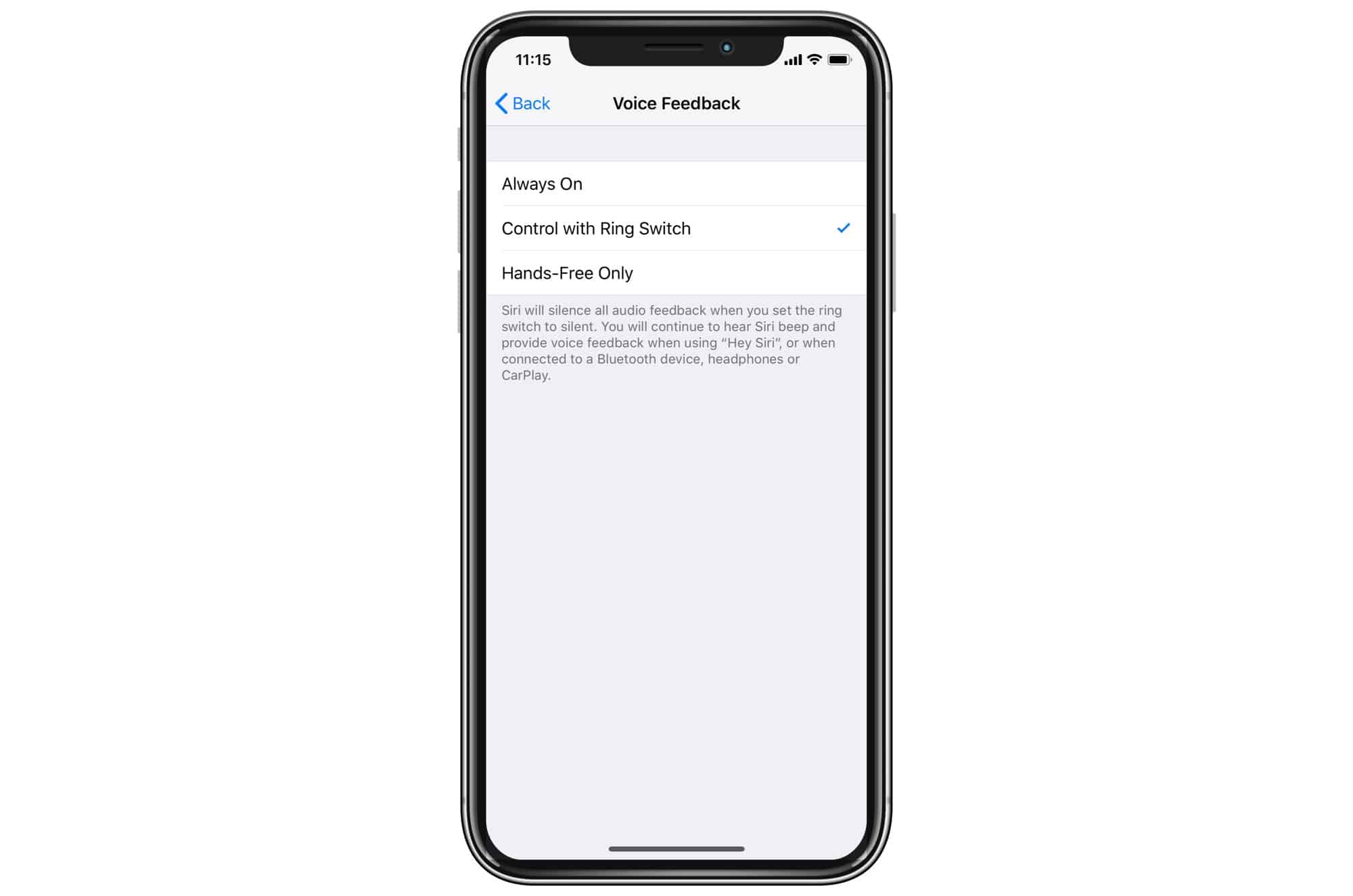
Photo: Cult of Mac
Go to Settings > Siri & Search > Voice Feedback, and you’ll see this screen. Set it to Control with Ring Switch, and Siri will obey your mute settings. When the mute switch is engaged, Siri will only give on-screen feedback. If you use Hey Siri, or use Siri via a Bluetooth device, voice feedback will continue as usual.
On the iPad, this setting has a different name — Control with Mute Setting — but it does the same thing.
For me, this is the best of all options. I use Siri a lot, but I don’t want my iPhone talking back to me. If you haven’t tried this before, give it a shot. Then you won’t have to listen drivel like this:
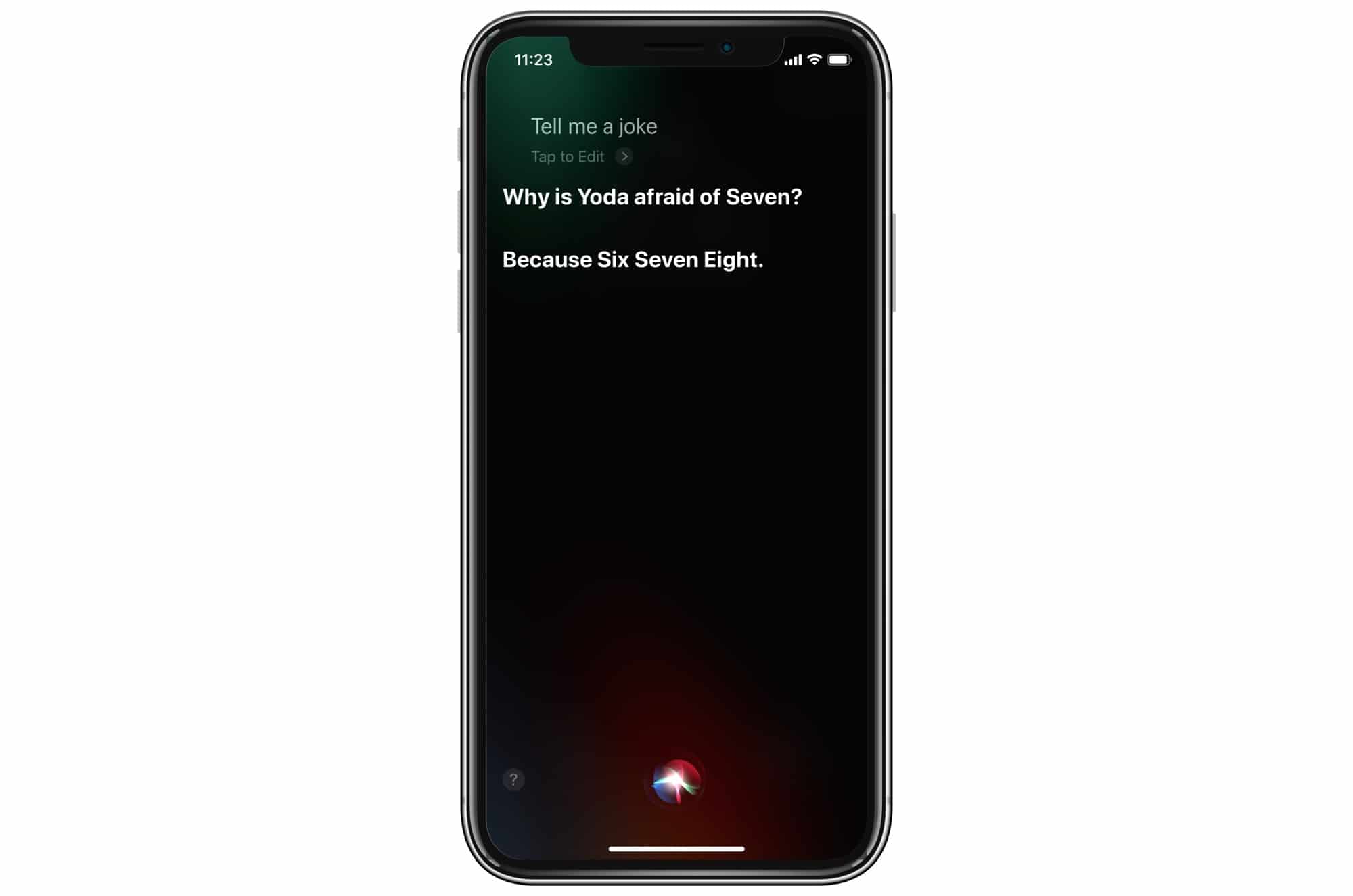
Photo: Cult of Mac


