Your iPhone is capable of shooting incredible videos. Its camera can capture 4K video, which is good enough for the cinema, and the video camera’s auto-stabilization turns your wobbly pans into cinematic sweeps.
And yet it’s still all too easy to shoot a terrible iPhone video. So today we’ll look at some simple tips, and a few gadgets, that will turn your clips into movie masterpieces.
Quick iPhone video tips
First, the easy part. There are a few tell-tale signs that mark out a video as amateur. One is zooming. In the movies, you may see a long, slow zoom from a wide shot, but apart from that, you almost never see a zoom. The director will cut to a close up, or a wide shot. They will never zoom, unless they’re making a point. Modern movie FX have also added the super-fast zoom, maybe followed by a slo-mo sequence, but unless you’re making a superhero movie, avoid this.
Another is roving focus. This happens rarely with the iPhone, but if your camera’s autofocus starts to seek a subject while you’re filming, it’ll look awful. Avoid this by using manual focus, and focussing before you start to shoot.
Also, don’t shoot vertical video. Just don’t.
Plan your moves, and use a tripod or stabilizer

Photo: Movo
Unlike zooming, moving the camera while shooting is a valid technique. You may dolly towards the subject (instead of zooming in), or track across the screen, or use a Bourne-movie style shaky-cam for claustrophobic effect. Or you may choose to keep the camera still. Whichever you choose, you should commit to it. If you want the camera to stay locked down, then use a tripod. If you want a tracking shot, either use a dolly (pushing a photographer while she sits in a wheelchair is a surprisingly good hack), or make sure that you can hold the iPhone steady.
The iPhone’s built-in image stabilization is already very good, but of you really want to smooth things out, then buy (or make) one of those iPhone stabilization rigs, which has a counterweight to stop the camera shaking.
Use a microphone

Photo: Zoom
Great movies have great sound. You never even notice it, because it is so well done. To get the best sound for your own movies, you should use a microphone. We have a whole article dedicated to getting the best sound for your iPhone movies. You can get mics that plug directly into the iPhone’s lightning jack. You can use clip-on mics, and you can even use the microphone on another iPhone, and paste it onto your video later.
But however you do it, make sure you take as much care of your sound as you do of the video. Perhaps even more. Ask yourself this: Would you rather watch a movie with a shaky-cam, and which maybe breaks up from time to time, or a nicely shot movie with dialog that blows out, distorts, and cuts out? Bad audio is way more noticeable, and way more annoying, than bad video.
Use a dedicated video app
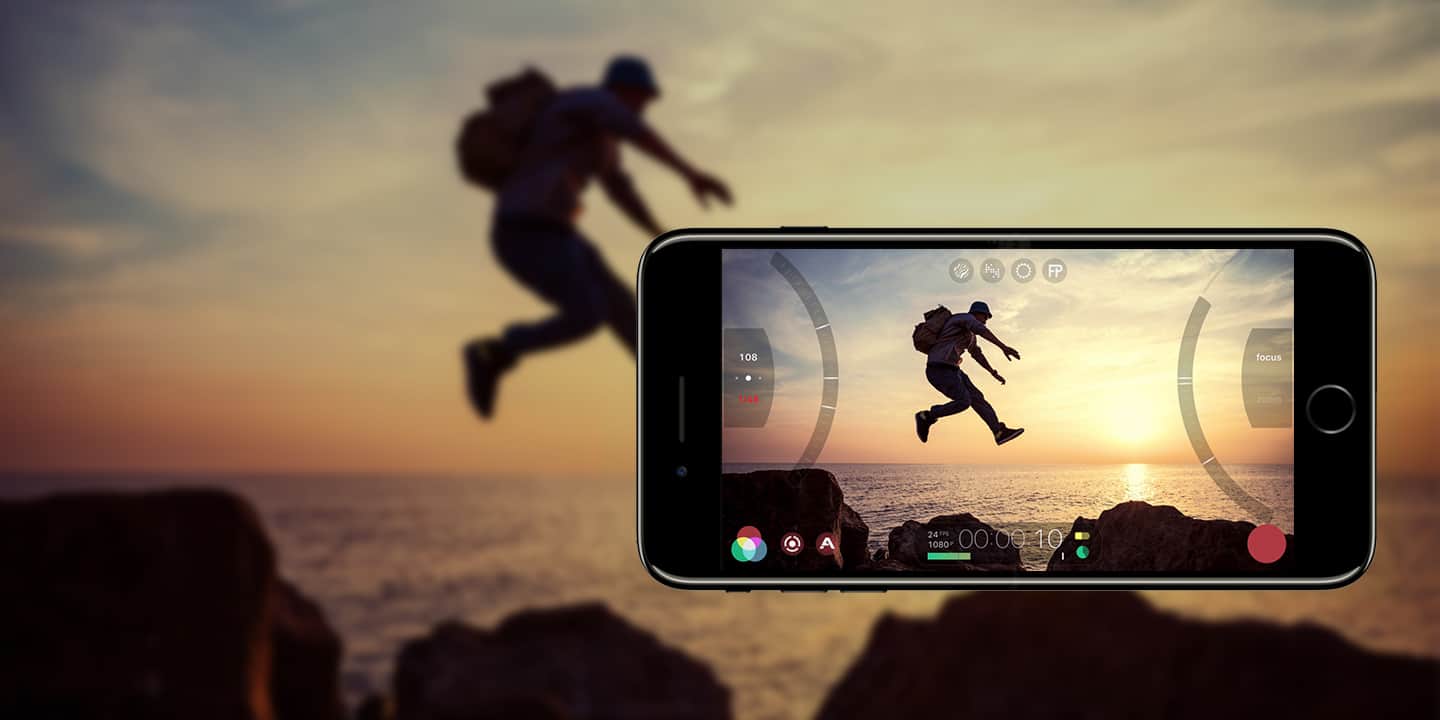
Photo: Filmic Pro
The built-in camera app is fine, but for more control, including manual focus, you should use a dedicated movie app, like Filmic Pro. Filmic is aimed squarely at the pro-level movie maker, with all kinds of manual controls, for everything from exposure, through color balance, to focus. It can also shoot video (and sync audio) at 24 frames-per-second, which is the speed that film runs at, giving your footage a cinematic look.
There are other apps, but Filmic is definitely a solid choice.
Price: $14.99
Download: Filmic Pro from the App Store (iOS)
How to edit iPhone videos
When I say edit, here, I don’t just mean that you should cut clips together to tell a story. I mean that you should make those shots as short as possible. Even if your short movie is just a single shot, you should edit that. There’s no need to linger on a scene unless there’s a good narrative reason to do so. Your audience will get bored.
You can also start editing before you tap the record button. Take a look in the frame. Ignore your subject and look behind them. Is there a brightly-colored car in the frame? Try to move so you don’t see it. Is there anything that catches the eye, that will distract from the subject? Try to compose the frame so you don’t see any of this.
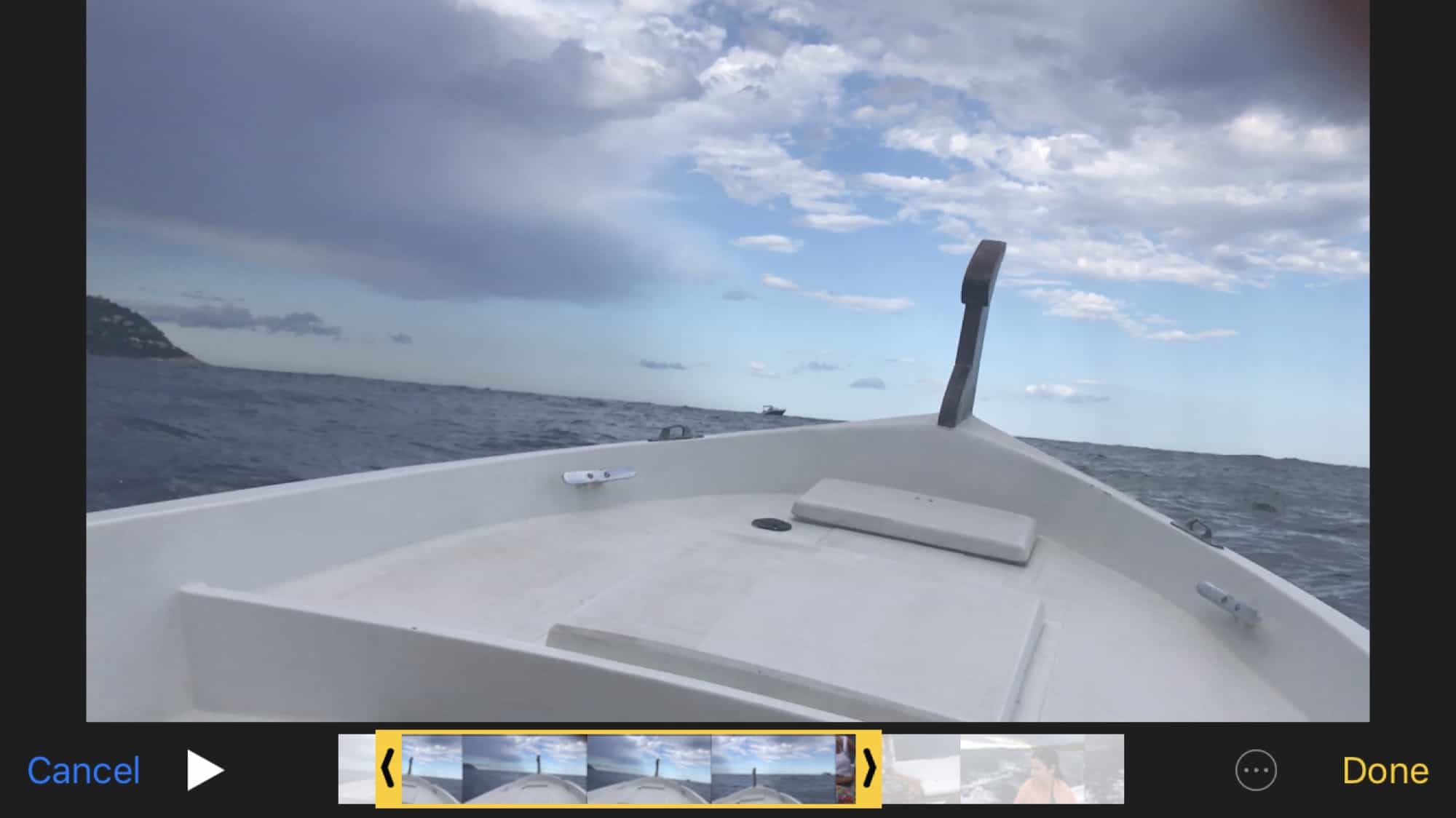
Photo: Cult of Mac
If your clips end up longer than you’d like, just trim them down right there in the Photos app. Just tap the Edit button when viewing the video, and then drag on the ends of the little timeline that appears below the video. The edges of the timeline will turn yellow, and you can save the trimmed clip in addition to the original.
Plan, if you can
In the end, it all comes down to planning. You don’t need a huge production, or even a to-do list. Just take a moment to think about what you want to film, before just hitting the record button and capturing what’s in front of you.
In fact, even without all the apps and gadgets above, you can shoot amazing videos with the iPhone, as long as you give it a little thought first. You see something that you want to film, but what exactly is it that you like about the scene before you? You can almost guarantee that it’s not “the whole scene.” So, work out what it is and concentrate on that element, or group of elements. That might mean getting in closer. It might mean framing the shot to remove any distractions, or just to emphasize the main subject.
If you’re far away, consider how the clip will sound when recorded.
Then, when you know exactly what you want, frame it, and shoot it. Afterwards, remove any extra footage by editing. In short, remove as much as you can, while still leaving in everything you need. Easy.


