If you’re still using your iPhone’s alarm clock to wake you up in the mornings, you’re about to be amazed at how awesome waking up can become. Right there inside the Clock app is a Bedtime tab, which will make using olde-timey iPhone alarms seem like carrying a wind-up travel alarm clock with you on a business trip.
Not only does Bedtime wake you up with soothing sounds, it also tracks your sleep. It even reminds you when it’s time for bed! Let’s check out what it does and how to use it.
What is iOS Bedtime mode?
Bedtime is a tab inside the Clock app that contains everything you need to make sure you’re getting good sleep. There’s an alarm clock, a bedtime reminder and a kind of sleep tracker. Let’s take a detailed look at each.
Bedtime settings
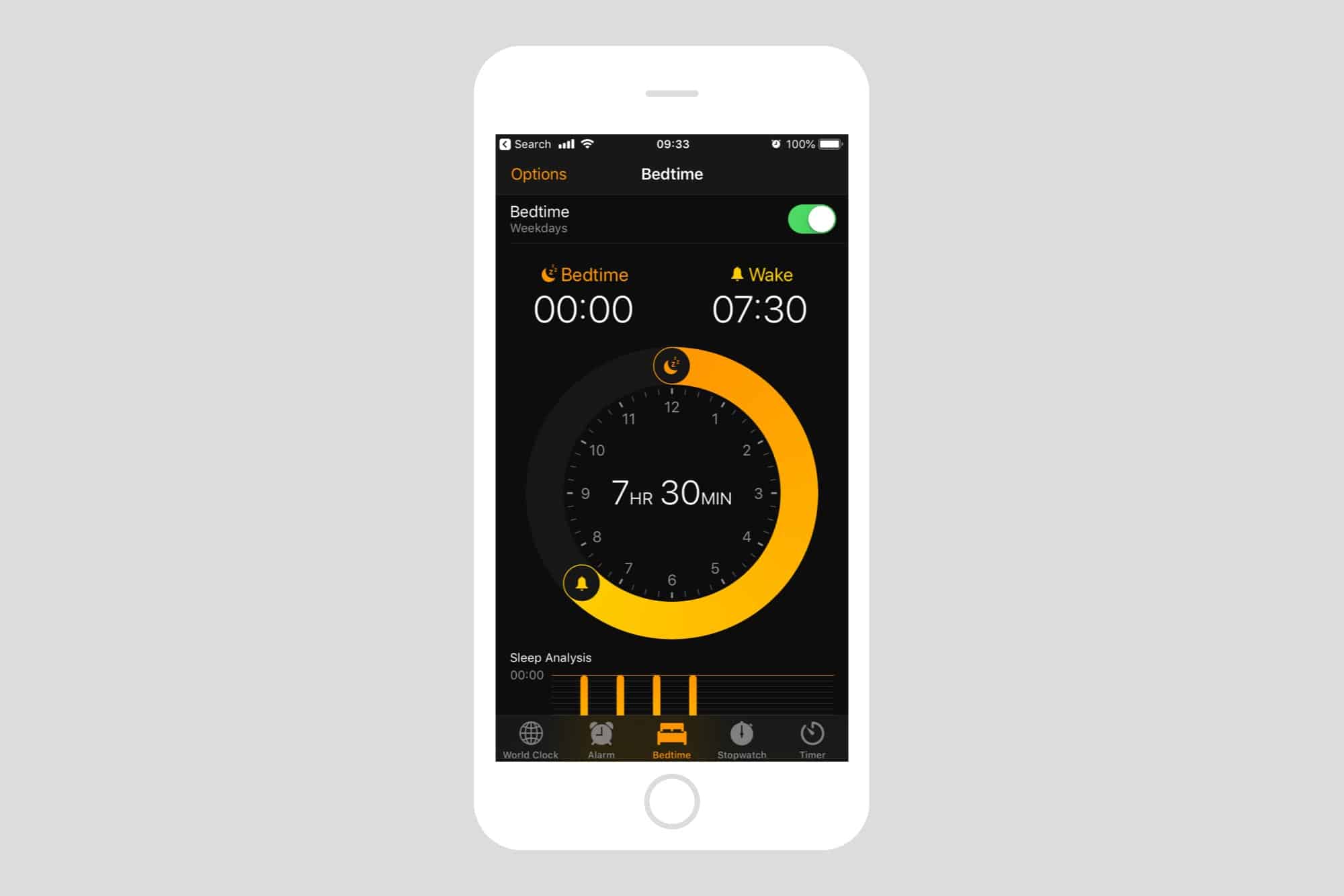
Photo: Cult of Mac
The first time you run Bedtime, you’ll be walked through a few questions to get things set up. The first-run questions ask when you need to wake up, how much sleep you need, and which days you want to be awakened.
To adjust these settings in future, you just drag the sliders on the Bedtime clock. This is a 12-hour circle running from midnight to midday. Just drag the sleep and wake ends of the Bedtime curve to adjust the times. There’s a switch to toggle Bedtime on and off. And if you want to change the days when Bedtime is active, tap on Options.
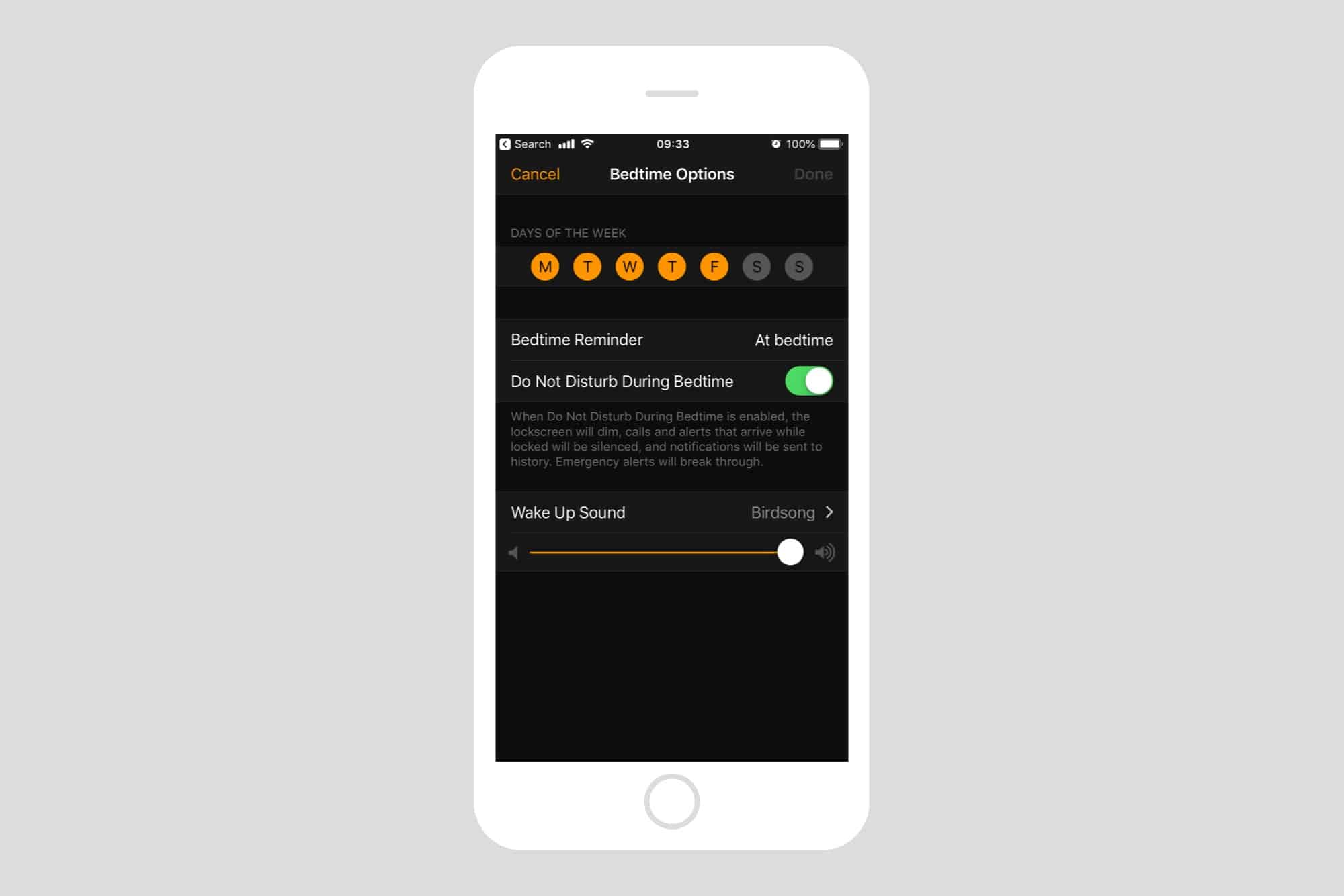
Photo: Cult of Mac
From the Options screen, you can pick the active days by tapping on them. You can also set up a Wake Up Sound (more on that below) and choose when your Bedtime reminders will sound. If nothing else, this cool circular interface is so easy to use that Bedtime already beats the regular iPhone alarm clock.
More Bedtime alarms
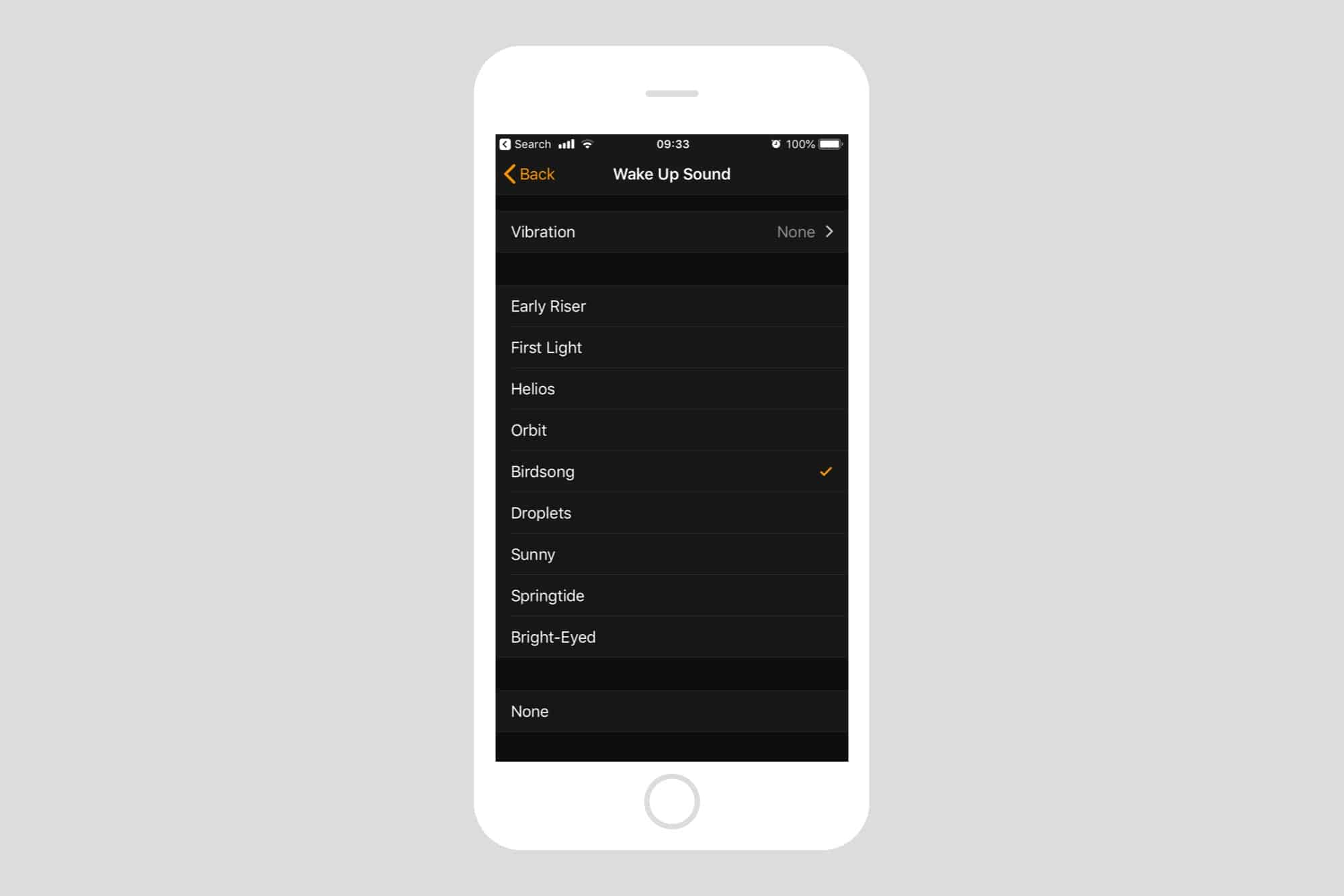
Photo: Cult of Mac
Bedtime also offers its own wakeup sounds. These are super-chilled, designed to ease you out of sleep instead of yanking you from the land of nod. Some are more relaxing than others, so audition them by tapping on the list. You can also choose to have no alarm sound, and you can switch vibrations off. There’s also a separate volume control for your Wake Up Sound, independent from the iPhone’s main alert volume.
Bedtime sleep tracking
Sleep tracking in Bedtime is rudimentary. It pretty much assumes that you are in bed, sleeping, unless you are actively using your iPhone. If you do pick your iPhone up in the night to use it, the duration of the interruption will be docked from your sleep total. Likewise, if you hit snooze in the morning, time will be added to your sleep total. That’s right. You get credit for snoozing.
If you use a sleep-tracking app, you can hook that up via the Health app. And while Bedtime does show you a simple bar chart of how much you slept each night over the last week, you can see all your historical data in the Health app.
Bedtime reminders
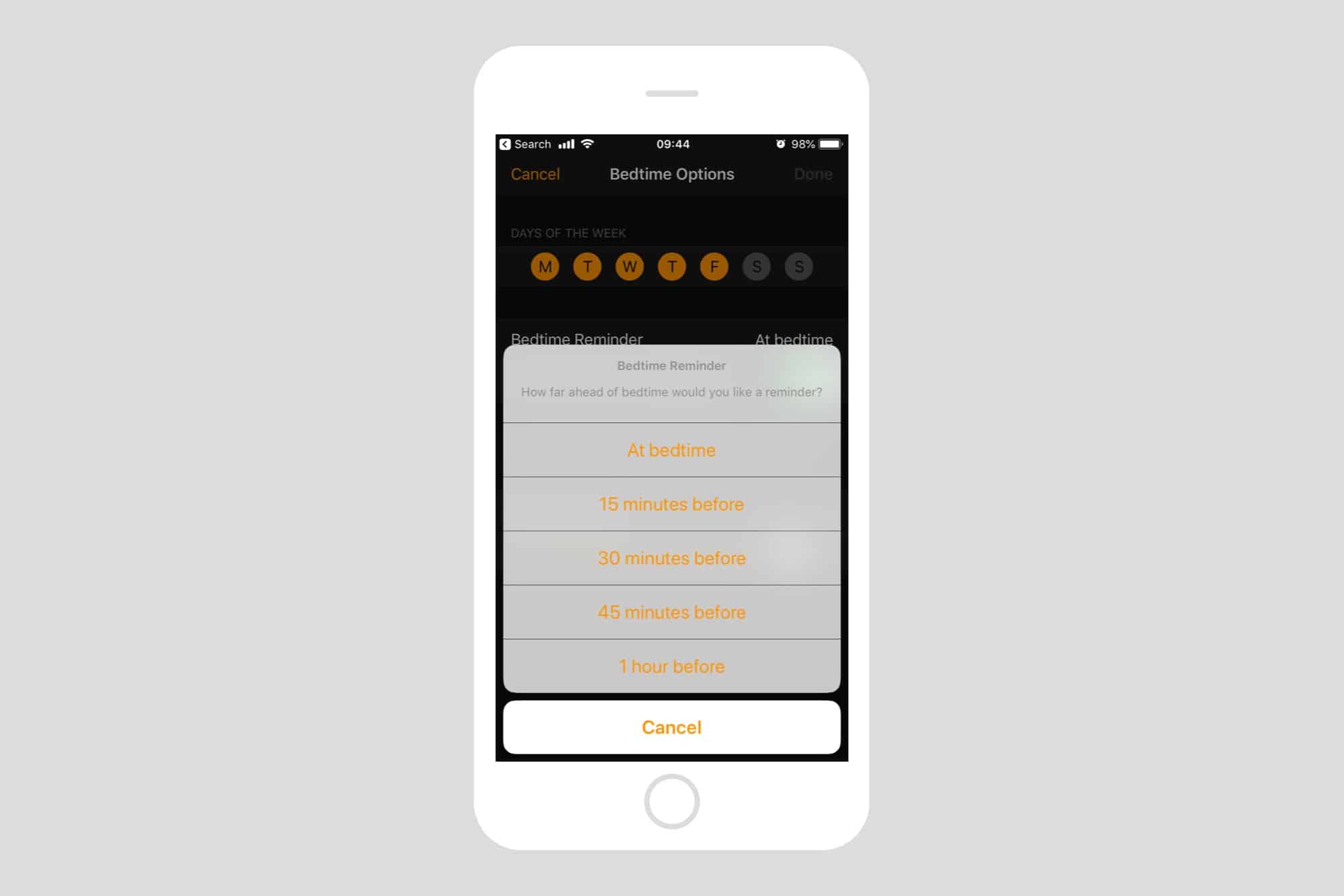
Photo: Cult of Mac
Bedtime will also remind you to go to bed. You can choose how long before bedtime you receive this reminder, up to one hour prior. I don’t like this feature. I’m perfectly capable of going to bed without help. It’s the getting up part I have trouble with.
However, the Bedtime reminder never bothers me, because I have Do Not Disturb scheduled to activate earlier in the evening. Unlike regular alarms — which punch through everything, including Do Not Disturb and even the mute setting — the Bedtime reminder obeys.
iOS 12 Do Not Disturb at Bedtime
In iOS 12, you can have Bedtime automatically enable Do Not Disturb at Bedtime. This is somewhat pointless, because if you already have Do Not Disturb scheduled, you can also have it activate its own Bedtime mode. Still, it’s handy to have all the settings in one place.
If you enable Do Not Disturb at Bedtime, all incoming alerts will not only be silenced, but they’re sent straight to the Notification Center, bypassing the lock screen. So, if you pick up your iPhone to check the time in the middle of the night, you won’t see any of the usual abusive Slack messages from your boss. You can deal with those in the morning.
Between Bedtime, and Do Not Disturb at Bedtime, the iPhone is now really good at getting out of the way at night, then gently pulling you back into the world again come morning. If you want, you can hook up various other apps to make the tracking more accurate. But when you find yourself trying to make your sleep more productive, it might be time to take a long look at your life goals.
Editor’s note: This post was previously published on July 12, 2018, during iOS 12 beta testing. It has been updated for the public iOS 12 release.


