Learning a musical instrument is hard. Really hard. It takes a long time to make anything that sounds like music, and yet still people put in the long hours and the hard work to become great at their chosen instrument.
There’s no way around practicing, but there is. lot you can do to make the practice easier, more effective, and much more fun, and all you need is there on your iPhone or iPad.
This post contains affiliate links. Cult of Mac may earn a commission when you use our links to buy items.
Get a teacher
This might not get you excited, but a good teacher is a solid-gold fast-track to learning an instrument. They will help structure your learning, tell you what to practice, and spot the places you need more work. It’s also a lot easier to learn tricky concepts one-on-one, from an experienced teacher, than it is to learn them from even the best YouTube video, because you can’t ask a video questions.
YouTube
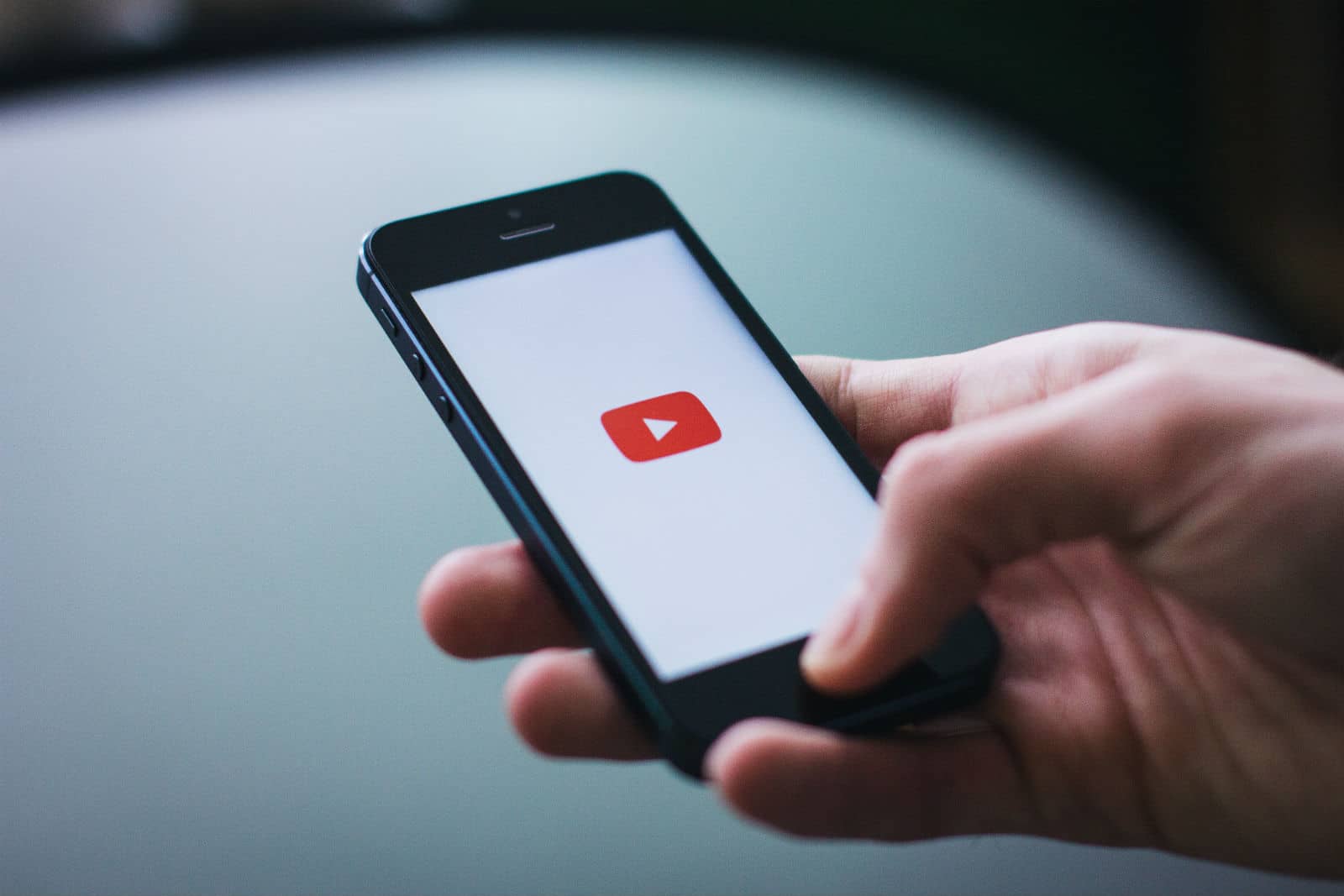
Photo: freestocks.org/Pexels CC
Speaking of YouTube, it’s an incredible resource. You can find almost any song, and you can probably also find someone showing you how to play that song. The biggest advantage of YouTube is that you can slow down the video, and watch it over and over. I use a slow-downer app to repeat phrases over and over, slowly, until I’ve learned them, and then to gradually increase the speed as I play along.
To take best advantage of YouTube, you might want to hook your iPad up to a Bluetooth keyboard so you can use iOS 11’s great video-player shortcuts to play, pause, and skip the video back and forth 15 seconds at a time, just by tapping keys.
You may also want to use my YouTube download trick to store those videos locally and use them in the slow-downer video app of your choice.
Slow-downer apps
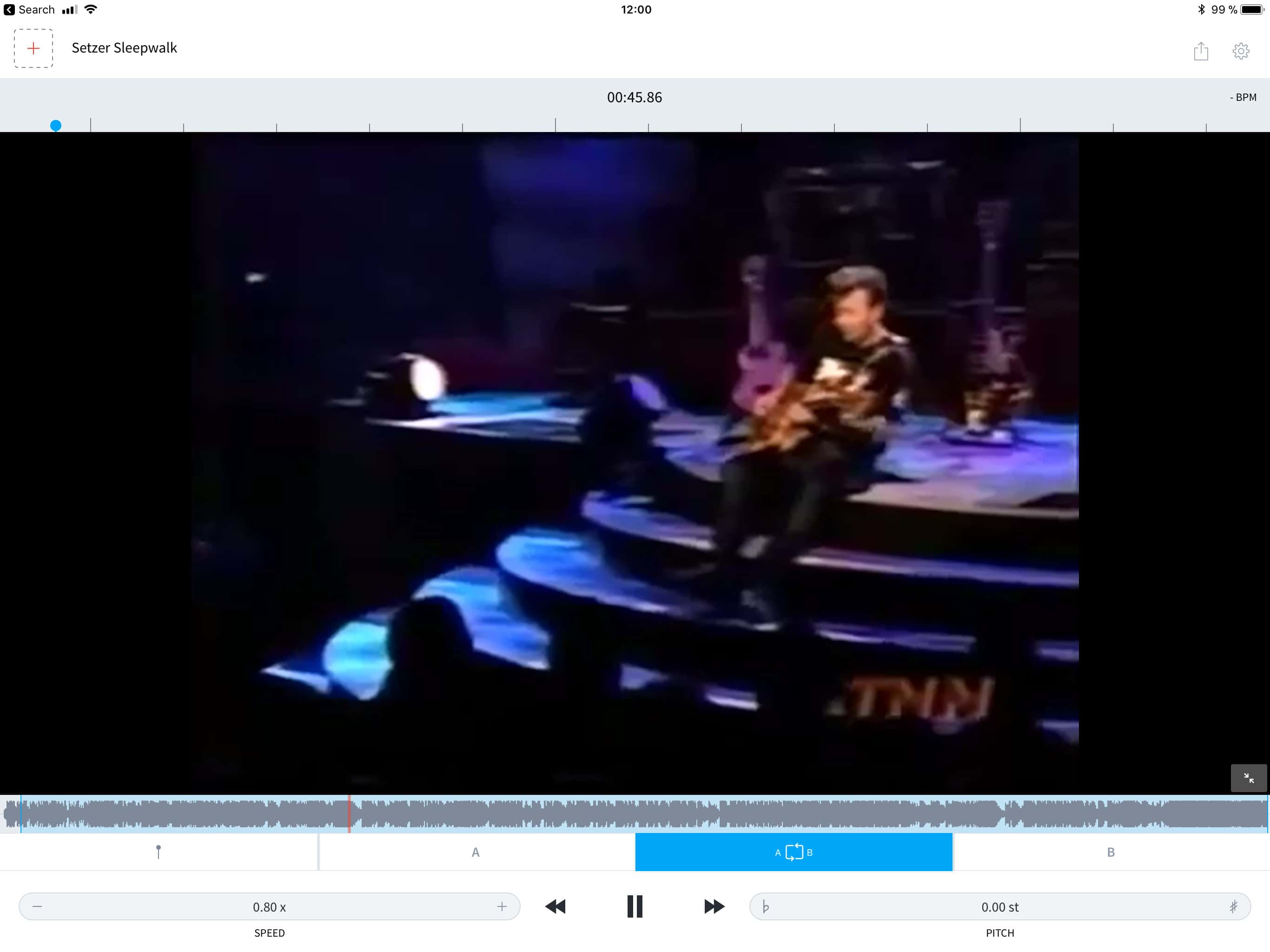
Screenshot: Cult of Mac
The best way to learn a new song is by listening to it, and working it out yourself. It’s called transcribing, and it builds so many musical skills that it’s an essential part of your playing. It helps you to develop an ear for intervals and rhythm, and also how to relate what you hear to what you are playing. It’s also hard, especially at the beginning, when it will seem practically impossible.
Luckily, help is at hand. There are several apps which let you slow down music tracks without changing their pitch, so you can pick them apart one note at a time. Usually these apps also let you loop a section over and over. I like Capo Touch, which has plenty of features, but an ever-more-fussy UI that’s difficult to navigate.
More recently, I’ve been using AudioStretch, which is much more fluid and intuitive to use, and can also play video. I download YouTube videos using my above-mentioned workflow, save then to my iCloud, or locally on my iPad, and open them up in AudioStretch. It’s a whole lot easier than trying to do the same with a vinyl record.
Price: Free
Download: AudioStretch Lite from the App Store (iOS)
Price: $9.99
Download: AudioStretch from the App Store (iOS)
Price: $10
Buy from App Store: Capo touch
Metronome or drums
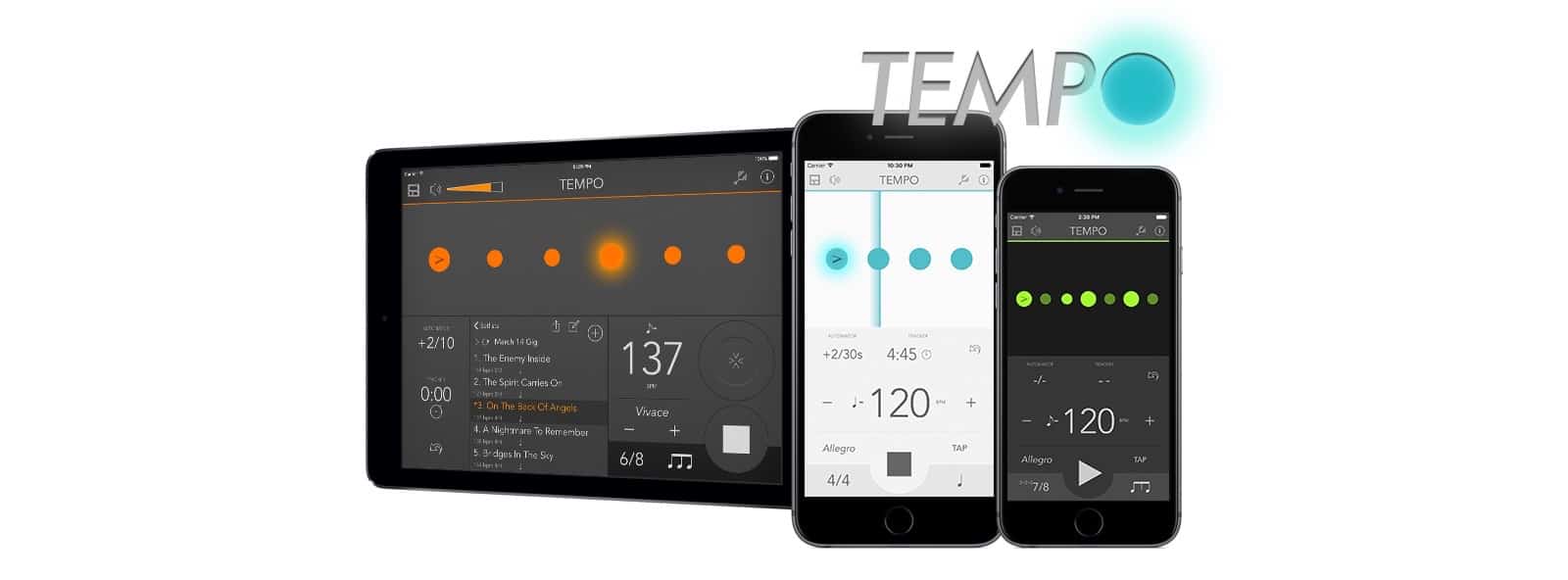 Tempo is so eassy that you’ll want to use it all the time.
Tempo is so eassy that you’ll want to use it all the time.
Part of playing music is keeping time. Many musicians practice alone and sound fine, but as soon as they play in a group, they discover that their timing is way off. You should practice at least some of the time, then, with a metronome. I use Tempo, for iPhone and iPad, because it is easy to use, but full of crazy advanced features if you need them. It’s also one of the best looking metronome apps.
A metronome is fine, but it’s a lot more fun to play along with a drummer. That way, even practicing scales feels like playing music. The best way I’ve found to get a quick drum track is to use GarageBand’s Drummer. This is a virtual drummer that can play at any speed, and in any style. The good news is that GarageBand is free, and you may already have it on your iPhone or iPad.
Price: $2.99
Download: Tempo from the App Store (iOS)
Price: Free
Download: Tempo Lite from the App Store (iOS)
PDF app
The App Store contains plenty of specialist music notation apps. There are apps that let you turn the pages of your score with a Bluetooth foot pedal, and apps that let you write out that score with an Apple Pencil. But I’ve found that I keep coming back to PDF apps.
Why? Because most music online is supplied as a PDF, and if you’re scanning your own from paper (from your teacher, say), then PDFs are easy to make. You can also mark-up a PDF in any app you like, including the Notes app built in to your iPhone and iPad, and even the native Files app.
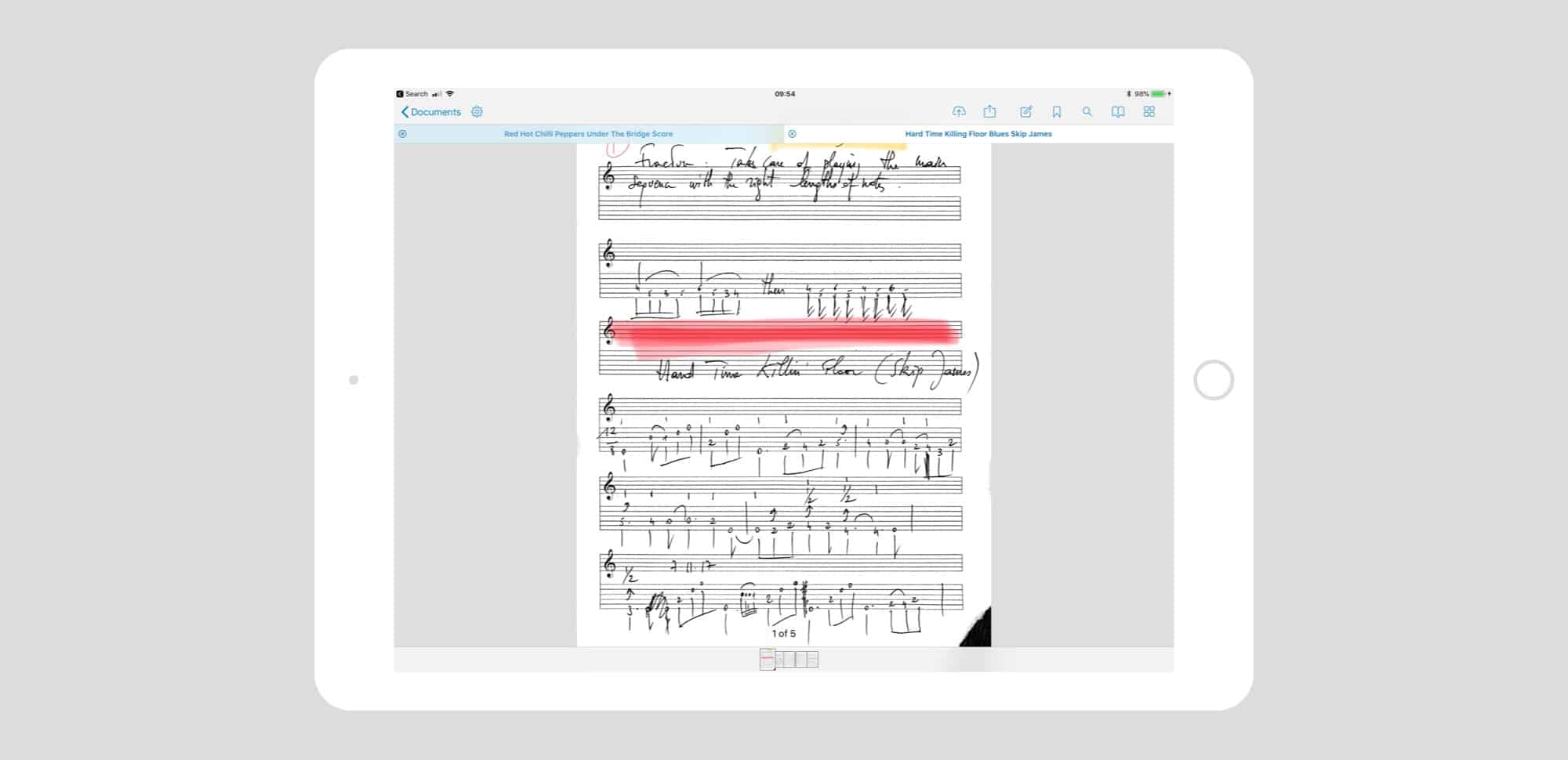
Photo: Cult of Mac
In fact, my favorite markup tool is the one in Files app. All you have to do is start scribbling on a PDF with the Apple Pencil, and you’re already marking up. There’s no mode to switch. Keeping your PDFs in iCloud Drive also means that they are accessible to any app, on iOS or Mac, and the Files app’s search helps find stuff easily. And consider tags. Tags can organize files across Mac and iOS without having to put them in specific folders. For instance, I have a tag called In Progress which I use to mark anything I’m learning/working on right now. This gives me one place to look for videos, PDFs, music tracks and so on, but leaves all those file sin their original locations.
Right now I’m using PDF Viewer, because it uses the native Files viewer to browse and manipulate PDFs, and has great features added on top. It’s also free to download.
Price: Free
Download: PDF Viewer from the App Store (iOS)
Chord app
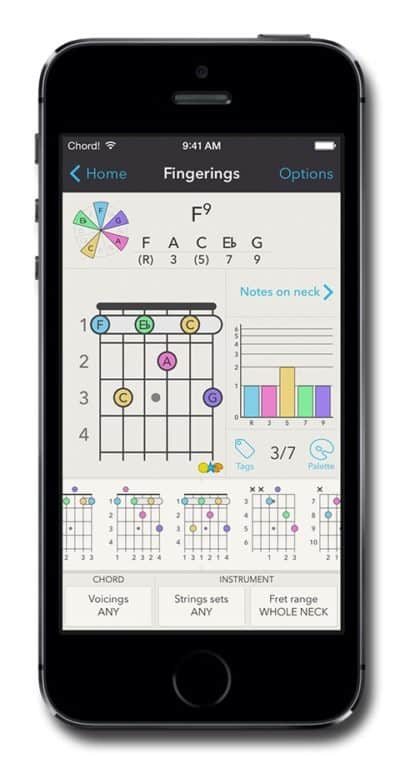 Chord! is full of everythig you need, but also beautiful.
Chord! is full of everythig you need, but also beautiful.
Chords and scales. There’s no getting away from them in music, any more than you can ignore grammar and spelling when writing. So, do yourself a favor and grab a good dictionary. The best chord and scale references for iOS are Chord!, and Guitar Gravitas. Either one of these will be invaluable to any musician, beginner or old hand. Pretty much any time I think that I need to look up a chord or scale-related query on Google, I find the answer in either of these apps.
Price: $4.99
Download: Chord! from the App Store (iOS)
Price: $5.99
Download:Guitar Gravitasfrom the App Store (iOS)
Recording app
Just as practicing without a metronome will mean you keep terrible time, practicing without ever listening to yourself is another route to disaster. While playing, you are often so caught up in the act that you can’t objectively listen to yourself.
Also, you may come up with song ideas and need a place to note them down. A pocket recorder app is ideal for this. You can use the built-in Voice Notes on your iPhone, but I prefer Just Press Record, one of several great music memo apps for iOS. It has a 3D touch shortcut to start a recording from the home screen, and it saves all your recordings in a folder in iCloud Drive.
Price: $4.99
Download:Just Press Record from the App Store (iOS)
Looper
A looper is a device or app that lets you play a phrase, and then repeats it back, looping it over and over. You can record a chord progression or backing track, and then play along to it. Loopers are amazing practice tools, and can also be used for performance, building up layers of a song as you go.
There are apps that perform looping duty, like Loopy HD or the magnificent abandonware Looperverse, and they can be pretty great. If you’re playing an instrument, though, you’ll need your hands to do the playing, so some kind of hardware pedal will be needed to trigger the looper. Guitar players can pick from a zillion different looper pedals. In fact, and electric instrument can be sent through a looper pedal. The TC Electronic Ditto is a great place to start. I have used on for years. IT’s simple, sounds exactly as good as the signal it records, and is tough enough to use at gigs.
Buy from: Amazon
For everyone else, you may consider specialist hardware, or a looper app combined with a foot controller. The setup is a lot more complex, but the features on software loopers are often more impressive, so it’s a tradeoff.
Practice makes perfect
Armed with these gadgets and apps, you stand a good chance of learning to play a guitar, or other instrument of choice. If you’re a complete beginner, there’s one bit of advice I’ll pass on. Stick with it. Most folks who start to learn an instrument get quickly disillusioned. The payoff is very slow to come. You’ll sound terrible for a while. So give yourself a little while to suck.
Give yourself three months, say, and don’t give up before that. And make sure you play every day, even if it’s just picking the guitar up and goofing around. You’ll still sound terrible, but you will improve enough in three months to play some songs all the way through. And once you get the bug, you’ll be in it for life.


