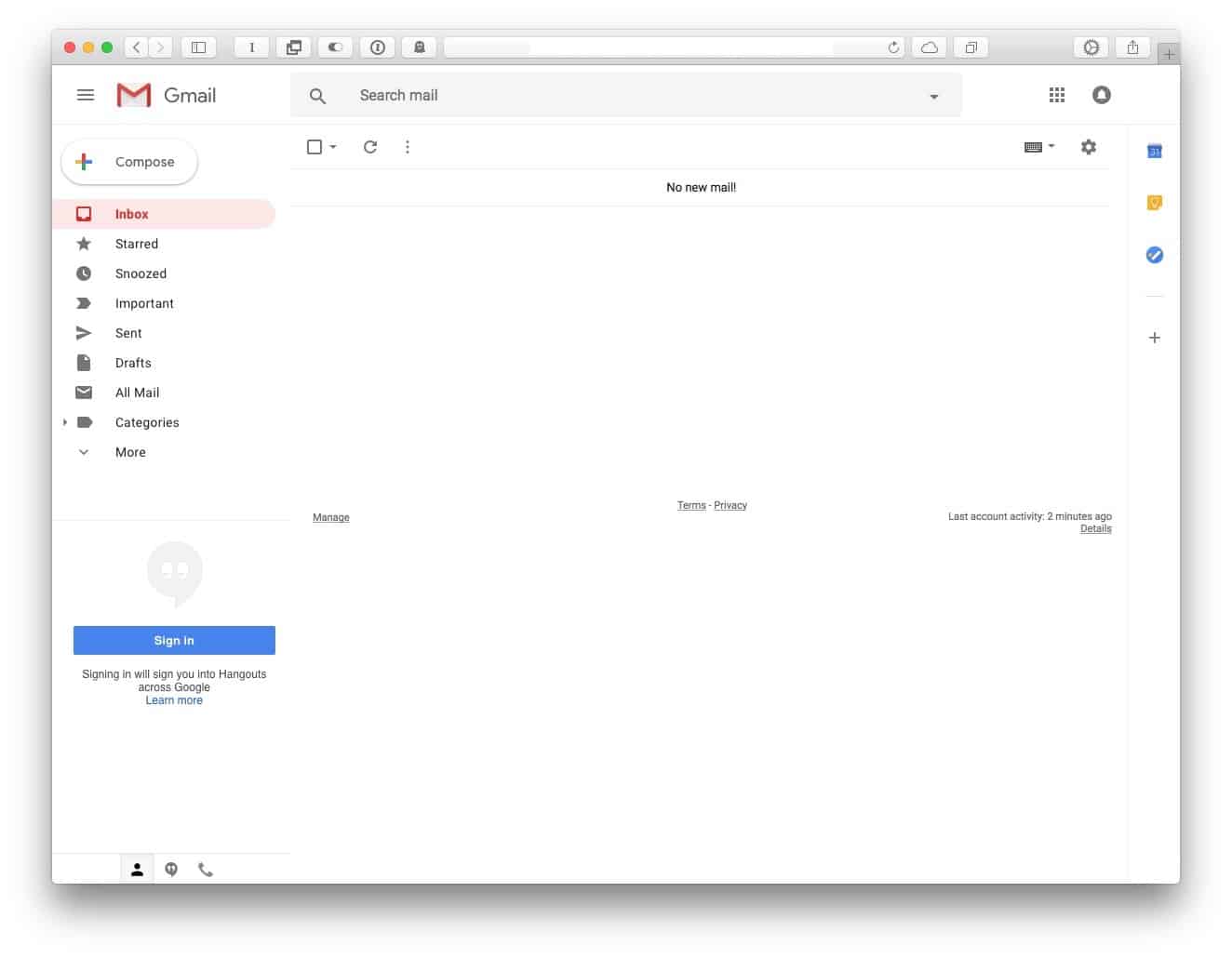Gmail’s sweet new interface is rolling out to users. It offers the familiar simple text-based interface from the Gmail you all know and “love,” but it manages to be both less messy, and more useful. If you want to take it for a spin, then switching it on is easy.
Why bother? What’s new in Gmail?
Our own Killian Bell has the in-depth details of the update, so I’ll just cover the highlights. The most noticeable is that Gmail is way less ugly. Back when in first launched, Gmail was the cleanest, most minimal webmail app around, but over the years it has added so much cruft that it’s now busier than your Great Aunt’s sideboard, the one that’s covered in lace doilies and china figurines.
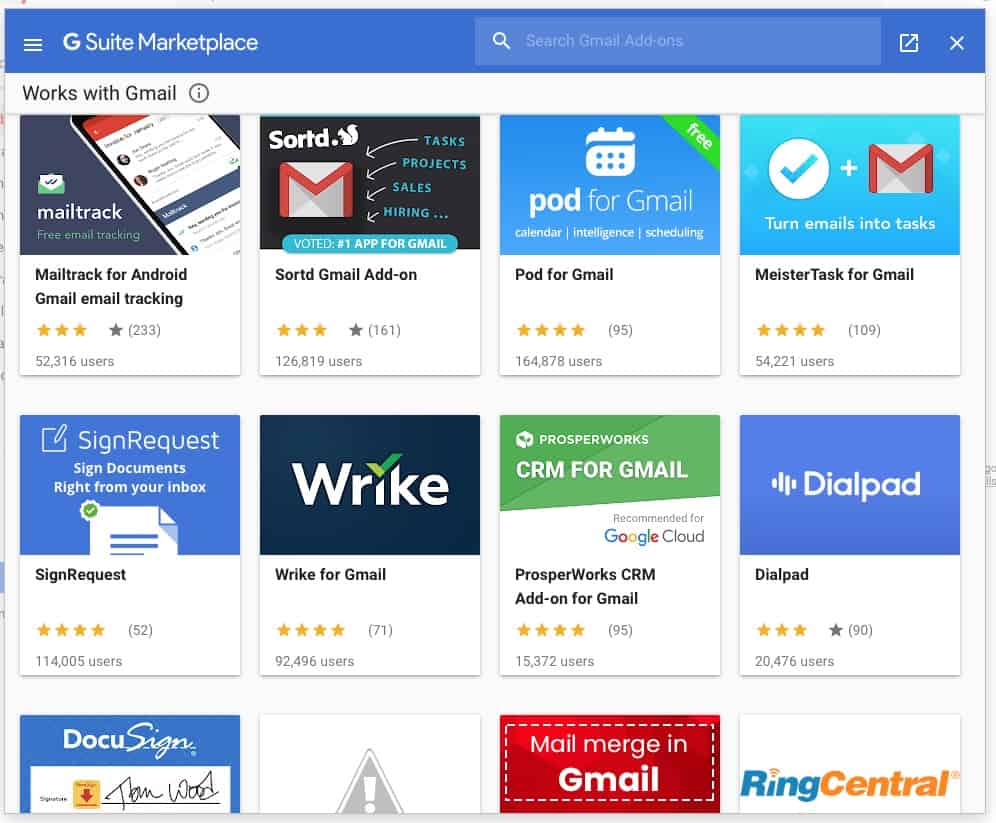
That’s not to say that Gmail has gone back to basics. The other big addition is a new side panel that lets you view your Google Calendar, your Tasks, or your Notes, right there on the main Gmail page. You see a cut-down version of each of these, and clicking on them takes you to the full version.
You can also add other apps to this space. Click the + icon, and you’ll enter the G Suite Marketplace, full of such gems as the Hiver Gmail Add-On, or Raiser’s Edge NXT. It’s really, really exciting.
Other great new features include Confidential mode, which limits what other people can do with emails you send to them, Smart Replies, and a new offline mode.
How to activate the new Gmail
To activate the new-look Gmail, just log into your Gmail account, and then click the little cog settings icon:
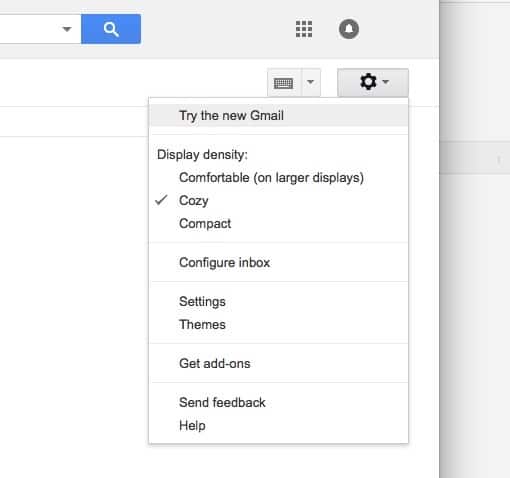
If the redesign is available to you, you’ll see Try the new Gmail at the top of this menu. Click this and enjoy all the new features of the redesign. Don’t like the new design? Then your best bet is to take to Twitter and Facebook, and write post after angry post about how Google has “lost touch,” and is “doomed.”
Just kidding. You can just go back to the old Gmail instead. Do this at any time by clicking the same settings menu and picking Go back to classic Gmail from the list.
There you have it. The new Gmail is way better than the old one, and if you have access, then you can change with a few clicks. Go check it out.