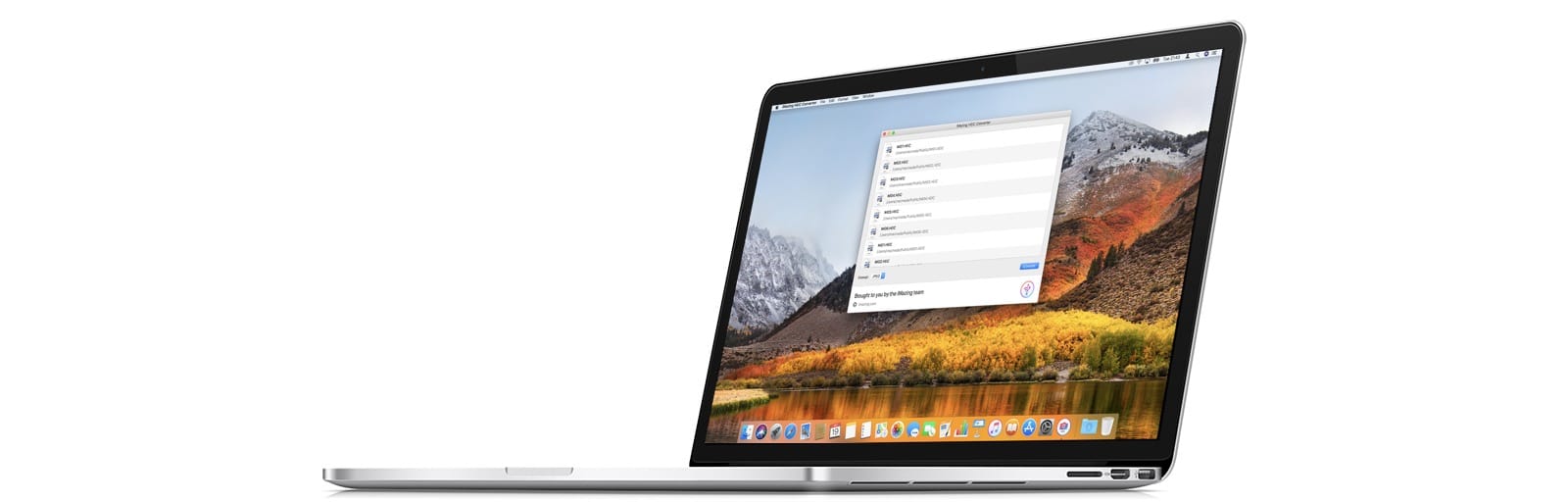iMazing, the folks behind the iMazing iPhone management app for the Mac, has come up with a new tool to convert HEIC images to JPGs. Most people will not need this, but in case you do, iMazing HEIC Converter is both free, and handy to have around.
iMazing HEIC Converter
In iOS 11, the iPhone camera will save its photos in HEIC format, and videos in HVEC (h.265) format. There’s a great Cult of Mac post about these new formats if you want to know more. The main advantage of these new formats is that the file size is way smaller, which translates to less storage space required on your phone, and faster syncing of your iCloud Photo Library.
But right now, HEIC isn’t as compatible as JPGs. JPGs work everywhere. Every app can open them, cameras save JPGs, and they just work. If you share a HEIC file direct from your iPhone, then it will be converted to JPG if, say, you’re emailing it. That way, you get all the advantages of HEIC, and nobody else needs to suffer because of it. And if you’re running a Mac with High Sierra, then you will also have no problems working with HEICs.
The iMazing HEIC Converter is designed for those other times. Maybe you don’t use Apple’s Photos, or iCloud Photo Library, and you just like to hook up your iPhone with a Lightning cable and slurp the images into something like Adobe’s Lightroom. Or maybe you use a Windows PC. You just hook your iPhone up to your Mac, then launch the iMazing HEIC Converter and use it to convert and copy the HEIC images to JPG or PNG.
The built-in way
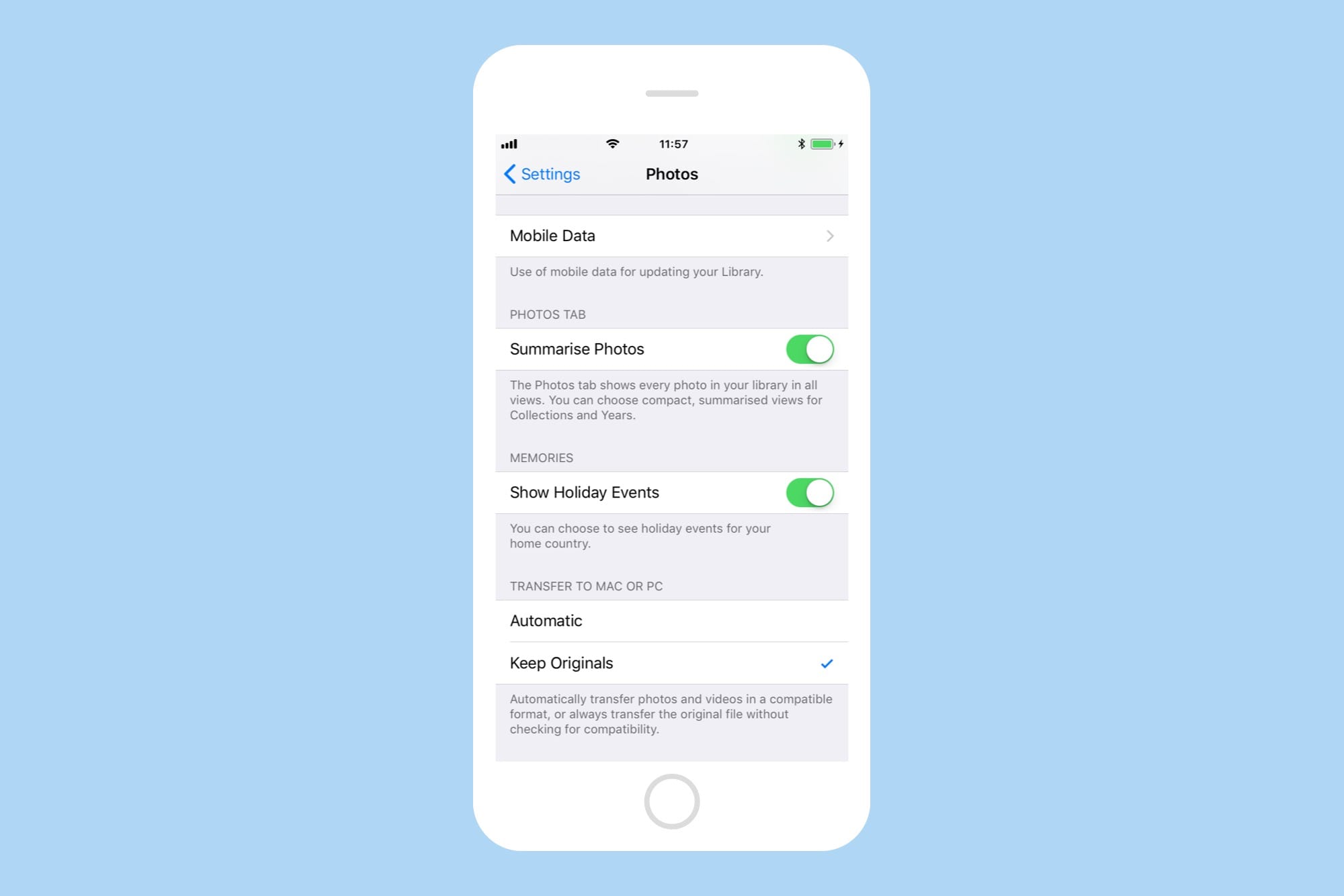
Photo: Cult of Mac
The third option, which requires no apps, and will work on any computer including Windows PCs, is to toggle a setting on the iPhone. Head to Settings>Photos and scroll down to Transfer to Mac or PC. Here you can choose what format is sent to a computer when you plug it in. I tested this using Image Capture app on the Mac (you’ll find it in your Applications folder). With the iPhone set to “Automatic,” photos show up as JPGs on the Mac. With it set to “Keep Originals,” the HEIC file is transferred. This lets you archive either the original photo, or save the picture in a more compatible format (JPG).
With this great built-in conversion, it’s hard to see why you might need iMazing HEIC Converter. If you do though, at least it exists.