Instagram just added two new ways to explore photos that aren’t from the folks you follow: Hashtag Stories and Location Stories. These gather photos by place or subject, whereupon you can browse by tapping through them. If you see a picture you like, you can then then explore the area (or hashtag) further.
Explore Location Stories in Instagram
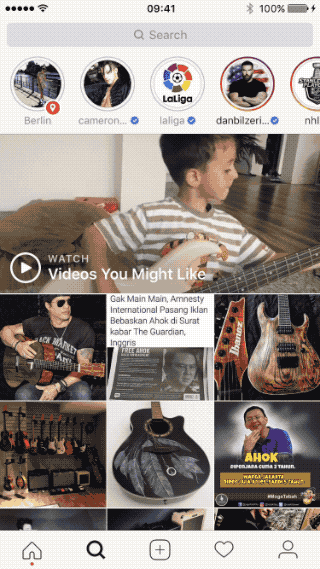
Photo: Cult of Mac
When you open the Instagram Explore tab (the magnifying glass icon at the bottom of the screen) you may see a location “ring” in the top row. To start exploring, all you have to do is tap it. You’ll be immediately launched into the first photo in the story, which is likely to be a video clip. To see the next picture, tap again, or wait. The Story auto-advances, like a slideshow. If you get a series of video clips in a row, you may find yourself getting stressed out, or feeling a little dizzy. To stop the madness, tap the sticker that shows the name of the location. From there, you can a) breathe a sigh of relief or b) tap the resulting See location button to open a new screen showing the location on a map, along with a grid of images from that location. Tap on one of those photos and you’re taken into a familiar timeline view, only all the photos are from the previously-selected location.
That’s it. It’s a neat way to trigger an epileptic fit, but it’s not so useful for actually getting an idea of a location by its photos unless you click through to the final location-based timeline, at which point the stories are little more than an annoyance. Then again, if you like lots of self-made soft-porn clips, you might love this.
Explore Hashtag Stories in Instagram
Hashtag Stories work the same way, only they are assembled using hashtags rather than location stickers. They appear when you search on a hashtag, and you’ll find them at the top of the screen, a ring with a hashtag superimposed. Hashtag Stories are more likely to be made up of photos rather than videos.
Creating your own
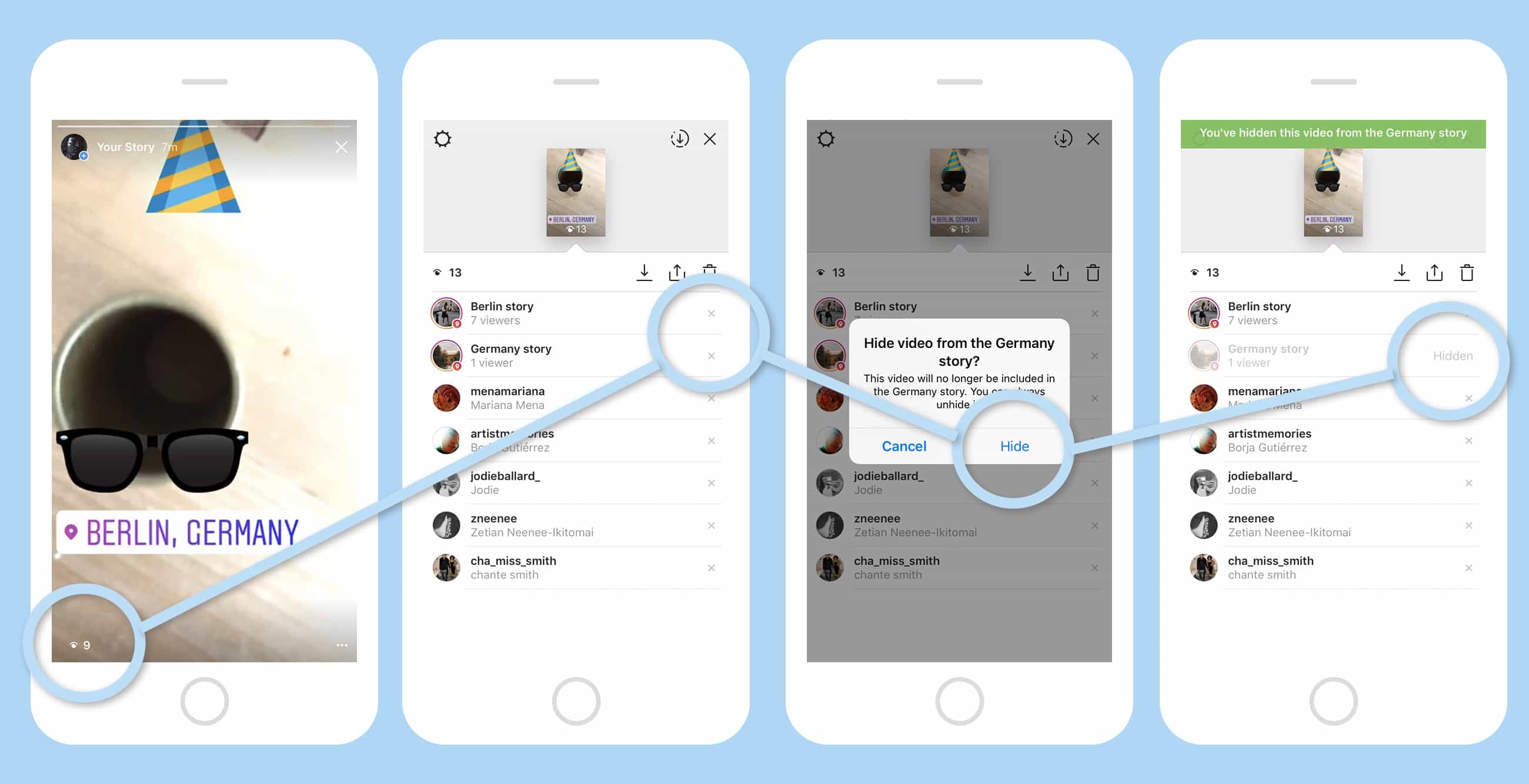
Photo: Cult of Mac
If you want your own Stories to appear in these new views, then all you have to do is hashtag your photos and videos, or add Location stickers to your stories. If you want to add a Location Sticker or a Hashtag without including it in these new Stories, you have to do the following.
- Tap the Your story button on the main screen.
- Tap the little viewer number icon at bottom left.
- Tap the little x next to the name of the Story to remove it.
Really, you should be able to set this as an always-on privacy feature, or at least be able to toggle the setting before you publish the picture to your Story.
That’s it. Now you know how to use Instagram’s new Stories, as soon as they start showing up on your home screen.


