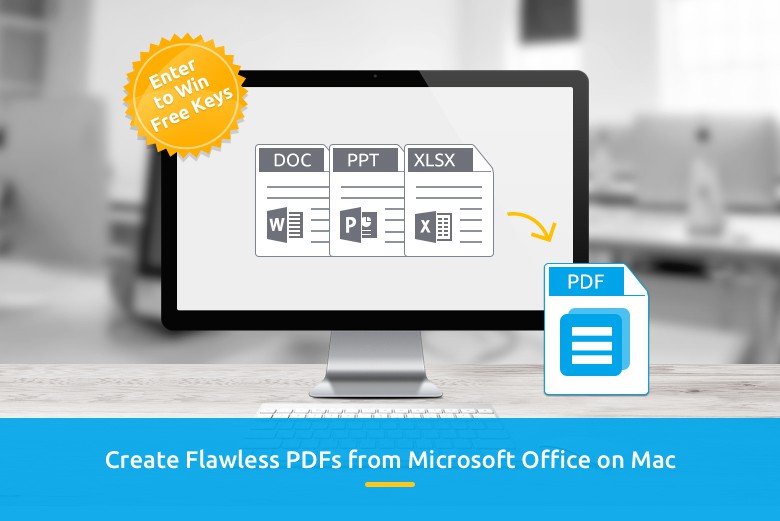This post brought to you by Wondershare, maker of PDF Creator for Mac.
Wondershare has cemented itself as a dominant software-development company around the globe, thanks to an array of world-class software tools it has designed and tailored to fit the demands of the market.
Speaking of quality, Wondershare has just released a mouth-watering PDF (portable document format) creator for Mac that promises to change the way we handle our documents for the best. This is good news especially if you are a big fan of Microsoft Office formats, in that this tool will allow you convert from common Microsoft formats into loveable, easily shareable PDFs.
Now Cult of Mac is giving away five free copies of this totally useful software to five lucky winners!
Wondershare PDF Creator for Mac just made life super-easy!
The real beauty of Wondershare PDF Creator is that it affords you the chance of selecting files or folders you want to convert, then the tool does every other magical thing for you! The real charm is that there is really no limit to the number of files you can process in one go. As a matter of fact, it is all a matter of how many you want to convert!
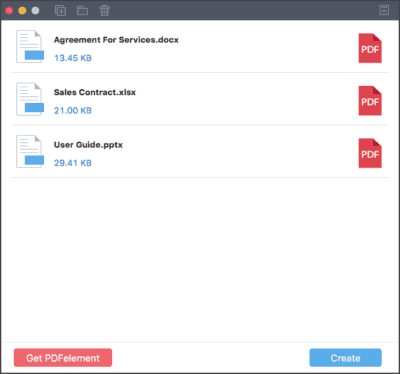
Screenshot: Wondershare
PDF Creator for Mac is perhaps the best software that will help you create PDFs from Microsoft document formats (.doc and docx), not to mention from other complex formats like PowerPoint (.ppt and pptx) and Excel (.xls and .xslx).
You will not have to worry about the formatting of the converted documents, because all PDFs created will retain the structure, design and quality of your original documents. In fact, the converted documents are of very high resolution or rather high quality (they meet the industry standards for handling PDFs: ISO 32000-1:2008 ).
In this regard, all the PDFs are compatible with all third-party PDF readers, editors and converters around.
At the heart of this software tool is its simplicity and reliability, which is well-depicted by an intuitive interface that even novice users can interact with seamlessly. Converting Word documents to PDF is just a matter of a few steps with Wondershare PDF Creator for Mac.
How to Convert Word to PDF on Mac
Step 1: Load Word documents
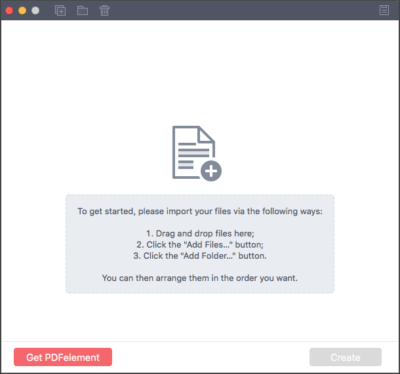
Screenshot: Wondershare
The first thing you do is launch Wondershare PDF for Mac, where you will see three options for adding the files you wish to convert.
You can opt to drag and drop your files onto the interface, select the “Add Files” option, or select “Add Folder” if you would like to convert multiple files.
You have the luxury of arranging the files in the order you want them converted.
Step 2: Create PDF files from Word
You will then click on the “Create” button to convert your documents. You will be prompted to choose a destination folder to save the converted files to. You may also opt to create a folder where you will store all your converted files.
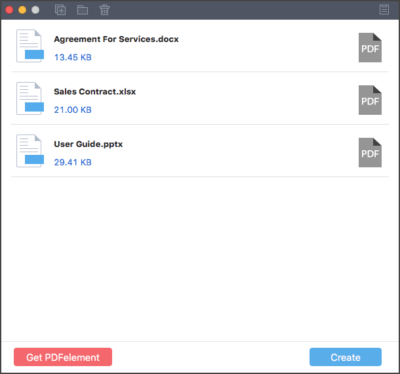
Screenshot: Wondershare
Step 3: Preview and finish
Once the process of converting your documents is done, the PDF creator allows you to see a snapshot of the resulting document before exiting. Just click on “Preview” to do this preview. As simple as that, you are good to go.
Try Wondershare PDF Creator for Mac
This is just the tip of the iceberg! Having Wondershare PDF Creator at your disposal is sort of like having a stone that can kill many birds. Just don’t take our word for it. Get to try this amazing software and make the judgment for yourself!
Ready to give it a shot? Download a free trial of PDF Creator for Mac today. If you’re feeling lucky, leave a comment below and you’ll get a chance to win one of five free copies of PDF Creator for Mac.