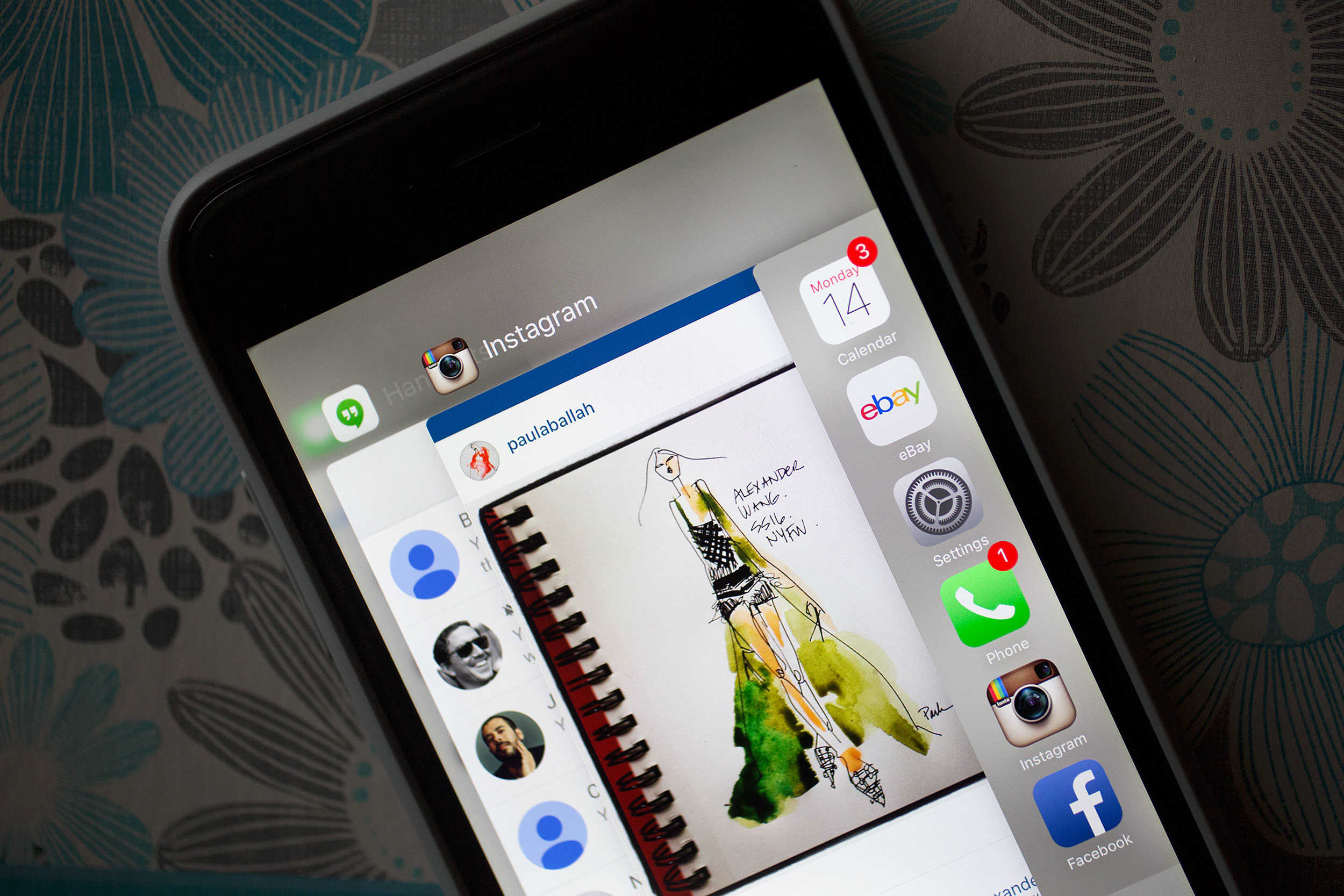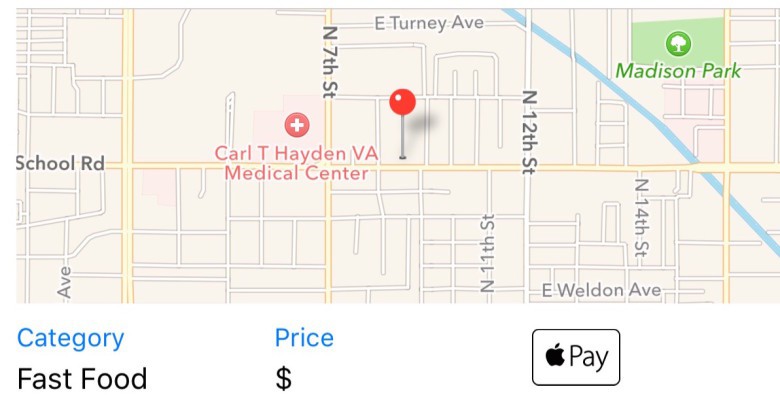Once you get your iPhone upgraded to iOS 9, you might be overwhelmed. While Apple’s new mobile OS doesn’t pack a lot of grand new visual features, the update does include tons of little tricks that make using your iPhone and iPad even more ridiculously easy to use.
Here are all the secret iOS 9 tricks every user should know:
Turn off Siri suggestions
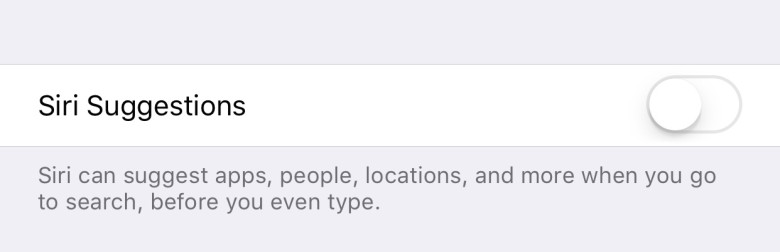
Siri’s suggestions are kind of hit-and-miss. If you’d rather not see them at all, you can disable them by going to Settings >> General >> Spotlight Search >> Siri Suggestions, toggle off.
Turn on Low Power Mode manually
Don’t wait until your battery hits 20 percent to start conserving battery power. Flip on Power Reserve Mode manually by going to Settings >> General >> Battery >> Low Power Mode.
Find Apple Pay vendors in Maps
When searching for restaurants and other vendors in Apple Maps, there’s now an indicator that shows whether they accept Apple Pay.
Stream hi-fi Apple Music when using LTE
If you want to hear high-quality tunes 24/7 on Apple Music, no matter whether you’re on Wi-Fi or LTE, you can now toggle the 256-Kbps setting under Settings >> Music >> Playback & Downloads.
Put iCloud drive on your home screen
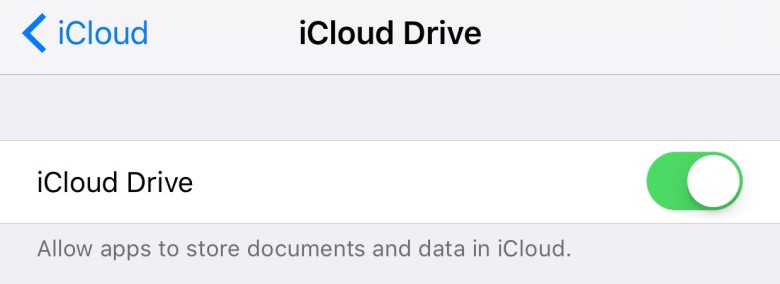
iCloud Drive isn’t installed as a stock iOS 9 app, but you can still put it on your home screen. Head over to Settings >> iCloud >> iCloud Drive and flip the Show on Home Screen toggle.
Tell Siri to remind you about what you’re looking at
If there’s something on your screen you’d like to be reminded about, like a website, doctor’s appointment or email, you can now ask Siri to “remind me about this” and she’ll automatically create a reminder by scanning the page for all the info.
Select multiple photos at once
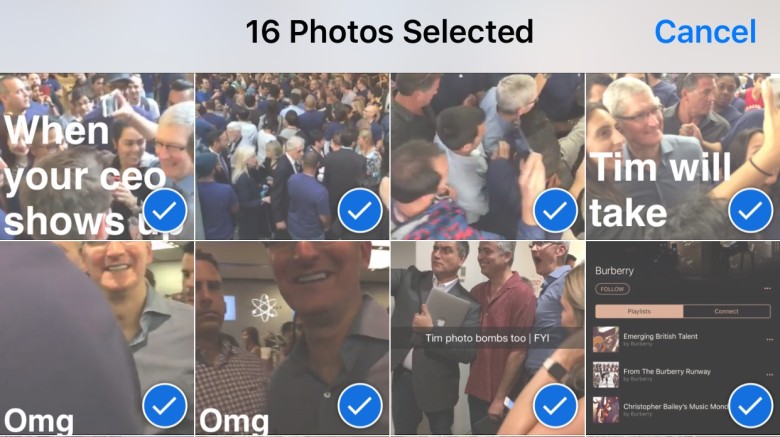
You don’t have to tap individual photos to select them for deletion anymore. Just tap Select in the upper right-hand corner of the Photos app, then tap any photo and drag your finger over the other photos you want to select.
Zoom in on videos
In iOS 9 you can zoom in on a video the same way you would a photo.
Hide unsavory pics
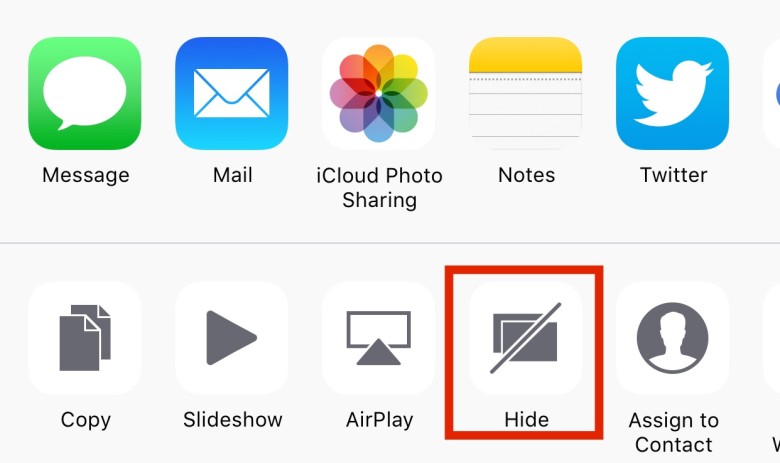
If you have some photos you don’t want your friend to see when they’re borrowing your iPhone, you can hide them now. Just tap the Share button, then the Hide button at the bottom of your screen. Your naughty pics will be hidden from view.
Use Wi-Fi Assist to fix slow speeds
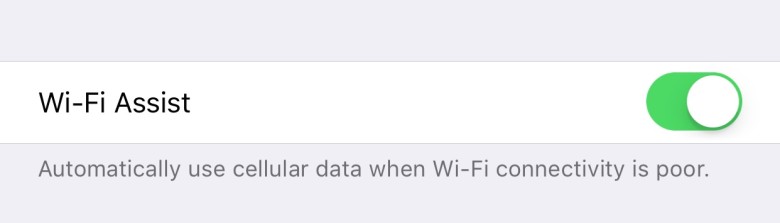
If your Wi-Fi network is super-slow, you can have your iPhone automatically switch to faster LTE speeds by going to Settings >> Cellular >> Wi-Fi Assist.
Change your HD video speeds
To increase your video quality, simply switch from 30 FPS to 60 FPS HD video capture. Go to Settings >> Photos & Camera >> Record Video >> 1080p HD 60 FPS to turn it on.
Search Photos with Siri
Don’t want to dig through your Camera Roll to find the pics you took in Hawaii? Ask Siri to do it by telling her to show you pictures of a certain place or date.
Shut Siri p
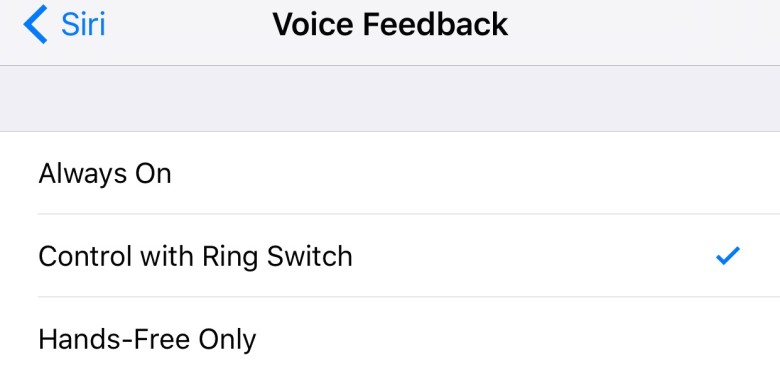
Sometimes you just wish Siri would stay quiet (like during the movies). You can now turn off Siri’s voice feedback when your mute switch is turned to silent. Just go to Settings >> General >> Siri >> Voice Feedback, then select Control with Ring Switch.
Get transit directions
If you live in Baltimore, Beijing, Berlin, Chicago, London, Mexico City, New York City, Philadelphia, San Francisco, Shanghai, Shenzhen, Toronto or Washington, you can now get public transit directions in Apple Maps.
Un-animate the keyboard
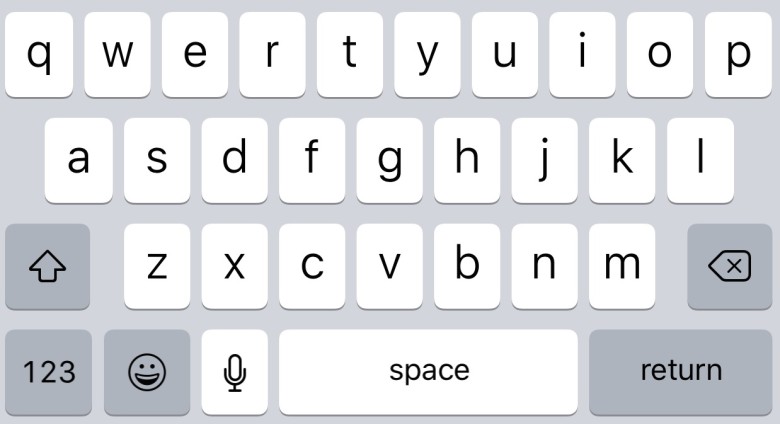
Jony Ive finally fixed the iOS keyboard’s odd shift key by adding a lowercase letter animation. If you find that distracting, you can shut it off by going to Settings >> Accessibility >> Keyboard >> Show Lowercase Keys >> toggle off.
Choose which apps you want in Spotlight Search
Not all apps really need to be searched by the universal Spotlight. To avoid searching certain apps, go to Settings >> General >> Spotlight Search, and toggle off the apps you don’t want to show up in queries.
Draw sketches in Notes app
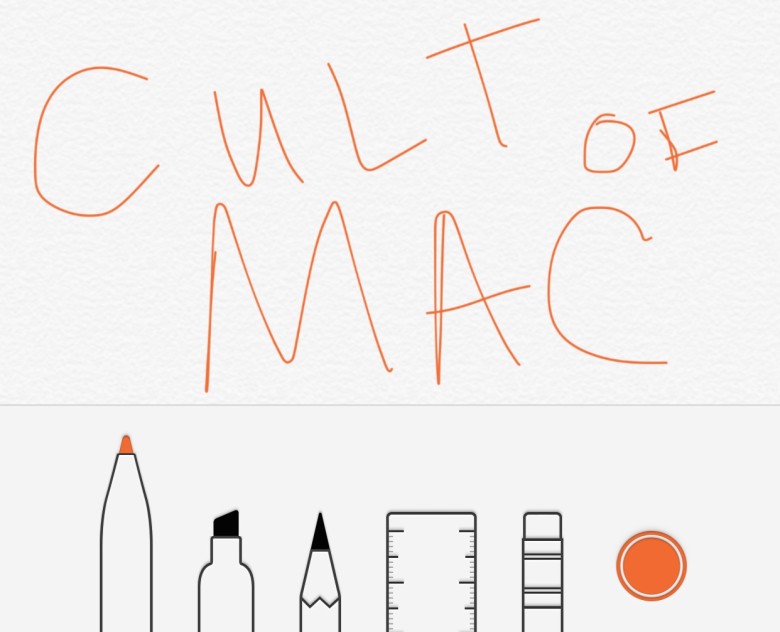
One of the best new upgrades to the Notes app is that you can draw sketches directly on your notes. To do this, just hit the squiggly line icon in the bottom right of an open note.