
I’ve never got on very well with the Dock, the app launcher Apple puts at the bottom of the screen. It does very little that I find useful, and many things that simply bug me. Thank goodness for the Command+Option+D shortcut that hides it out of the way. That’s where my Dock spends most of its life out of my sight.
That said, there are still some aspects of daily computing life that need to be kept close to hand. Things that I want access to, at a moment’s notice, no matter what app I’m using. And things I want to use, briefly, without leaving that app.
And that’s why I spend a lot of time investigating and trying out various Menu Bar widgets and applications. The Menu Bar is the mini dock at the top right of the screen where the system clock lives, plus other customizable widgets called Menu Bar apps.
My goal has always been to get the greatest utility from the smallest number of Menu Bar apps – because of course, Menu Bar space is limited.
Consequently I’m very, very fussy about what apps get to stay there.
The current line-up looks like this, from left to right:
![]()
XMenu, ByteController, I Love Stars, Anxiety, Jumpcut, Time Machine, iChat, MenuMeters, Airport, Volume, Battery, Bluetooth, clock, Fast User Switching, and Spotlight.
Read on for a guided tour of some of the third party extras in that list.
ByteController is one of many Menu Bar controllers for iTunes. I’ve tried most of them and found it the least intrusive. You can set a bunch of keyboard shortcuts with it, to make iTunes even easier to reach, but I tend to use it without them. The only thing it won’t let you do is manage song ratings, which explains the next widget: I Love Stars.
This lovely little app displays each song’s rating as it appears, and lets you set the rating with a click. I find it incredibly useful when I set iTunes on to all songs shuffle. Every unrated song gets rated that way, because I can see at a glance what the current rating is. I don’t need to jump to a different app, or a different Space, or bring up the Dashboard it’s just there, in front of my eyes, right where I need it.
Anxiety is also a fairly recent addition to the Bar, mainly because my todo list has only recently shifted from a plain text file to iCal. Not that I’d dream of opening iCal to add a new item – Anxiety is a much better way of adding, viewing and removing todos. If only I could see them on my iPhone, too. There’s a thought, eh Apple?
Last but not least: Jumpcut, a longstanding resident in the Menu Bar and probably the most essential utility of the lot. Yes, there are other clipboard snippet managers. Yes, some of them might have many more features. But (as I believe I’ve said before elsewhere), I prefer this one because I think it lives in the right place, and operates exactly the way a clipboard snippet manager should.
I make use of the Menu Bar so often, for so many reasons, that I have come to treasure it. I even like the fact that it eschews the eye-candy displayed by the Dock: I like things kept simple. (You can imagine how I felt when I saw those first views of the new Leopard desktop, with Steve Jobs showing off the new transparent Menu Bar and smiling about it. I was horrified.)
It’s like tending a garden. I choose the apps that live in my Menu Bar with a great deal of care, and weed out anything that doesn’t deserve some of those hard-to-come-by pixels.
And, just as in the old days I used to wonder what other people kept on their Docks, these days I’m much more interested to see what’s lurking at the top of their screens.
Let us know in the comments.
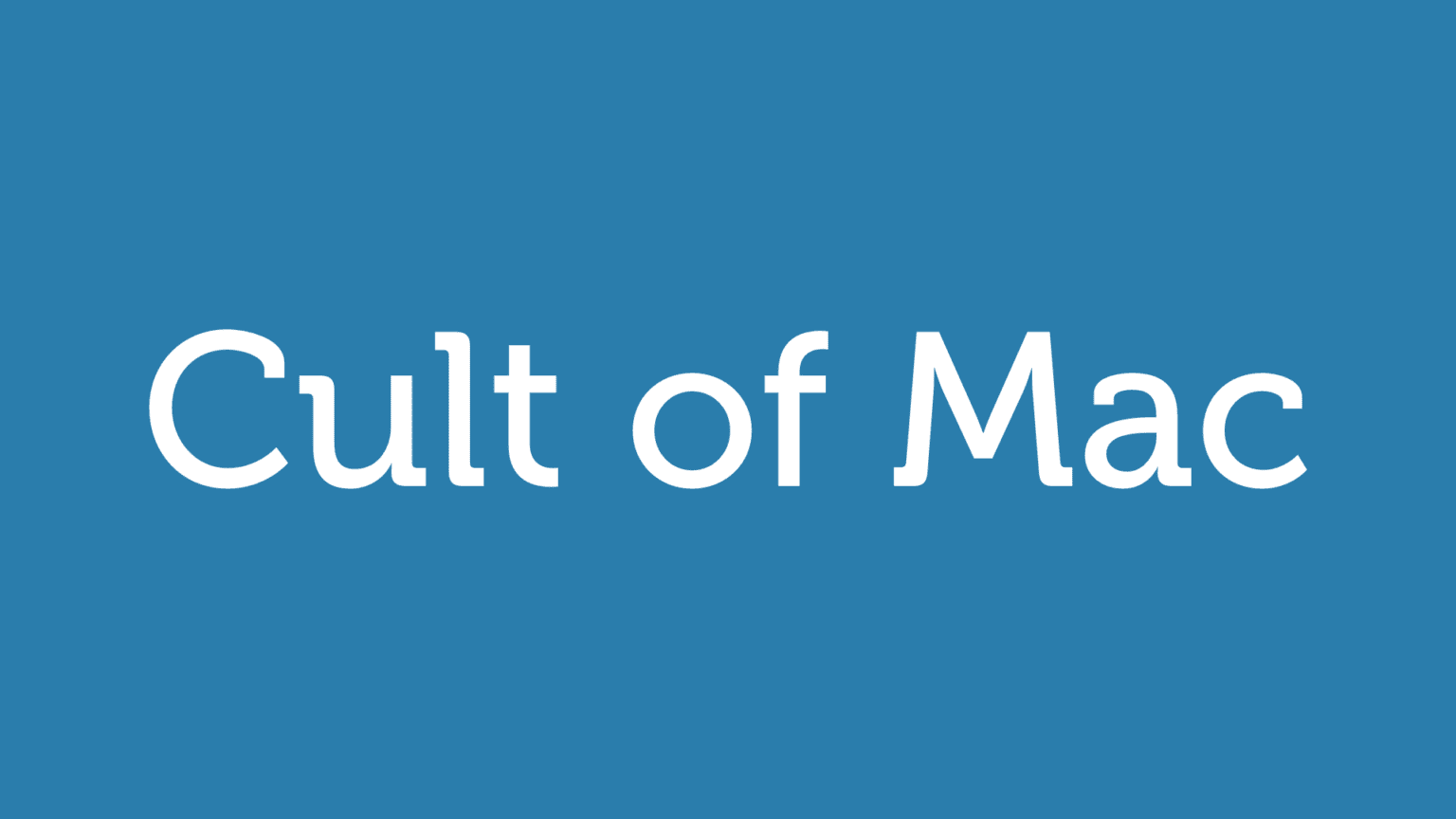


54 responses to “Opinion: Forget the Dock, Master The Menu Bar”
My MacBook Pro lives in two places, @Home and @work.
@work it gets the info from ethernet, so wireless must be off, @home it lives on batteries, so Bluetooth must be off.
Also it is required to run some programs @work (like gmail notifier, for my private mail) which it shouldn’t have running @home where Mail serves me fine.
So I let it install MarcoPolo.
A (menuBar) treat.
I keep caffeine there. It’s a really nice app that keeps the mac awake even though settings in the energy saver preference pane suggest otherwise. Useful for when reading in the train or on the bus.
I also just put Top Draw from Google there, it generates a new desktop wallpaper for me, every time tha mac wakes up, not useful in the strictest sense of the word but very nice.
iStat Menu – does most of those and looks awesome doing it (http://www.islayer.com)
Dropbox, iScrobbler, Twitterrific, Airport, Battery, Clock, Spotlight.
Anxiety seems to be interesting.
I couldn’t live without the PTH Pasteboard
Ooh, I hadn’t heard of XMenu – thanks for the tip.
I have iStat menus installed, showing a nice date and time display/drop down calendar and up/down network stats, the wonderful Expandrive, Camoflague for hiding/revealing my mess of a Desktop, the little telephone thingy for dialup, and Jumpcut, which I use so heavily I actually find it hard to write without it.
Against my will, I also have the Dropbox and Textguru File Server menu items, both of which are completely pointless, but are impossible to get rid of if you’re running those apps (the Dropbox one is in colour, too – yuck.)
Yes! i’ve been obsessed with menubar apps for a few months now. Great post.
Yes! I’ve been obsessed with menubar apps for a few months now. Great post, there should be more like this.
Dammit.
Maybe I’m more a minimalist than anything, but I find Quicksilver and keyboard shortcuts to be a lot more efficient.
You don’t need the volume in the menu bar, you have it on your keyboard. You don’t need the iTunes bar, you can use Quicksilver Hot Key’s if you don’t have the new keyboard with iTunes shortcuts already on it. Little things like that end up saving a lot of time, and help you boot up faster.
Butler is an extremely powerful launcher/controller. You can choose to access files/folders/controls (including iTunes, system/application management, pasteboards, text snippets, etc.) from a number of different triggers: menu bar menus, pop-up menus, system-wide hot keys, hot corners for the mouse, etc. I started off using it as a menu bar organizer, but as I started to memorize hot keys I had assigned to my most useful items I started removing menus. Highly customizable.
One thing I wish were available for the OS X menubar is a classic mac OS shareware app called TASKMENUBAR.
what taskmenubar did was put icons of opened apps in the menubar and the selected app was highligted. Taskmenubar actually functioned like a mini dock in that you could click once on an icon of an opened app to get that app or click twice on an icon to both bring that app to the front and hide all others.
Taskmenubar also let you put folders in it.
Here’s the link to the classic version of it to get an idea of what it looks like:
http://pweb.netcom.com/~kawaha…
I’m hoping that somebody writes a similar program for OS X.
And Giles, I agree 100% with what you said on the dock and menubar.
I can’t stand to have anything more than necessary up there. Your setup would drive me crazy.
I see the menu bar’s design (simple icons, no color) as a good choice because it contains things that require only a quick glance. Keeping the design simple is what makes it useful.
But once you add that many icons it’s no longer easy to glance at a single icon. The stark black icons actually work against you now that there are many jumbled together. It takes longer to find what you want than if they were detailed and colorful.
In short, I think you’ve made the Menu Bar much less useful. But that’s my opinion, I’m glad you’ve found something that makes you happy. You should make your computer work the way you like. But it’s sure not for me.
Conspicuous in its absence is Butler! My one-keyboard-shortcut for customized searching of different websites (Google, Google News, Creative Commons-licensed Flickr photos, etc.) and super-duper clipboard manager, as well as folder hierarchy navigation and pretty much anything else. The two hours it took to learn to use it have made my computer an extension of me.
My problem with menu bar widgets/picks is they disappear when the menus change. I don’t have a 24″ Cinema Display, so space is limited. I can do a lot of these useful things with the Dock, Konfabulator widgets (set very small and transparent, and Apple widgets. Can’t you put most of those in a folder in the dock? Or in XMenu if you really want to use the menu bar?
That said, if you want my MagiCal you’ll have to pull it from my cold, dead menu bar!
Thanks for the recommendations, but what’s wrong with the Dock? I use other DEvon apps, free and otherwise, but how is using Xmenu any more efficient than or otherwise superior to clicking in the Dock? I’m happy to switch if there’s a good reason to do so.
Thanks for the Jumpcut, rec, too, but same question — how is it better than other free apps like iClip or the free version of PTHPasteboard? Again, happy to switch, just need a little more explanation why.
Can I suggest GimmeSomeTune? http://www.eternalstorms.at/gi…
It does everything the 2 itunes ones do plus some. It also fetches artwork, lyrics. I love it
Nocturne, a fluid app of my Netflix queue, Last.fm, Google notifier, istat menus for calendar, time, network, memory & cpu, and finally Airport & Spotlight
command+option+d ?
Just enable ‘automatically hide dock’ in system preferences/dock.
I assume you know that.
Another vote for Butler. Holds your hand with menubar customization (full iTunes control, clipboard, menus, etc), and gives you the power to take off the training wheels with keyboard shortcuts. Learning curve, yes. But spend a rainy afternoon with it and you’ll keep the dock hidden, the menubar efficient, and fly through commands on your Mac.
My Menu Bar is completely overrun! if i had more room, I’d probably be running more!
Synergy – for iTunes Control.
PTHVolume – multi-source volume control.
WeatherPop
Location X – Advanced Location Switcher
SlimbatteryMonitor – Colorful battery indicator
SwitchRes X – Save different and multiple monitor Location and Application Settings
iClock3 – Advanced menu Clock and Application switcher (like the old Mac Classic menu item)
PopChar X (on the left side)
Then the Apple Stuff: Spaces, Bluetooth, Airport, International & Spotlight.
I need a Menu Bar Item Manager! A master Menu Bar Item or a floating palette! Resurrect the Control Strip! Anything!
TextExpander!
Holy shit, no one has alarm clock 2? I’d never get up in the morning without.
Also, woot to growl, osxplanet and istatmenus
@ possiblyj
You are auesome. Nocturne is possibly the coolest thing I have ever seen. And fluid looks promising too.
my menubar’s got iStat, time machine. Xmenu’s nice and all… but i kinda prefer quicksilver for that kind of stuff. i suppose if you don’t know what to search for Xmenu is the tool you’ll need.
good post.
try AccessMenuBarApps (http://www.ortisoft.de/accessm….
You can access all Menubar Apps via keyboard shortcut, mouse gesture or click on a menubar icon.
You can click on the dropbox icon, choose “preferences” then the “General” tab and then check “Use black and white menu bar icons” This should fix the problem….