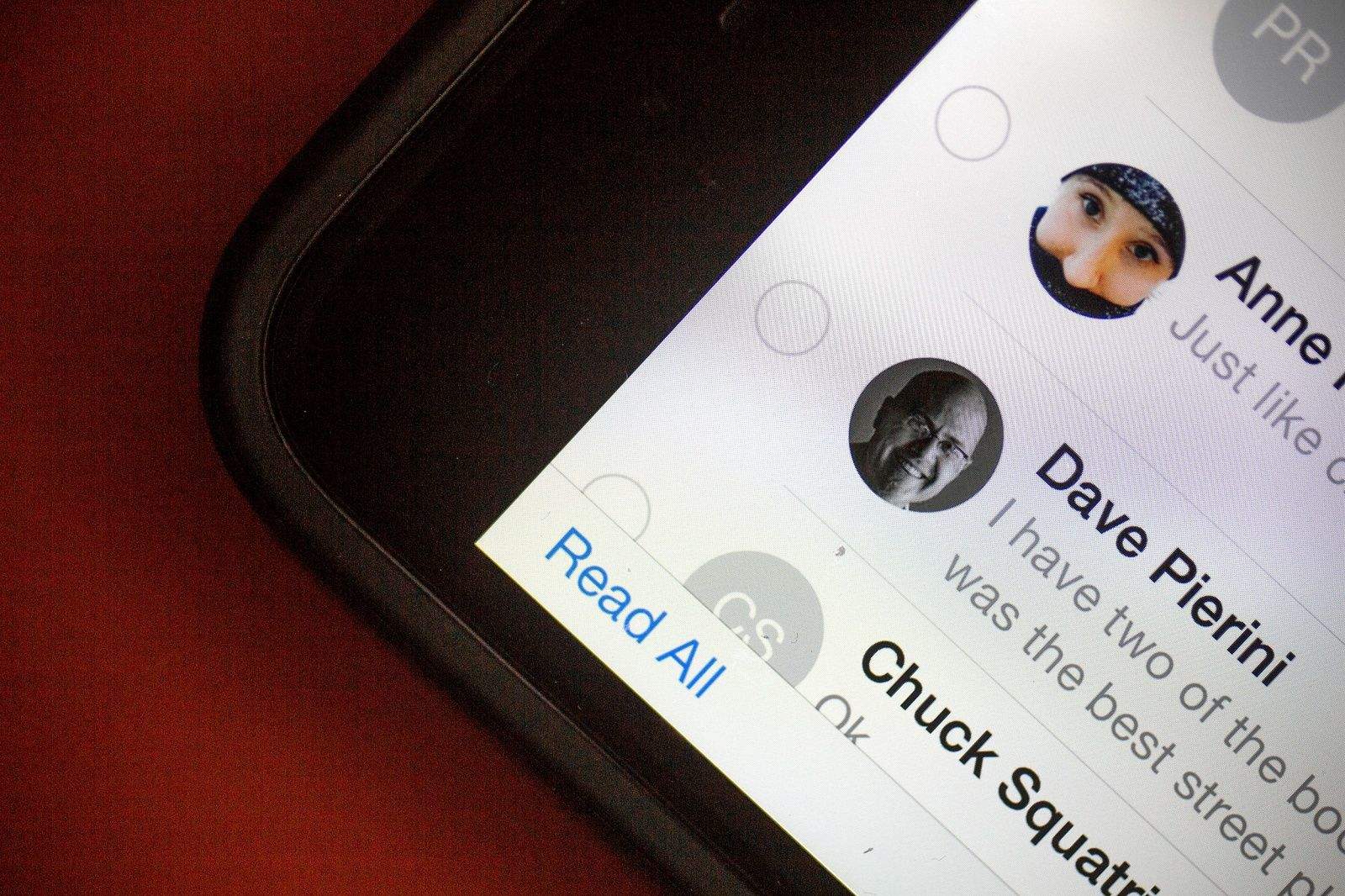If you’re like me, you’ve got a ton of unread iMessages on your iPhone and tapping through them all just to get rid of your app badge anxiety seems like a bit too much effort.
Apple has your back, though, with a nicely designed way to mark all your iMessages as read. It might not be apparent at first glance where to find this magic trick. Here’s how.
Tap open the Messages app on your iPhone, and navigate to the list of texts and iMessages there.
Once in the list screen, tap on the Edit button in the upper right. You’ll get the big open circles to the left of each iMessage conversation, which you can use to select specific messages to delete.
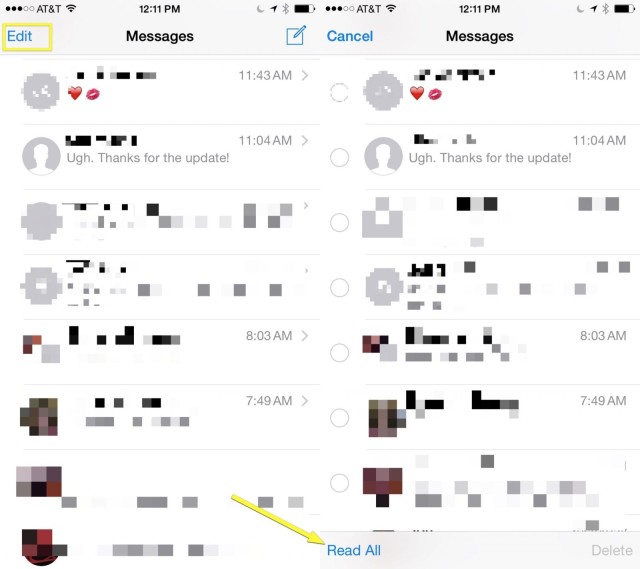
However, to mark everything as read, look down in the lower left-hand corner of the screen. You’ll new see a Read All button. Tap that and all your iMessages are magically transformed into things you no longer have to deal with.
Sure, you can turn of the notification badges altogether, but we all know how useful that is — not very.
At least now you can drop in from time to time and make all your unread iMessages turn into read iMessages. Hoorah!
Via: Reddit