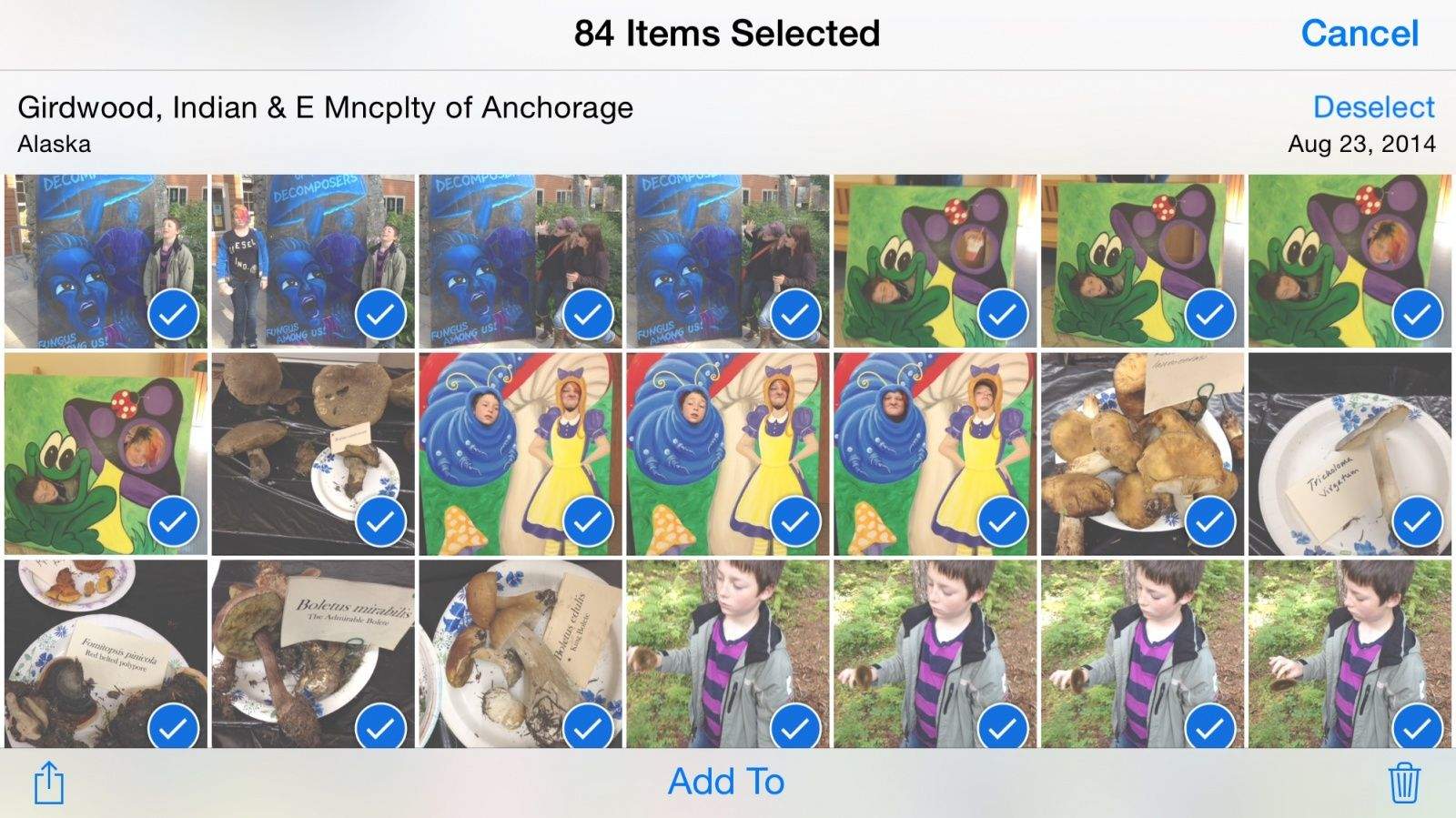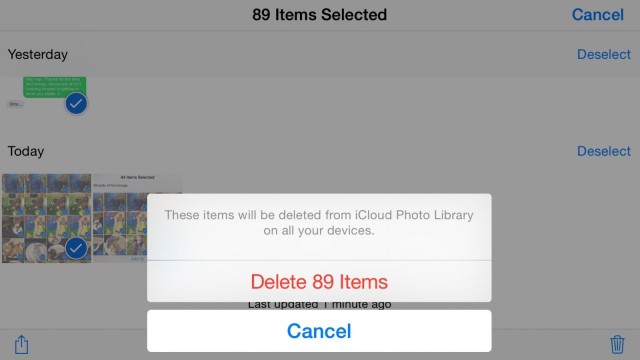We all need to get rid of photos from our iPhones from time to time, and iOS 8 makes it pretty simple to select a single or group of photos and delete. Deleting a photo at a time is all well and good, as is tapping a bunch of them and then deleting. But what if you want to just seriously delete a whole ton of them at once?
There’s a better way to bulk delete photos from your iPhone (or iPad), and it takes a lot of the tapping out of the process. Here’s how to do it.
Launch the Photos app and tap on the Photos button at the bottom left of the screen. This takes you to the Collections screen. Tap on any of the photos in a collection and you’ll see the Moments screen. You’ll also see a Select button in the upper right. Tap there and now all the Moments will have a Select button to the right of their thumbnail as well.
To grab entire Moments at a time, tap on Select next to each one, treating them like single photos. Once you tap a moment, you can then Deselect it if you change your mind. Now you can hit the Trash can icon in the lower right corner to delete all the Moments you chose. Your iPhone will ask you to confirm the deletion, telling you how many photos you’re ready to burn permanently; be sure you really mean it (and have a backup just in case).
Now you can purge your iOS device of great swaths of photos without ever having to connect it to a Mac, or (shudder) having to tap them one at a time. Huzzah!