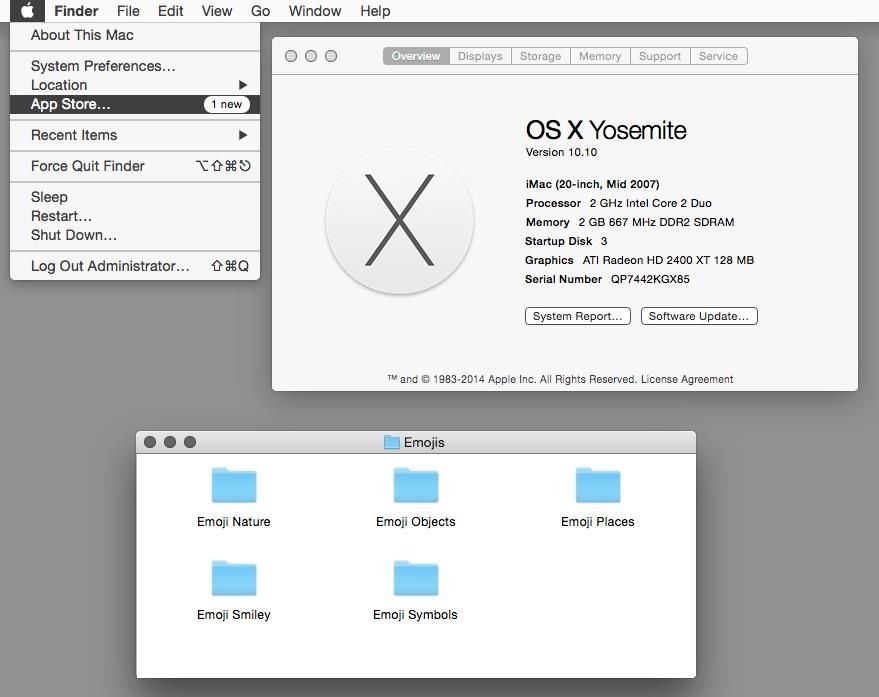With its candy-like icons, gradients, and transparencies, OS X Yosemite is a major departure from the look and feel of the Macintosh operating system. But if you don’t like that look and feel, here’s a few things you can do to make OS X look less candy-like, hearkening it back to the design language of OS 9.
As pointed out by WonderHowTo, the process of reverting OS X Yosemite to a classic look is fairly easy.
First, go to System Preferences > Accessibility > Display and check the box next to Increase Contrast. This setting creates a border around on screen elements like windows, buttons, icons, and other UI elements, making them easier to distinguish.
Next, under System Preferences > Display,, select the Graphite theme for both Appearance and Highlight color, changing the color of your buttons, manus, windows, and the text you select to dark gray.
Finally, you want to right click on your desktop background, click on Change Desktop Background, and select the “Dark Gray Medium” under Solid Colors as your wallpaper of choice.
There’s some other things you can do if you really want to go whole hog, like switch over to a greyscale and turn off the Finder toolbar, but I think the first three steps above are enough to give Yosemite a much more classic look. What do you think?
Source: WonderHowTo