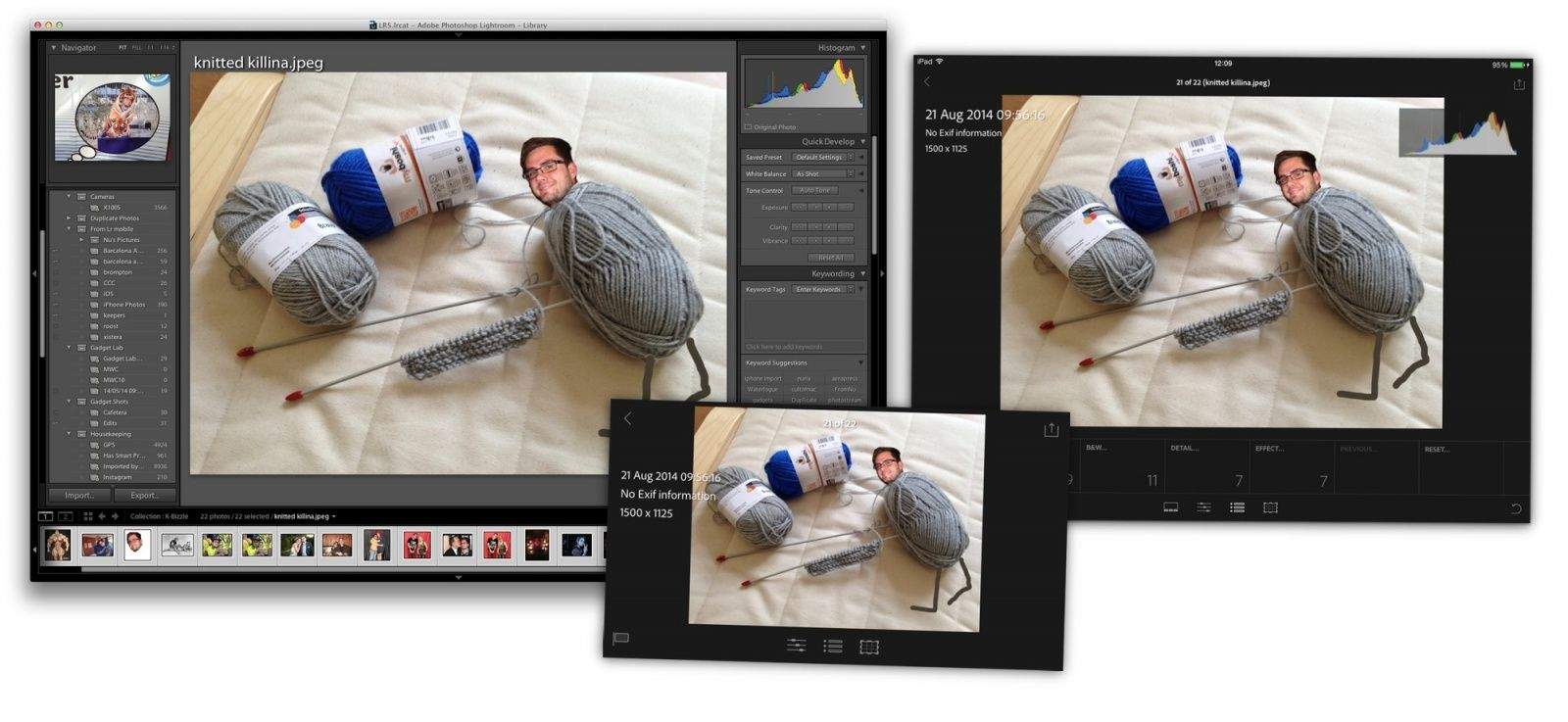OS X will get a new Photos app next year that will keep all your pictures in sync across all your devices. It will work with the iOS 8 Photos apps on iPhone and iPad to match up your full-res photographs, your albums and even the edits you make to your pictures.
The changes are a ways off, but fret not -– if you use Adobe’s Lightroom Mobile, you can enjoy this fabulous cross-platform photo synchronization right now.
I’ve been using Lightroom Mobile since a month or so before launch, and I like it so much that as soon as my press trial ran out, I signed up for the $10-per-month plan. Lightroom Mobile requires a few things to get it working. You need to have the Mac (or PC) version of the app, you have to grab the free iOS app, and you need to subscribe to one of Adobe’s monthly (or yearly) plans, which enables the web services that hook everything up.
It’s not as bad as it sounds – for your $10 per month, you also get a subscription to Lightroom on the desktop, and even the full-fat Photoshop for your Mac.
Once you’re signed up (there’s a free one-month trial), you enter your new Creative Cloud ID into the appropriate apps, and you’re ready to go.
Sync
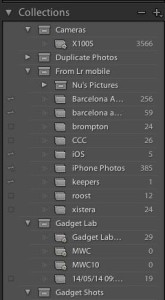
Lightroom’s sync is absurdly fast, and works in all directions. That is, you can take a photo on your iPhone, edit it on your iPad and then edit further on your Mac. The basic unit of sync is the Collection, which is the way Lightroom has organized your photos for years. Collections are like playlists for photos – you can put a picture in as many collections as you like without taking up any extra storage space. To sync a collection with Lightroom Mobile, just check the little box next to its name in the Collections list (currently you can’t sync Smart Collections with mobile).
That’s on the Mac. On iOS, any collection you create is synced automatically.
Lightroom syncs what Adobe calls “Smart Previews.” These are compressed RAW (DNG) files that allow almost the full range of editing that you get with a RAW file, but with a file size that makes JPGs look big. And this is what makes the syncing so fast – only these tiny files need to be transferred between devices (unless you’re importing your iPhone photos, in which case the full JPG is sent up to the cloud and then on to your Mac). It also allows you to use the full power of Lightroom’s Camera RAW editing engine.
iOS integration
Lightroom integrates well with your regular iOS Photo Library and your iOS services in general. First, you can choose to auto-import your Camera Roll to any Lightroom Collection you like. I have one called iPhone Photos, (this might be the default name – I can’t remember now), and I have both my iPads and my iPhone feeding into the same Collection (you could have separate ones for each device, too).
If you import pictures to your iPad using the camera-connection kit, you’ll need to manually add them to Lightroom. I like this as it lets me bring in a photo shoot to its own collection, keeping things organized from the beginning.

But the best integration is when it comes to sharing. Imagine taking a photo on your iPhone, immediately editing it on the iPad, and having those edits sync back to the iPhone. Then you can send that edit to Instagram (or any other app) from the iPhone.
You get the idea. You start to get a taste for how cool it is to have your photos available on any device, with all the edits up-to-date.
I find it so useful that Lightroom is now my default place to go to see my photos on my iDevices, unless I’m drilling down to find something old that isn’t in there (Lightroom Mobile only auto-syncs your Camera Roll from the moment you switch on the sync, although you can manually add everything if you want). The sharing is superior to sharing from the Photos app (even though it uses the same native sharing sheet at the end). And I don’t have to save things to the Camera Roll just to forward them via mail or iMessage.
The Open In… support is also great, letting me send a picture straight out to an app like Snapseed for further tweaking. Unfortunately, you can’t “Open In…” back to Lightroom. You have to save the result to the Camera Roll and let it auto-import. This has one advantage – you never end up with orphaned pictures that were created on your device but exist only in Lightroom.
Editing
Editing is – of course – the main point of Lightroom. On the Mac, it’s a powerful app for lossless editing of RAW camera files. It keeps the original “digital soup” RAW files from your camera — which aren’t pictures but bundles of unprocessed data from your camera’s sensor — and squirrels them away. It then uses these files, without ever modifying them, and applies any and all of your edits on the fly. The picture you see is a preview, made from applying your edits to that data and then generating a screen-friendly JPG.

Lightroom Mobile uses this exact same rendering engine. This means edits are synced by sending a tiny XML file, a text file that contains the instructions for that edit. Then, your other devices just apply these edits to the Smart Preview (or JPG, if it’s imported from the iPhone’s camera). This makes syncing almost instant.
Lightroom Mobile uses a subset of the full suite of editing options available in the desktop version of the software. If you look at the Basic panel in the Develop Module of Lightroom on the Mac, you’ll see that it matches what’s available in the Mobile version. You can also apply some of Adobe’s bundled presets, but as of now you can’t add your own presets like you can in the desktop version.
However, there are two things to remember here:
- Even Lightroom’s basic tool set blows away most other photo editors. This is the editing engine that’s used by professionals every day, with the same power you get on a full-featured desktop machine.
- More editing control is surely on the way. Lightroom Mobile displays (and therefore renders) all the edits you made on photos synced from the desktop. The underlying engine is the same, but Adobe’s engineers haven’t yet gotten around to adding all the knobs and dials to control it.
Conclusion
As you can tell, I think Lightroom Mobile is pretty great, but then I’ve been using Lightroom on the Mac since Version 1. I was excited when it first came to iOS, but now, with the app running on every device I own, it’s one of the most essential apps on my iDevices.
More than that, Lightroom today gives us a glimpse of the future of iOS. Not only will we be able to access and edit all our photos, ever, on any device, but this will extend to other kinds of documents once iCloud Drive is up and running. I can’t wait.