Every once in a while, you might want to password protect a PDF file with encryption. While there are several nice third-party apps that will do the trick, the simplest way to do this is with the built-in image and PDF viewer, Preview.
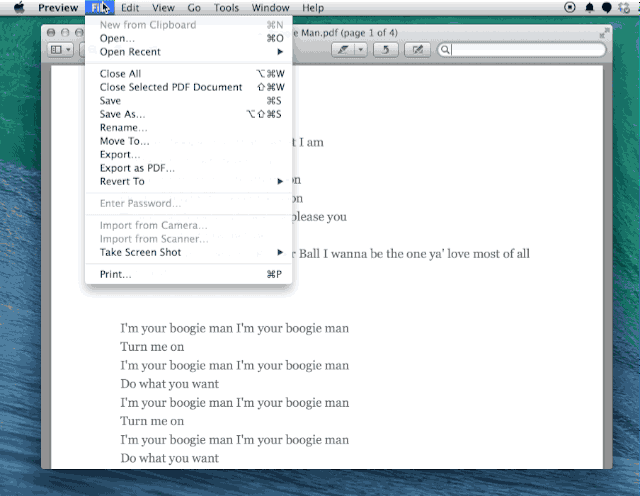
First off, find a PDF you want to encrypt, and open it in Preview. Once opened, head up to the File menu. Now, hit the Option key and the Duplicate menu item will turn into Save As…
Choose Save As and you’ll get the familiar Save dialog box, with a little Encrypt checkbox at the bottom. Click in there to enable encryption, and then enter a password twice.
Save the PDF anywhere on your Mac as usual, and then when you go to open it, it will ask you for the password. Enter the one you typed in and the PDF will open as normal. Hooray, you’re protected!
Via: Mac OS X Hints
![Use Preview To Protect Your PDFs With Encryption [OS X Tips] password protected](https://www.cultofmac.com/wp-content/uploads/2014/03/password-protected.jpg)

