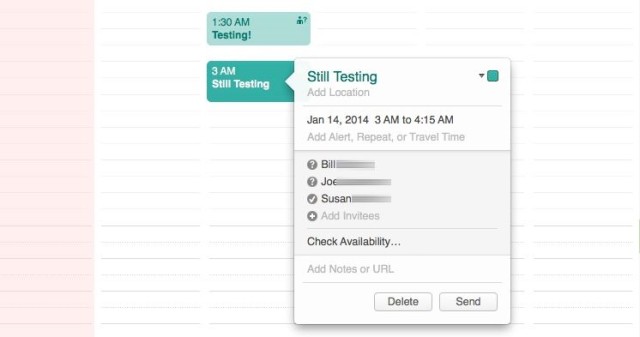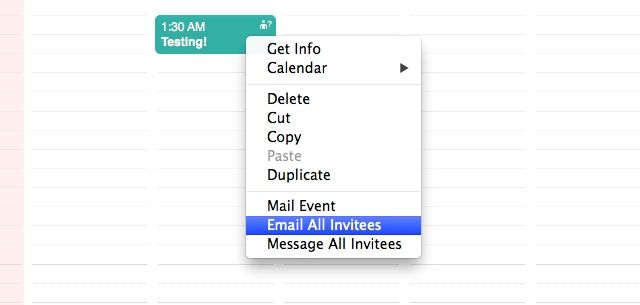Calendar has a few new features in OS X Mavericks, like Facebook event integration, new Time Zone support, and continuous scrolling.
Another cool addition to the Calendar experience is the ability to collaborate with others. You can send invites via email to any number of contacts, and then email or message them all from the Calendar event proper.
Launch your Calendar app and create an event. Name it, and then click in the area that shows “Add Invitees.”
Type in the name of your contact, which will auto-populate from your Contacts app. Add as many contacts as you wish, clicking in each successive Add Invitees field that will show up.
Hit Return after you enter each invitee, and then hit Send at the bottom. Each of your contacts will get an email letting them join or decline the event.
Once you’ve set up a shared event like this, you can then right-click on it (or two-finger click, or Control-click, depending on your habit or mood). The resulting contextual menu item that appears will have two new selections: Email All Invitees and Message All Invitees. Choosing one of these will, yes, email or message everyone you added in the first step above.
Choosing the Email option will bring up your default Mail client, while choosing the Message option brings up a little window where you can type a message in.
Now you can collaborate much more effectively. Have fun with it!
Via: MacStories
![How To Collaborate With Calendar Via Message Or Email [OS X Tips] Collaborate Calendar1](https://www.cultofmac.com/wp-content/uploads/2014/01/Collaborate-Calendar1.jpg)