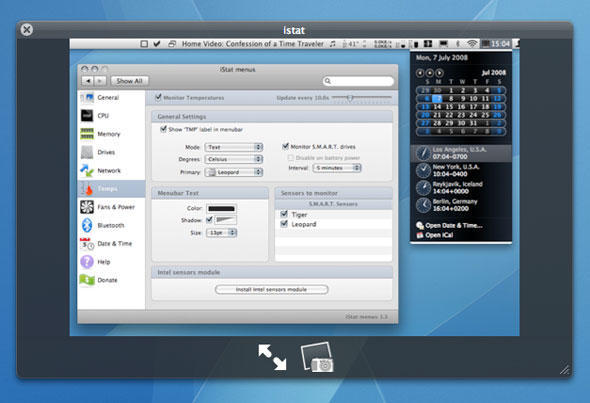

Quick Look. Two words that brilliantly sum up one of the most important and yet least celebrated additions to the Mac experience. When stripped down to basics, Quick Look is merely a document preview. But what a preview! Using it, you can preview the majority of documents on your Mac by selecting them and hitting space, without opening the documents’ parent applications. Quick Look showcases the best of Apple and the Mac, highlighting how it’s sometimes the most obvious things that can be used as the basis for innovation and making the computing experience better.
Craig Grannell:
People use a whole lot of files, and Quick Look has the potential to save Mac users a lot of time every single day, by providing a full and simple preview to a selected file that doesn’t take ages to render, doesn’t require parent apps to open, and is often actually preferable to using apps at all. (I certainly rarely use Office now, preferring to read Word and Excel documents in Quick Look.) It shows how much Quick Look has become ingrained in me that I spent a good ten seconds dumbly hammering space on my iBook yesterday before realizing that, no, it doesn’t actually have Leopard installed.
For me, Quick Look shows what the best thing is about the Mac experience: it’s not about bells and whistles, and it’s not about flashy, showy gimmicks–it’s about doing something in the simplest, most efficient and intuitive fashion, in order to improve the experience for the user. And even though each use of Quick Look may save only a few seconds, it’s often the little things in the Mac user experience that leave the biggest impressions.
Leigh McMullen:
It’s hard to image that a simple OS feature could be considered one of the top Mac moments of the past 25 years. Nevertheless, Quicklook is truely a game changing feature, all the more so for its incredible subtlety. The implementation is so Apple. Take a feature (document preview) and make its implementation so seemless that it disappears. It’s like two-finger scrolling on Macbook Pro trackpads, you don’t even notice you’re doing it.
If you work with a lot of documents and doubt this feature’s importance, take the Tiger challenge: try using 10.4 for a day. You’ll be banging on that space-bar with so much frustration your colleagues will think you’re playing Quake.
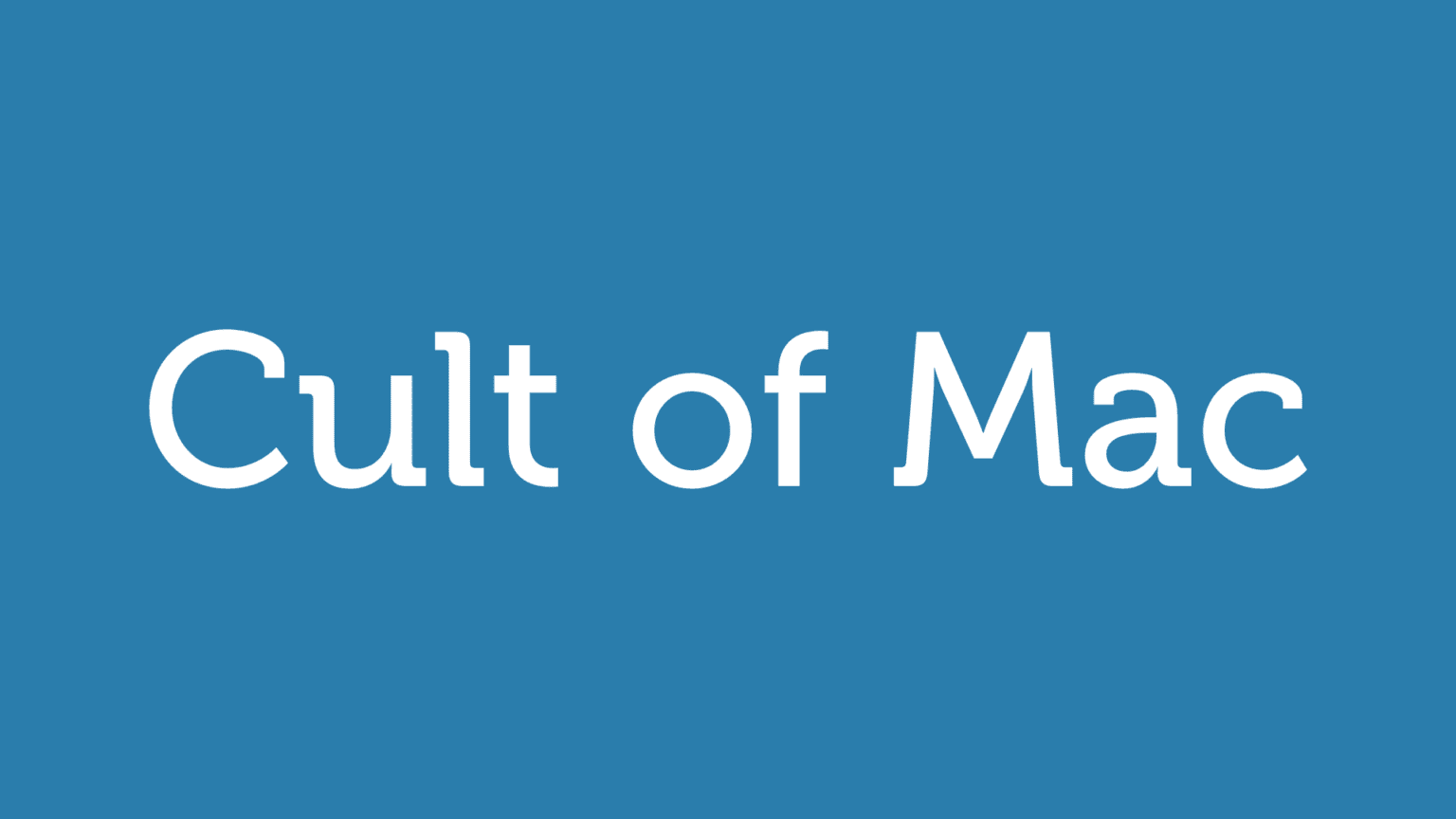


6 responses to “Greatest Mac Moment #23: Quick Look”
P.S. Only 23 weeks until the Superbowl and (we hope) an incredible 25th Anniversary product announcement from Apple.
My bet: The Dallas Cowboys: 24 – Any other team: 14. (I’ve learned my lesson trying to anticipate Apple products, I’m sticking to handicapping football)
I just want to know what that calendar application is? I’ve been looking for something like that for some time.
The calendar/world clock thing is part of iStat menus, which I reviewed for Cult of Mac back in July: http://cultofmac.com/six-of-th…