It’s November, and you all know what that means: No, not the growing of wispy, creepy mustaches. November is National Novel-Writing Month, or NaNoWriMo for (almost) short.
NaNoWriMo is the annual attempt by many tens of thousands of people to finally get that novel out of their head and into the cloud storage option of their choice. The goal is to write a 50,000-word novel by midnight on the 30th November, and you can get there by fair means or foul. The rules? It has to be a novel, it has to be 50,000 words (or more) long, and it has to be written in November.
The tools you will need most to write your NaNoWriMo novel are inspiration and a lot of perseverance. Luckily, apps can help you with both. Here’s the definitive guide to NaNoWriMo apps on the Mac and iOS. If you can’t drag that novel kicking and screaming into the world with the help of these apps, you can’t do it at all.
Planning and Inspiration
For some people, planning is most of the fun of writing a story, whether it’s a novel or a movie screenplay. You get to create and hang out with your characters, to decide who does what, and what horrible fates will befall them as they do it.
Other writers — like amateur decorators — want to jump straight in without taping off the door-frames or applying an undercoat. And that’s cool too. But the apps in this section will make the process of gathering reference material and collecting your ideas a fun process, not a chore.
And more importantly, if you do it right now, you’ll save frustration down the line when you can’t find that damn note that you know has to be round here somewhere you just saw it dammit!
Lists For Writers – $2 (iPad)
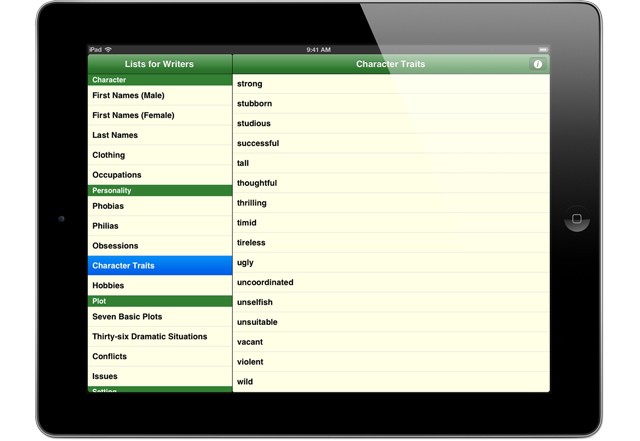
Stuck for inspiration? List For Writers is just that – a bunch of lists, for writers. Only it’s better than that. The lists are broken down into categories – personality types, plots, settings (locations and places) and also sections of word types (need an action verb? There’s a list for that).
And while Lists doesn’t offer the whimsical juxtapositions of ideas you’ll find in an app like Inspiro ($1), it is perfect to browse for inspiration, or to turn to when you need a quick bit of narrative help.
But the best part is that you can save anything you find in the lists to your own notepad to keep for later, and this list can be emailed out – perfect for sending to Evernote, for example.
Persona – $50 (Mac)

Persona is an app for keeping track of your characters. Yes, you could do this in Scrivener, but Persona is built for the task – it’s like a Dungeons & Dragons character sheet, only for made up characters. Wait a second…
With persona you can keep track of every aspect of your characters. You might not refer to it all the time, but when you need to remember whether your hero killed his first wife or his second wife (or was it his long-term mistress?), or when you’re looking for a place to store all the notes you jotted into your notebook on those long lonely nights spent alone in a bar with a half-bottle of whisky.
Need a new victim for your serial killer? Then make a smart collection of blonde women under 25 and take your pick. Actually, this is starting to look pretty useful…
Drafts – $3 (iPad) $2 (iPhone)
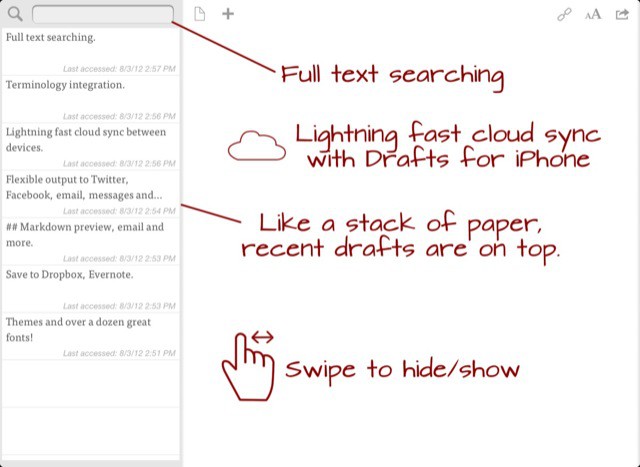
Drafts is also by Agile Tortoise, the developer of Phraseology, and is less of a full-on writing tool and more of a way to jot down and then disseminate ideas.
Drafts launches to a blank note. Jot down you idea, your e-mail or even your short essay or Tweet and then choose where to send it. You can open the text in pretty much any app, or send it direct to Dropbox, append it to an existing Dropbox file, send to Evernote, SimpleNote, Omnifocus, Writing Kit and so on. And custom e-mail triggers can send it to anywhere else.
Drafts should be in your iDevice’s dock already, but for quickly grabbing your fleeting novel ideas, it is ideal.
Evernote – $Free (All Platforms)
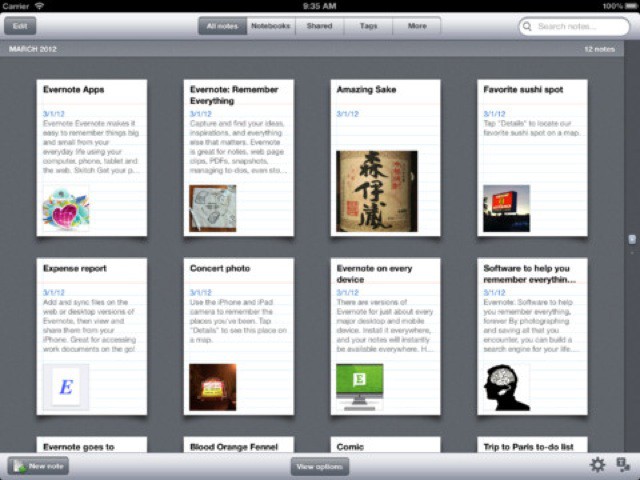
Evernote is a fantastic place for you to gather your ideas, research and notes. It’s a free app and web service which stores notes, whether they’re text, web pages or pictures. But it is also the center of a whole note-taking ecosystem.
The zillions of apps which work with Evernote are outside the scope of this NaNoWriMo app article, but worth a mention because it means you can send infor in from almost everywhere. Just as almost all iOS document-based apps use Dropbox, so any and every app also offers export to Evernote. Thus is is the ideal repository for your research and ideas.
Prefer to take your notes on paper? Then you can scan them into Evernote, whereupon they will have OCR (optical character recognition) performed upon them and therefrom become searchable. Yes. You will be able to search your handwritten notes.
The service is free, but if you pay you get a way faster scanning of your photographed notes, plus more storage, plus offline storage of your notes in the Evernote iOS apps (free account holders have to be online to access their notes).
Index Card – $5 (iPad)
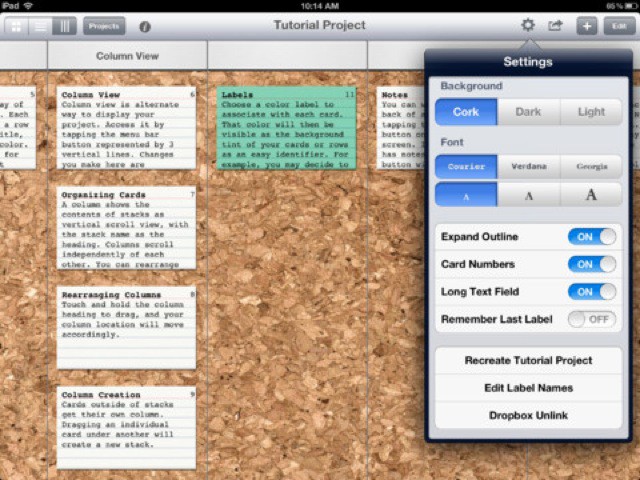
Index Card is really aimed at screenwriters, but it works great for any kind of story writing that needs to be structured. As the name suggests, it uses a cork-board-and-index-card metaphor.
You add titles and synopses to the cards, and then shuffle them around into different orders. You can then view the whole lot as an outline, or in column view, which puts “stacks” of cards into different columns. Any changes made in one view are reflected in the others.
You can also assign colored labels, (with customizable names), sync with Dropbox and also use long text fields to either flesh out your scenes or to write the whole script/novel.
But the very best part is that Index Card syncs with Scrivener, including the order of the scenes and the notes on the cards. In fact, until Scrivener finally comes to iOS, Index Card is a great way to take your Scrivener projects with you.
Scapple – $0, For Now (Mac)
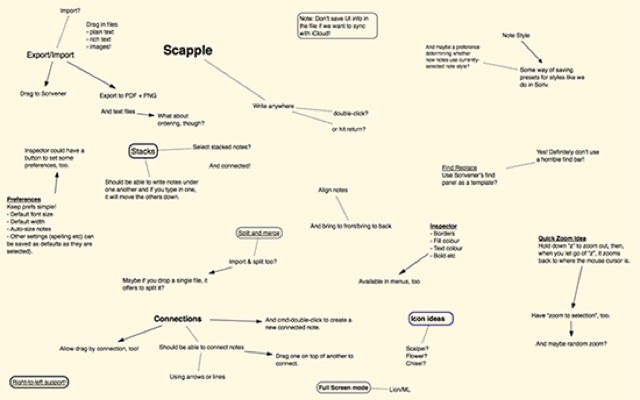
Scapple is a neat take on the mind map, and it is designed for writers. Made by Literature and Latte, the developer behind Scrivener, Scapple is currently in public beta, but stable enough for your use.
It uses an infinitely-large sheet as its metaphor. Click on this canvas and type. Click elsewhere and type another note. You can link notes with arrows and lines, zoom in and out and pan around. Yes, this app should probably have come to the iPad first, but there you are.
The real magic comes when you’re done. Even in the beta version you can export to almost any format you can think of, but if you have Scrivener running on your Mac you can also just drag a note from Scapple and add it to the list/corkboard of your project.
Scapple is an outlier here as its so new, but as a brainstorming app it might just be perfect for somebody.
iThoughts HD – $10 (iPad)

Mind maps can be a great way to get your ideas out of your head and onto the page. And Mind maps on the iPad are particularly good as you can move around the notes and nodes with your fingers, before finally exporting them to a usable list.
iThoughts is my favorite, as it uses keyboard shortcuts, and it offers a wealth of export options. Keyboard shortcuts on an iPad you ask? Yes. When generating your map, you want to do it as fast as possible. iThoughts lets you add a new child entry by hitting the spacebar (real or onscreen) three times, and you can create a sibling entry by doing the same with the return key.
When you are done tossing in and rearranging you ideas, you can export to good old plain text, or PDF, or pictures, or – best of all – OPML. OPML is an outliner language and can be opened in Scrivener, amongst many other app, where it will keep its order and tree hierarchies.
Mind mapping might not be for you, but if it is, try iThoughts HD.
Writing
This is where most of your work will get done, and this is where your preferences will really make a difference. Are you writing on a MacBook Air, a big ol’ iMac or an iPad? Do you want an app that does it all in multiple windows or one which presents a single, plain page on which to type?
This list is made up of writing apps, not word processing apps. Sure, the bigger suites like Scrivener will let you spend the whole month of November tweaking settings, but the idea is that you get your ideas down onto virtual paper. Polishing the fonts and kerning comes later. Much later, after you have finished editing even.
All of these apps are good — just pick which one you find most comfortable or welcoming. After all, you’ll be spending the best part of a month together.
Scrivener – $45 (Mac)

Oh lordy, what doesn’tScrivener do? Word-processing, that’s what. Unlike applications like Microsoft Word, which originated as a way to wrangle words into a printer-ready format, Scrivener is built for writing.
To this end, it breaks down your writing into Scrivenings, chunks of text that can be chapters of a novel or sections of an article (like this one). These format-free Scrivenings can be shuffled around as notes on a cork-board, or combined any which way as you struggle with your story.
You can also arrange and view all of your research documents right there on the same screen as your manuscript.
But this barely scratches the surface of what Scrivener can do. It might look a little intimidating at first, but just start out simply and you’ll find that pretty much anything you might need is there, just when you need it.
Folding Text – $25 (Mac)
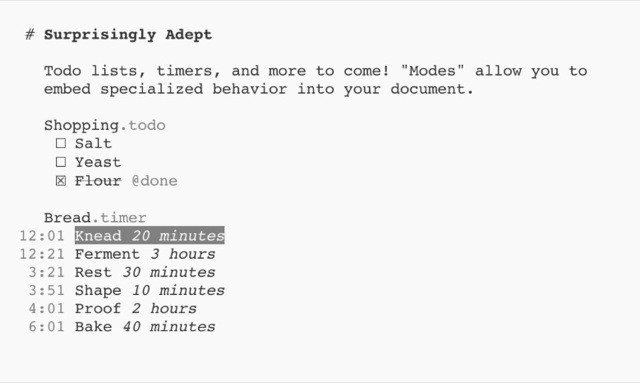
Folding text could be used for both planning and writing a novel. It uses plain text, and you can open its files in any other editor (if you tell them to ignore its non-TXT file extension), but layers lots of extra functionality on top.
In its current 1.0 version, Folding Text has two big helpers for novelists: timers and to-do lists.
To-do lists can be embedded into the document, and they get their own little checkboxes. These can be used to keep track of, well, anything. Character goals, your own word-count goals, anything you like.
Timers look like this:
First pomodoro for 25 minutes
Break for 5 minutes
Second pomodoro for 25 minutes
Break for 5 minutes
Third pomodoro for 25 minutes
Break for 5 minutes
Fourth pomodoro for 25 minutes
Long break for 15 minutes
And when you click on the times, they count down, right there on the page. This can be used to do the Pomodoro technique, a time-and-task management method which includes the above intervals, work, break, work, break.
Folding Text also lets you fold whole sections away, or focus on just one section of the document, and you can also filter using @tags. Use these to separate scenes as sections, and to tag the appearances of characters, locations and important MacGuffins as you write, saving a whole lot of time later.
Ulysses Beta – ($TBA) (Mac)
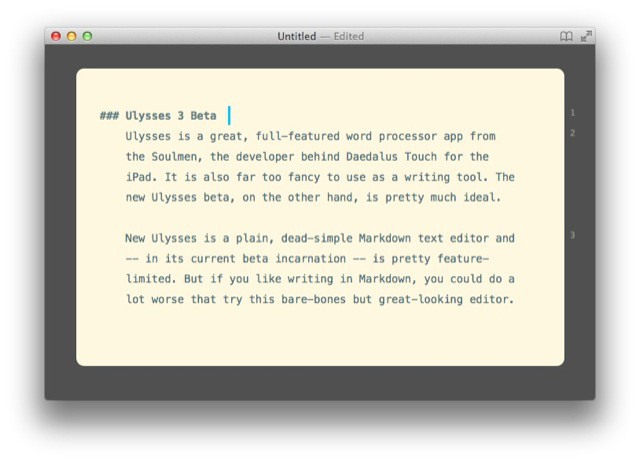
Ulysses is a great, full-featured word processor app from the Soulmen, the developer behind Daedalus Touch for the iPad. It is also far too fancy to use as a writing tool. The new Ulysses beta, on the other hand, is pretty much ideal.
New Ulysses is a plain, dead-simple Markdown text editor and – in its current beta incarnation – is pretty feature-limited. But if you like writing in Markdown, you could do a lot worse that try this bare-bones but great-looking editor.
Text is formatted as you type, even though you are only using plain text. Thus bolded characters appear bold, even though technically they only have a bunch of asterisks surrounding them, lists are indented, headers look like, well, headers and so on.
There is also a full-screen mode, and a typewriter mode. The first doesn’t grab me – I’m not a horse, and therefore I don’t forget the internet just because it is hidden from my sight – but typewriter scrolling, which keeps the currently-selected line in the vertical center, should be an option in every text editor ever.
Add top this “structure” and bookmark browsing (essentially a way to quickly skip to sections from a drop-down list) and you have almost everything you need for banging out your wordcount.
Phraseology – $4 (iPad)

Phraseology is a writing app from Agile Tortoise, the folks behind Drafts and the excellent writers’ dictionary app Terminology. It does all the usual stuff you’d expect in 2012 – Markdown support (and preview) and “Open in…” support for sending to other apps – but adds a few other neat features, one of which I think is unique.
This is the “arrange” view. Tap the button and you will see your document broken into paragraphs (or sentences – your choice). These can be dragged around and reordered using the standard iOS grabby-gripper handles.
The other neat function (aside from the live word and character count) is the inspector, which gives you all kinds of crazy stats on your document: breakdown of words by type (number of nouns, adjectives etc.), average words per sentence, average syllable per word, Gunning Fog Index (?!), Voight-Kampff scale (kidding) and more.
The only problem is a lack of sync. Neither Dropbox nor iCloud is supported. If you write your whole novel in Phraseology then this isn’t a problem. Until you lose your iPad and all your work along with it.
Daedalus Touch – $3 (iPad)
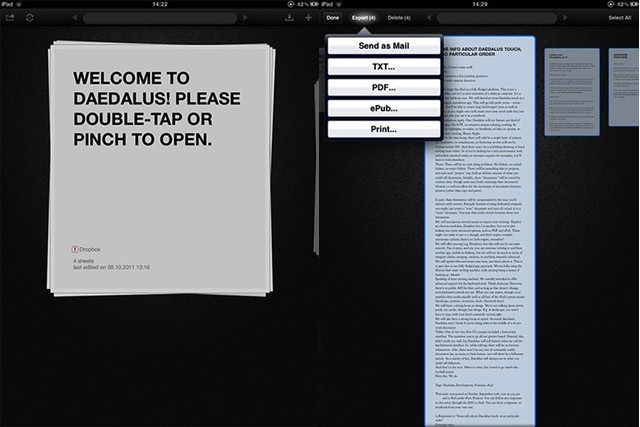
Daedelus Touch is an iPad text editor which pretends to be a stack of infinitely long sheets of paper. It also has an interface entirely driven by taps and gestures: give it a few minutes to get used to and the interface all but literally disappears.
A paper stack can be synced as a folder with Dropbox (letting you go back and forth with other apps). Stacks start off as a single sheet of paper, with a title and body field. keep typing and the paper grows. When it’s time for a new section/page/sheet, you swipe left and you have anew sheet right there. Keep writing to continue your document, or add a new title to make it a new file. Pinch out to view this “stack” as separate, different sized sheets.
One of Daedalus’ best features is universal search through all stacks. Type a search term and each stack or page containing it will be highlighted, depending on the current view. Drill down with taps, pinches and swipes to quickly find the terms.
And while Daedalus doesn’t have any tagging, this search lets you roll your own: try tagging scenes with @names to let you quickly find characters and locations, for example.
Byword – $10 (Mac) $3 (iOS Universal)
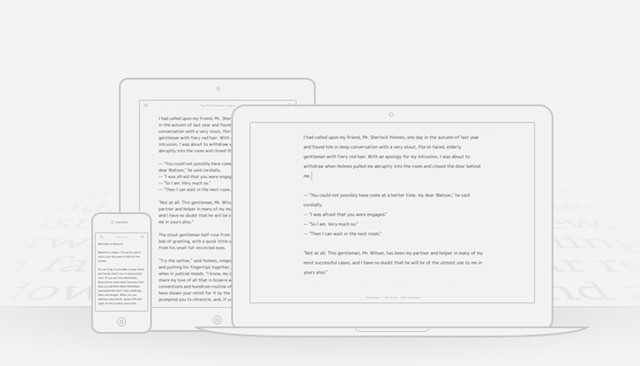
Byword is about the simplest and probably best-looking way to share a document between your Mac and your iPad. It uses iCloud seamlessly. Start a chapter on your Mac, realize you really, really need a bagel and dash out to the store. While you’re there, you can continue writing on your iPad where you left off.
Byword is a Markdown editor, which means you can add formatting to plain text files, before previewing or exporting it with all the italics and bold formatting applied.
And that’s about it. You can also see a live word count at the bottom of the page and sync with Dropbox, but Byword’s strength is its iCloud syncing and its simplicity. Your words really do look gorgeous on the page, whichever device you’re using right now.
Writing Kit – $5 (iOS Universal)
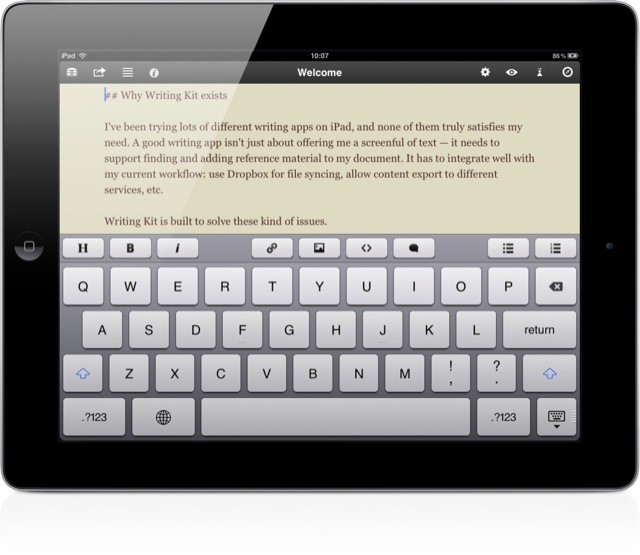
Writing Kit is the app I use to write each and every post for Cult of Mac. It is a plain text/markdown editor with Dropbox support, and is perfect for writing and researching at the same time. To this end, it has a built-in web browser, and a quick lookup feature. The browser can also access your Instapaper or Read Later articles (very handy for novelists), and send out to pretty much any app you have, and direct to certain services like Evernote and OmniFocus.
It also supports TextExpander Touch, which is absolutely essential for the task at hand.
Other nice novel-friendly features are the section browser, which uses Markdown headers (headers are designated by putting hashes before your section titles like this)
### This is a header These headers can then be accessed from a drop-down list, allowing you to navigate quickly to any section or subsection thereof. You can also view a word and character count from the export dialog.
Writing Kit is also rock solid. Like I said, I use it every day, and I have never yet lost an article.
Management
You could totally load up a new email window on your Mac and just start typing, then mail it to yourself when you hit 50,000 words. But that’s not really the easiest approach. A few apps will not only help you to write faster and easier, they’ll also give you some peace of mind, knowing that even if your text editor crashes, or your computer blows up, or even if your house burns down, your precious manuscript will be safe.
Promodoro – $1 (iPhone)

True Pomodoro technique can include to-do lists along with timers and probably a bunch of other stuff. I have no idea, as I have never needed to use it – I might procrastinate as well as the next guy (and the next), but when I get started I can concentrate and also regulate my coffee breaks.
But even an ignoramus like me can see that the 25-minutes-work-and-five-minutes-break method is a good one for novelists, letting you get the blood flowing and the brain juices, uh, juicing every half hour. And all you need for that is a Pomodoro timer. Pomodorable for the Mac looks good, but may or may not be crashy – not what you want when trying to write a novel.
So I picked an iOS app, all the better to use wherever you write, be it Mac or paper or iPad. Promodoro for the iPhone costs $1 and combines a to-do lists and push notifications with its consecutive timers
Marked – $4 (Mac)
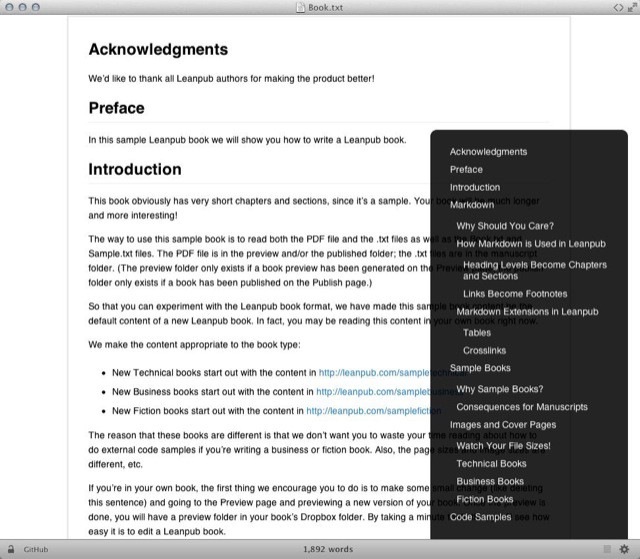
Marked isn’t for writing. It’s an app for previewing what you already wrote. Yes, many apps have a preview feature so you can see what your Markdown text will look like when exported to HTML or RTF or whatever, but Marked, by serial nerd Brett Terpstra, offers this and a whole lot more. First, it sits over at the side of the screen and auto-updates every time you save your source document. Next, it offers a live word count, and you can customize the view to pretty much anything you like.
You can also export the document, letting you write and export a Markdown file from any app that can type text, and — here’s the juicy, golden bonus with sugar on top — you can view some crazy stats about your document.
Aside from the more normal number counts, you can visualize readability scores, and even have the app highlight possibly unnecessary words, repeated words, or validate any links you have included (this is less useful for the novelist, I guess).
More useful is the ability to view and browse section headers and jump right to a section from the list, and there’s a hidden surprise for Scrivener users — Marked will compile its preview based on your currently selected sections in Scrivener.
Finally, a bonus tip: Drop a folder onto the Marked app’s icon and it will automatically show a preview of the most-recently edited file. This is fantastic if you’re keeping your chapters in separate files.
TextExpander – $35 (Mac) $5 (iOS Universal)
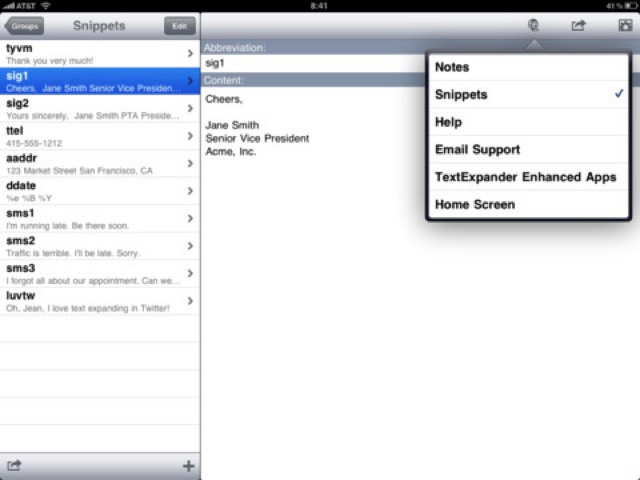
TextExpander Touch, which syncs with the desktop OS X version of the same app, is the essential app for writers. Using it, you can tap in a few letters and they will expand to a full name, phrase, paragraph or whatever you like. You can also have it insert the clipboard, or move the cursor to a pre-determined place in the pasted “snippet.”
The obvious use is to save you having to type character names in full, over and over, but you can also use it to auto-correct frequently mistyped words, or just words your fingers always seems to tangle up. In non-novel-writing use, I have shortcuts for camera connection kit (ccc), my e-mail address mistercharlie@gmail.com (msg), aluminum (amm – I really hate typing it) and even for big chunks of HTML code I regularly use when editing reviews.
Dropbox – $Free
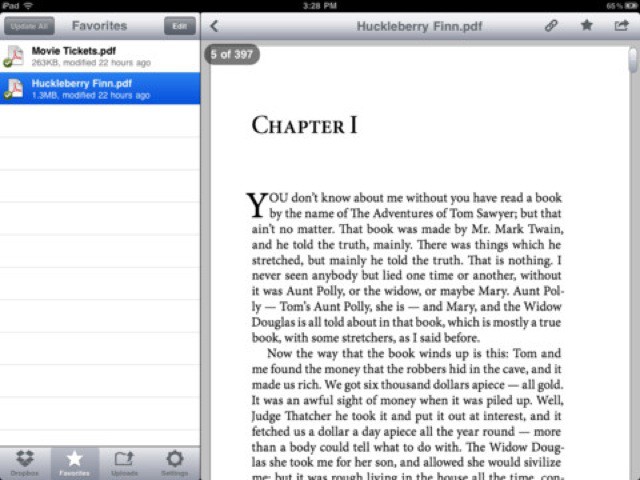
Dropbox is both the glue that holds almost all of these other apps together, and also the parachute that will save your ass if you lose your work. Dropbox is an app and a service. On your Mac, it’s a folder which is reflected in the cloud. On your iOS device it is the de-facto file system. And in a browser you can also access any and every file you have in your Dropbox folder.
Not only does it seamlessly sync everything between devices, but it keeps a running tally of the changes made to each and every file (the size of this history depends on whether you pay or not). Thus, should you delete a file, or just overwrite a section by mistake, you can roll back to a previous version. This beats emailing your manuscript to yourself every day as a backup.
Good Luck!
So that’s our part done. Now it’z over to you. All you need is a little inspiration, a comfy place to spend a few hours every day for the next month, and a device with a screen and a keyboard. And you even have a week left to pick which apps you want, and to stock up on coffee and cookies.
Good luck!
![The Best Apps To Write, Plan & Plot Your NaNoWriMo Novel [Feature] cult_logo_featured_image_missing_default1920x1080](https://www.cultofmac.com/wp-content/uploads/2022/04/cult_logo_featured_image_missing_default1920x1080-1536x864.png)

