As you probably know already, Mountain Lion was released this morning, and we at Cult of Mac have been digging through the beta versions for months. There are some subtle and hidden things in Mountain Lion you may not notice, like the fact that Apple has actually included a stealthy “do not disturb” setting for Notification Center. You can mute all notifications from bugging you for a day at a time by flipping a switch that sneakily sits at the very top of the Notification Center window.
There are actually two ways to enable Mountain Lion’s hidden do not disturb feature. When you’re looking at your list of unread notifications, scroll up past the “Click to Tweet” bar and you’ll see the “Show Alerts and Banners” switch. It should be on, but you can turn it off. All notifications will then be hidden until the next day. Don’t worry, you will still get notifications, you just won’t see them at the top right of your screen as they come in.
The other way to toggle this setting is actually simpler. Hold down the option key and click the little Notification Center icon next to Spotlight in your Mac’s menubar. The black bars will turn grey, and your notifications will be hidden.
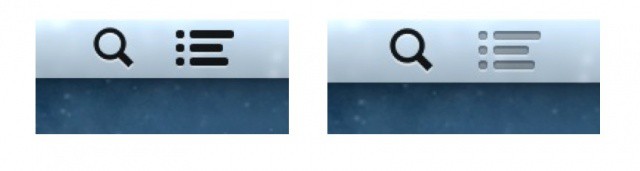
While not technically labeled “Do Not Disturb” like it is in iOS 6, this feature is a great one to have up your sleeve if you ever need some peace and quiet.
![Turn On Notification Center’s Hidden Do Not Disturb Setting In Mountain Lion [OS X Tips] Keep your notifications under control with this handy tip.](https://www.cultofmac.com/wp-content/uploads/2012/07/Screen-Shot-2012-07-25-at-5.03.51-PM.jpg)

