Awesome Calendar is a Google Calendar client for iOS, priced at three dollars on the iOS App Store (although a free Lite version is also available). Is it as awesome as its name implies? I wouldn’t say so.
Perhaps I’m showing my age, but I found Awesome Calendar’s layout too small and too cramped for my myopic old eyes. And that’s even when wearing my specs.
With your device in portrait orientation, a lot of space at the top of the screen is given over to displaying Awesome Calendar’s logo. As a result, the display of the actual calendar is shrunk down, forcing the text and everything else to be smaller than necessary. If Awesome Calendar really wants to be Awesome, it needs to give the calendar content room to breathe. These iPad things have huge, high quality displays! Fill them with what matters!
There’s a button to give easy access to a set of emoticons, but there’s no button to add new events. How do you add them? You have to navigate to the day of the event in day view, and tap the new event button there. These things are the wrong way round, in my opinion. In a calendar app, adding events should be easier and require fewer taps than adding emoticons.
Apple’s own Calendar app for iOS might not win many design awards, but it’s still way faster to add new events with that than it is using Awesome Calendar.
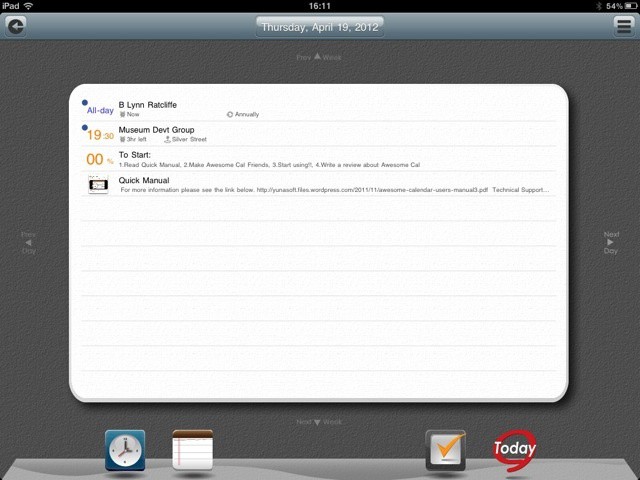
Unfortunately, Awesome Calendar doesn’t live up to its name. That’s not to say it’s a bad calendar app – it’s got some nice features, in fact – but “awesome” isn’t the adjective I’d use to describe it to a friend.
To earn that title, it needs some work done. Some of the controls are so tiny, and so closely packed, that tapping on the one you actually want is difficult. The visuals, in particular, need to be sharper, easier to understand, and optimized for the devices they’re being displayed on. There are irritating bugs, such as the one that left me stuck on the week-to-view screen with no apparent means of escaping from it.
Those nice features I mentioned include live weather updates, support for Google’s to do lists, built-in national holidays for 35 countries, and an app-specific passcode lock, for keeping your appointments secret even if nothing else on your device is.
Pro: There are good ideas here, but…
Con: … they’re let down by unhelpful visual design and poorly implemented basic features.
UPDATE: It is possible to ditch the Awesome Calendar logo from the month view, just swipe upwards. Also, doing a long-tap on any date in month view reveals a contextual menu for adding new events, todos and notes.
![Awesome Calendar Needs More Awesome To Live Up To Its Name [Review] Month view in Awesome Calendar - but where's the new event button?](https://www.cultofmac.com/wp-content/uploads/2012/04/awesomecal1.jpg)

