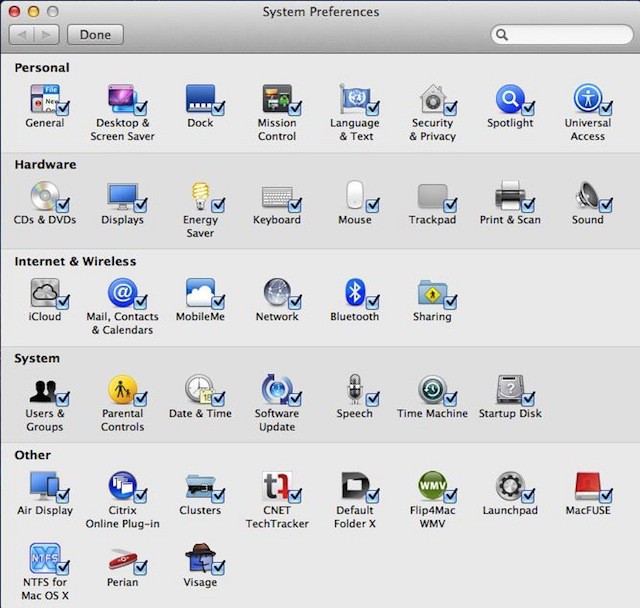Mac OS X ships with a lot of default system preference panes and I have about 30 of these on my MacBook Air running Mac OS X Lion. There are an extra 11 preference panes that I’ve added by installing third-party apps. So out of a total of 41 preference panes there are more than six of these that I don’t really need or even use all that often.
Did you know that you can hide the preference panes that you don’t need? This will clear up your view when you launch System Preferences. You’ll only see what you need to see and I’ll show you how to do this in the tip for today.
If you don’t have it open already go ahead and open System Preferences. Click and hold the Show All button and a list of preference panes will appear. Scroll to the bottom of the list and click on Customize.
Go through the preference panes for all the ones that you don’t need to use regularly and uncheck the box next to them. They will no longer be visible after you press the Done key, which saves your changes.
They aren’t gone because you can still access them by using the search box in System Preferences by typing their name or by clicking Show All again and navigating the list that is presented.
![Customize Your View In System Preferences [OS X Tips] sysprefs](https://www.cultofmac.com/wp-content/uploads/2011/11/sysprefs.jpg)