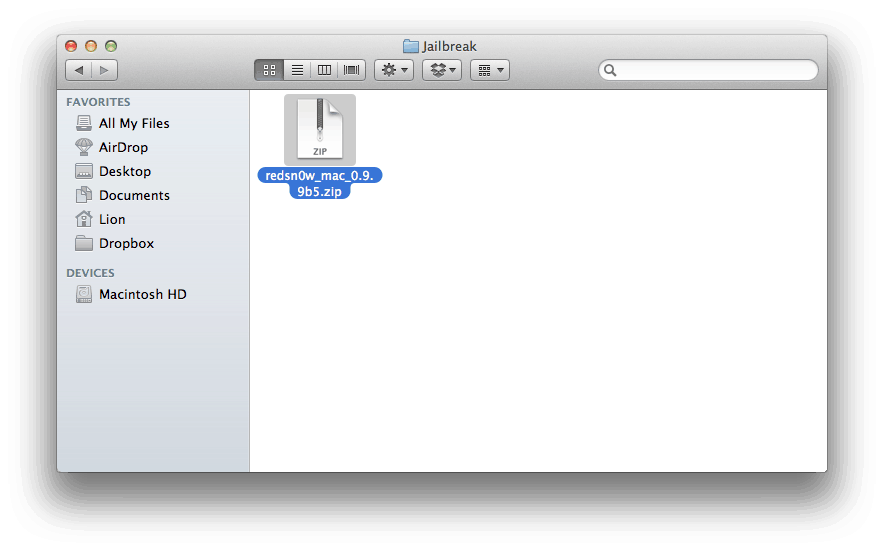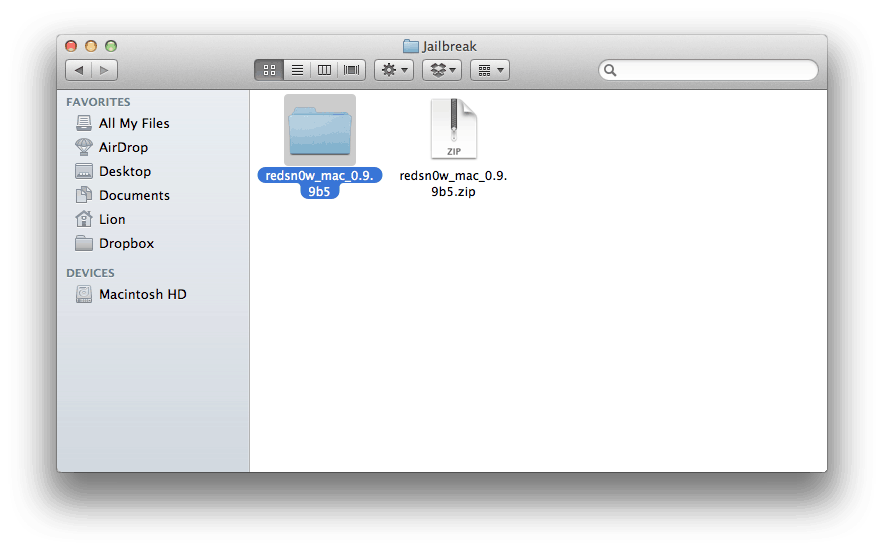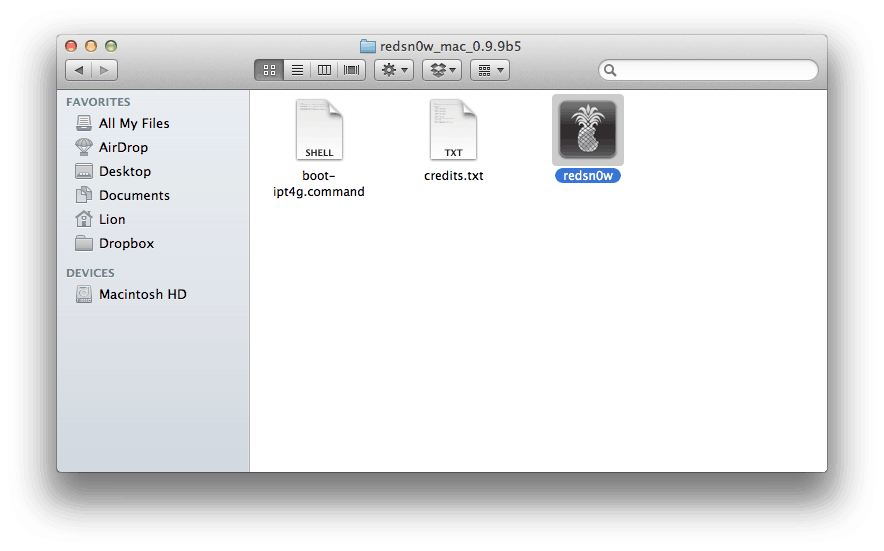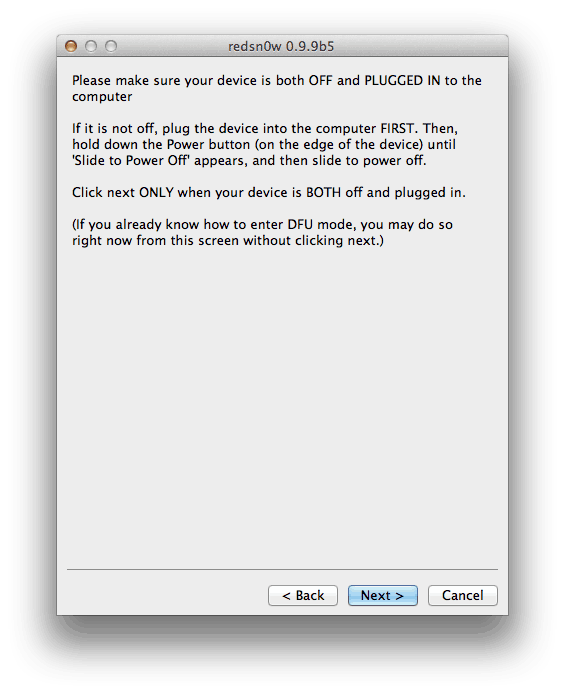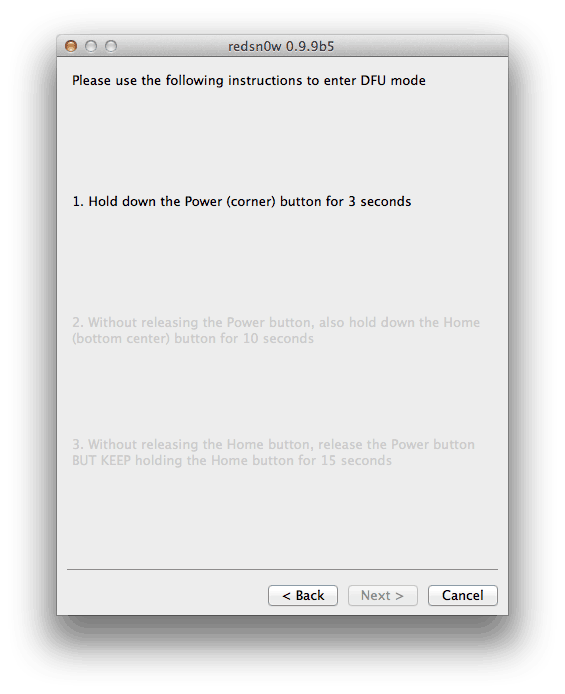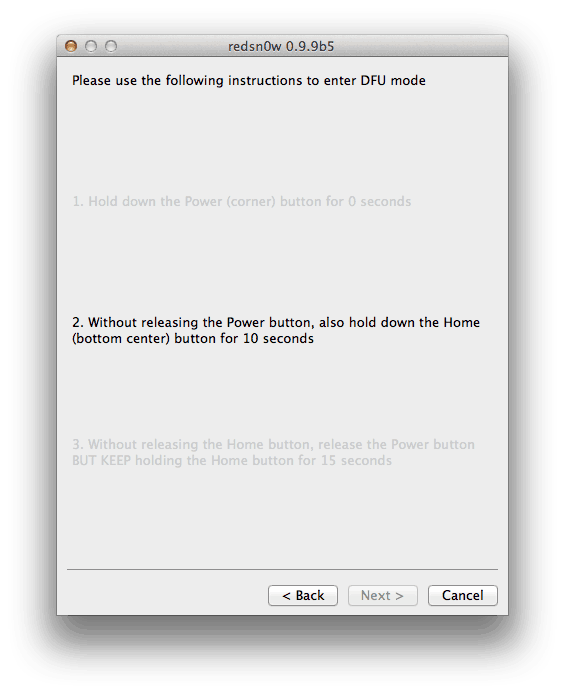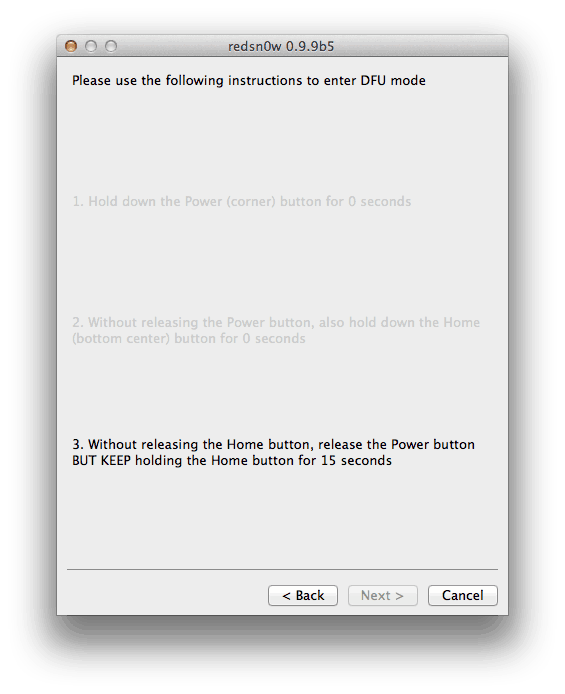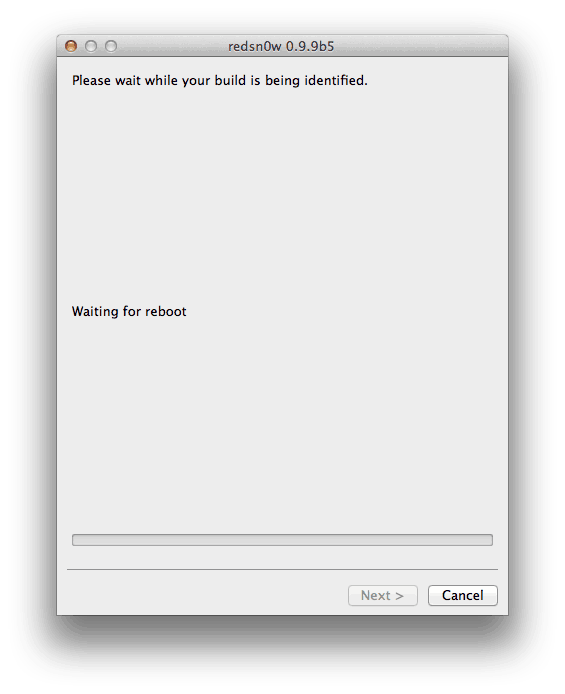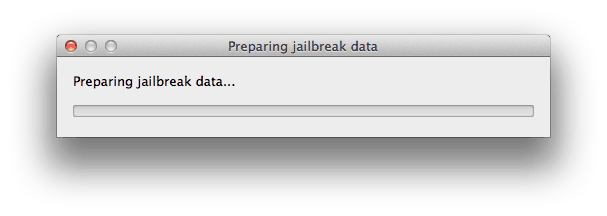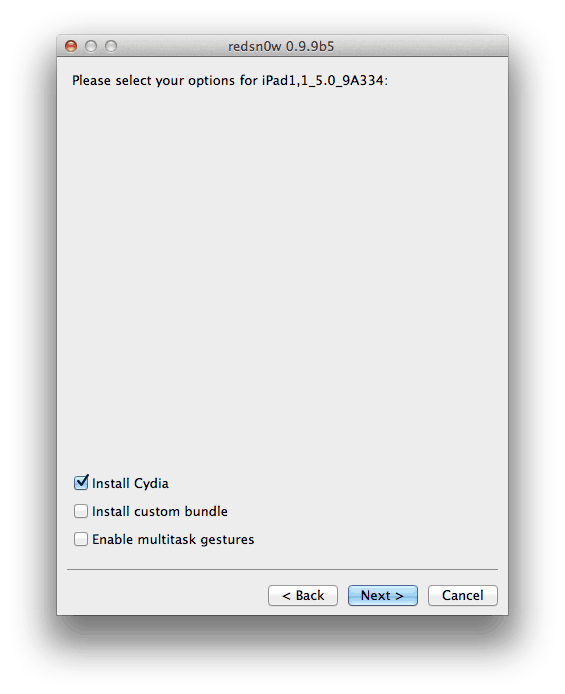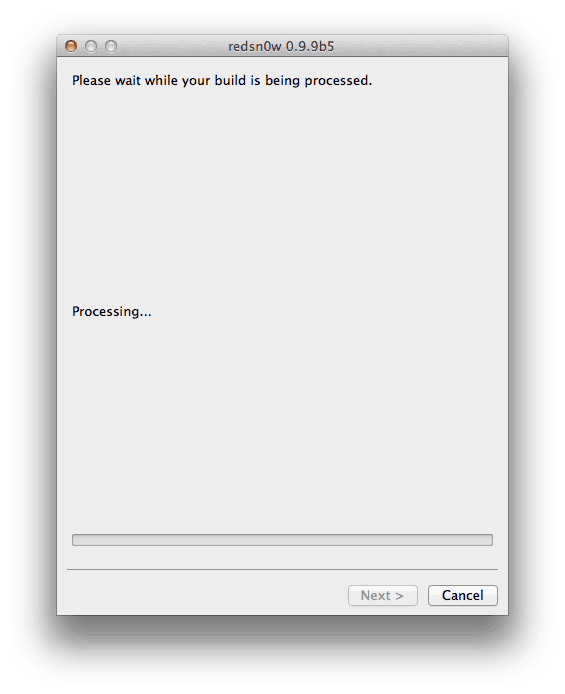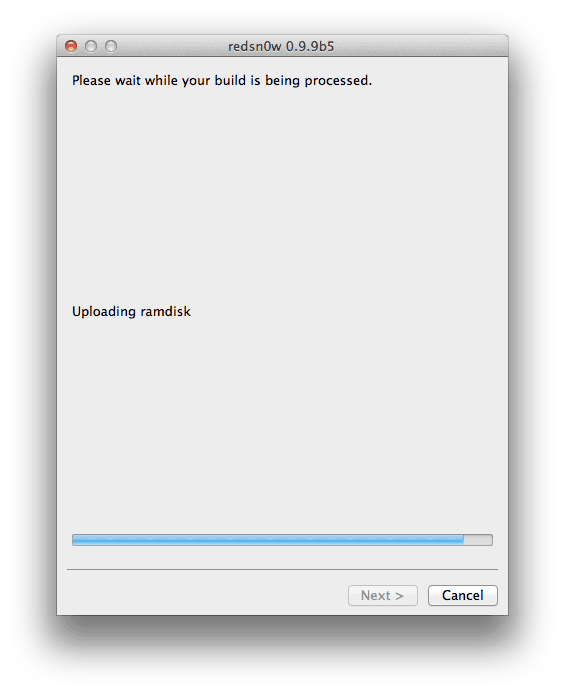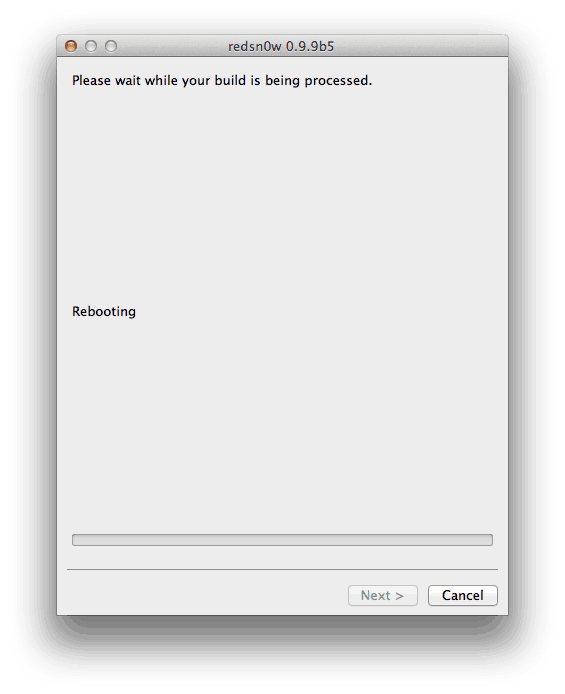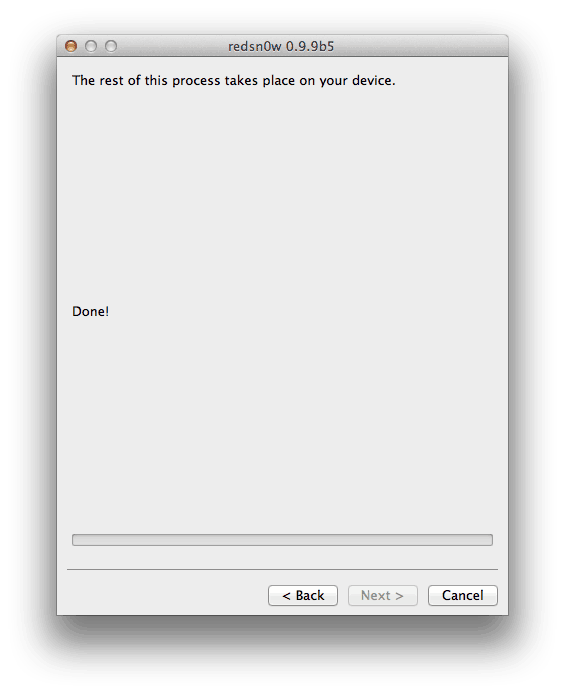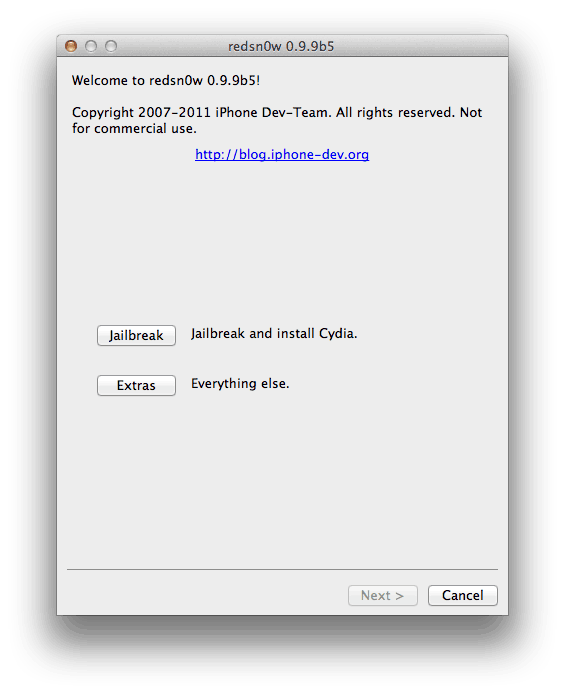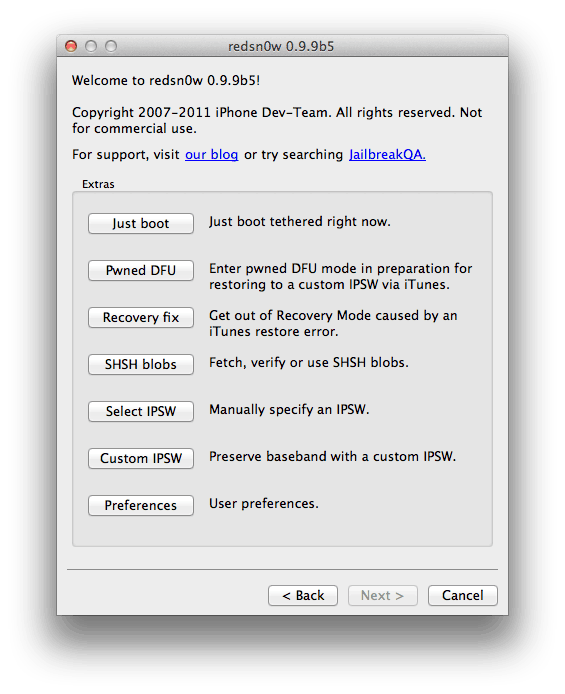The Redsn0w software by DevTeam has always allowed you to jailbreak your iOS device, giving you complete control over your iPhone, iPad or iPod Touch (see why you should jailbreak here). This morning, though, redsn0w version 0.9.9b5 was released with iOS 5 support, meaning you can now jailbreak devices and run Cydia apps on devices with iOS 5 installed. Here’s how to jailbreak iOS 5!
Warning: This is a tethered jailbreak, meaning that every time you reboot the device, you’ll need to use redsn0w again or else lose all your jailbreak data. Also, redsn0w will not carrier unlock your device. This should work on any device capable of running iOS 5 short of the iPad 2 or the iPhone 4S, which still hasn’t been jailbroken, but we’ve only tested it on the iPhone 4 and the iPad. Be careful!
Ingredients:
- A compatible iOS device
- That same device updated to firmware iOS 5
- iTunes 10.5
- redsn0w 0.9.9b5 for Mac.
Please backup all your information using iTunes before following this tutorial.
1. Download redsn0w and extract the ZIP. Double-click to open redsn0w application.
2. Click the ‘Jaibreak’ button below the text. Now it will ask you to connect the device to your Mac/PC and then turn it off, do so and click ‘Next’. Now follow the on-screen instructions to proceed.
3. The device will reboot while redns0w prepares the jailbreak data.
4. Then choose if you want to install Cydia and click the ‘Next’ button.
6. The device will reboot showing ‘Downloading Jailbreak Data’ logo and then some code on the device’s screen, while redsn0w sends modified files to the device. You will be notified once redsn0w is done. Let the rest of process continue on the device, please be patient.
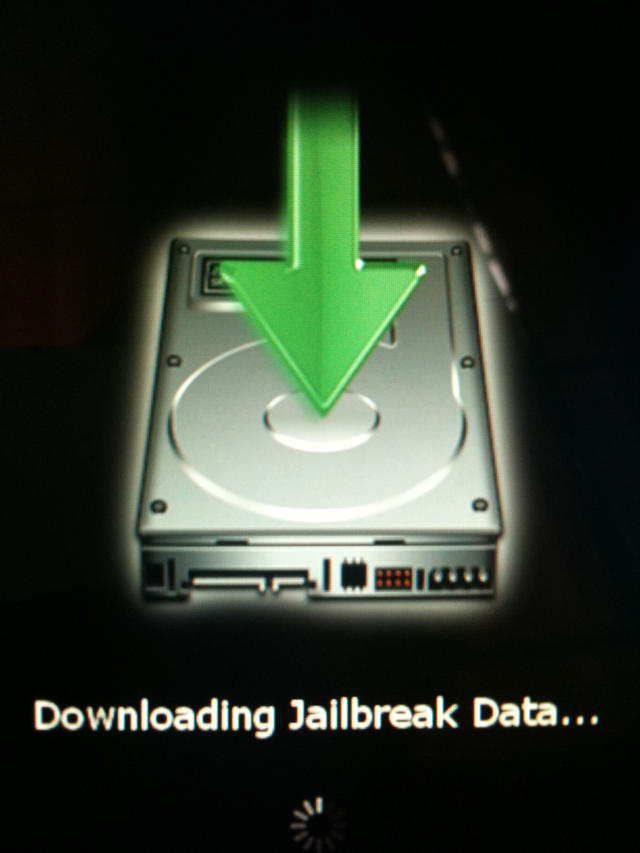
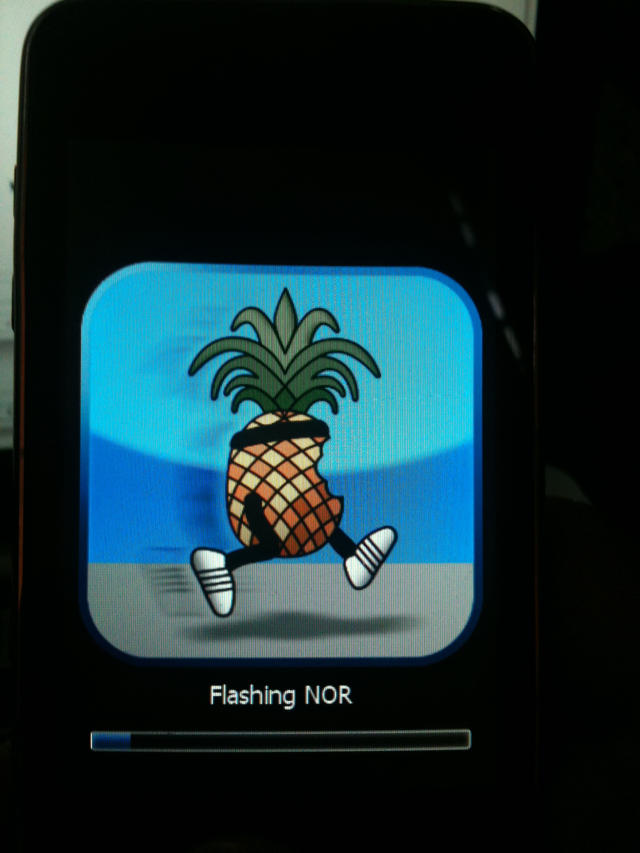
7. After it reboots, your device should now be jailbroken with Cydia on the homescreen.
8. For booting up tethered, open redsn0w and click the “Extras” button below the jailbreak button.
9. Select “Just Boot” from the “Extras” menu.
That’s it! You’re done! Let us know how you got along in the comments.
All credit for the great tool goes to the DevTeam.
![How To Jailbreak iOS 5 On Your iPhone 4, 3GS, iPad or iPod touch Using Redsn0w [Jailbreak Superguide] redsnow-3.0](https://www.cultofmac.com/wp-content/uploads/2010/02/redsnow-3.0.jpg)