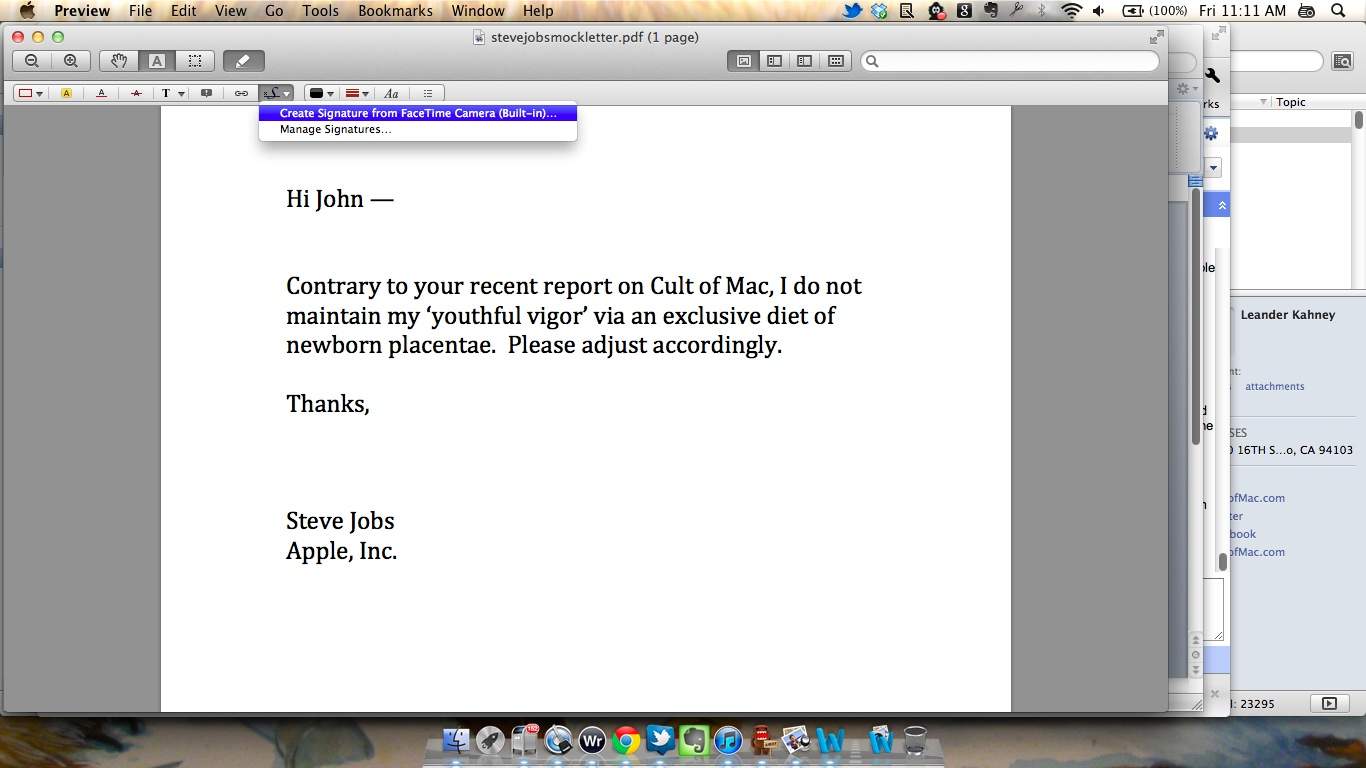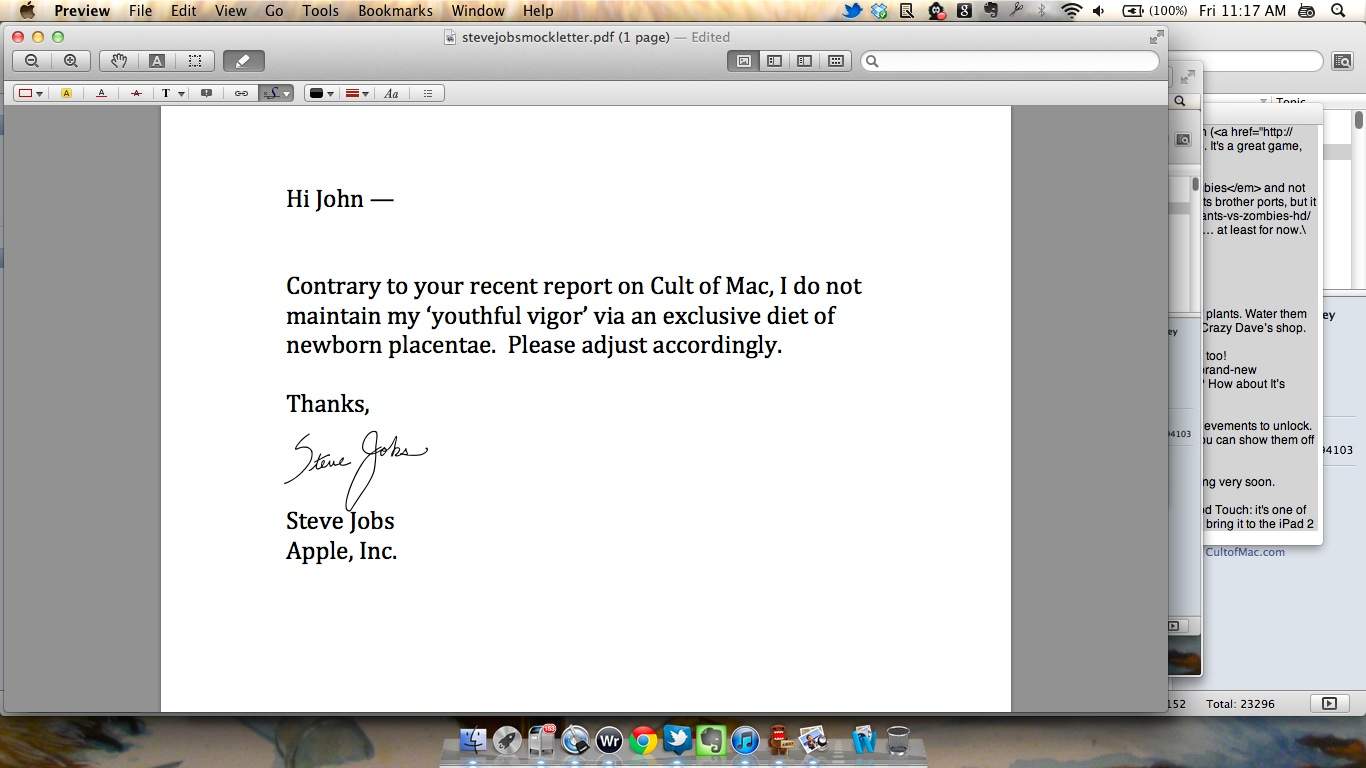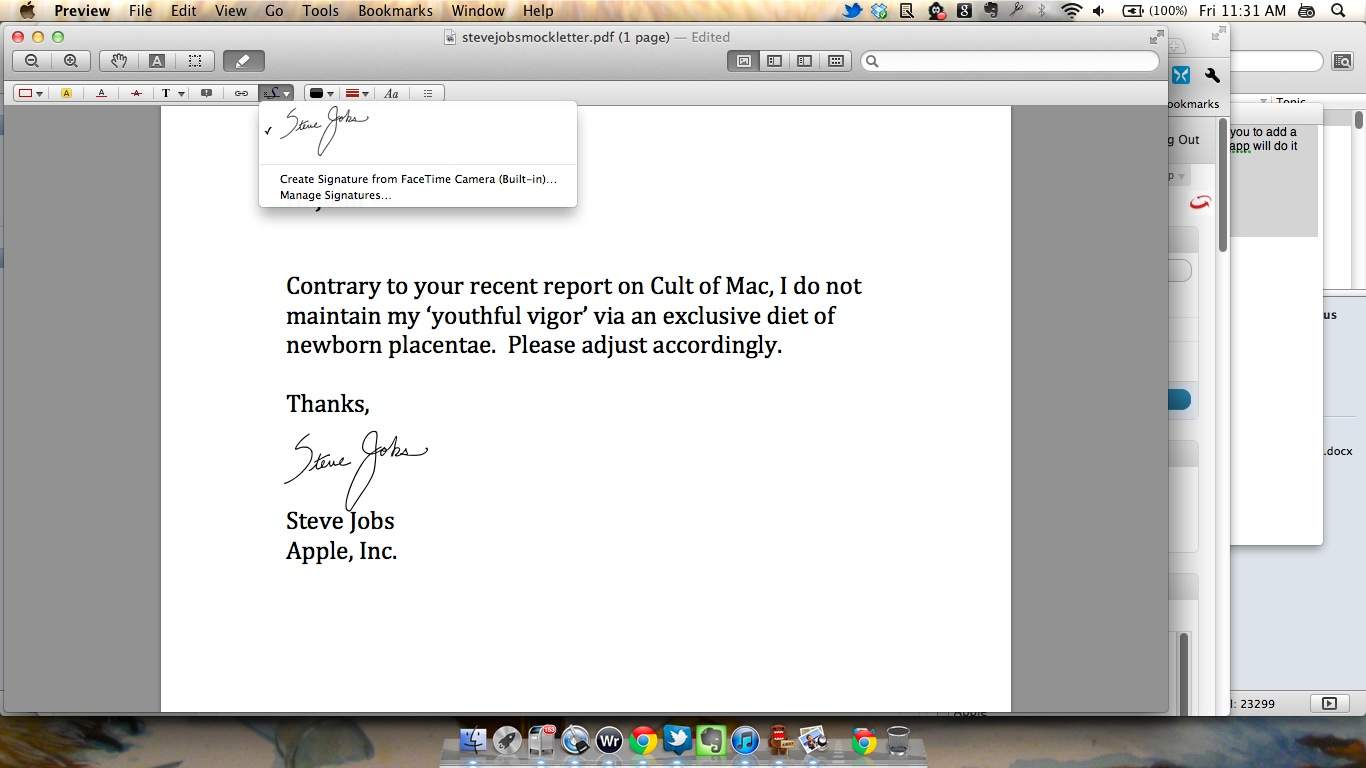There’s plenty of software programs on the Mac App Store that will allow you to add a signature to a PDF, but come Lion, you won’t need any of them: Preview.app will do it by creating a perfect digital pen signature via FaceTime.
Here’s how to sign a PDF in Preview under OS X Lion.
1) Open Preview.app under Lion, Click the Annotations button and select the option “Create Signature From Face-Time Camera…”
2) Make your signature on a piece of unlined paper and hold it up to your FaceTime camera so that it aligns with the blue line. Click ‘Accept’ when you like the preview.
3) Once you’ve accepted the signature, you can easily drag it into place anywhere on the PDF you’re trying to sign.
4) Need to sign more documents? The signature you just entered is now readily accessible as a signature from a drop-down within Preview
![You Can Now Sign PDFs Using Lion’s Preview App [Screenshots, How-To] pdfsig2](https://www.cultofmac.com/wp-content/uploads/2011/06/pdfsig2.jpg)